The "Logo List" section allows you to professionally display logos of your partners, sponsors, brands you carry, or certifications your store holds. This is an effective way to build trust, enhance credibility, and associate with well-known entities, especially useful on the homepage or "About Us" page. Showcasing these logos helps reinforce brand messaging and project a sense of professionalism.

1. How to access the Logo list section?
Step 01: From Shopify Admin, click on Online Store > Select Themes > In the Current theme section, click the Customize button.

Step 02: In the theme editor (Customize), click the Sections button > Click the Add section button > In the Sections tab, scroll through the list or use the search bar to find and select the Logo list section.
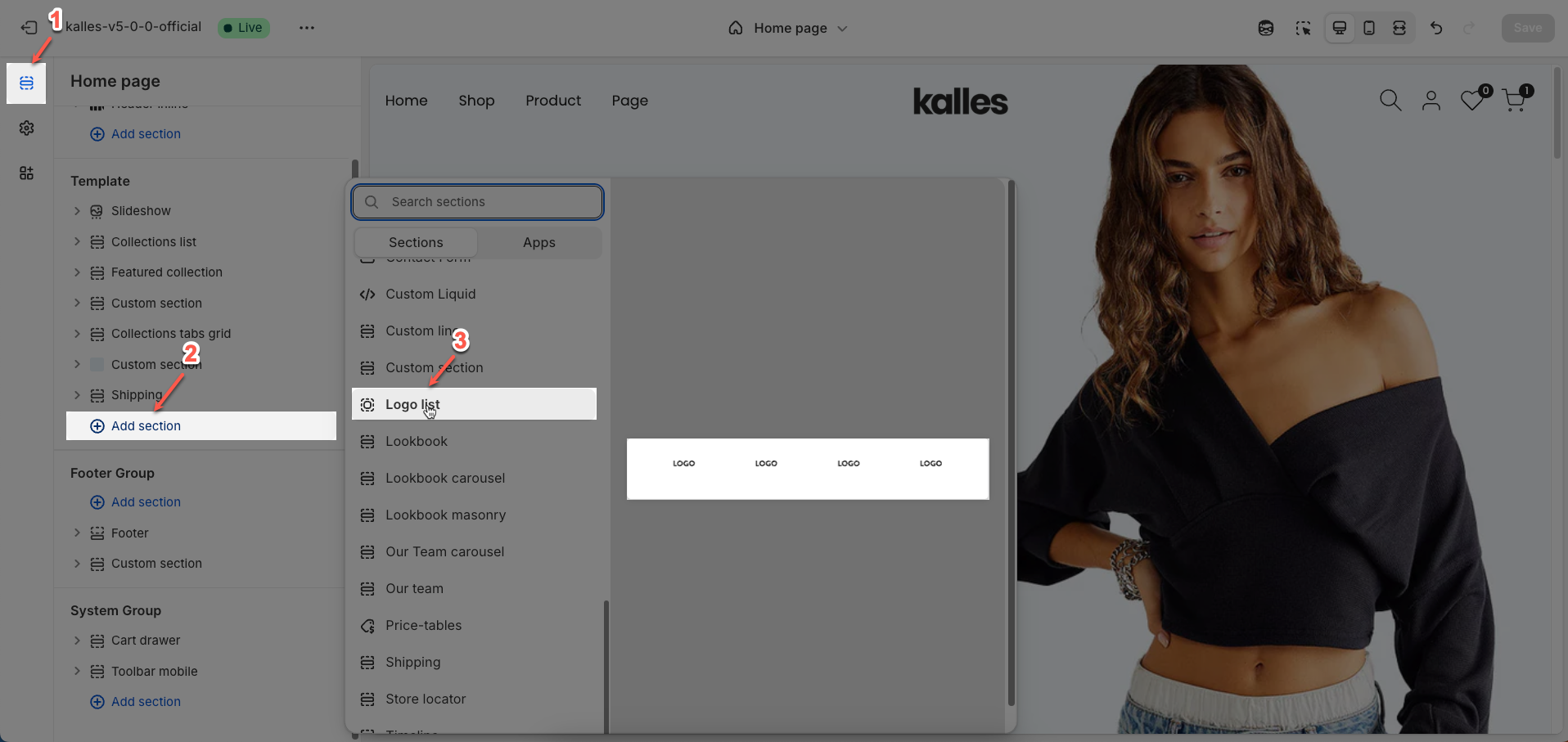
2. How to customize the Logo list section?
2.1. Logo item block
To add a Logo block to the Logo list section, click the Add block button (plus icon ➕) under the Logo list section.
After adding the Logo block, you can adjust its settings using the sidebar—located on the right or left side of your screen depending on your device
Image: Upload the image file to display
Url link: Enter the URL that the image will link to when clicked. This turns the image into a clickable element, directing users to another page.
Image hover effect: Select the effect to apply to the image itself when a user hovers over it. This creates visual feedback upon interaction.
Warning: Hovering effect will resize your images
Item effect when hover: Select the effect to apply to the entire item when a user hovers over it.
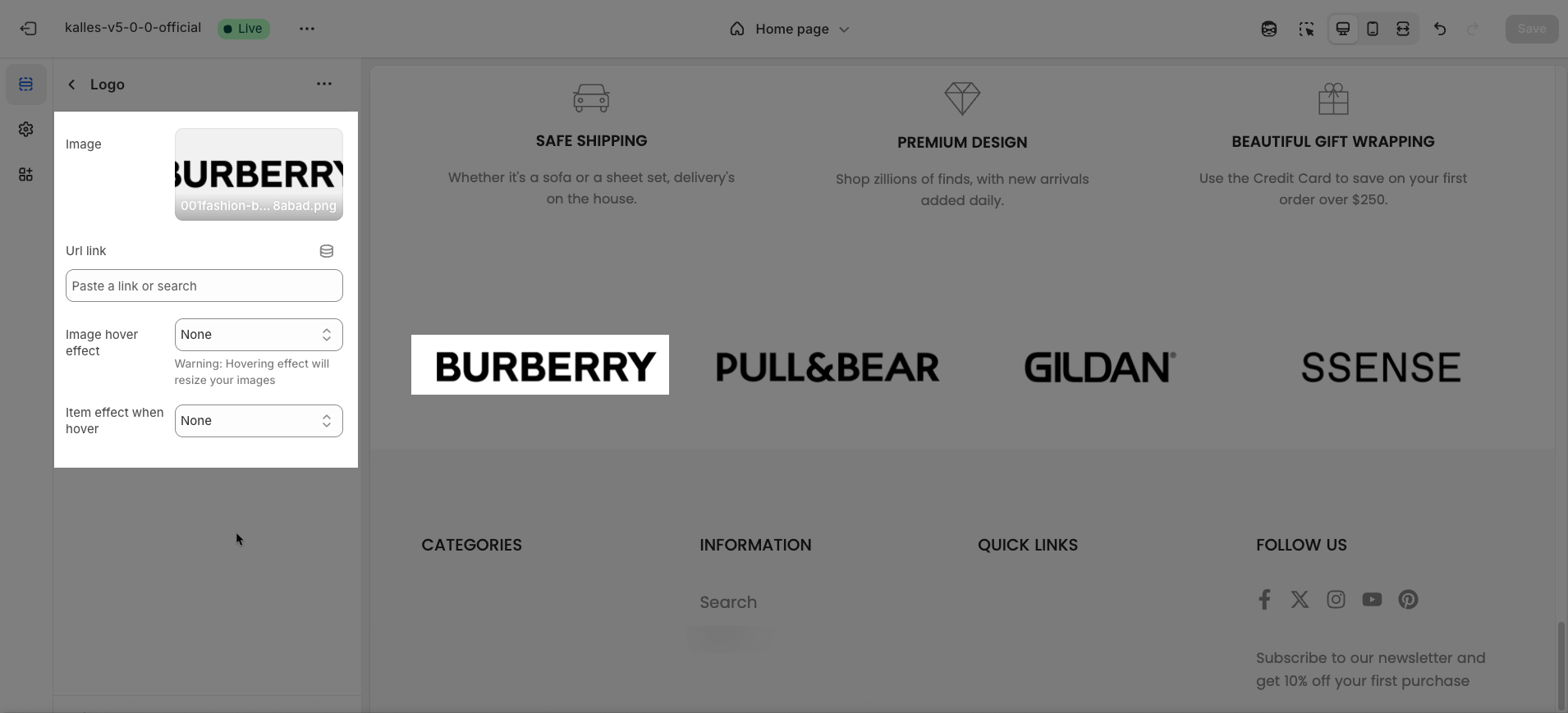
2.2. Other block
2.2.1. Section heading block
The Section Heading block allows you to add a title and description to different sections of your page, you can customize this block with options below:
Design heading: Choose a design for the header to ensure aesthetics
Horizontal: Select how horizontal lines will be displayed with the heading
Only work on desktop
Text Alignment: Align the Section heading block to the left, center, or right
Spacing between items: Adjust the space between the heading and the text (measured in pixels).
Margin bottom: Define the space between the Section Heading and the next section to maintain a balanced layout.
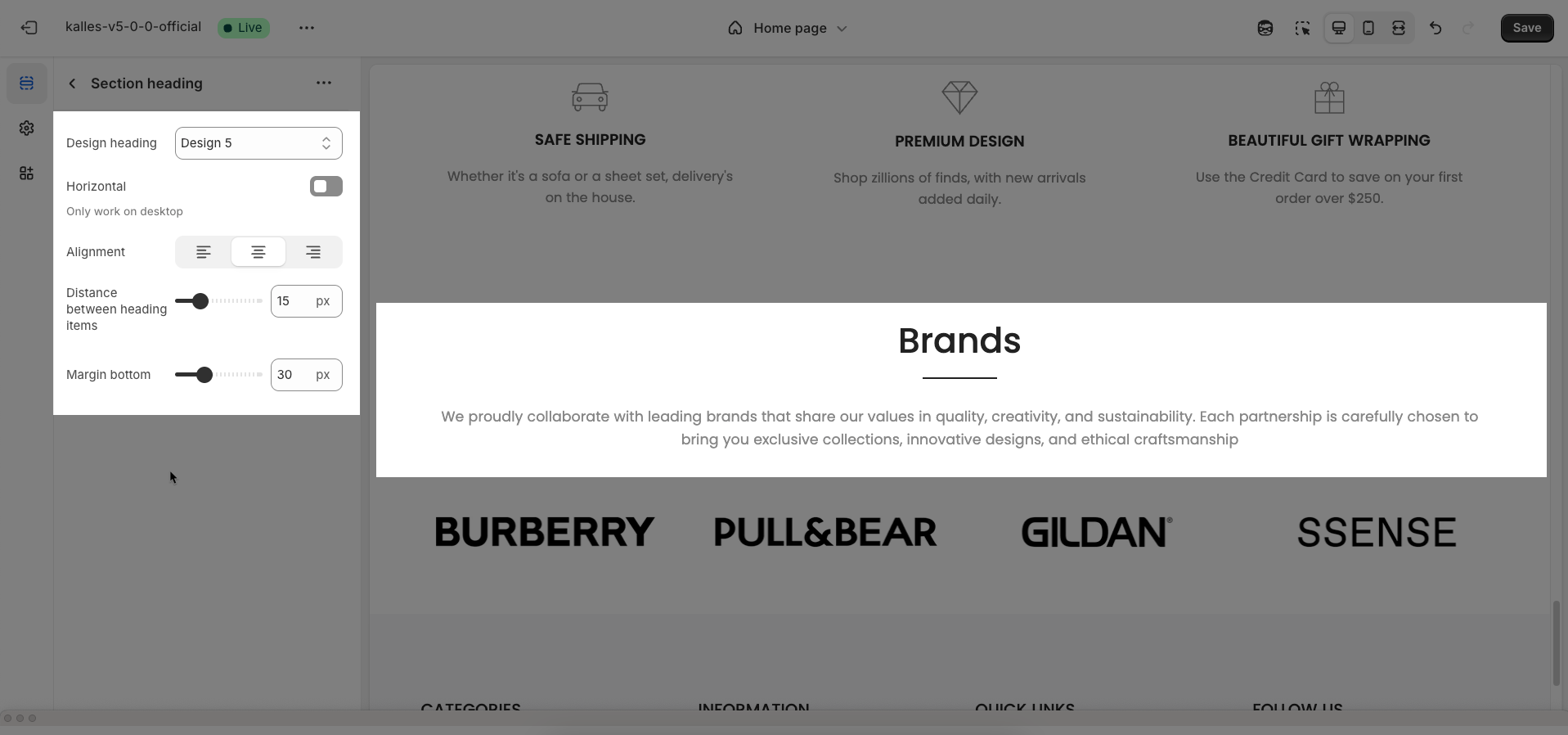
2.2.2. Heading block
To add a Heading block to the Section heading, click the Add block button (plus icon ➕) under the Section heading.
Once the Heading block is added, you can customize its settings in the left or right-hand sidebar (depending on your screen size)
Heading: Enter the heading text to display. This is the main content you want users to read.
Line-height: Select the line height for the heading.
Default: Uses the default line height of the font or theme.
Fit: Automatically adjusts the line height to optimally fit the font size and content, often resulting in tighter text.
Size: Select the font size for the heading. This directly impacts the prominence and readability of the heading.
Text color: Choose the color for the heading text. Ensure this color has good contrast with the background for readability.
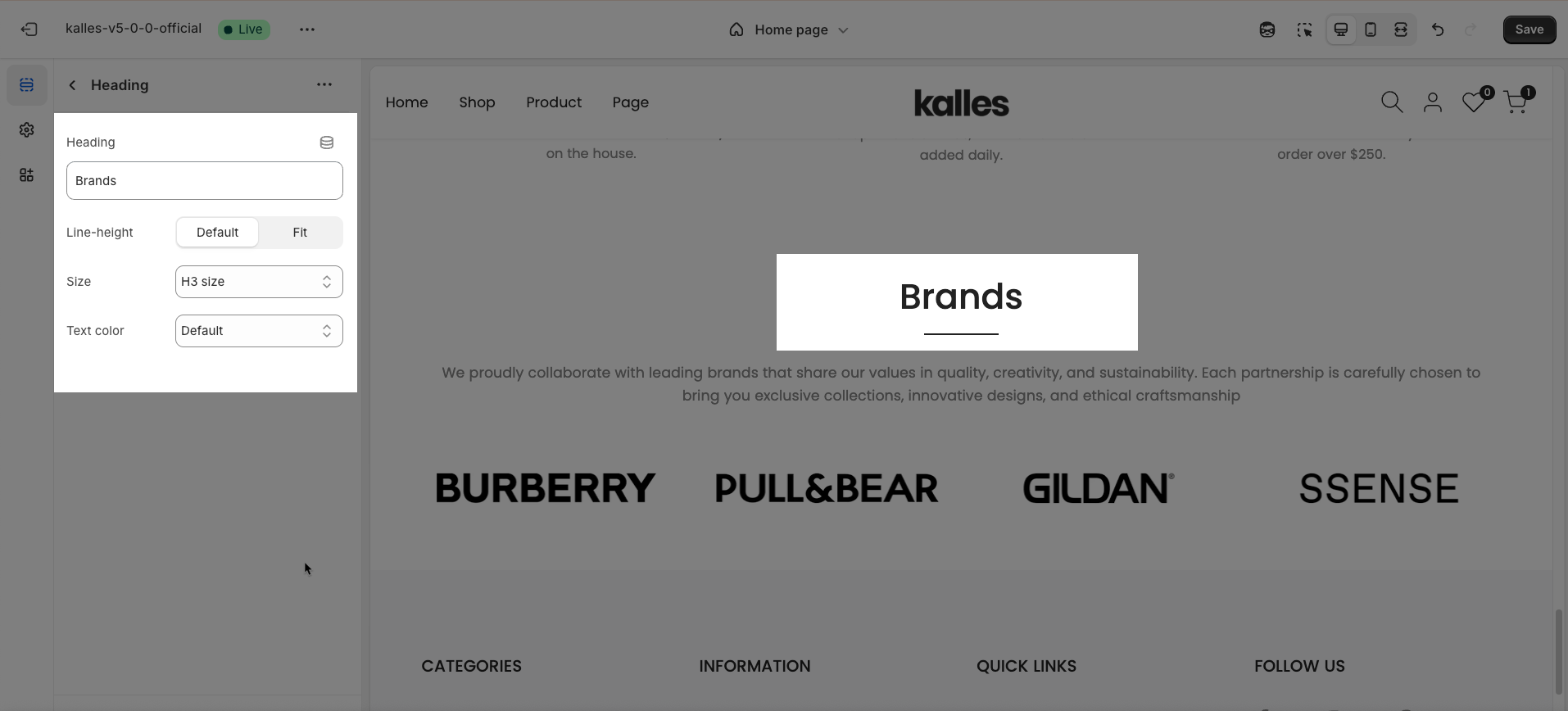
2.2.3. Sub heading block
To add Sub heading block to the Section heading, click the Add block button (plus icon ➕) under the Section heading.
Once the Sub heading block is added, you can customize its settings in the left or right-hand sidebar (depending on your screen size)
Text (Shift + Enter to line break): Allows users to add textual content, providing information, descriptions, or explanations.
Hidden <br> on mobile: Remove unnecessary line breaks on mobile devices
Hidden on mobile: Choose whether to hide the heading completely on mobile devices for a streamlined display.
Choose "Custom size inline" to freely adjust the size in the Custom Size Options section.
Custom size options
Font size (Desktop/Mobile): Set different font sizes for each device type to ensure a responsive and visually appealing layout.
Letter spacing (in pixel): Adjust the space between letters to enhance readability and design precision.
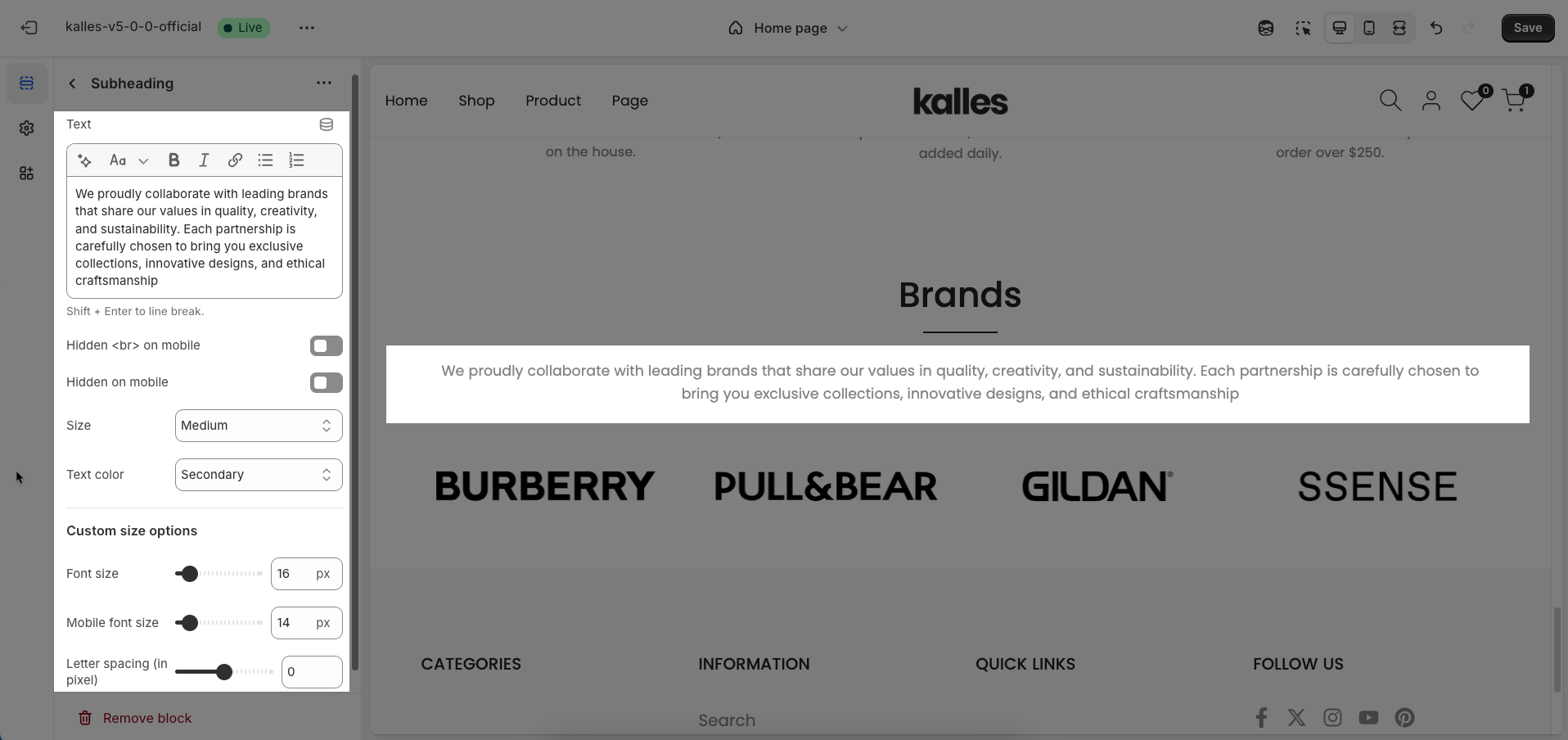
2.2.4. Icon block
To add Icon block to the Section heading, click the Add block button (plus icon ➕) under the Section heading.
Once the Icon block is added, you can customize its settings in the left or right-hand sidebar (depending on your screen size)
Image: Upload an image file to display. This is ideal for logos, illustrations, or any other graphic you wish to use.
SVG code: Paste SVG (Scalable Vector Graphics) code directly into this field. SVG is an ideal vector graphic format for icons or simple graphics, scalable without loss of quality, and can be color-customized with CSS.
Icon color: Choose the color for the icon. This option applies to icons rendered from SVG code or those sourced from an icon library.
Show line icon: Enable this option to display a line icon (outline icon) instead of a filled icon, if your theme supports both styles.
Width: Select the width setting mode.
Auto: The width will automatically adjust based on the content and available space of its parent element. This is the default and often the most flexible setting.
Custom: Allows you to specify a custom width. When this option is selected, detailed width input fields for each device will appear.
Width (Desktop): (Only visible when
Widthis set toCustom) Enter the width of the element on desktop screensWidth (Tablet): Enter the width of the element on tablet screens
Width (Mobile): Enter the width of the element on mobile devices
Spacing
Top padding: Enter the value for the top padding of the element (unit: pixels). This padding creates space between the top edge of the content and the top edge of the element.
Bottom padding: Enter the value for the bottom padding of the element (unit: pixels). This padding creates space between the bottom edge of the content and the bottom edge of the element.
Rate padding (mobile): Enter the padding rate value for the element on mobile devices
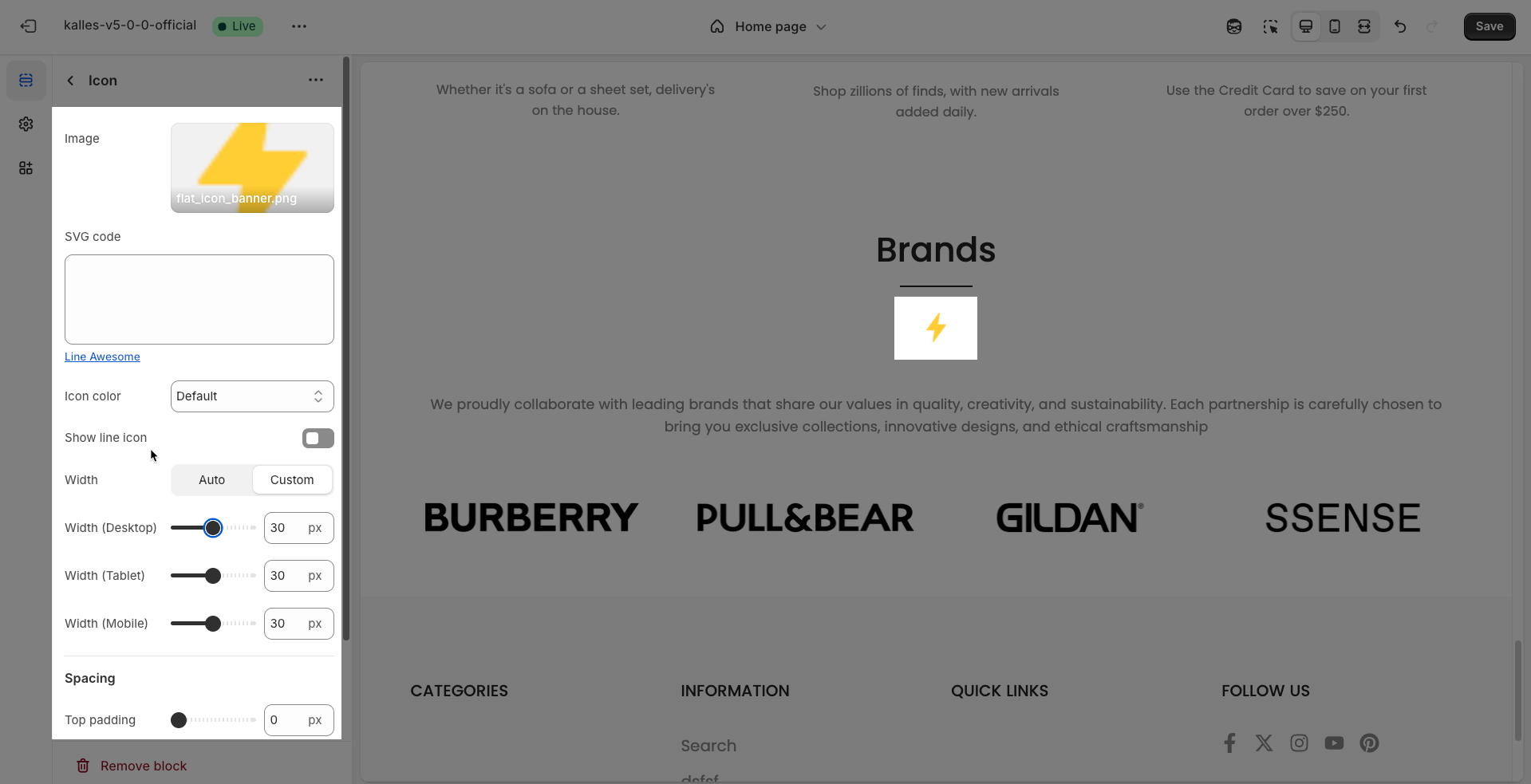
2.2.5. Button block
To add Button block to the Section heading, click the Add block button (plus icon ➕) under the Section heading.
Once the Button block is added, you can customize its settings in the left or right-hand sidebar (depending on your screen size)
Label: Enter the text that will be displayed on the button. This is the main content users will read to understand the button's function
Link: Enter the URL that the button will link to when clicked. This can be an internal page within your store, a collection, a specific product, or an external link.
Open this link in a new tab: Enable this option to open the link in a new browser tab or window when the button is clicked.
Make button full width: Enable this option to make the button expand to the full available width of its containing element. This can make the button more prominent, especially on mobile devices.
Button style: Select the visual style of the button (Defaul, Outline, Link,...)
Size: Select the size of the button (e.g.,
Small,Medium,Large,...). This affects the button's height and internal padding.Font weight: Select the weight or boldness of the font on the button (e.g.,
Normal,Bold). This impacts the prominence of the button text.
Icon
Icon: An icon is a small graphic element used for illustration or emphasis.
Icon position: Select the position of the icon relative to the text or element it accompanies
Icon size: Select the size of the icon
Icon spacing: Enter the spacing between the icon and its adjacent text or element (unit: pixels).
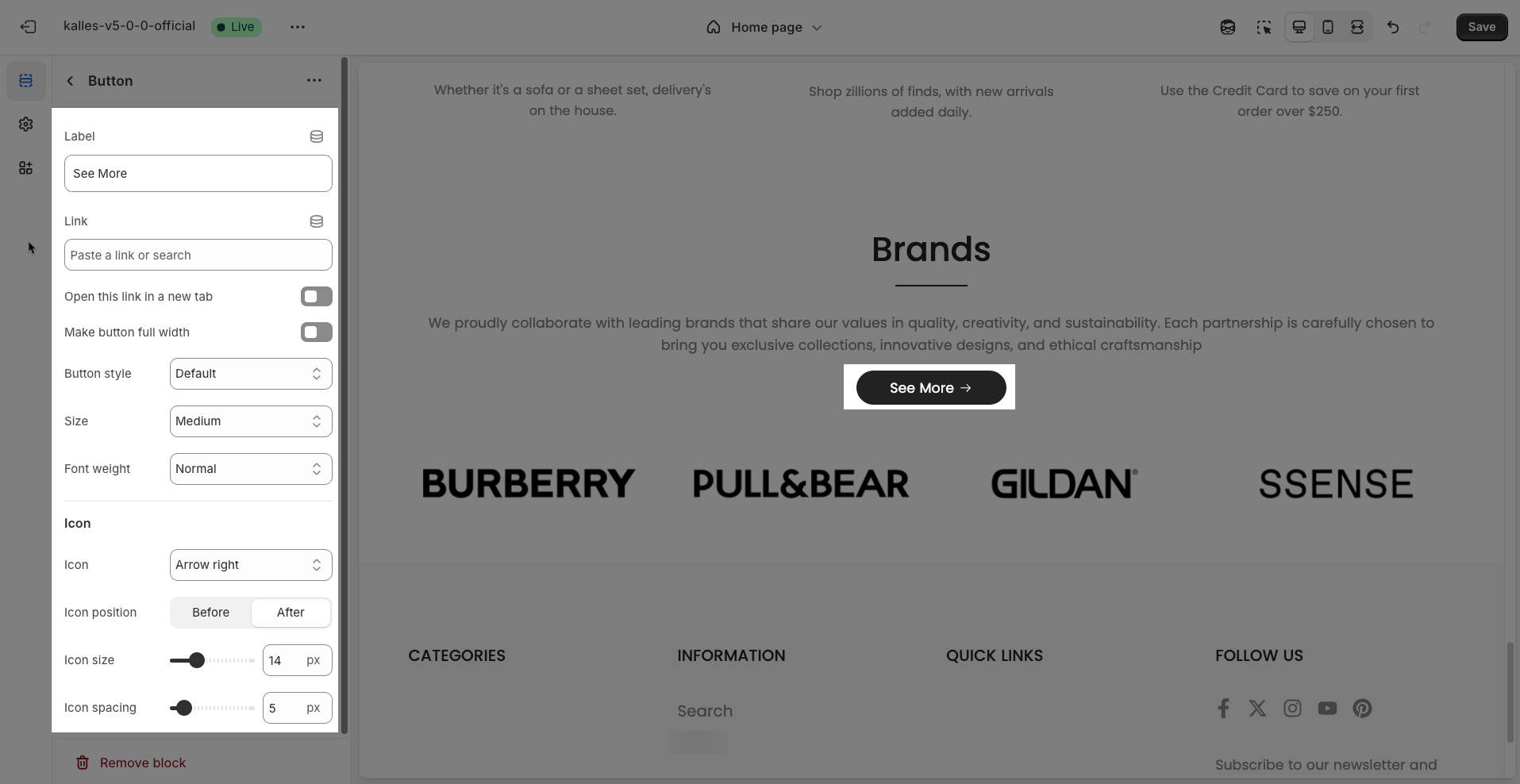
2.3. Logo list section
After adding the Logo list section, you can customize its settings in the left or right sidebar (depending on your screen size)
General options
Image ratio: Select the aspect ratio (Adapt to image, Square, Portrait, ASOS, Landscape) that images within the section will adhere to. This helps standardize image sizes and shapes, creating a clean and professional layout
Items per row (Desktop): Enter the number of items to display per row on desktop screens (large screens).
Items per row (Tablet): Enter the number of items to display per row on tablet screens. This allows you to optimize the layout for intermediate devices, ensuring readability and navigation.
Items per row (Mobile): Enter the number of items to display per row on mobile devices. Optimizing for small screens is crucial for a good user experience
On a screen that is too small, the item will automatically be full
Spacing between items: Enter the spacing between individual items within the grid (unit: pixels). This spacing prevents items from merging and improves the clarity of the layout.
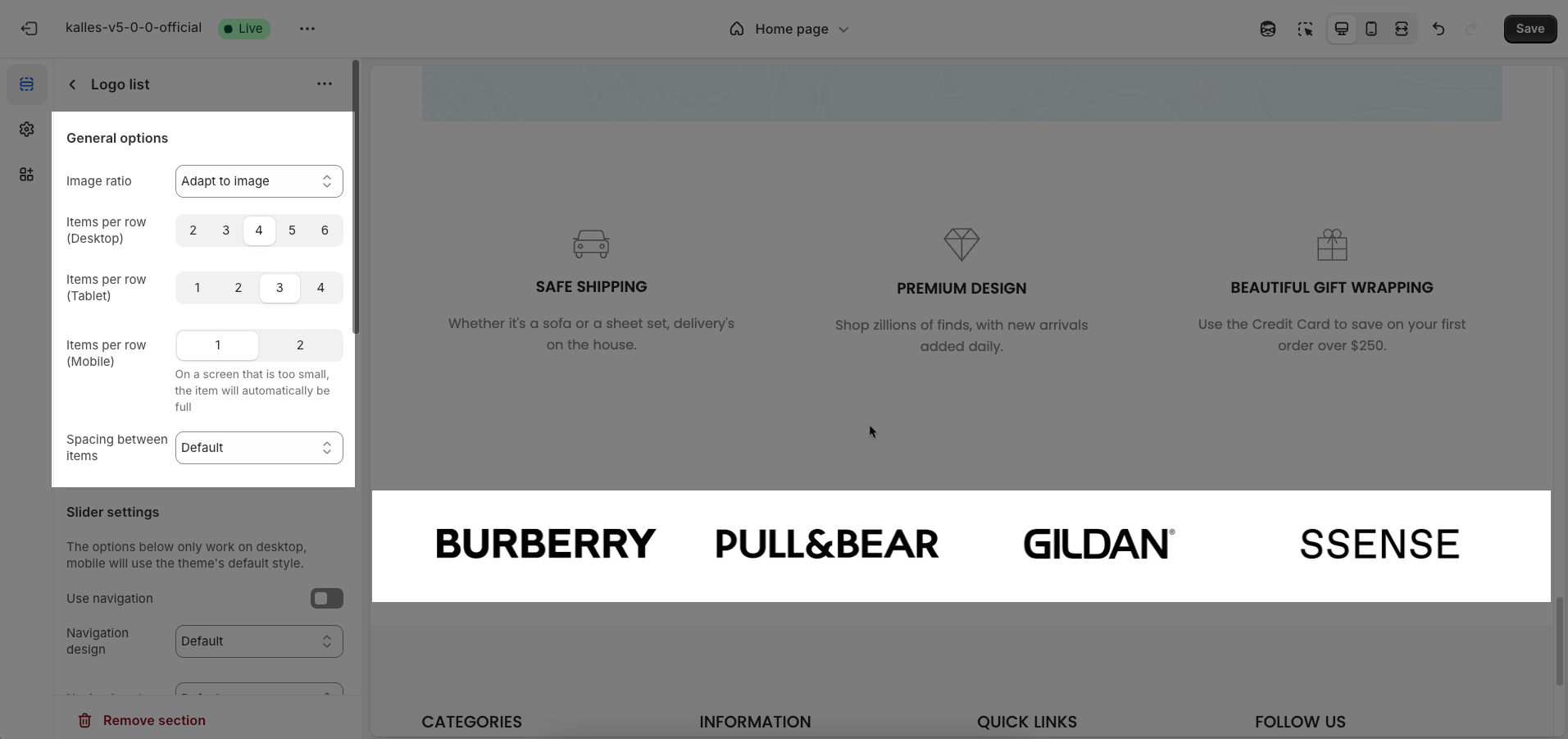
Slider settings
The options below only work on desktop, mobile will use the theme's default style.
Use navigation: Enable this option to display "Previous" and "Next" navigation buttons. These are typically arrows, allowing users to manually move through carousel or slider items.
Navigation design: Select the visual design style for the navigation buttons (default, outline, simple)
Navigation size: Select the size of the navigation buttons (e.g.,
Small,Medium,Large)Navigation position: Select the position of the navigation buttons (Inside content, On the border, On top heading)
Use dots: Enable this option to display pagination dots. These dots provide a visual indicator of the total number of items and the user's current position within the carousel.
Dots design: Select the visual design style for the pagination dots (Default, Outline, Elessi, Full width)
Dots rounded: Enable this option to make the pagination dots fully rounded (circular).
Dots align: Select how the pagination dots will be horizontally aligned (e.g.,
Left,Center,Right).
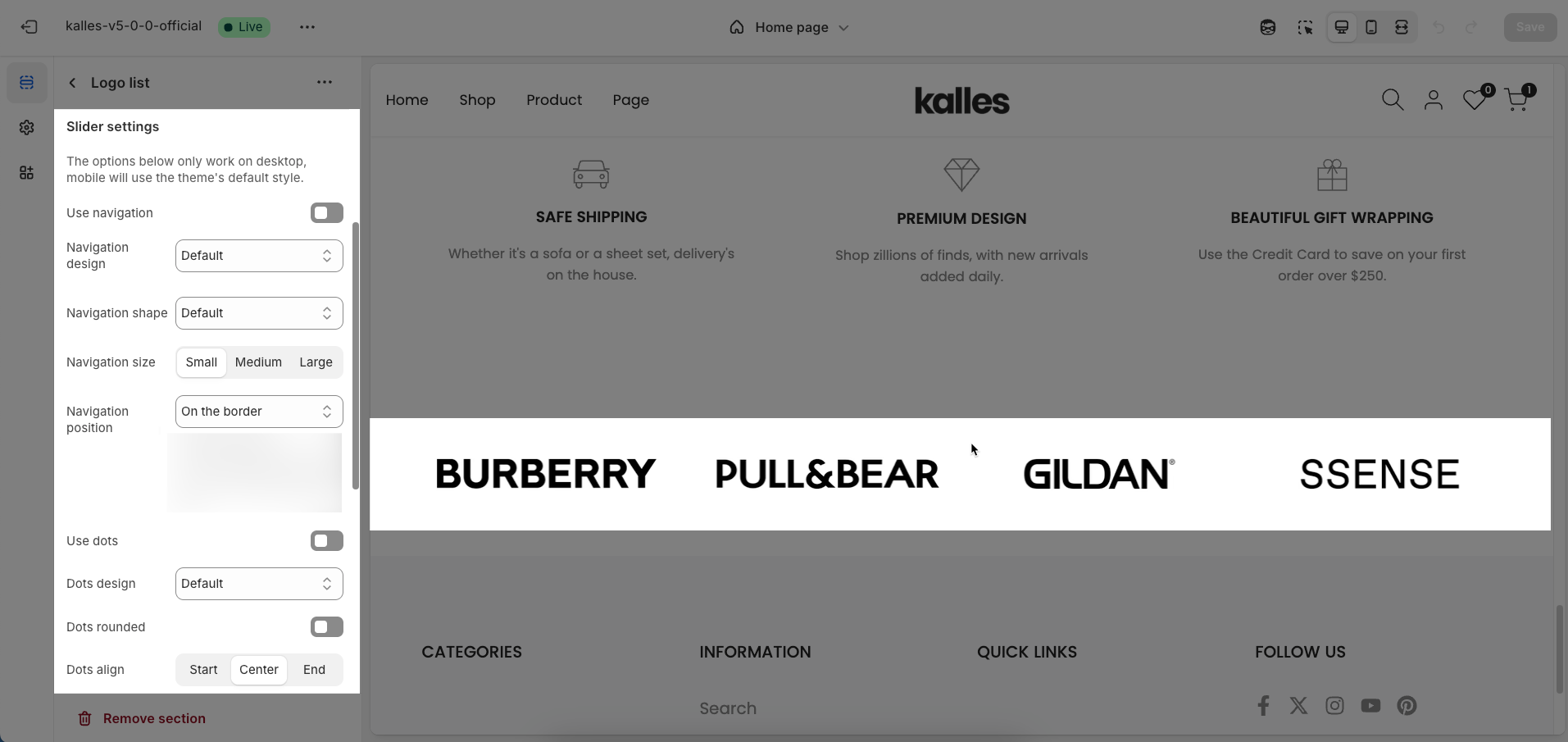
Options for layout section
Make section full width: Enable this option to make the section span the full width of the browser, ignoring the theme's usual content width constraints
Color scheme: Select the color scheme that will be applied to this section. A color scheme typically includes settings for background color, primary text color, secondary text color, and other accent colors, helping maintain design consistency and brand identity.
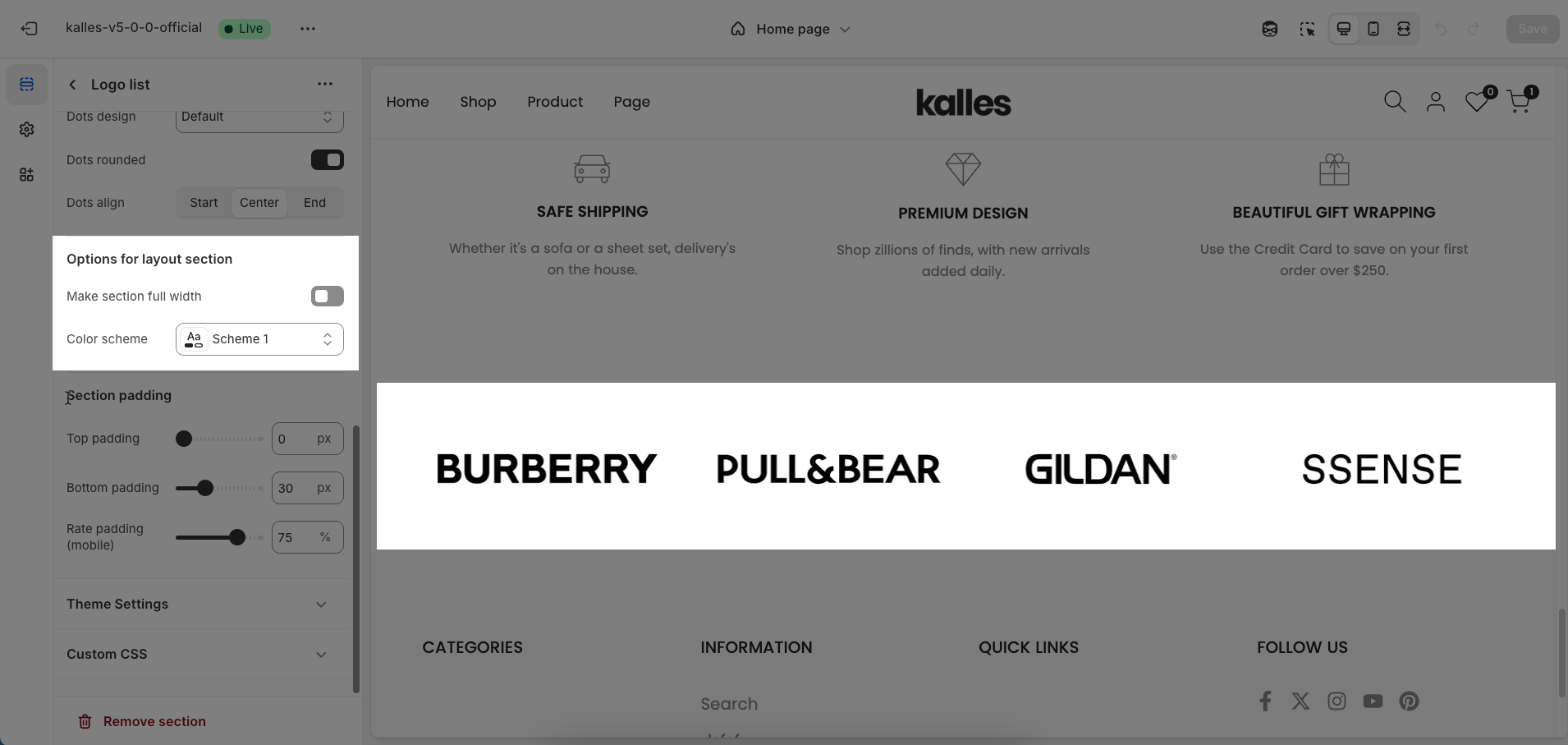
Section padding
Top padding: Enter the value for the top padding of the element (unit: pixels). This padding creates space between the top edge of the content and the top edge of the element.
Bottom padding: Enter the value for the bottom padding of the element (unit: pixels). This padding creates space between the bottom edge of the content and the bottom edge of the element.
Rate padding (mobile): Enter the padding rate value for the element on mobile devices
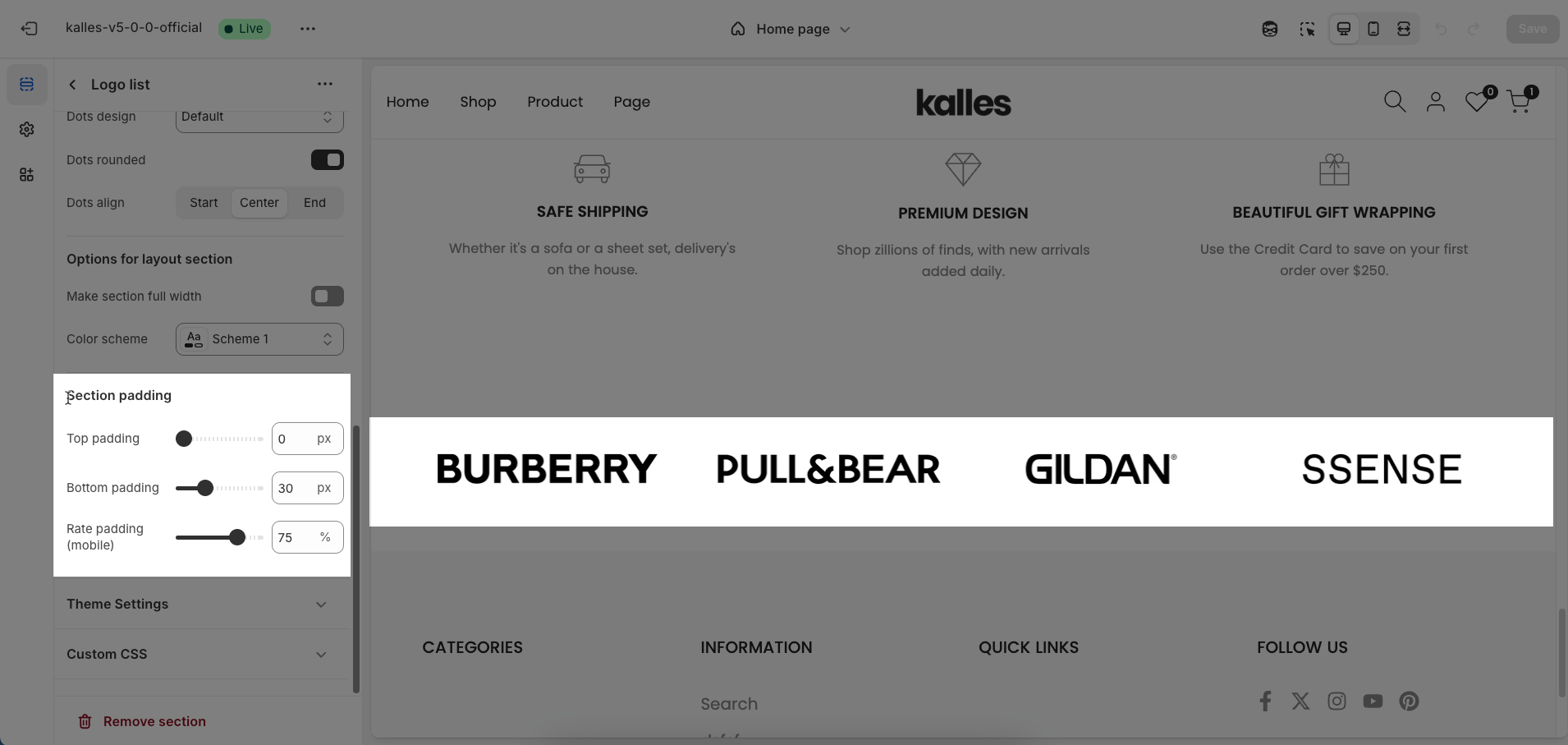
Theme Settings
Page width: Enter the maximum width for the main content of your page (unit: pixels). The content will be centered and will not exceed this width, which helps improve readability and layout control.
Custom CSS
Allows users to customize by adding CSS rules, beyond the limitations of default settings. This allows for fine-tuning the design to every detail, to suit specific needs.
Add custom styles to this section only.
To add custom styles to your entire online store, go to theme settings for detailed instructions.







