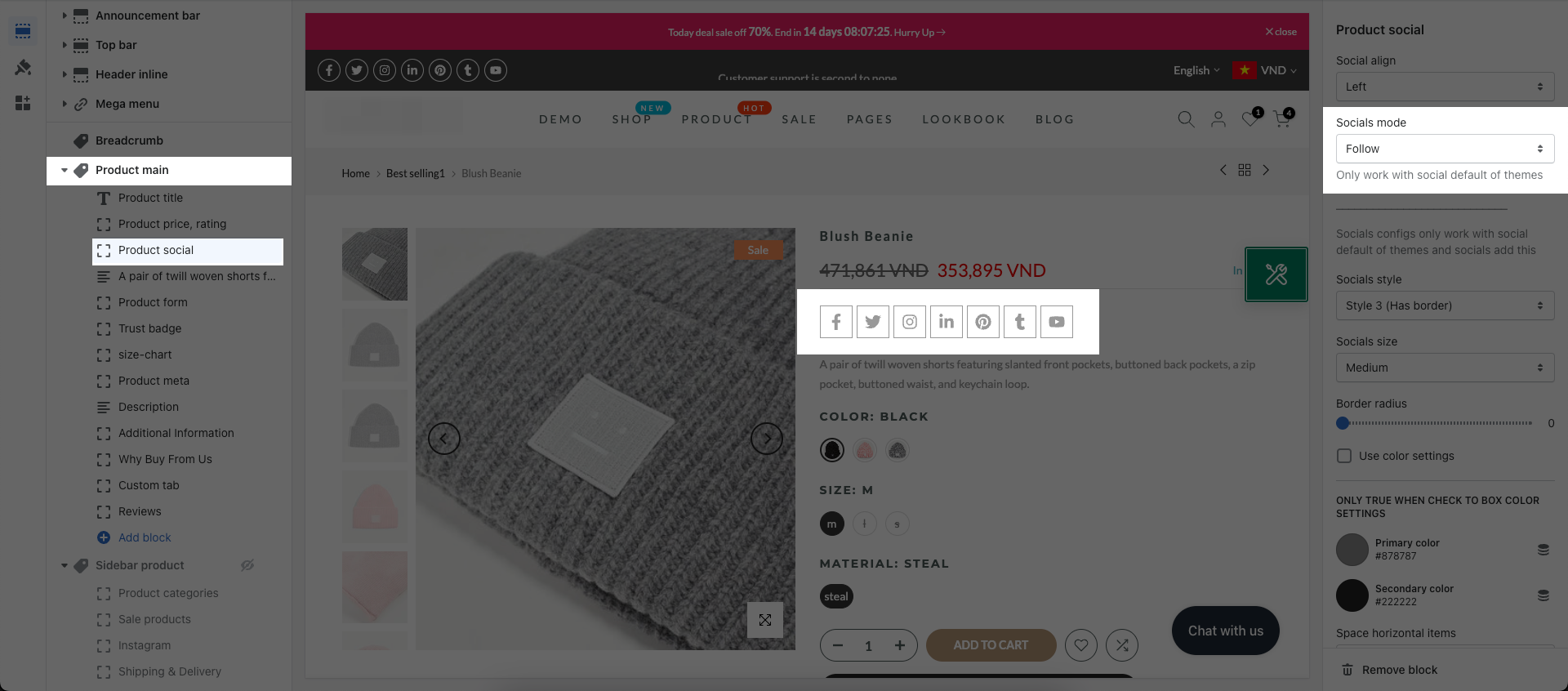From Theme Settings -> SOCIAL MEDIA
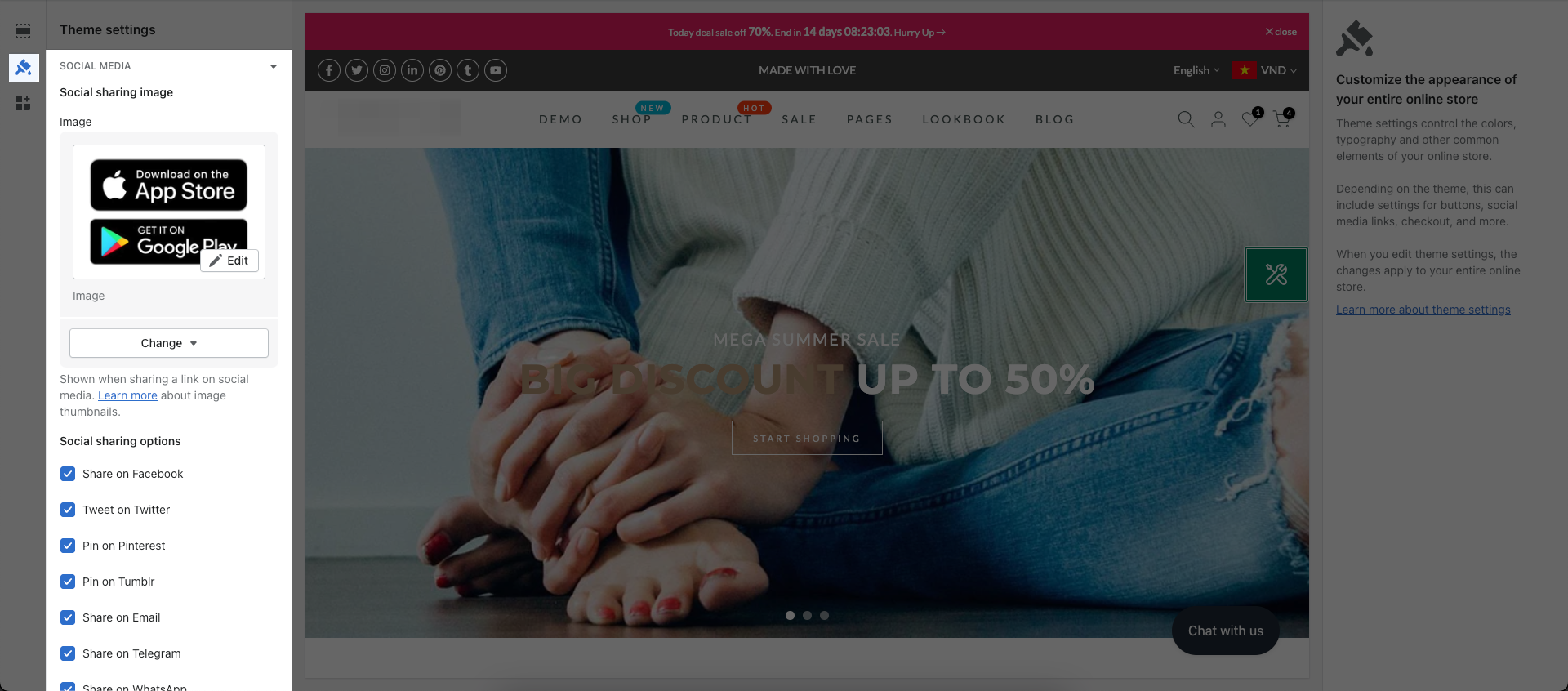
This section will guide you through the process of connecting your page to social networking accounts such as Facebook, Twitter, Instagram, Pinterest, Tumbrl, and email. It connects them all together to help you manage and connect better and be more diverse and accessible to customers. You can watch this tutorial video here. From Sections sidebar > Theme settings > Social Media
Notice: We recommend that you should use Share source: Default
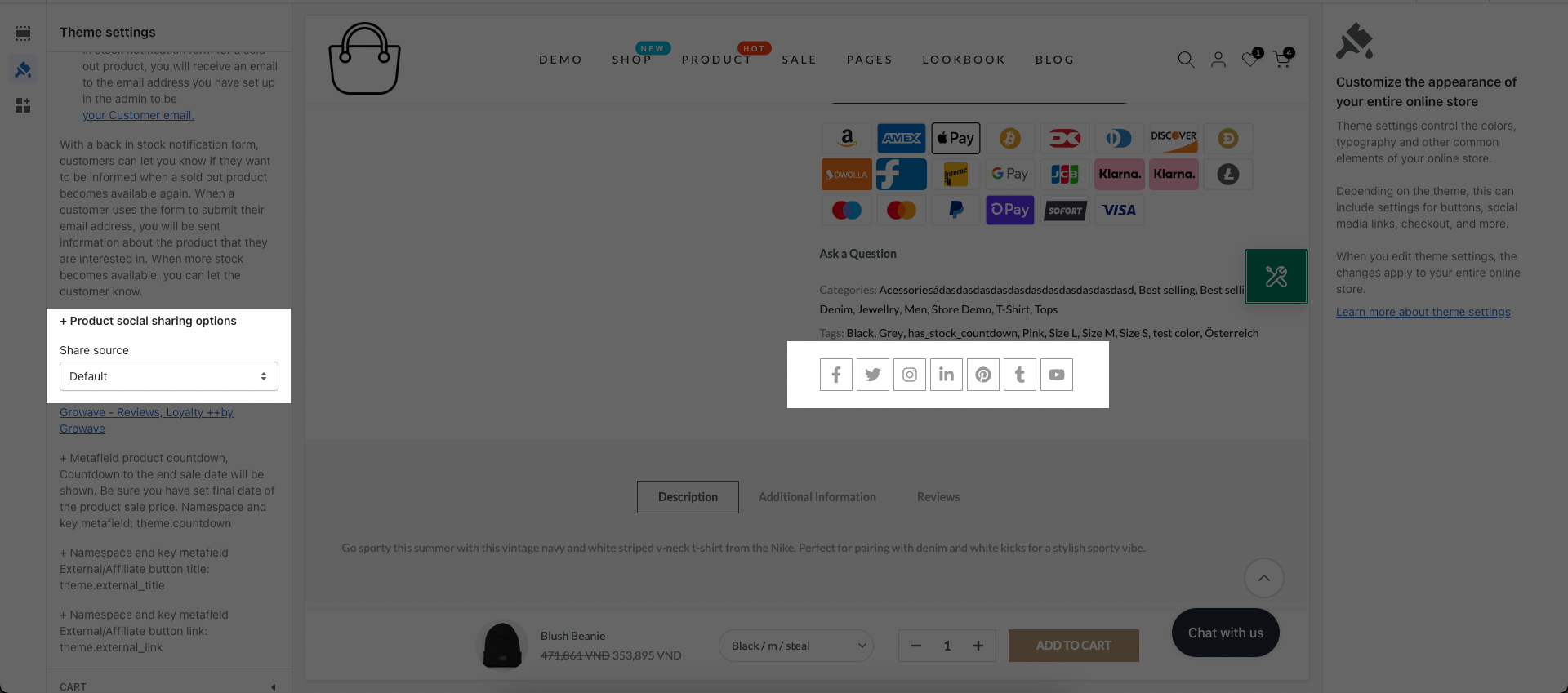
1. Social sharing image
Shown when sharing a link on social media. Learn more about image thumbnails. There are two ways:
The first way: From your Shopify admin > Online Store > Preferences > Scroll down until you find the Social sharing image section > Click on Add Image.
The second way: From Sections Sidebar > Theme settings > Social Media > Select image, then upload your social media from your device.
2. Social sharing options
You can choose among Facebook, Twitter, Pinterest, Tumblr, Email, Telegram, WhatsApp.
With Footer section
From Sidebar Section > Footer > Socials > Socials mode: Share
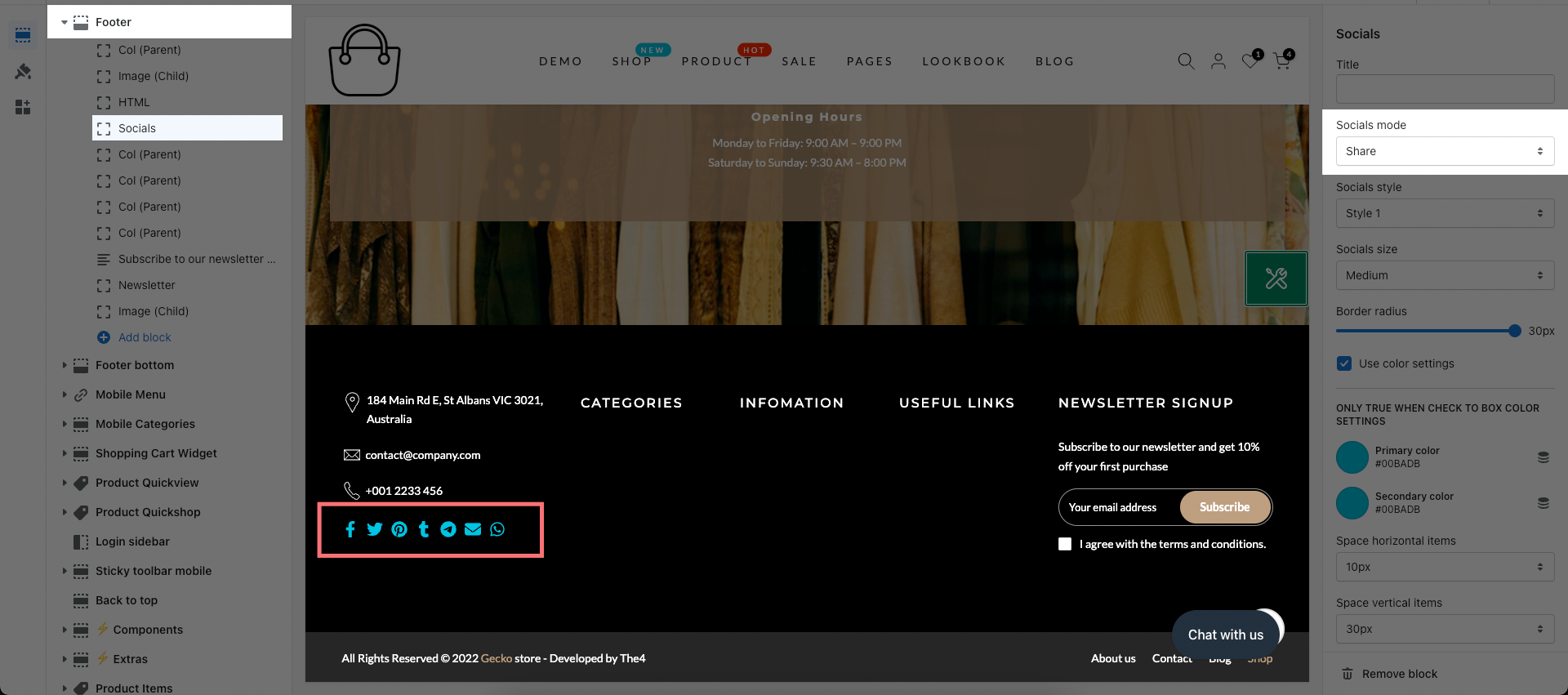
With Product page
From Product page > Section sidebar > Product main > Product social > Socials mode: Share
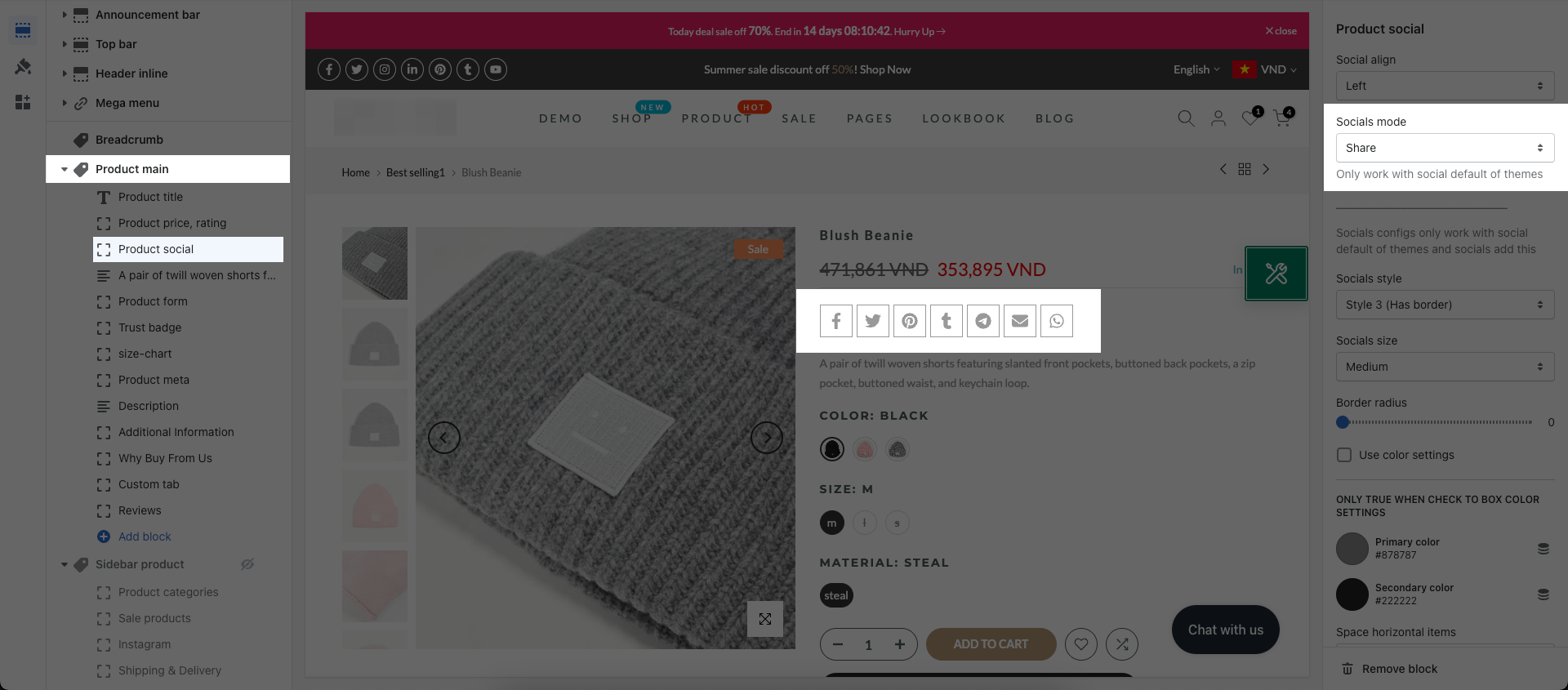
3. Social account
You are allowed add the social URL to connect with social account in here so Customers can Follow.
With Footer section
From Sidebar Section > Footer > Socials > Socials mode: Follow
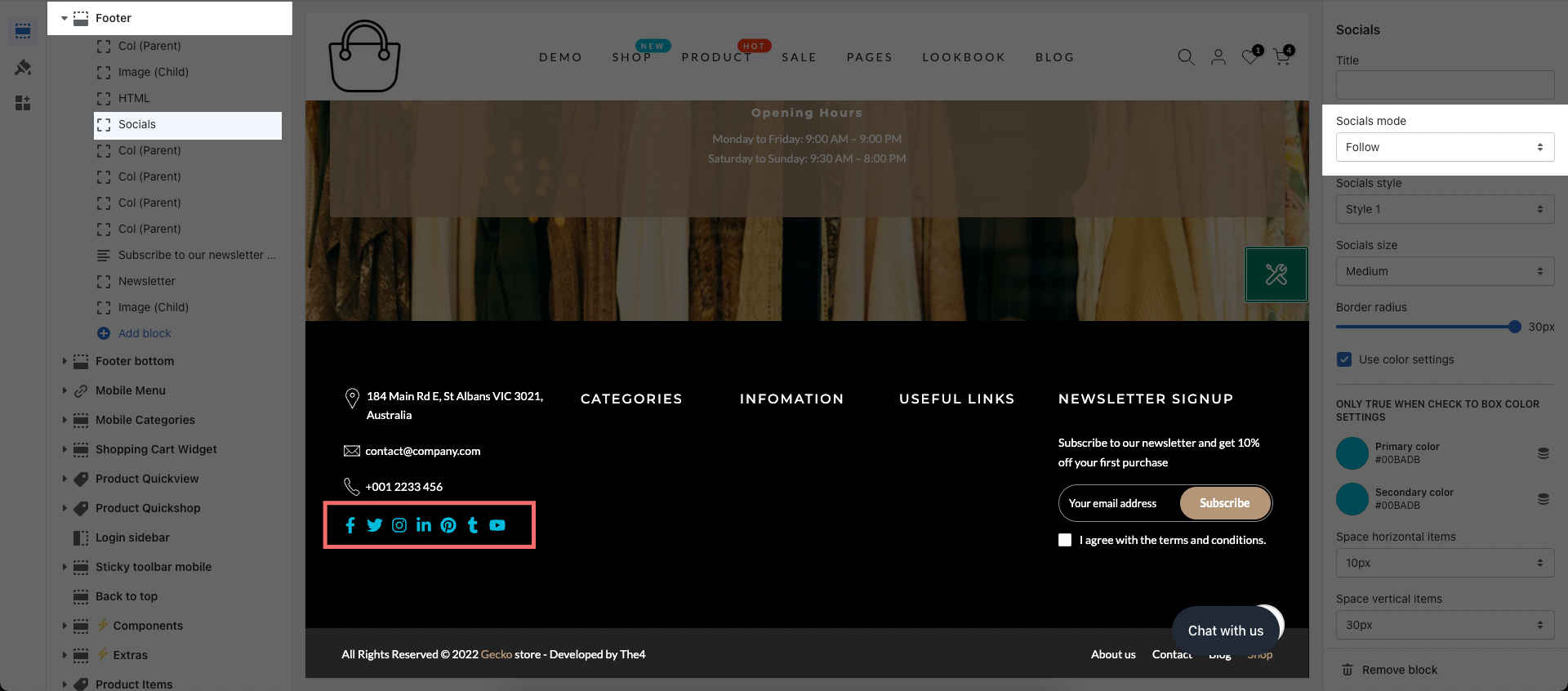
With Product page
From Product page > Section sidebar > Product main > Product social > Socials mode: Follow