This section helps you configure the product item. The setting will apply for the product grid of all sections on Home page, Collection page, Product Recommendation & Product recently viewed on the Product page.
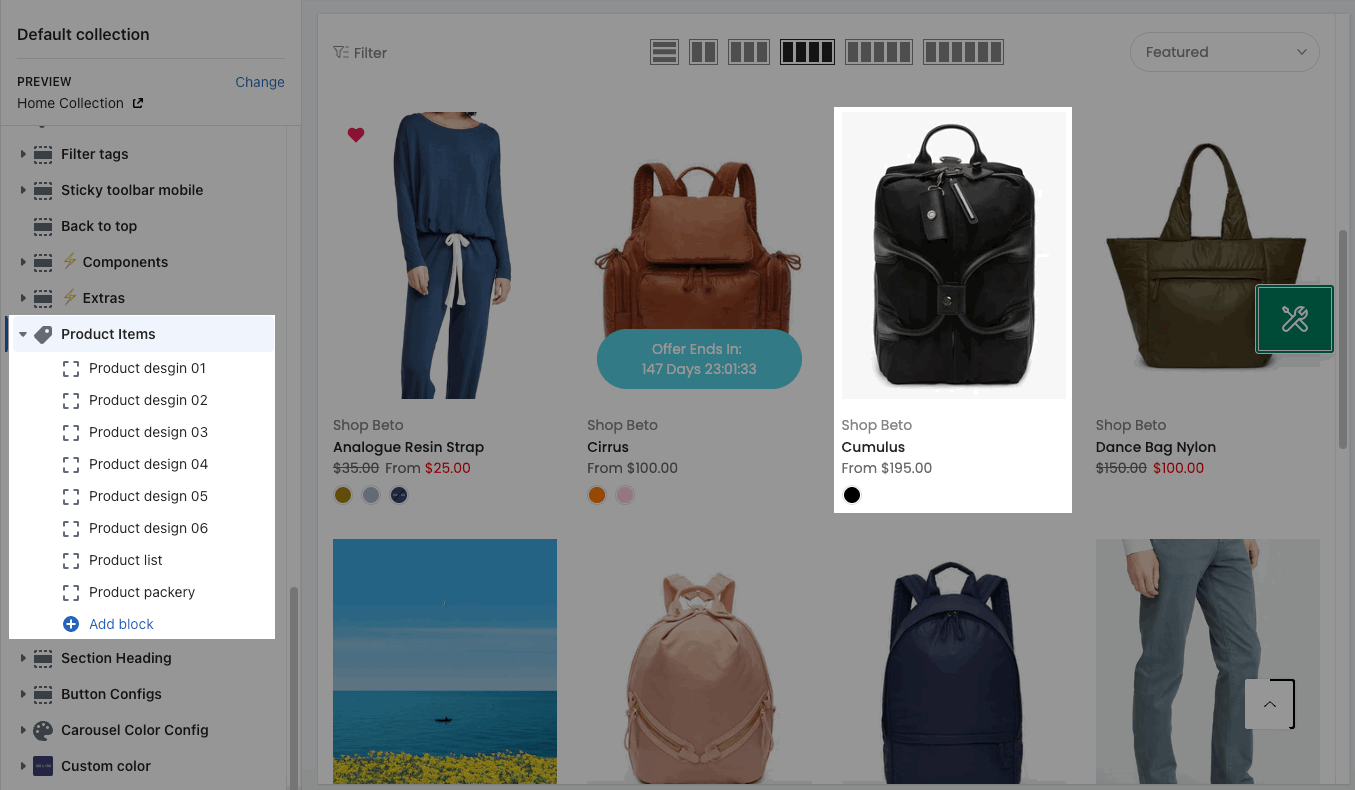
1. How to choose a Product Design
First, on the homepage, in each section, you can choose the Product Item Design from General Options that the theme provides for the product items. From here, the theme provides many product item designs.

2. Config Product Design
Go to Sections Sidebar > Product Items to config for the Product item design. If you don't see the Product design you are using, please click 'ADD BLOCK' to add more design blocks.
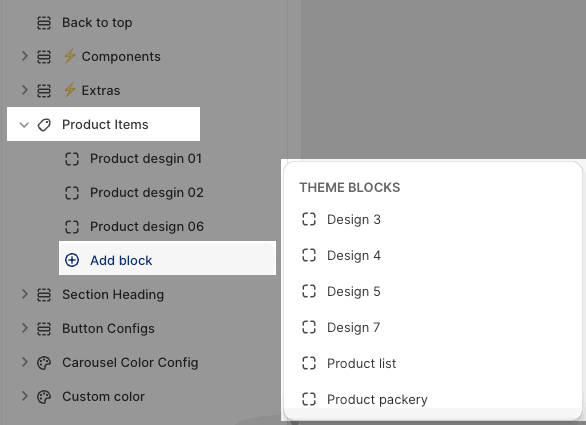
You are allowed to config the colors for some buttons: add to cart, quickview, wishlist, compare, size list. Please check the video below:
3. Product Items settings
3.1. Product Title, Product Price
Helps you configure the style of the title, price product.
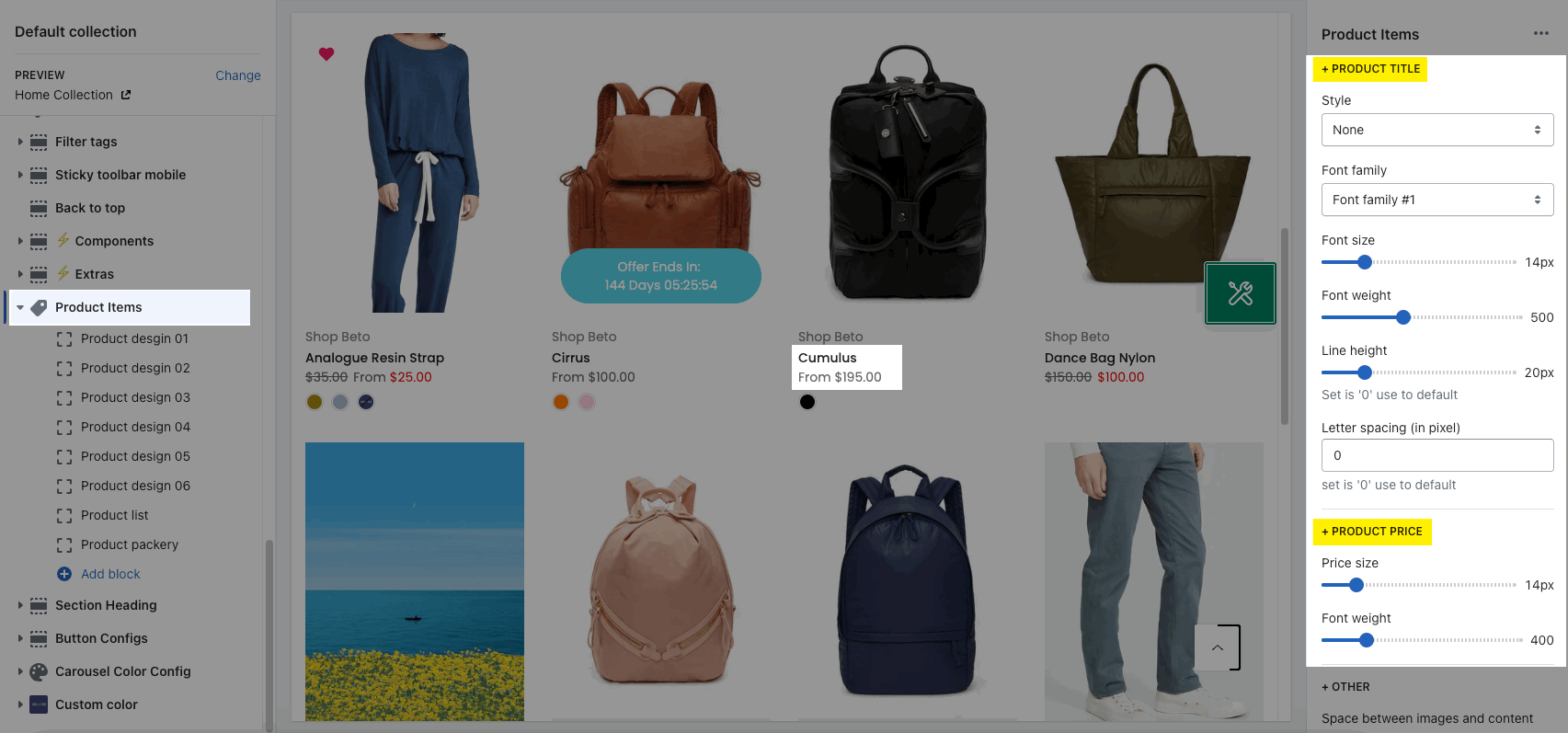
3.2. Other
Change the space between elements
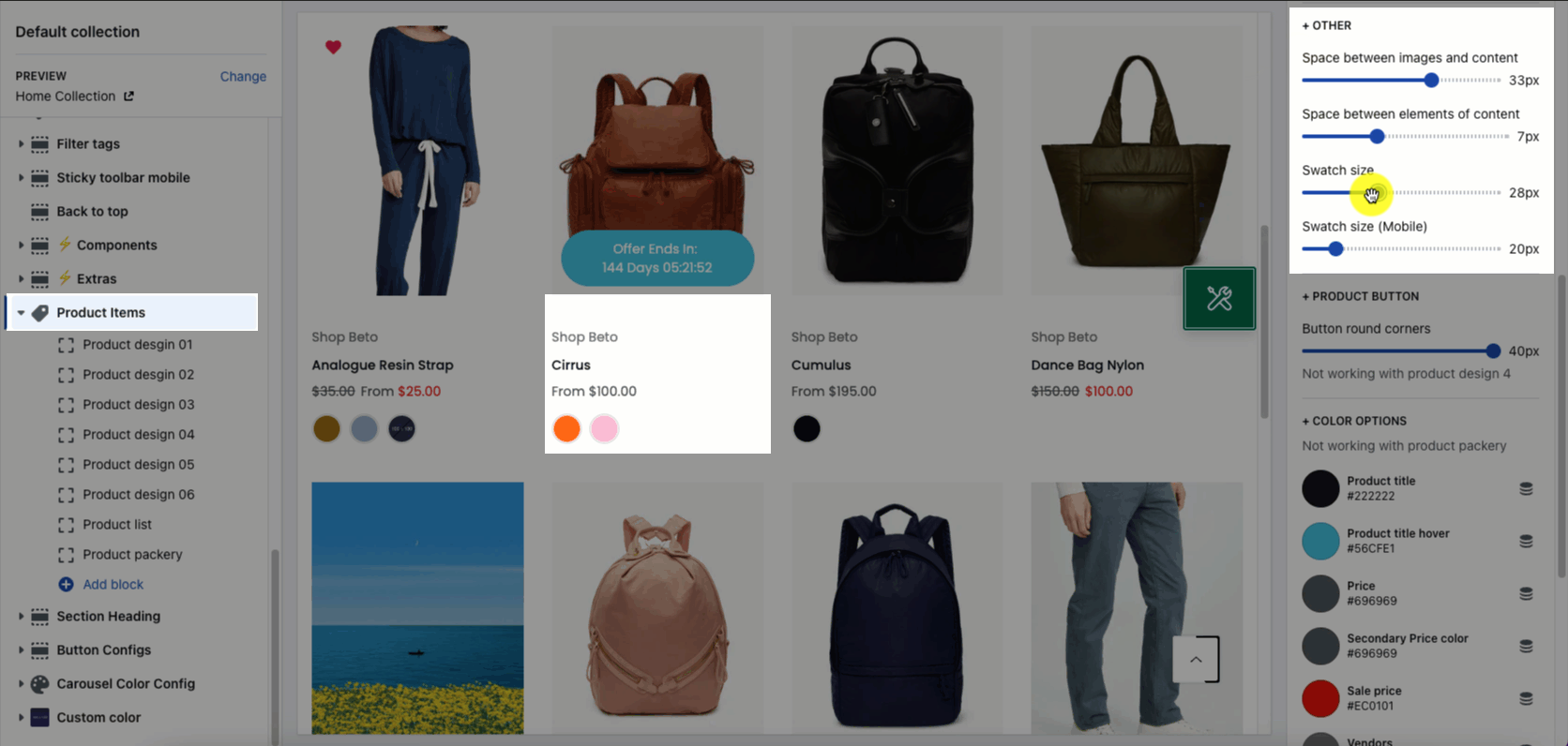
3.3. Product button
Change button round corners
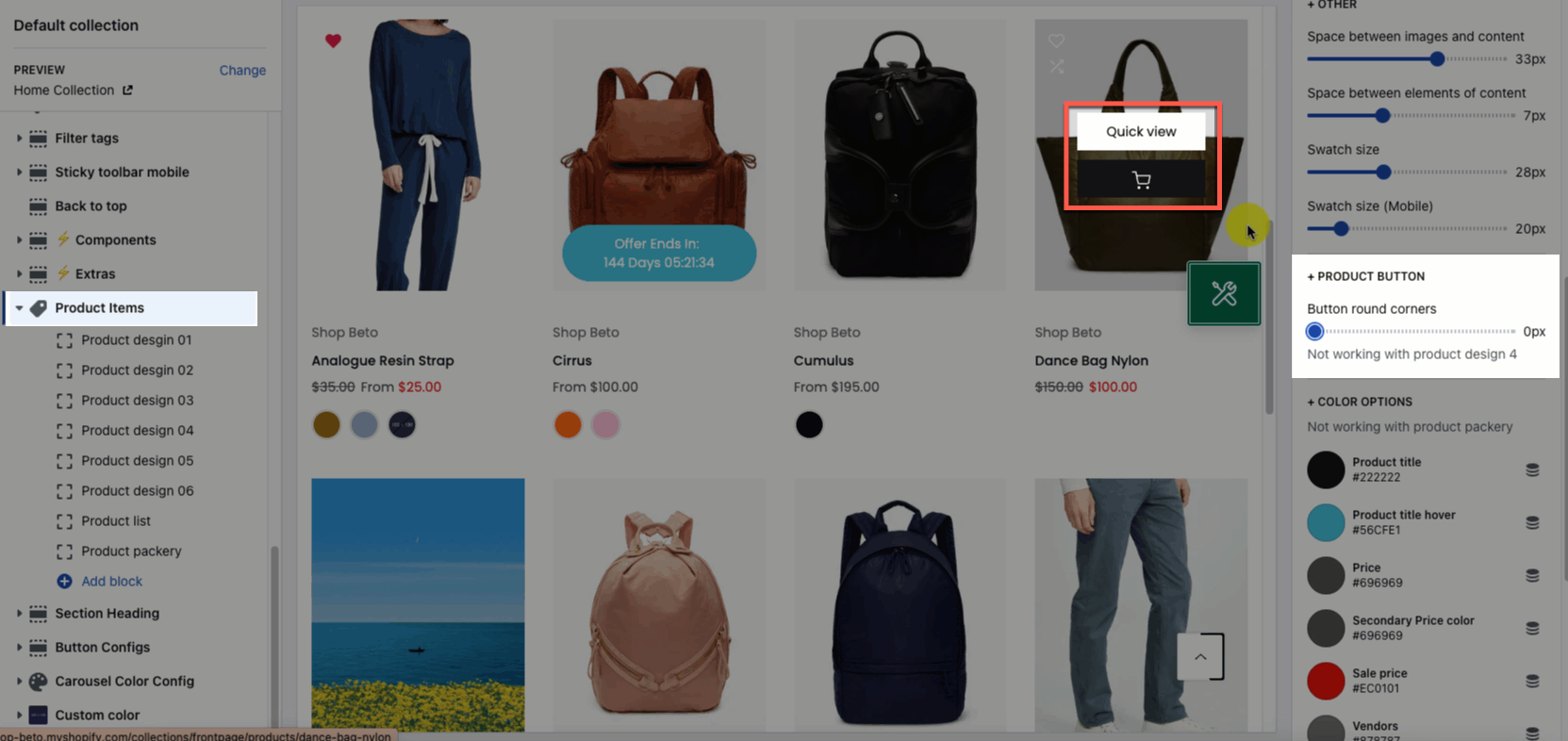
3.4. Color Options
Change colors for Product title, price, sale price, vendors
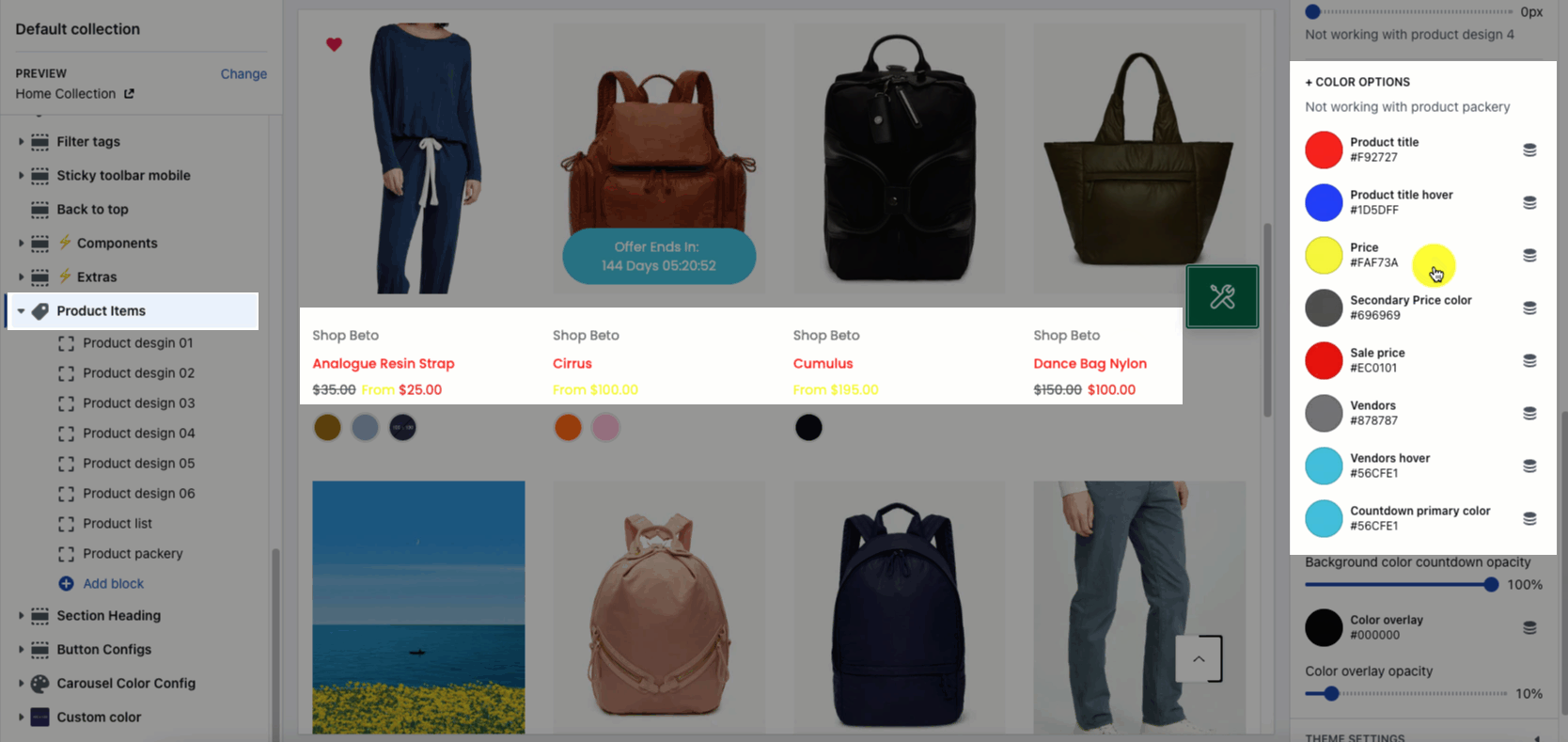
3.5. Color overlay
Choose an overlay for product image when hovering the product. You can set the value is 0% to disable the overlay background.
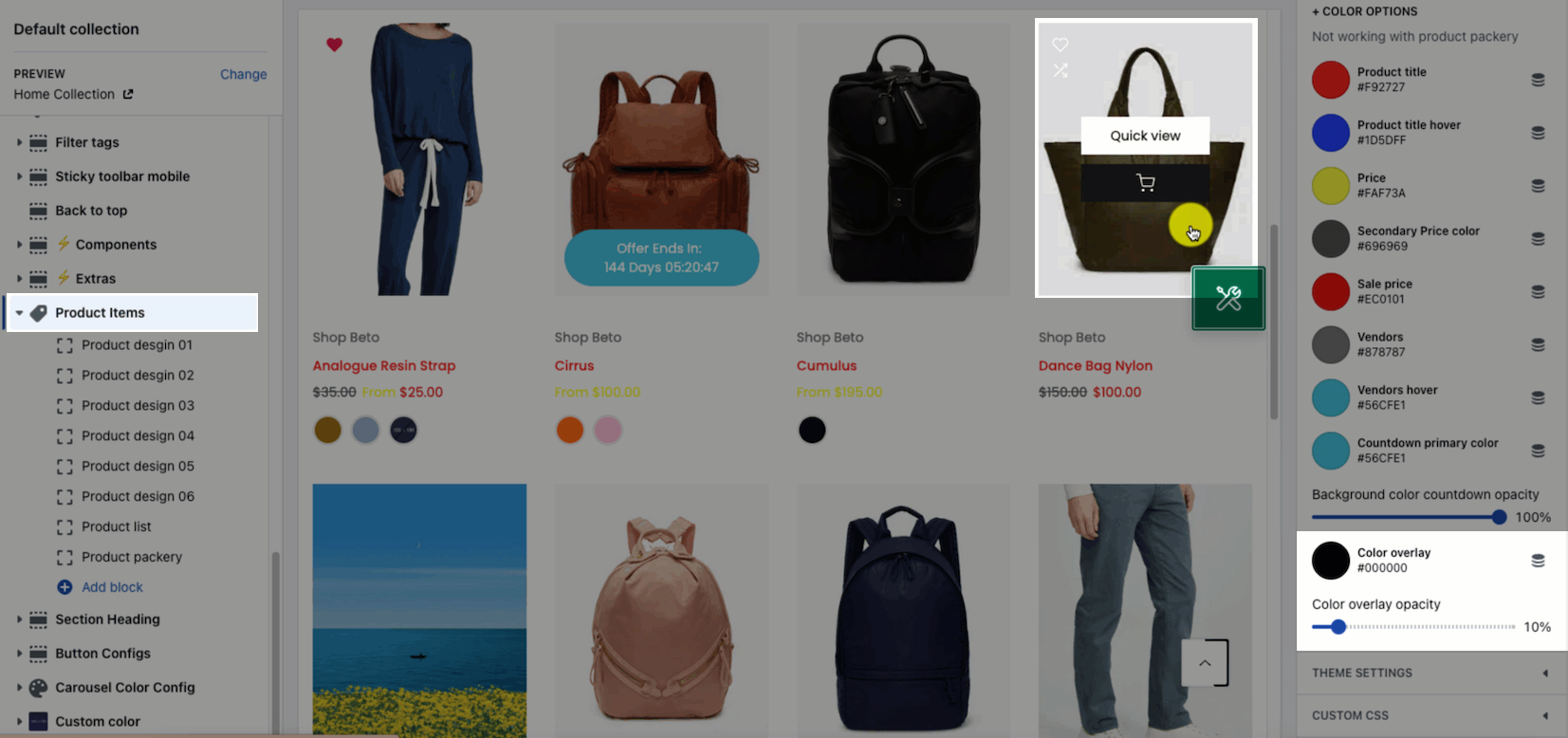
You can check this video to config Product Items in detail:







