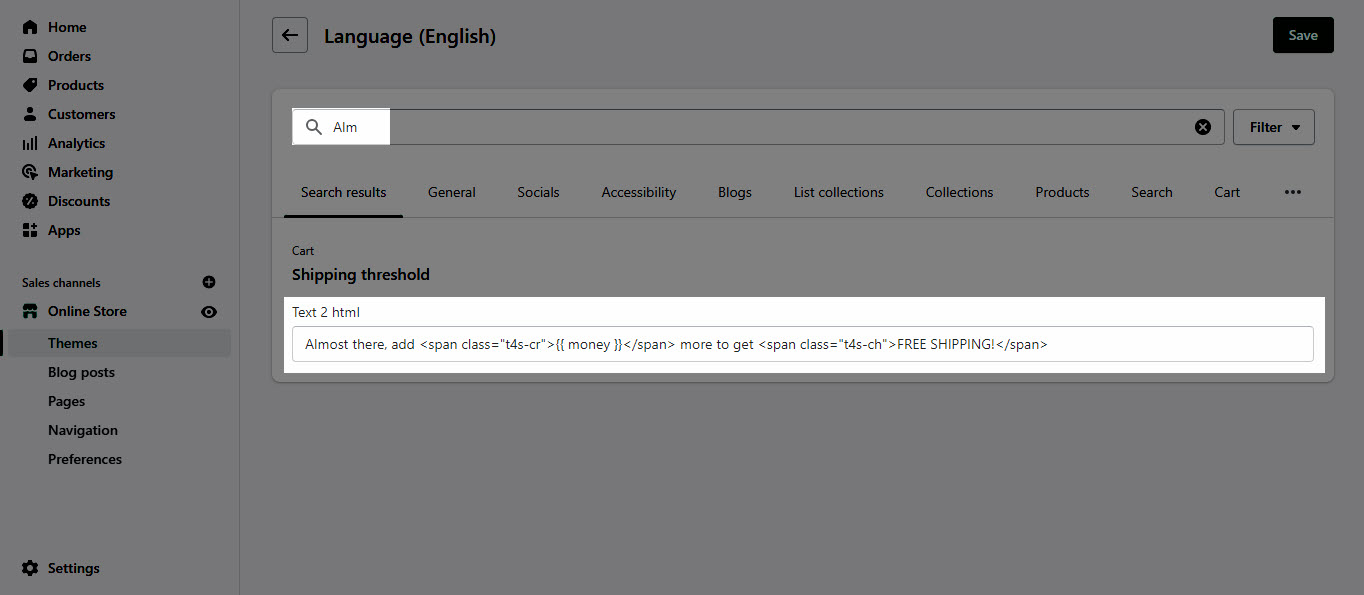This section allows you to configure the Shopping Cart Widget (sidebar) for your store. You can add some blocks that you wanna show on the Shopping Cart Widget option and configure the settings follow what you want.
In the theme editor (Customize) > Shopping Cart Widget.
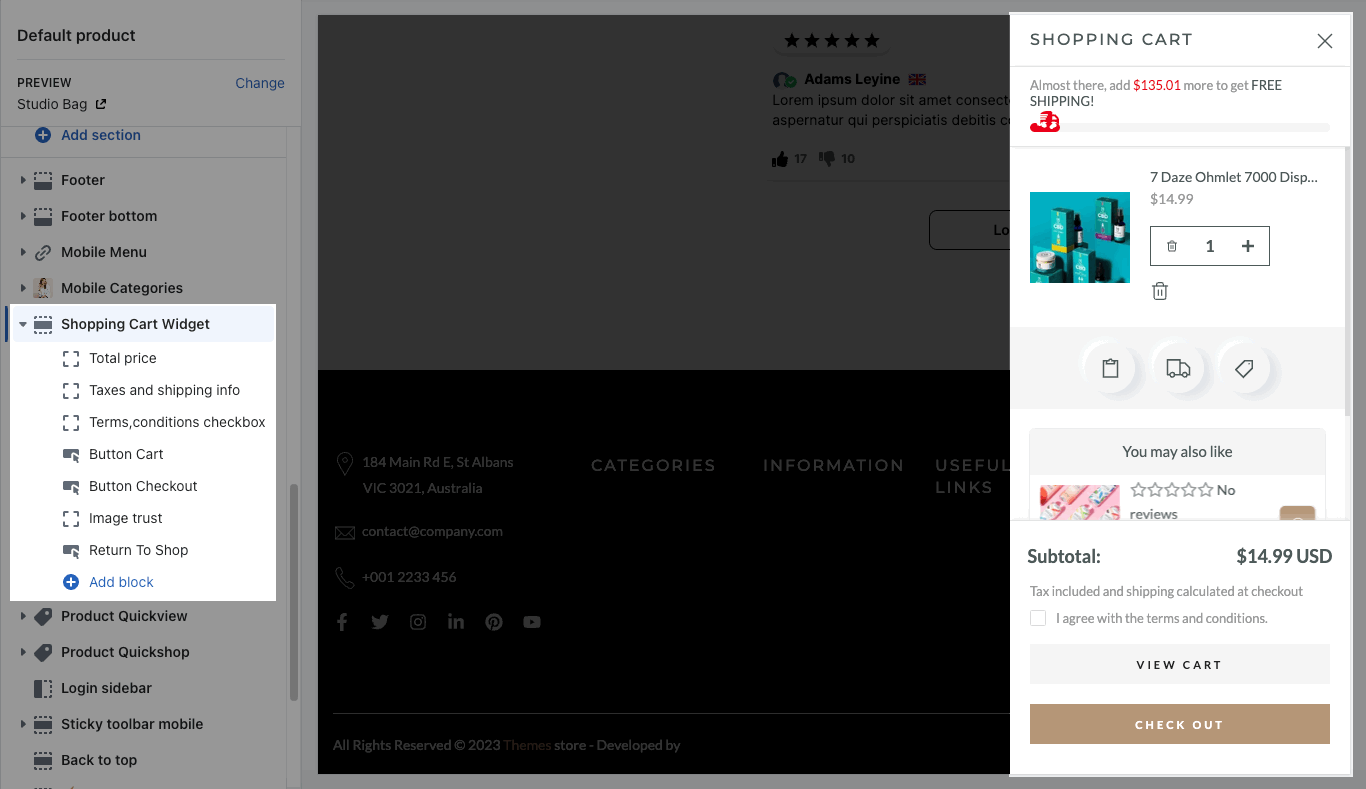
1. Shopping Cart Widget contents
The Shopping Cart Widget option has a total of 6 blocks, you can use those blocks to build the Shopping Cart Widget following what you want.
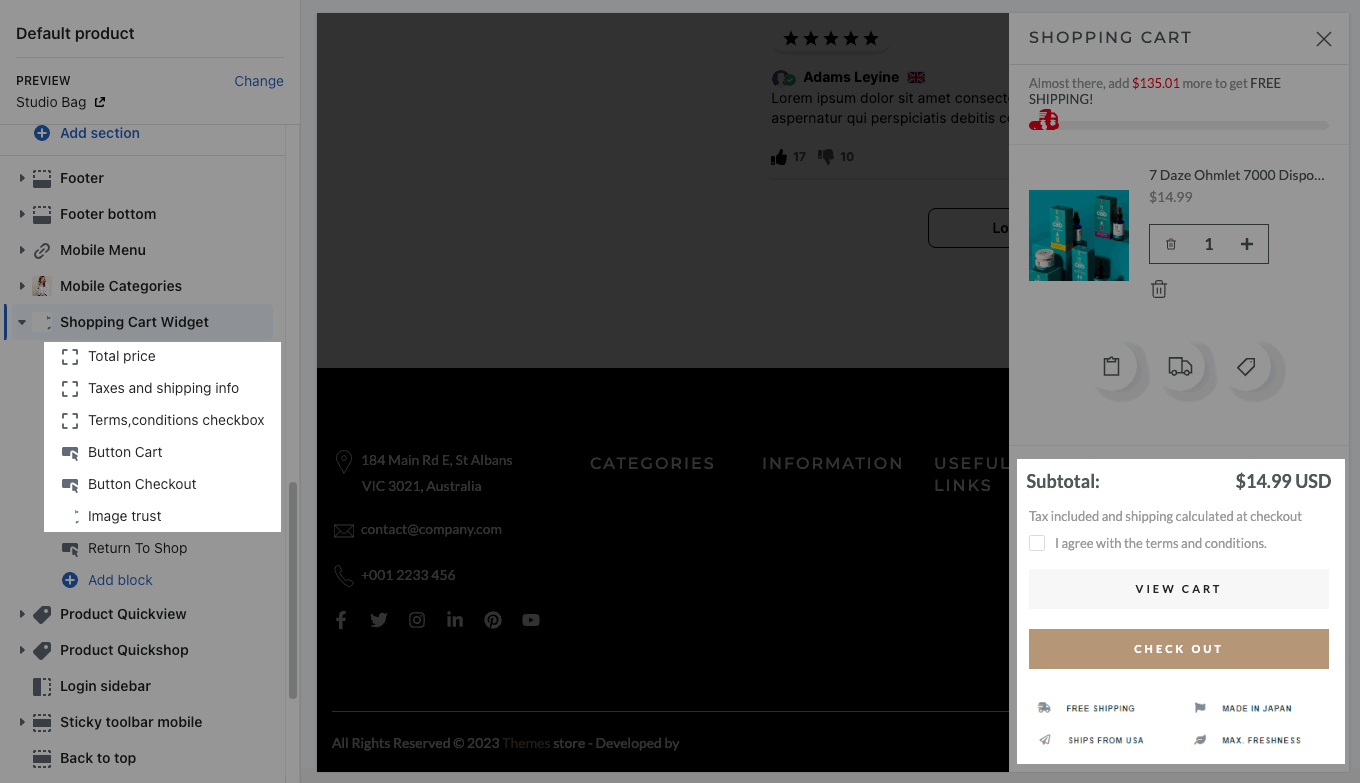
Button Empty will show when your cart is empty.
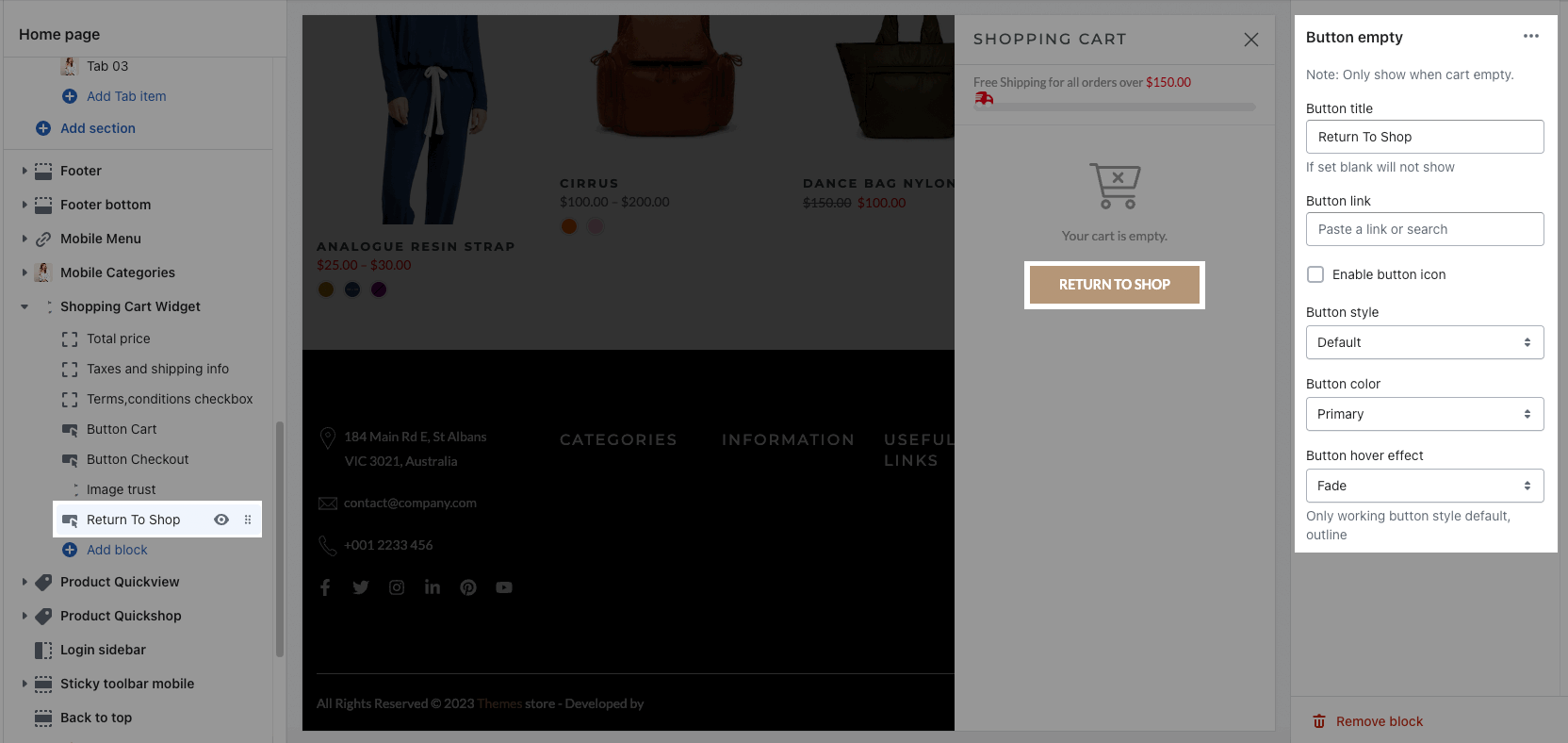
2. How to configure the Shopping Cart Widget option?
From Sections Sidebar > Scroll down you will see the Shopping Cart Widget option.
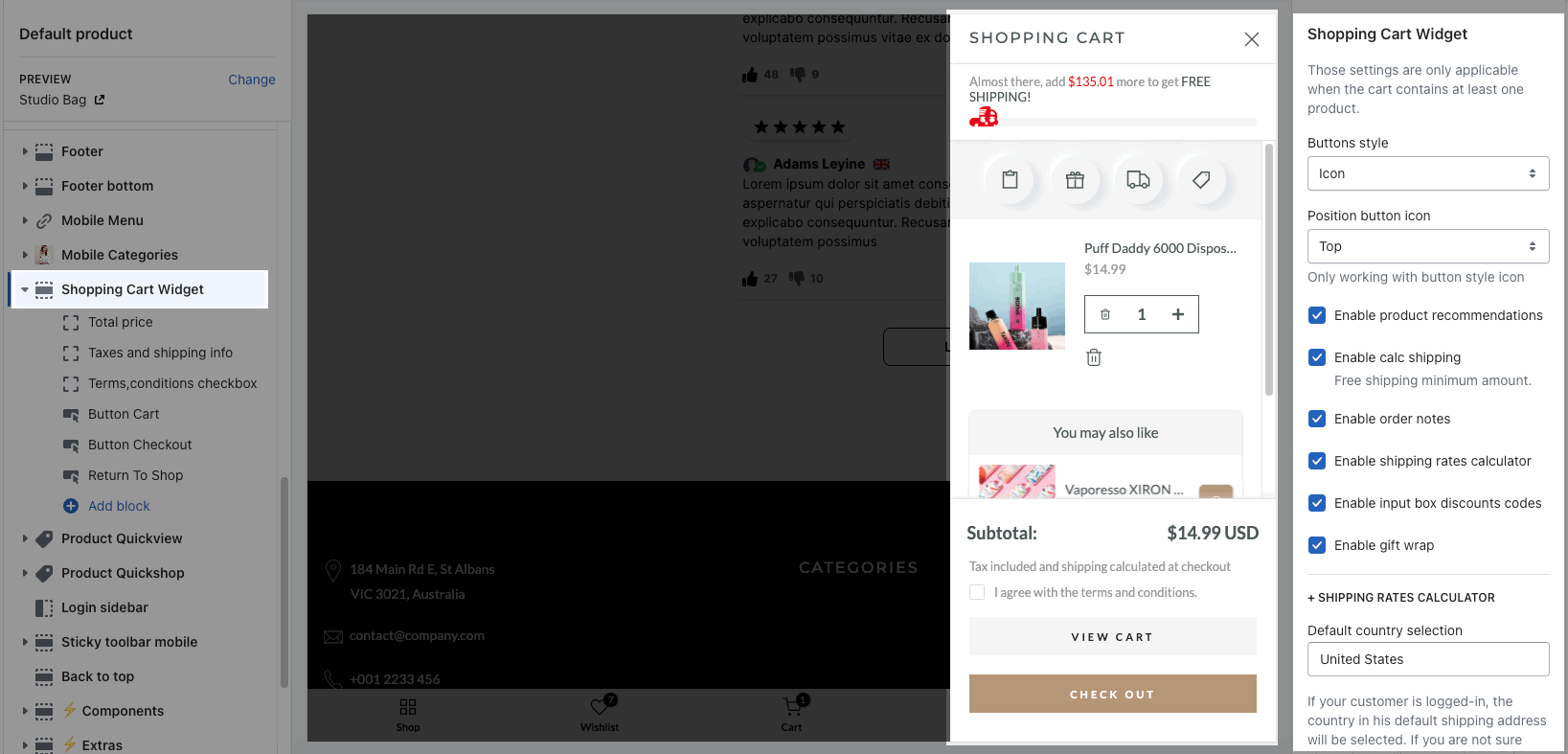
2.1. Section settings
Button Style & Position: We have 2 styles of buttons for you to choose: Icon & Button text. You also can choose the position of these buttons.
You are allowed to enable Order notes, Shipping rates calculator, Input box discounts codes and Gift wrap.
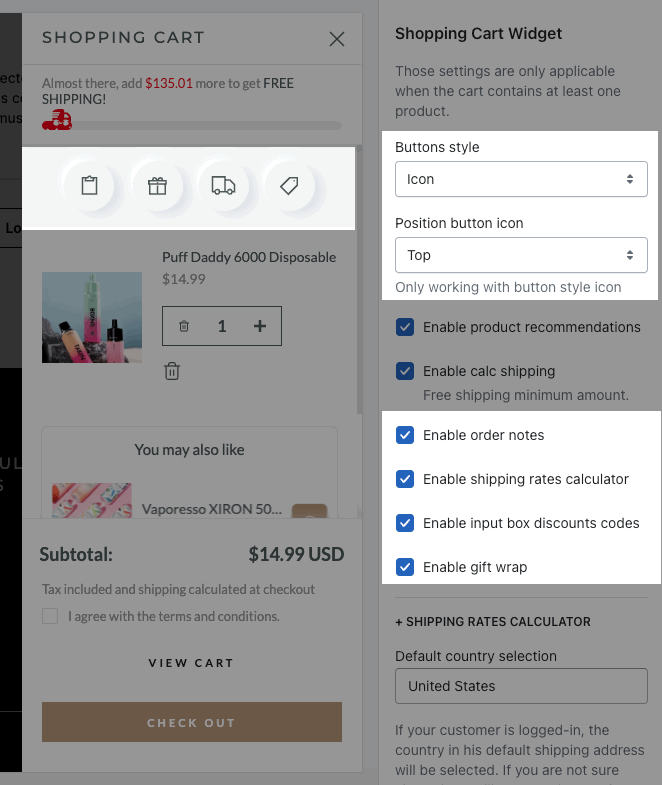
Enable Product Recommendations: You can follow this document to set up recommended products.
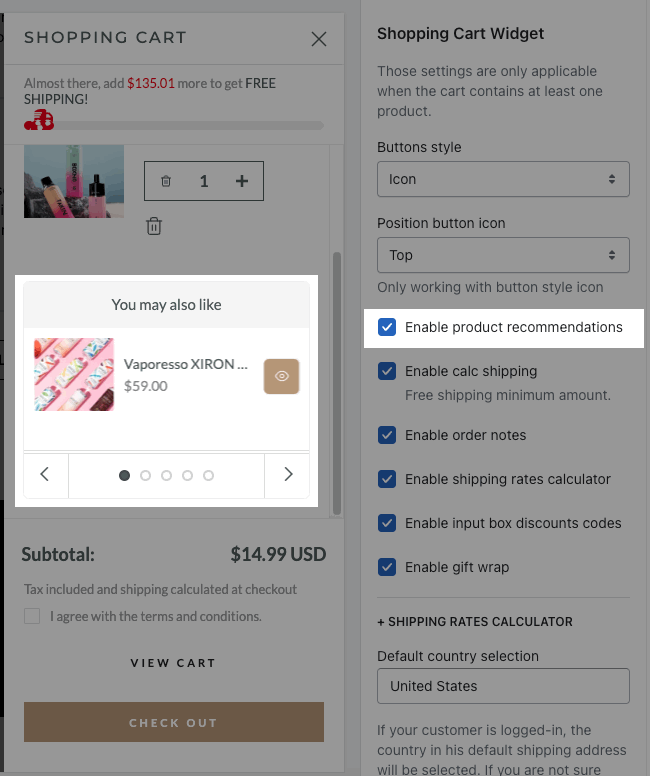
Enable Calc Shipping: Tick on this checkbox to enable the calculator shipping amount for your store. Customers will know when they get free shipping via this option. Please check this guide to config Free Shipping bar.
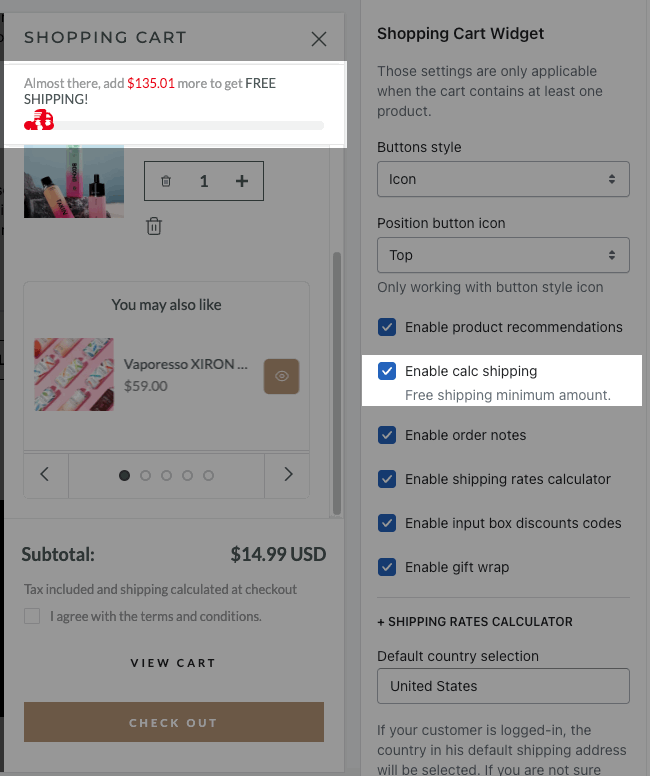
Default country selection: enter a default country on the country dropdown when customer clicks on "Estimate shipping" button.
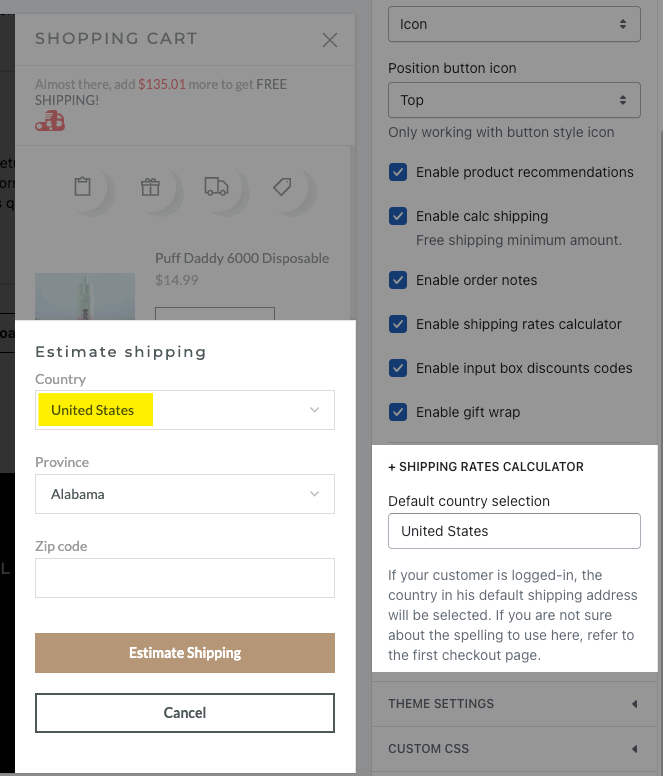
ONLY FOR UNSEN THEME:
There are some extra options that only available on Unsen theme:
Featured collection heading: You can enter the name of the Featured option on the Shopping Cart Widget here. This is an awesome feature that is available for the first time in the Unsen theme.
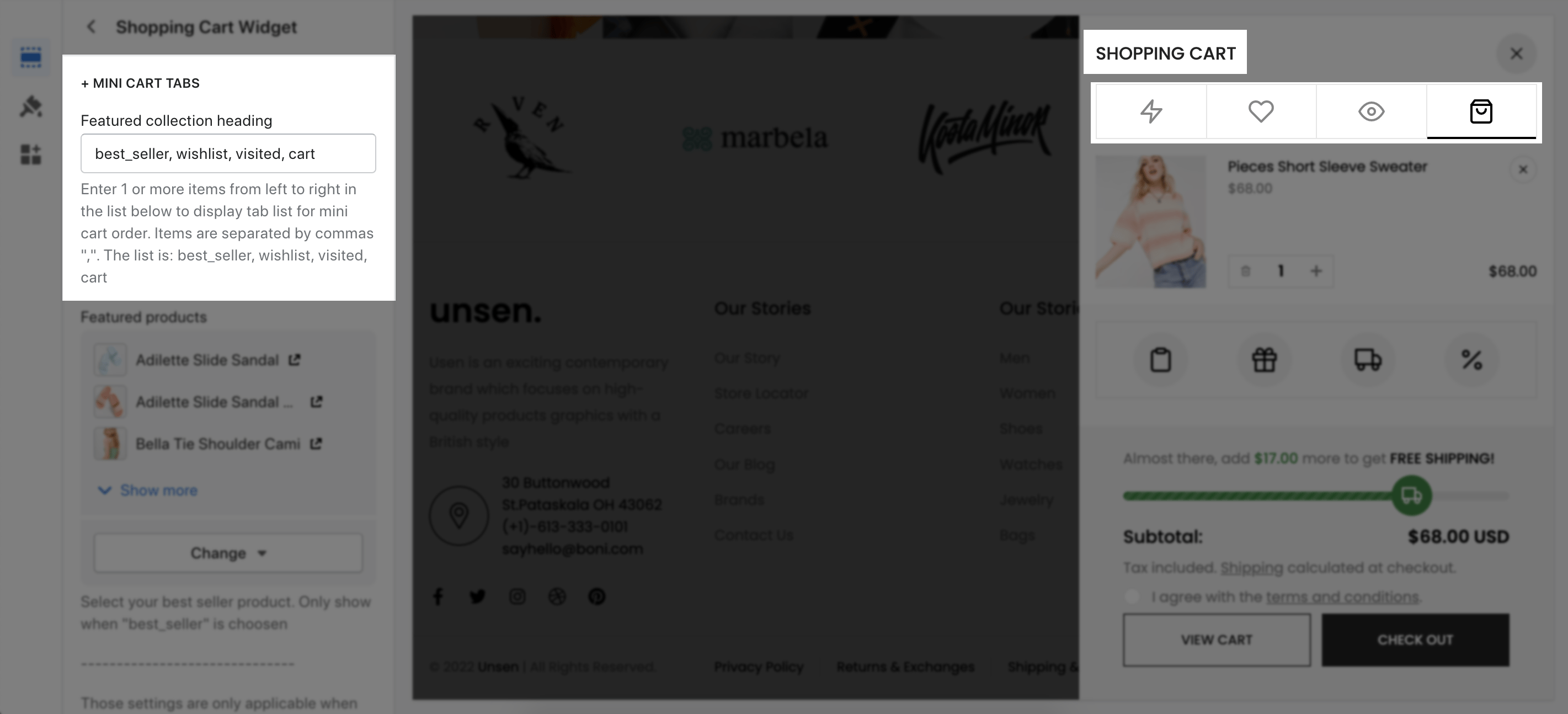
The display order of the corresponding tabs in the Shopping Cart Widget option is determined by the order of the Featured Heading.

Featured products: You can choose a product list for the Best Seller tab on Shopping Cart Widget here.
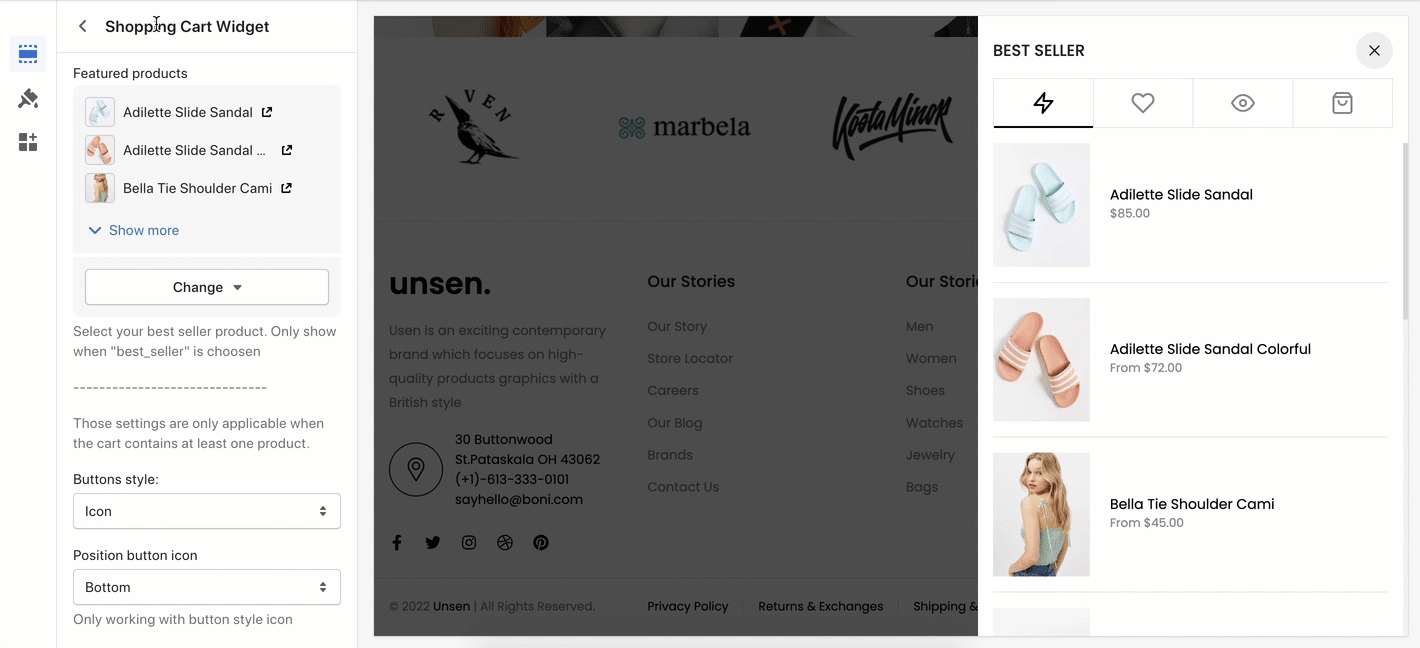
2.2. Themes Settings
There are some options in Theme Settings > Cart to config Cart page and Shopping cart Widget. You can check it out in this document.
Note: If you want to change the content of the text on the Shopping Cart Widget, you can go to Shopify admin > Theme > Actions > Edit Default theme content.
Change the text here: