The Free shipping bar will help you give free shipping to your beloved customers when their spending for your store achieves a specific amount (you can adjust the amount by yourself).
1. Config Free Shipping Bar
You can set the price for the Free Shipping Bar in two ways:
- Method 1: On Theme Customize -> Theme Settings -> Cart -> Free shipping minimum amount -> Product shipping, select one product. The price of the selected product will be applied to the Price of Free Shipping Bar.
- Method 2: After doing the steps in Method 1, you create one metafield and add the free shipping price to that metafield, this will make the price of the Free Shipping Bar independent of the price of the selected product.
To create metafield, please follow some steps below:
Step 1: On the Shopify admin, click Settings -> Custom data -> Products and then Add Denifition.
You need to add required key "theme.shipping_money"; type "Money" and then Save the denifition.
Step 2: Config in Product
You can add price for Free Shipping Bar to the Product metafield of the selected product on Method1.
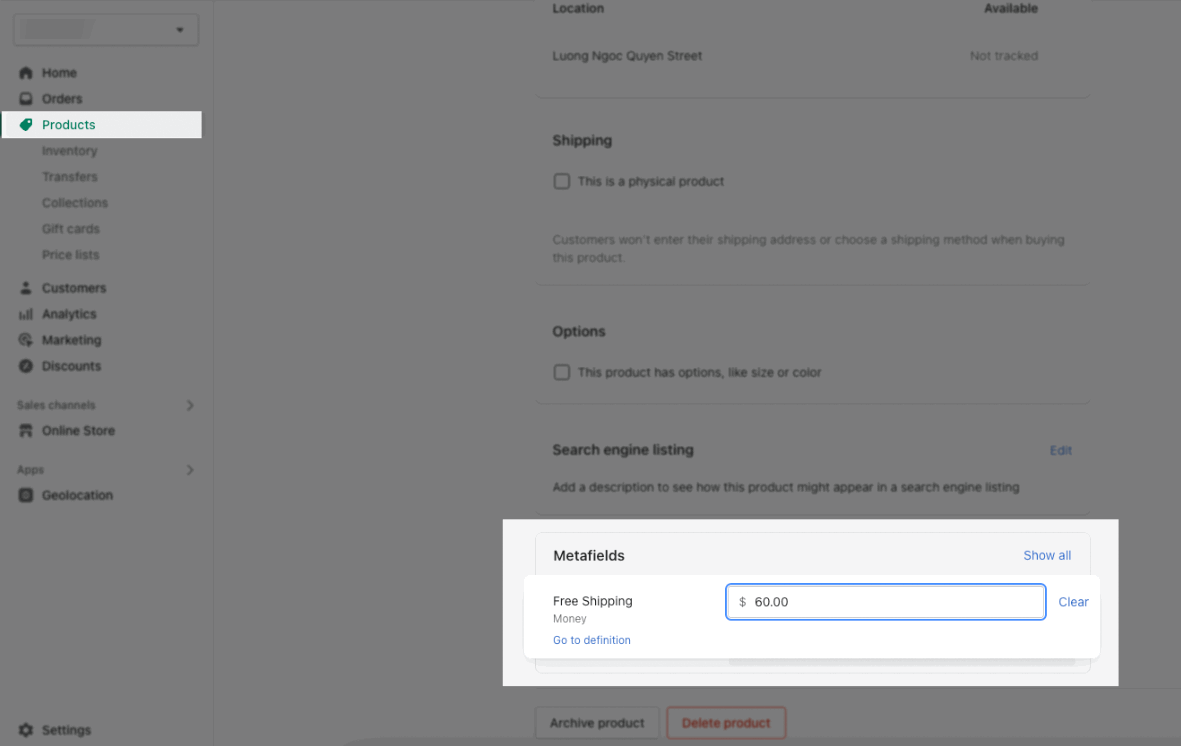
View the tutorial below for more details:
2. Set up Shipping rate on Shopify admin
In section 1, we are just setting the price for Free Shipping Bar to display on Frontend. If you want this free shipping price to work seamlessly from the front end to the backend, we need to set the shipping rate for your store. Here, you just need to set the shipping rate with the same price as the price you set for free shipping in section 1.
Follow some steps below to do this:
Step 1: In your Shopify admin, go to Settings > Shipping and delivery > From Shipping choose Manage rates > Add Rate. Regarding add rate, there are two choices for you. You can set different rates for Domestic and Rest of world.
Step 2: Then choose Set up your own rates > Enter Rate name that customers will see at checkout > Enter Rate price, leave 0 to free shipping.
Step 3: Add conditions > You can choose between Item weight and Order price > Enter minimum and maximum weight or price > Done.







