For example, if you show the product Vendor and click on the Vendor or Type of the Collection page, it allows moving the vendor to link: "https://yourstore.myshopify.com/collections/vendors?q=nameVendor"
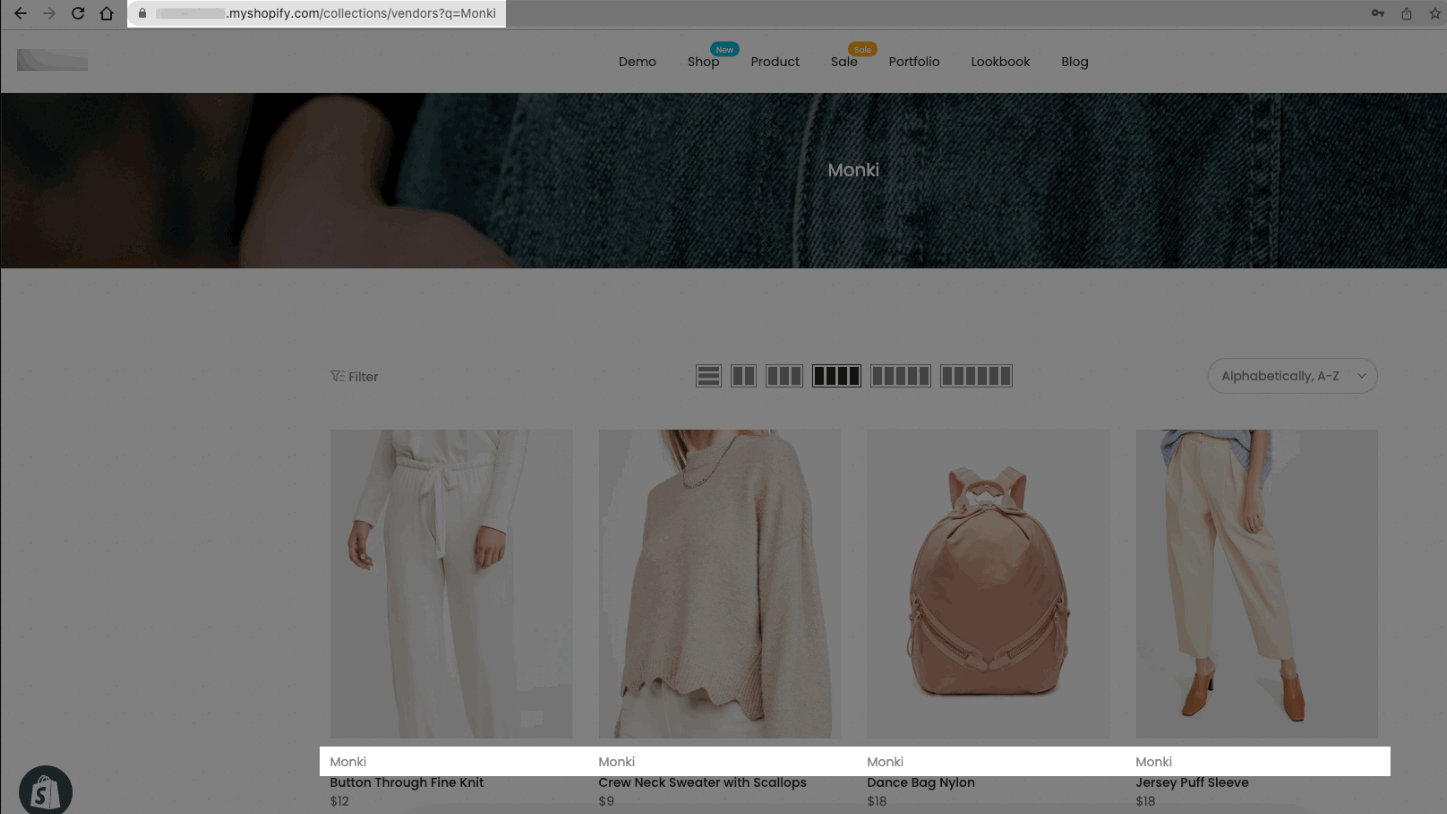
So you want to remove Vendor/ Type in the link and instead of with link Collection, our theme supports you can change it with the option "Use collection link on vendor". Follow this guideline to help you change.
Note: To the function work you need to create the Collection same as the name of Vendor, and set the Conditions with Product Vendor.
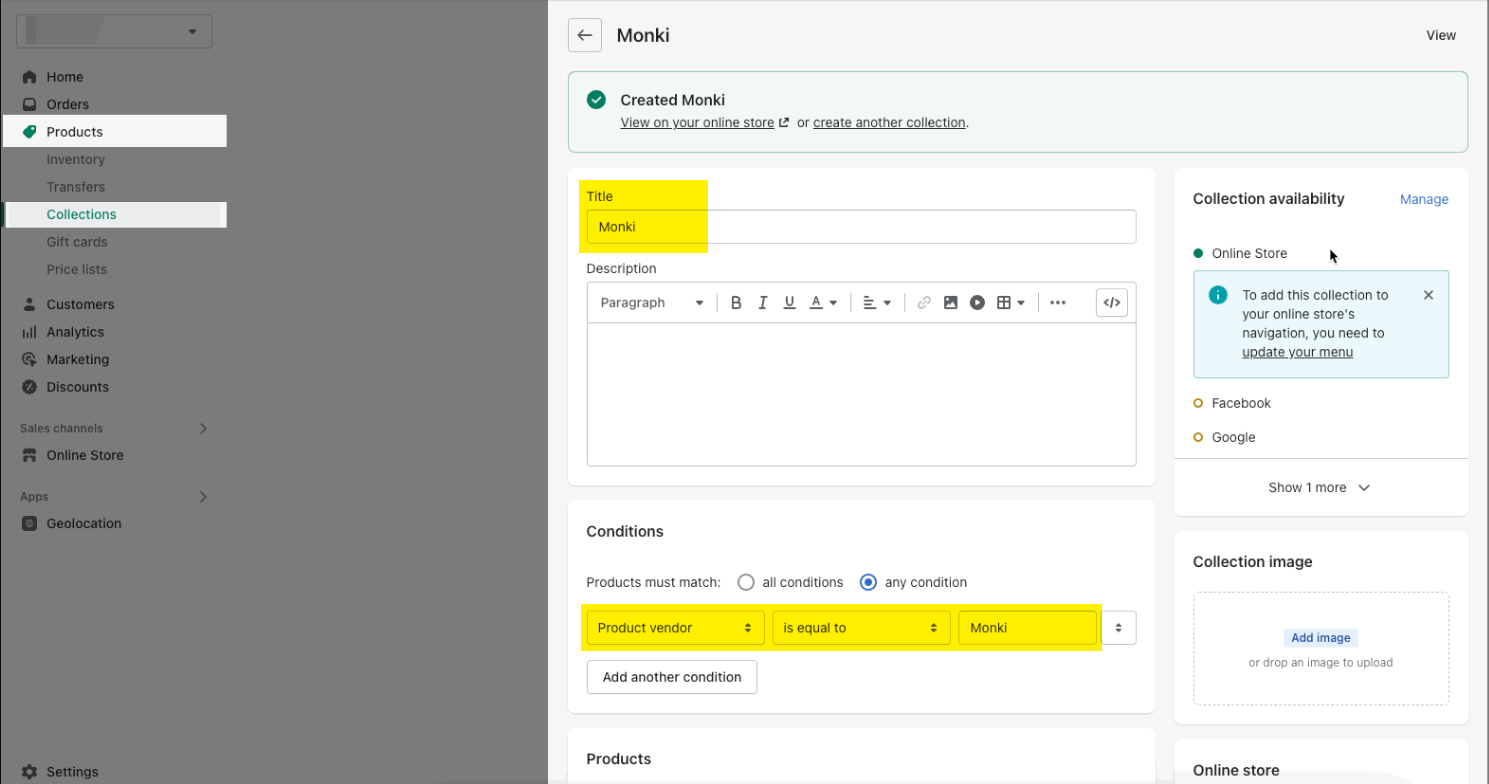
Similar Vendor, you will create collection same name of the Type and conditions with Product Type.
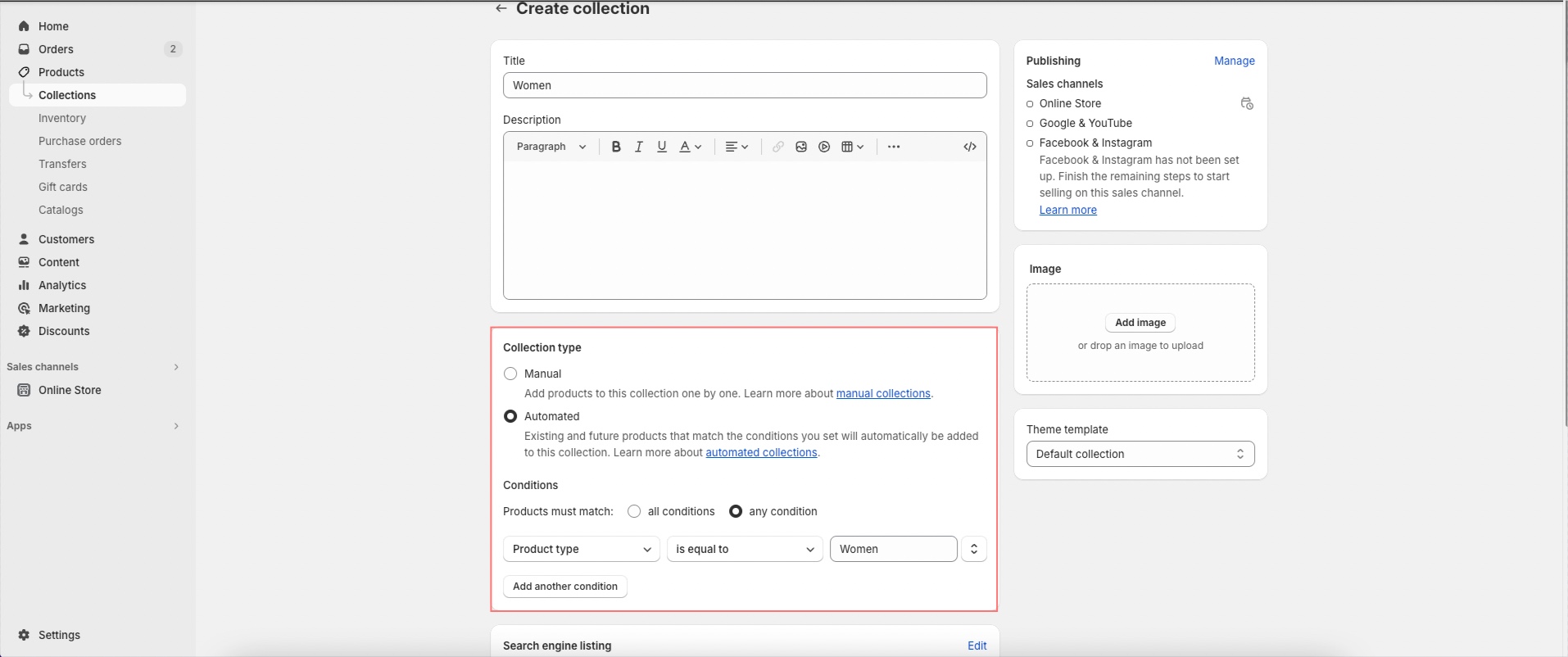
Then you can enable this function, click on Theme Settings > General Product > Vendor, type link > Enable "Use collection link on vendor/ type" option.
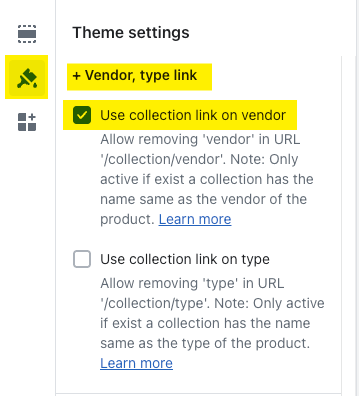
When you complete, URL collection with Vendor/ Type will be replaced by link to Collection.
You can refer to my video guideline to know more:






