Advanced Product Types will help you link other products that relate to your main product. We create Advanced Product Types option to help your customers have more choices to buy. Therefore, Shopify owners can increase their conversion rate.

1. Create metafield
In Shopify backend, go to Settings > Custom data > Products > Click Add definition
1.1. Add Metafield - Advanced Product Title
If you don't wanna use different label/ title for the Advanced Product Types option, you don't need to configure the Advanced Product Types label
You need to configure some options below:
Name: You can add any name here. Example: Advanced Product Types.
Namespace and key: This is a required option, you have to add theme.advance_label key here.
Select Content Type: This is a required option, you have to choose Text > Single line text > One value.

Then click the Save button to save all changes, we will get the metafield definition as image below:

1.2. Add Metafield - Advanced Product Types products
You need to configure some options below:
Name: You can add any name here. Example: Advanced Products.
Namespace and key: You have to add theme.advance_pr_type key here.
Select Content Type: This is a required option, you have to choose Product (list of products).
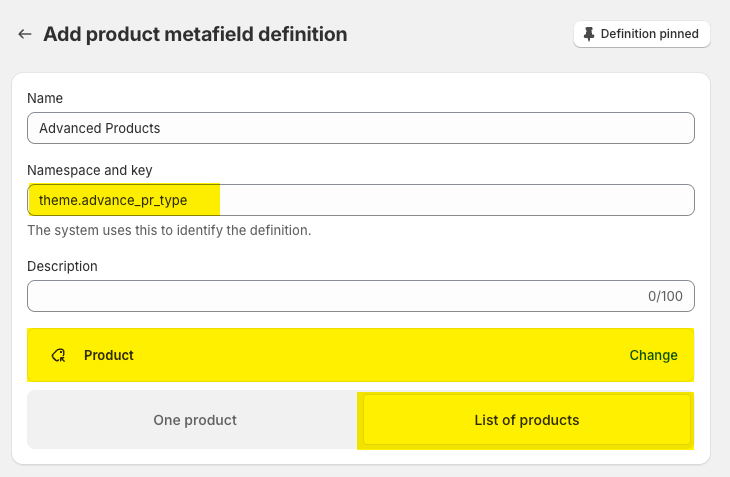
Then click the Save button to save all changes, we will get the metafield definition as image below:

2. Add Metafield in Products
In Shopify backend, go to Products > All Products option and open the product that you want to add the Advanced Product Types.
In the product, please scroll down to the bottom of the page, you will see the Advanced Product Types metafield option > then choose some products in the list to show:

3. Config Metafield in Theme Customize
In Themes > Customize > Product page > Choose the product that you wanna configure the Advanced Product Types.
In Product main > Product Form, on the right side, scroll to bottom of the Setting sidebar, you will see the option to choose Advanced Product Types here:

For the label:
you can enter the label directly on the label field, this label will show on all product pages.
Click connect dynamic source button to choose the title that you configure on point 1.1. Add Metafield - Advanced Product Title. When you use metafield, the Advanced Product Title will be different for each product.

For products:
you can click the Select products button to choose list of products you wanna use, those products will show on all product pages.
Click connect dynamic source button to choose the metafield that you configure on point 1.2. Add Metafield - Advanced Product Types products. When you use metafield, the Advanced Product Types will be different for each product.








