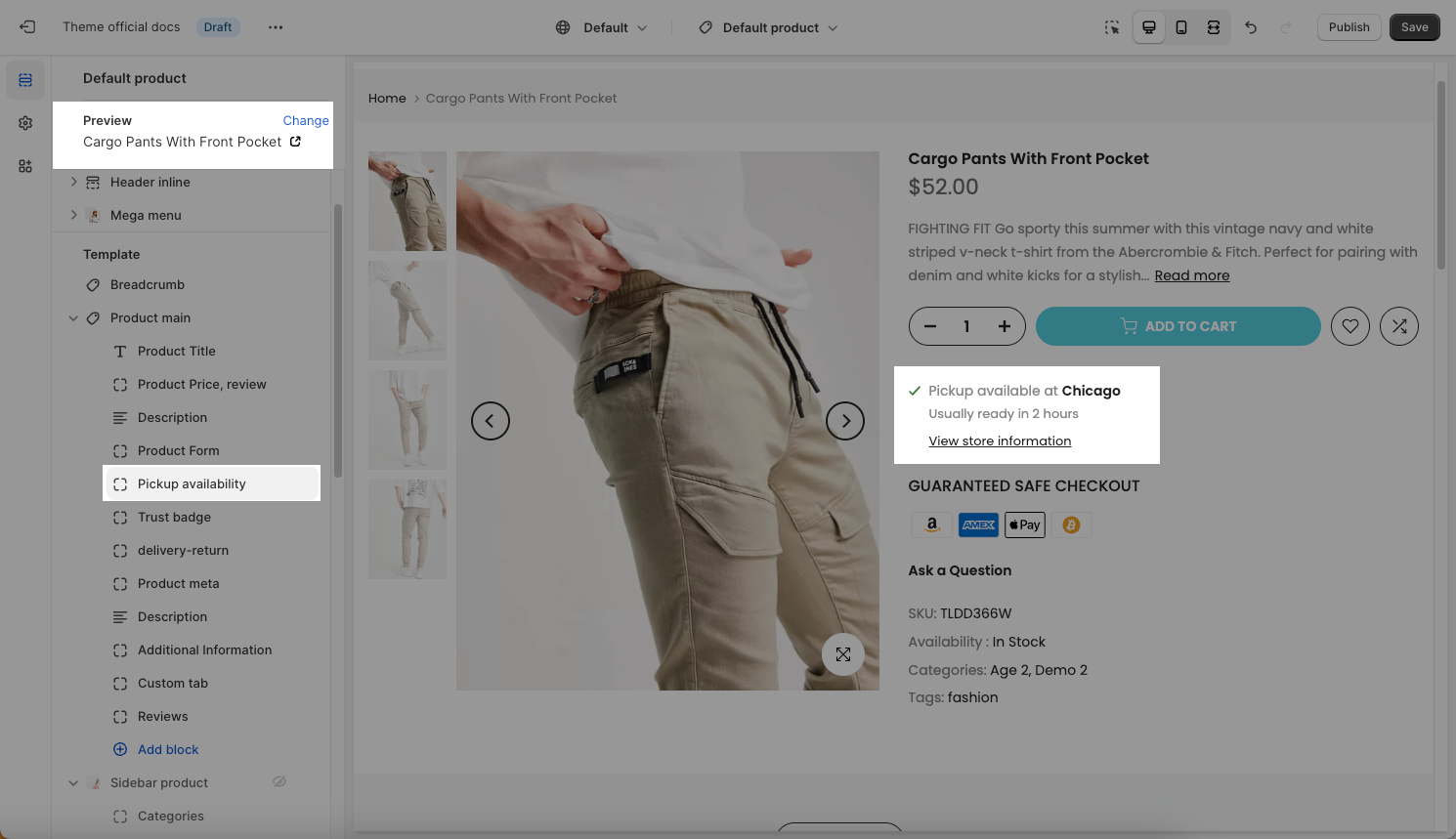In Theme Customize > Product page > Product Main > Click Add block > add Pickup Availability block to the Product information next to the product image.
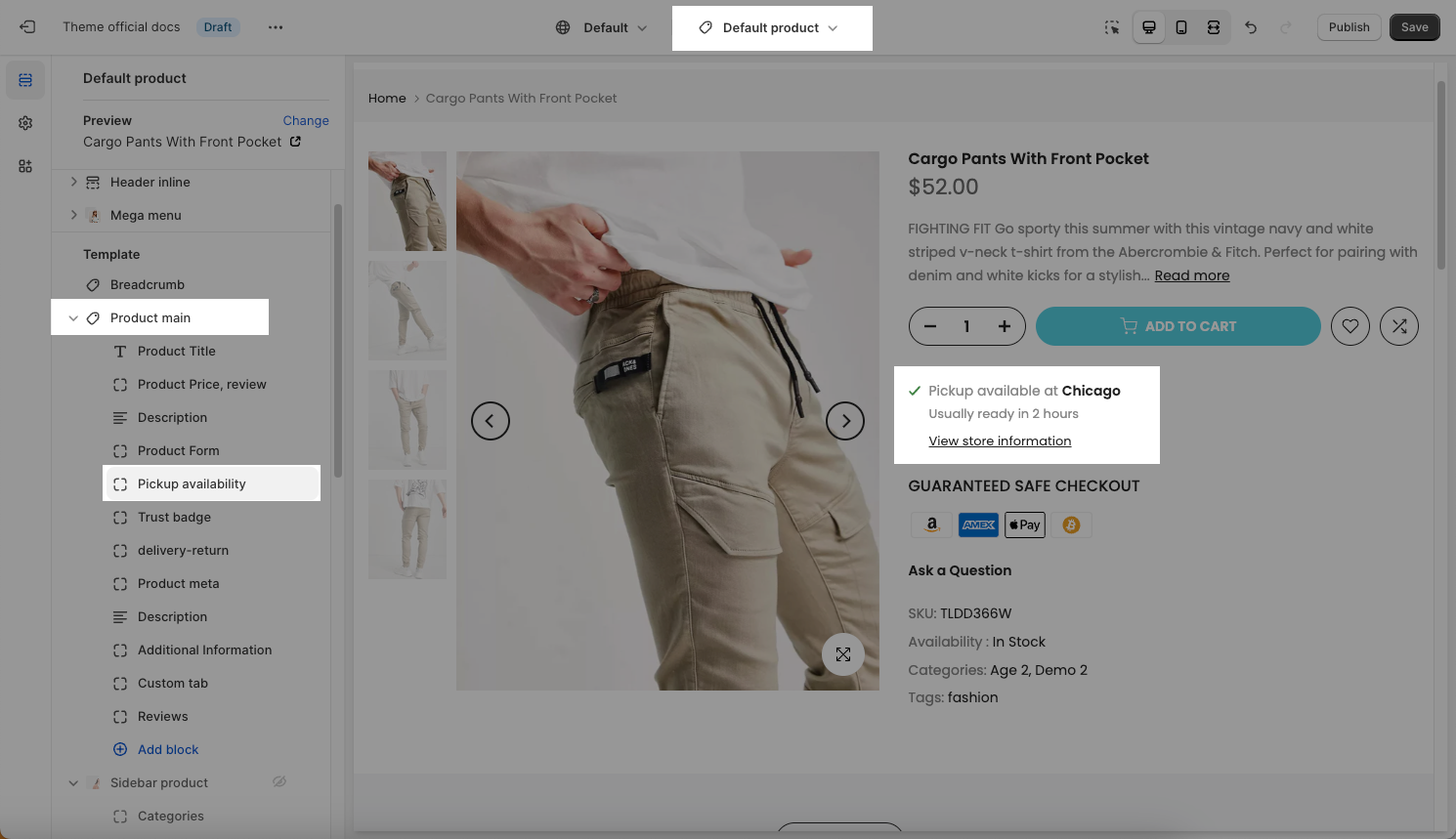
The Pickup Availability option only shows on the Product page when you set up the local pickup option in the Shopify backend.
Click on the Pickup Availability block, the settings sidebar will open:
Click the Learn more button, the Setting up pickup for online orders article (from Shopify) will open and you can configure the Pickup option follow that link.
1. Set up the local pickup
You need to complete these steps for every location where you wanna offer pickup
Step 1:
In Shopify Settings > Locations > Add location button (if you have no pickup location). If you have an available Store location, click on it to open the location, please follow this video:
Make sure you tick on the Fulfill online orders from this location checkbox:
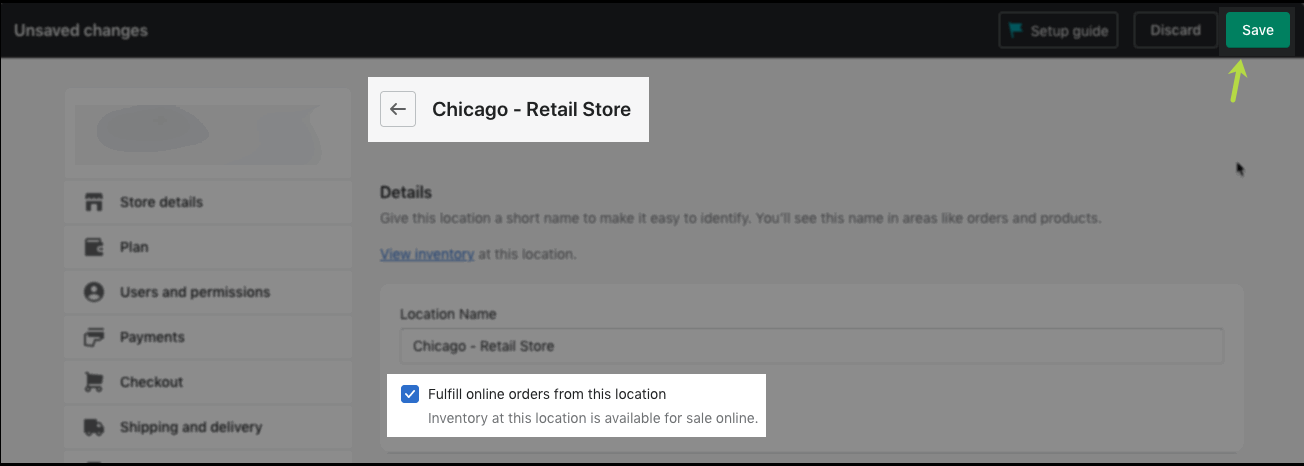
Step 2:
Go to Shopify Settings > Shipping and delivery > Scroll down to the Local Pickup
Click on the store that you wanna configure Pickup > tick on the This location offers local pickup checkbox > choose Expected pickup time, ex: Usually ready in 2 hours.
Don't forget to configure the Order ready for pickup notification, your customers will read this information to know the time they can go to the store to pick up the products.
Please follow this video:
The result: you will see the location store shows the Offers pickup tag.
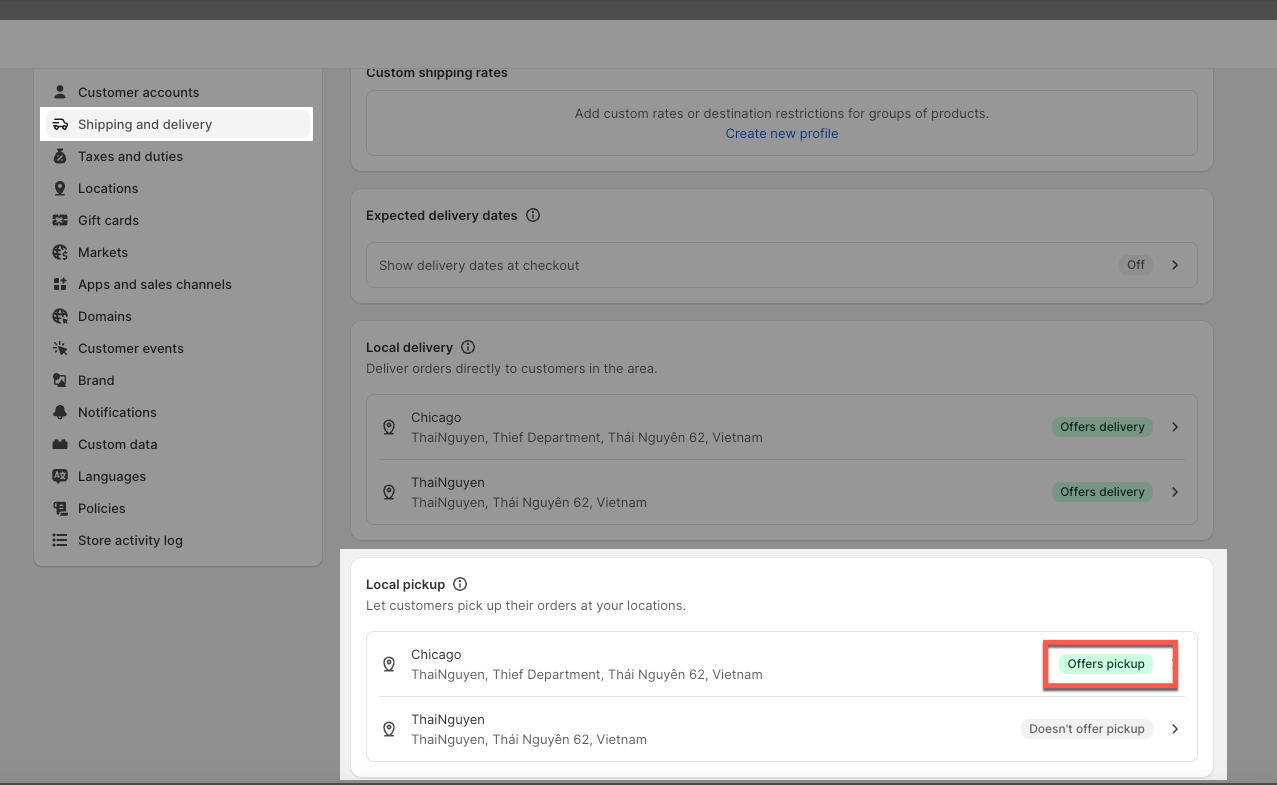
2. Config in Product
You can configure the Pickup availability in the product follow the video below:
After you have done all steps above, go to product page and you will see Pickup available information in the image below: