The Free Shipping feature allows you to offer free delivery to customers when their order meets specific conditions, such as reaching a minimum purchase amount. This not only encourages customers to buy more but also helps increase conversion rates and improve the overall shopping experience.
In this document, we will guide you through how to set up the Free Shipping bar for your store.
1. Set a minimum amount for the Free Shipping Bar
You can configure the Free Shipping Bar amount in two ways:
Option 1: Set amount via product price
Navigate to Theme Settings > Cart.
In the field Free shipping bar > Product, select one product.
The price of the selected product will automatically be used as the Free Shipping Bar amount displayed on the storefront.
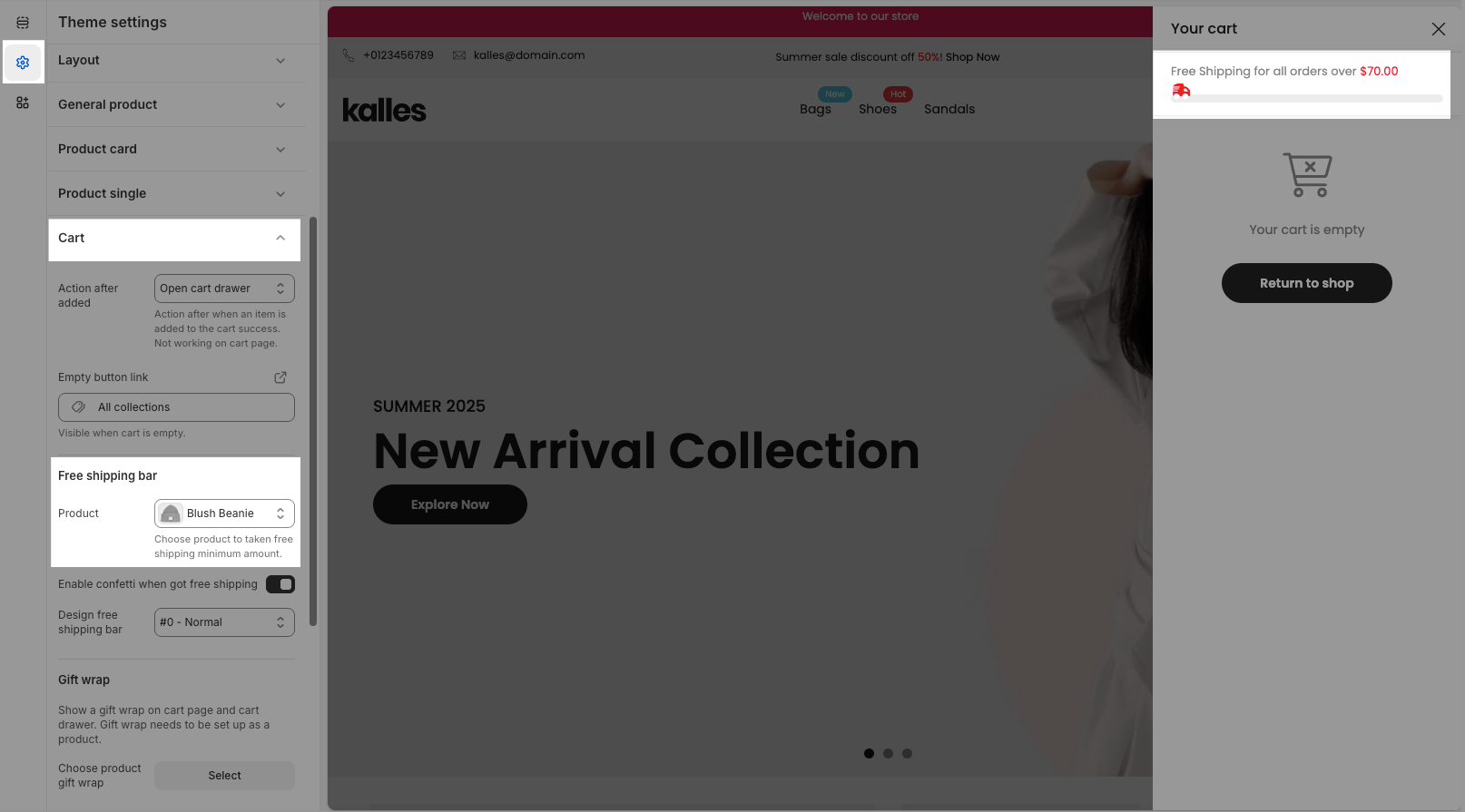
Option 2: Set amount using a custom Metafield
If you want the Free Shipping Bar amount to be independent of the product price, you can define a custom metafield and set your own value.
1 - Create a metafield definition
Go to Settings > Metafields and metaobjects > Metafield definitions > Products > click 'Add definition'
Name: Free shipping money
Namespace and key (required): theme.shipping_money.
Select type: Money
Click Save.
2 - Assign a value to the metafield
Open the product you selected in Option 1.
Scroll to the Metafields section and add a value for the metafield Free shipping money.
The number you enter here will determine the free shipping threshold displayed on the Free Shipping Bar.
2. Configure Shipping Rate in Shopify Admin
In Section 1, we only set the display amount for the Free Shipping Bar, meaning it shows the threshold value on the storefront so customers can see how much they need to spend to get free shipping.
However, to make this feature work seamlessly from the frontend to the backend (so that customers actually receive free shipping during checkout), you also need to set up a shipping rate that matches the same amount configured in Section 1.
Example:
If your Free Shipping Bar is set to $50, then in Shopify Admin, you should create a shipping rate with a condition like:
Order price is greater than or equal to $50, and
Shipping cost = $0 (free).
This ensures that when a customer reaches $50 in their cart, both the Free Shipping Bar and actual checkout shipping rate will apply consistently.
You can follow Shopify’s official guide here: Set up your shipping rates – Shopify Help Center





