The footer includes several types of information, such as contact details, social media links, payment icons,...
In this article, we’ll show you how to change or update each part of the footer easily.
1. Change contact information
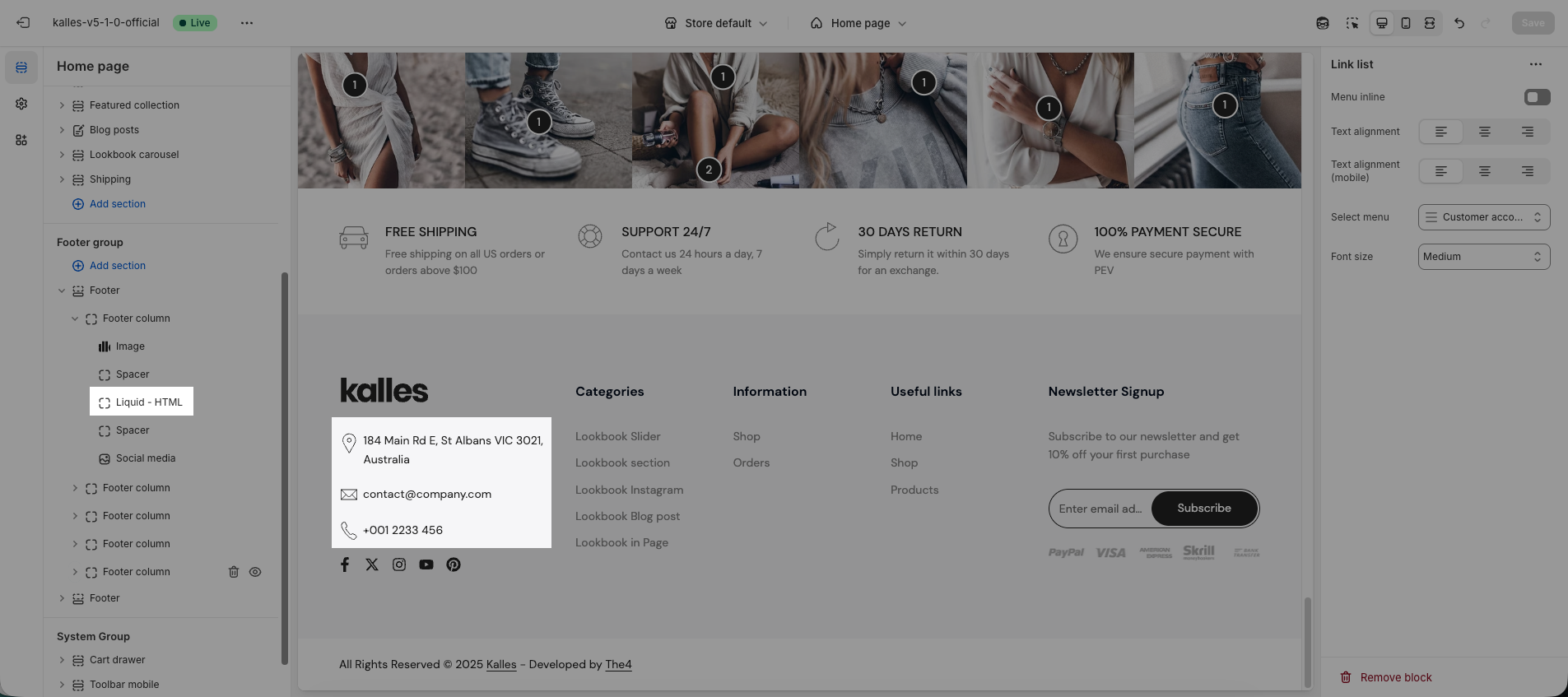
This section is created using custom HTML, so many users may find it difficult to edit or update the contact details, such as address, email, and phone number.
To make it easier, you can follow the video tutorial below to learn how to change this information quickly and correctly in your footer.
2. Change the link list menu
To display link lists under footer titles such as Categories, Information, or Useful Links, you need to assign a menu to each of them.
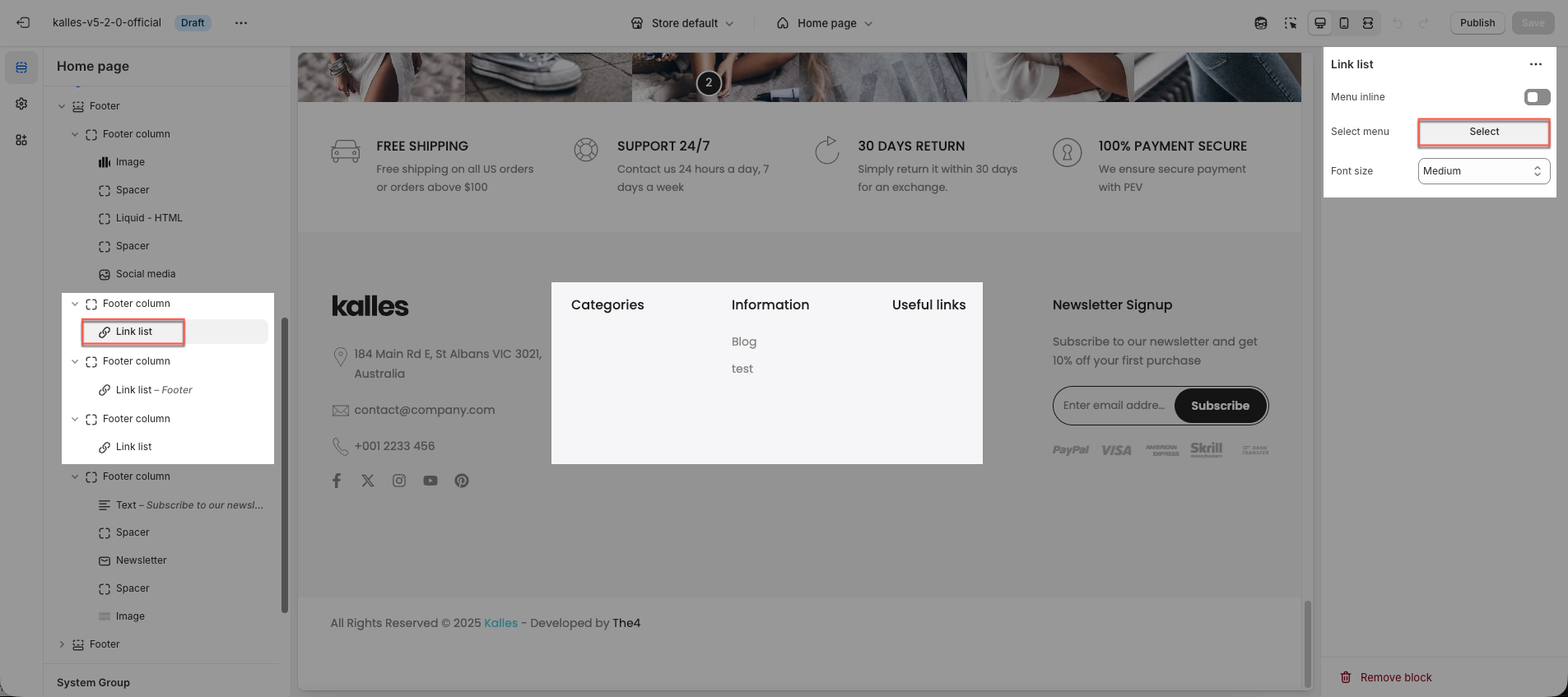
If you want to change the links or text inside those menus, you can edit them directly from your Shopify Menu.
Check this video for detailed instructions:
3. Change payment icon
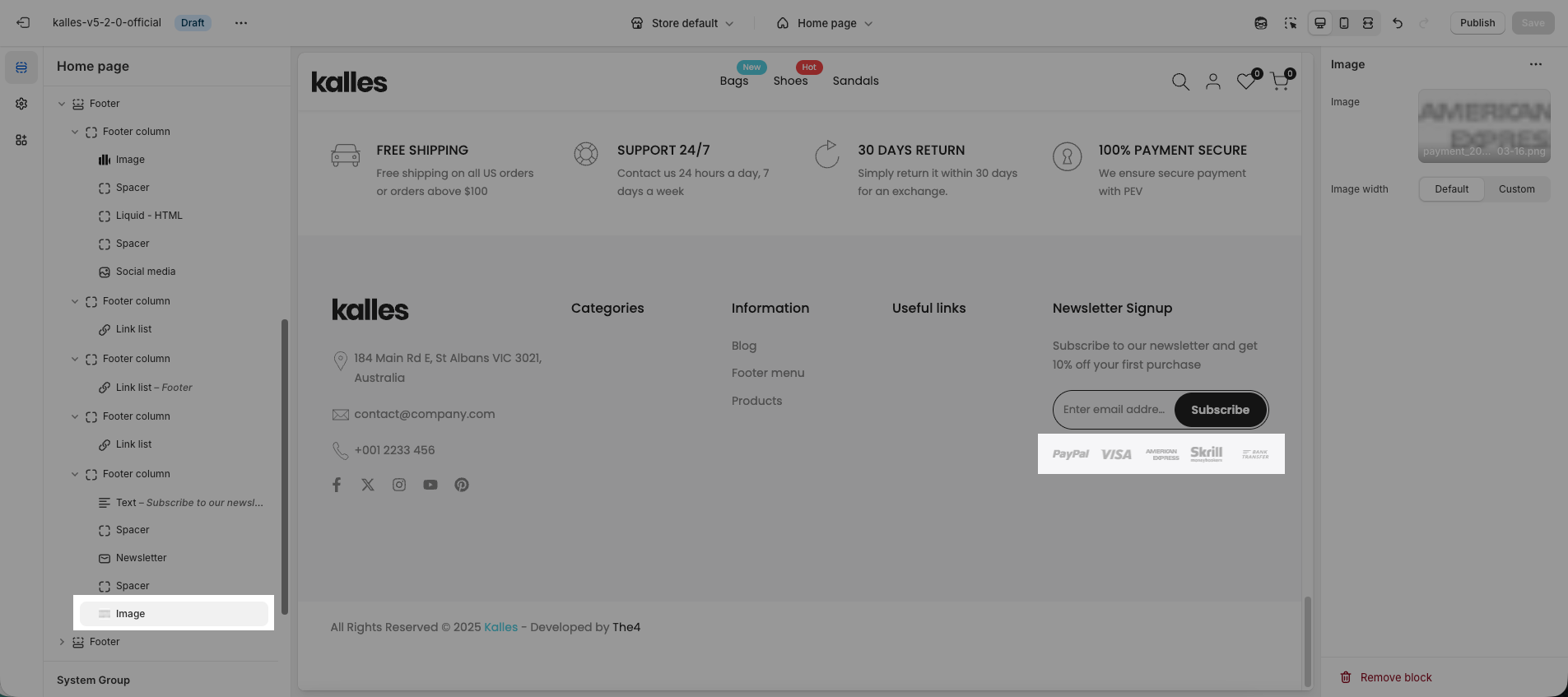
In the footer, you can see a default payment icon image.
If you want to change it, you can either upload your own image or use the Payment Icons block, where you can select which icons you want to display.
4. Change social media
To add social media icons, go to Theme settings > Social media, then add the link for each platform you want to display.
To remove an icon, simply delete its link.







