This feature let you display related items as swatches on the product page. Customers click a swatch to jump directly to that product’s detail page.
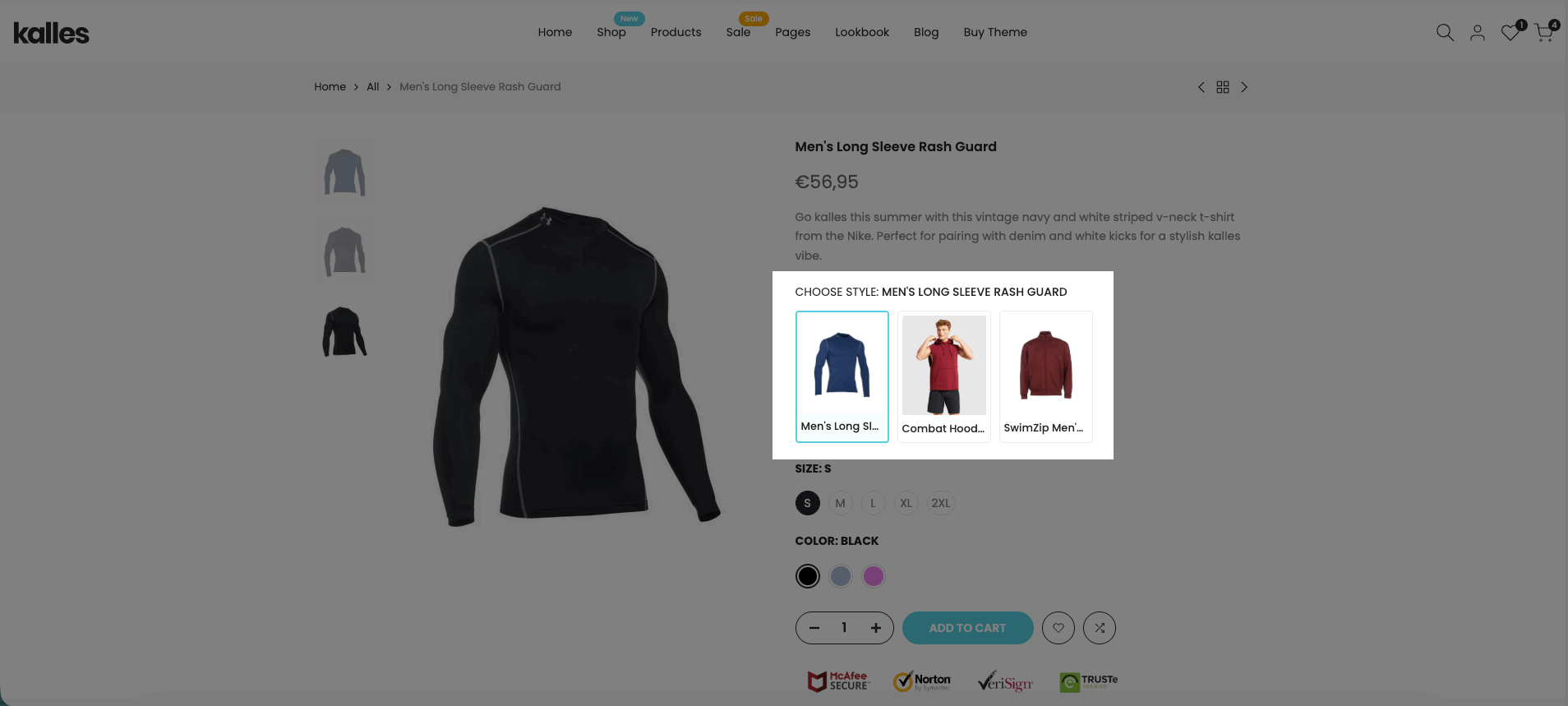
1. Create Linked Products for all products
This method is quick and simple, but all products will display the same group of Linked Products.
Steps:
Go to Online Store > Customize > Product page (Default product)
Main Product > Group Product > Add block > Linked products
Enter the information directly in this block:
Products: select the list of linked products
Option name: set the option name (e.g., Color, Size)
Option values: enter values separated by commas
Linked product type: choose the display style (Block / Block with color / Image with title)
Color selector size: choose swatch size (Small / Medium / Large)
Image ratio: select image ratio (Adapt to image, Square, etc.)
Click Save
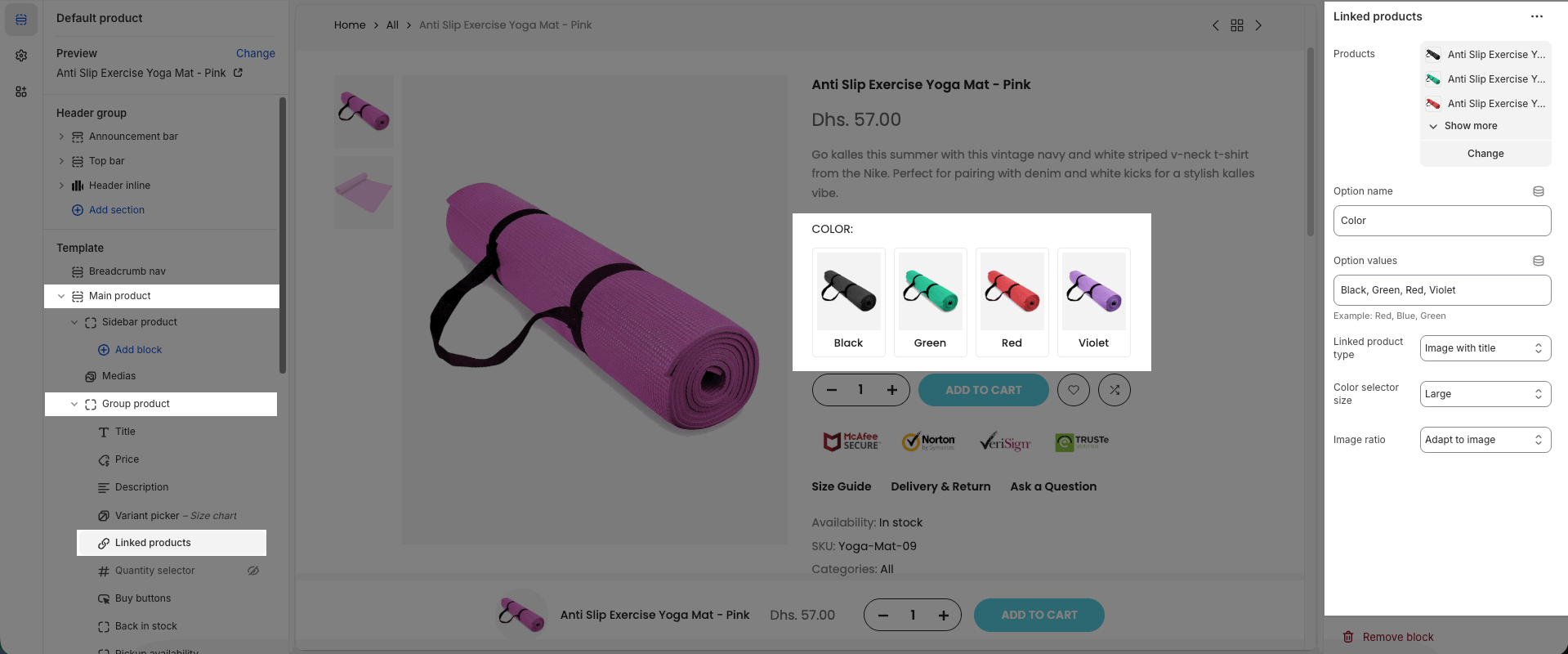
2. Create Linked Products for specific products (using Metaobject & Metafield)
This method allows you to set different Linked Products for each product.
Steps:
2.1. Create a Metaobject
Go to Content > Metaobjects > Add definition, name it Linked variation
2.2. Add fields to the Metaobject
Linked Variation ID
Type: Single line text (One value)
Name: Linked Variation ID
Use this field as display name: Checked
Required field: Checked
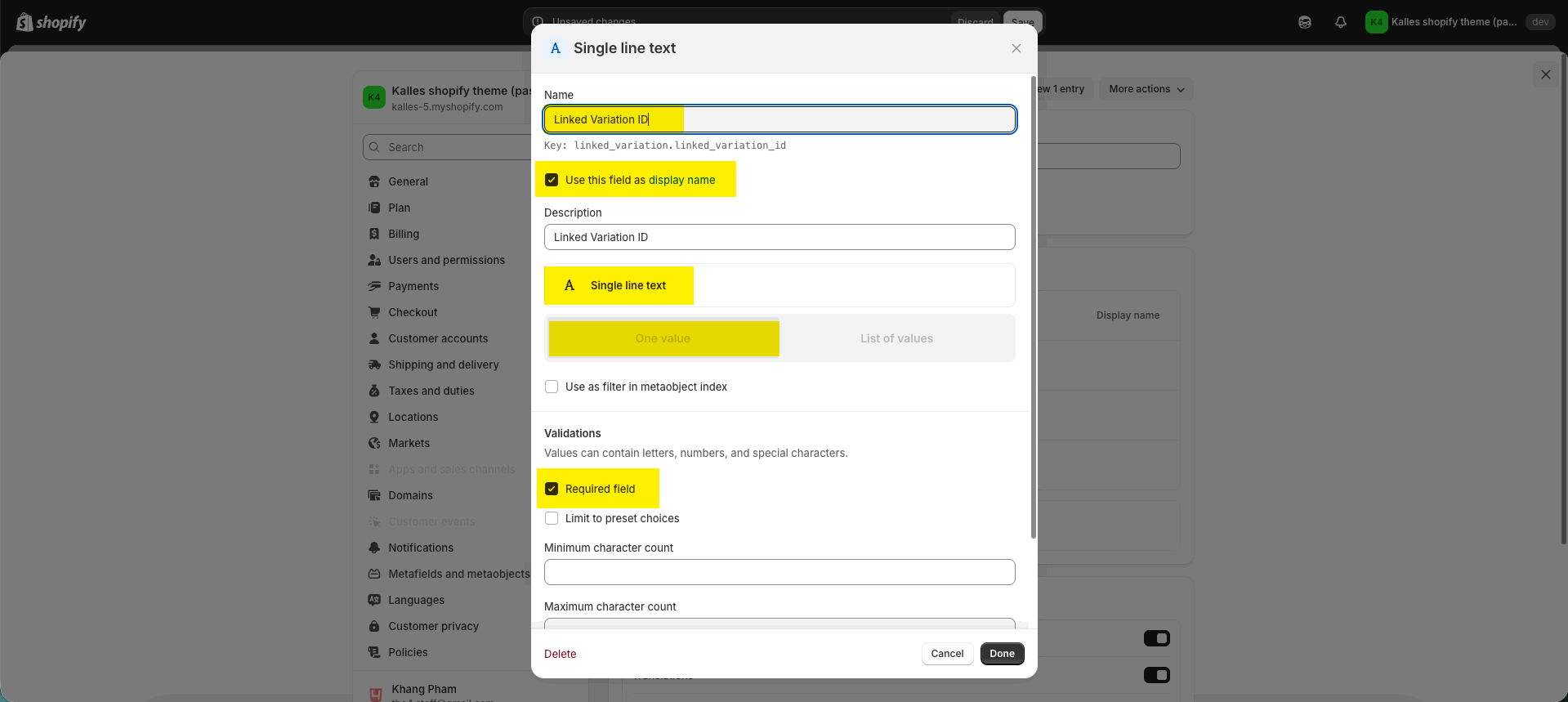
Option Name
Type: Single line text (One value)
Name: Option Name
Description: Enter an option name
Required field: Checked
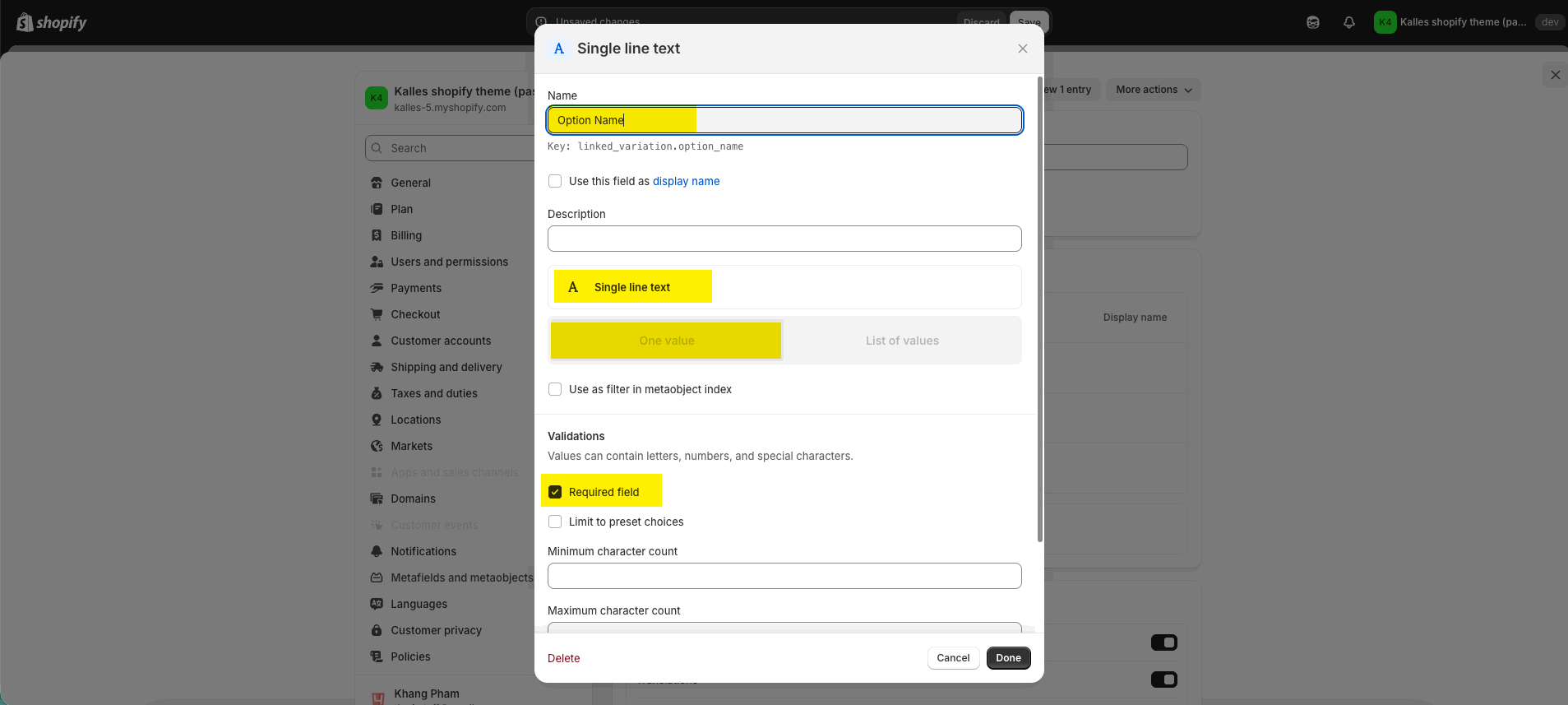
Option values
Type: Single line text
Name: Option values
Choose: List of values
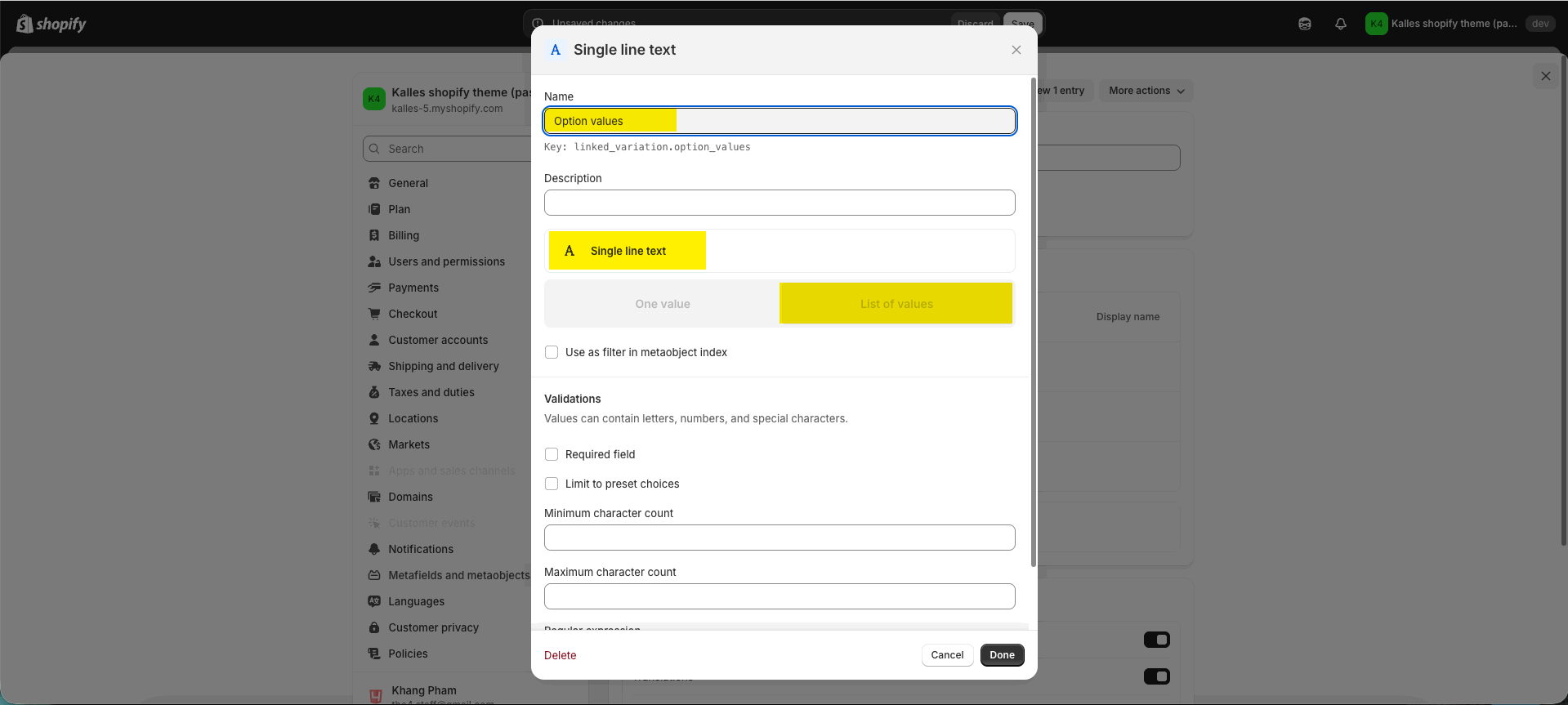
Products
Type: Product
Name: Products
Choose: List of products
Required field: Checked
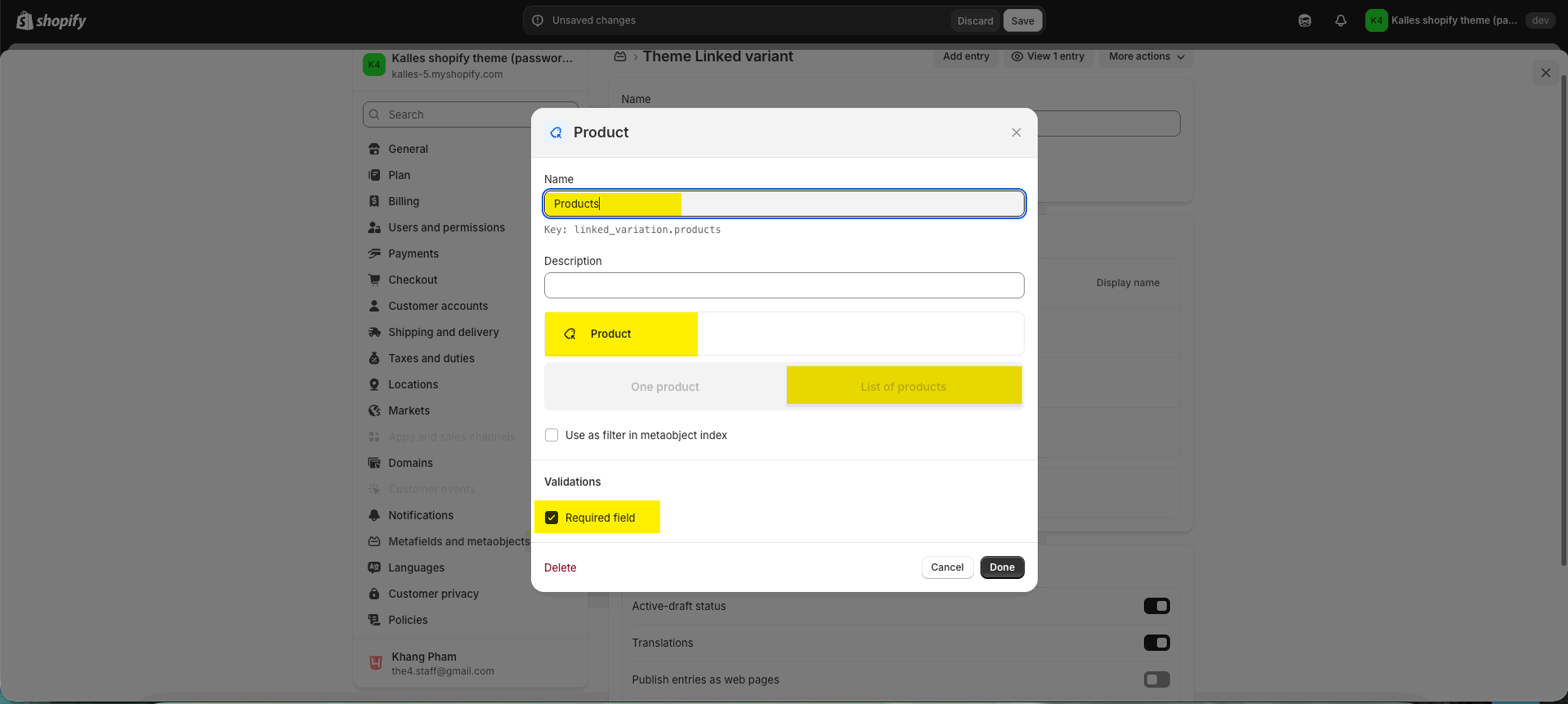
After adding all, click Save → you will have a Metaobject with 4 fields.
2.3. Create Product Metafield
Go to Settings > Metafields and metaobjects > Metafield definitions > Products > Add definition.
Name: Linked Variation ID
Namespace & key: theme.linked_variation_id
Type: Metaobject → Reference to Linked variation (Metaobject created in the previous step)
2.4. Add entries for Linked Products
Go to Content > Metaobjects > Linked variation > Add entry and fill in the information.
Note: If “Option values” is empty, product title will be shown by default.
2.5. Assign entries to products
Go to Products > open a product → scroll to Metafied → Link Variation ID → select the entry you created.
(You can reuse the same entry for multiple products.)
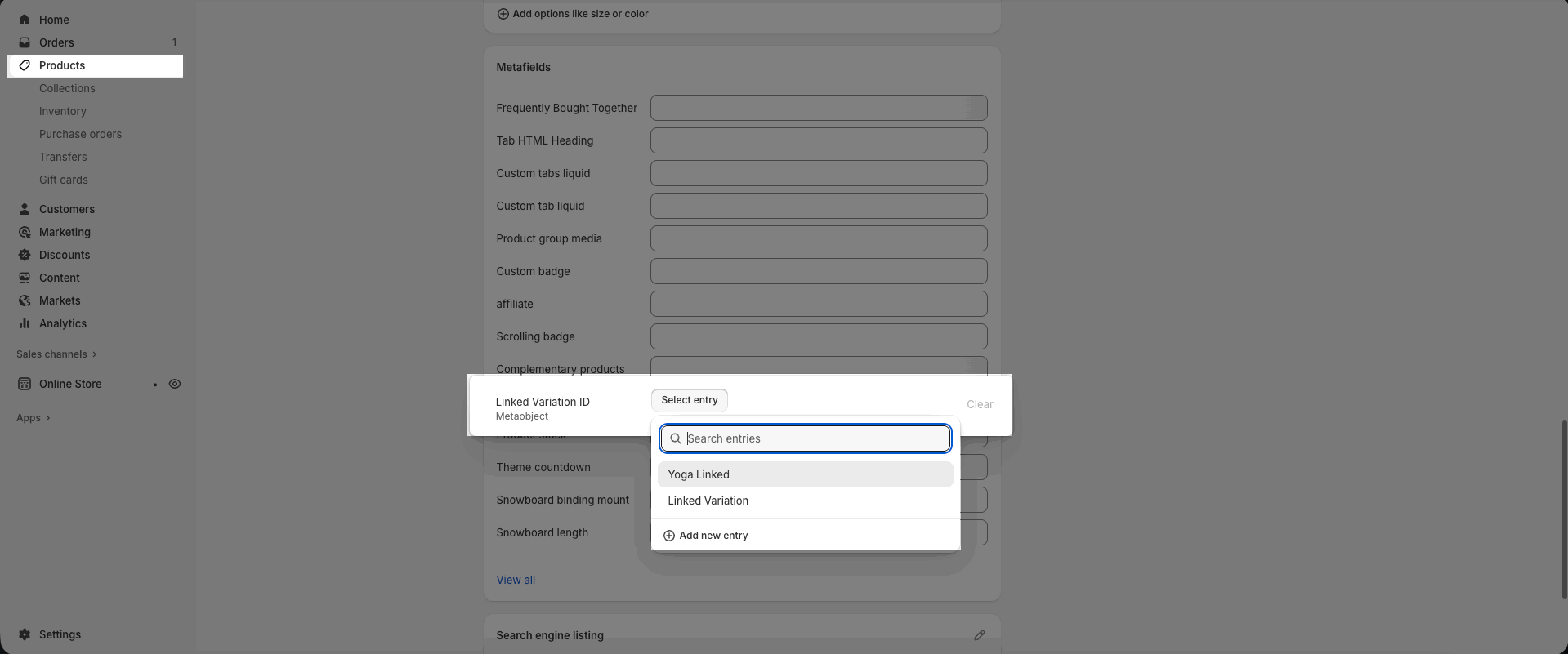
2.6. Connect in Theme Customize
Go to Online Store > Customize >Product page (Default product) > Main Product > Group Product > Add block > Linked products block connect it with the Metaobject and fields created.







