The External/Affiliate button allows you to redirect customers to external website (e.g., Amazon). It replaces the Add to Cart button with an external link, helping increase conversions and expand sales channels.

To configure this feature, you need to follow the documentation and create a metaobject and metafield for each specific product.
1. Create Metaobject and add fields
1.1. Create Metaobject
Go to Content > Metaobjects > Add definition, name it Affiliate Product.
1.2. Add Fields to Metaobject
Create fields in the Affiliate Product metaobject to store external button information. Configure the correct data type, key, and mark Required for essential fields.
Name
Type: Single line text (One value)
Key: affiliate_product.name
Use this field as display name
Required field: Checked
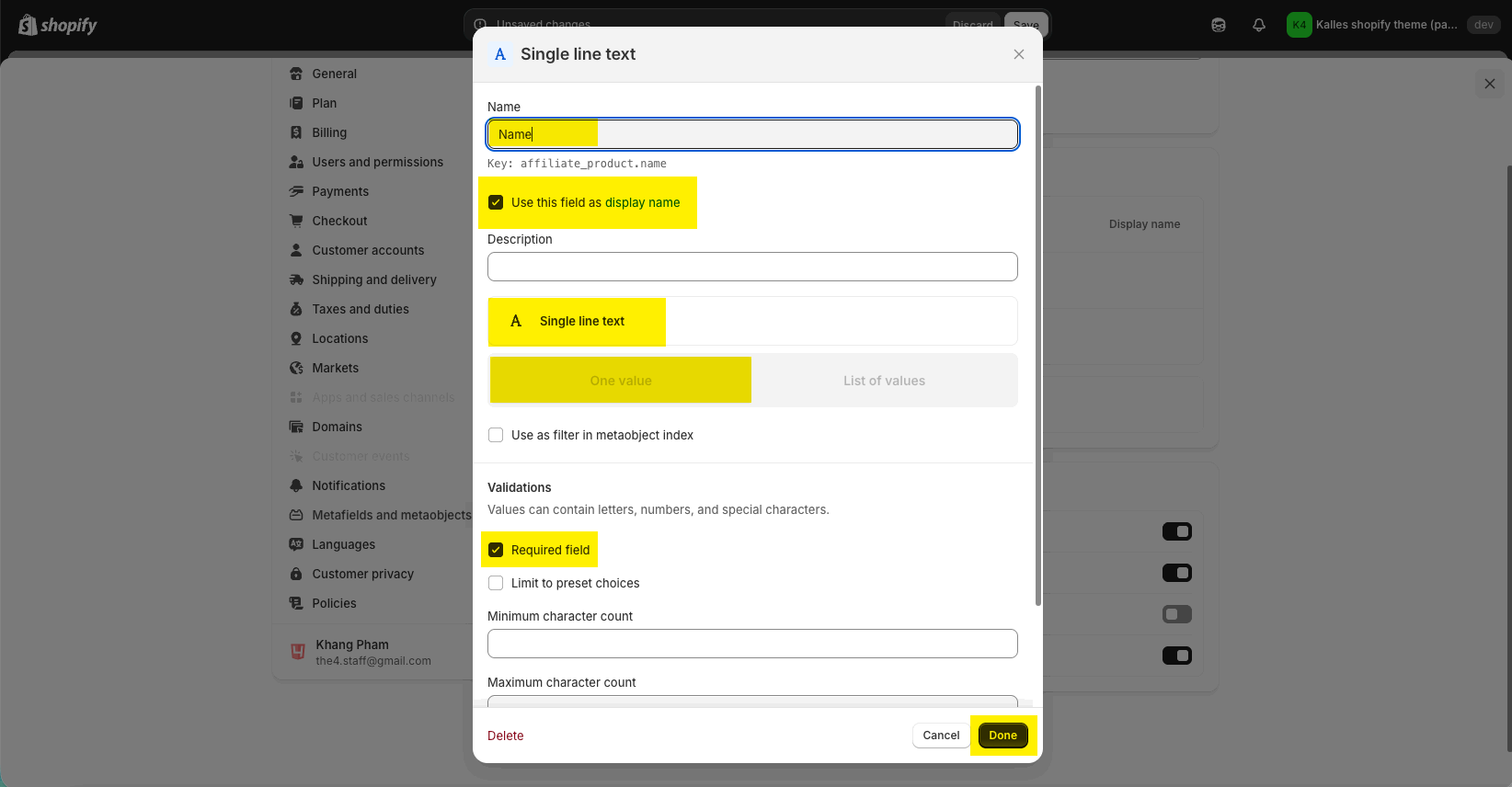
Button Label
Type: Single line text (One value)
Key: affiliate_product.button_label
Required field: Checked
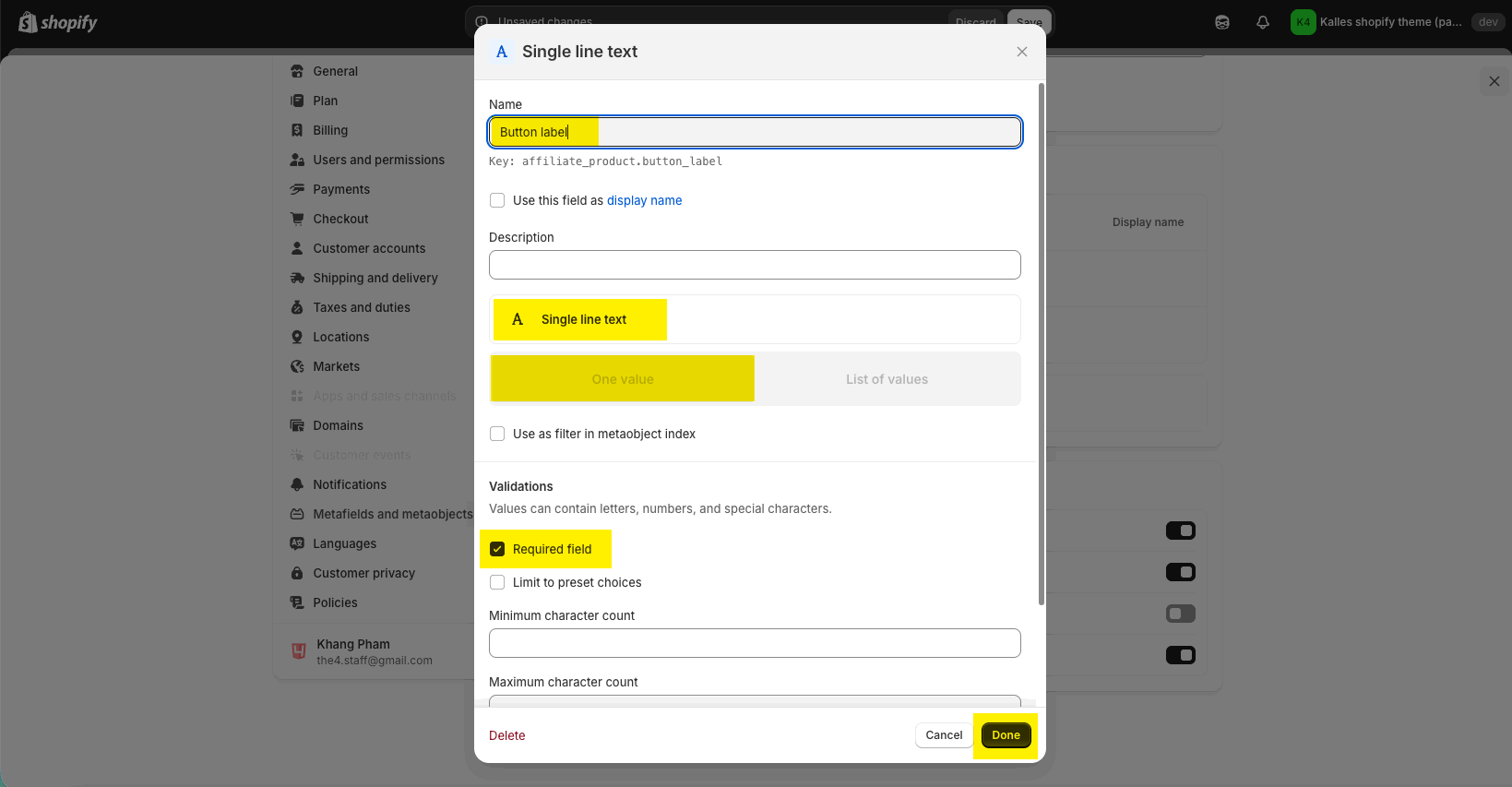
Link
Type: URL (One value)
Key: affiliate_product.link
Required field: Checked
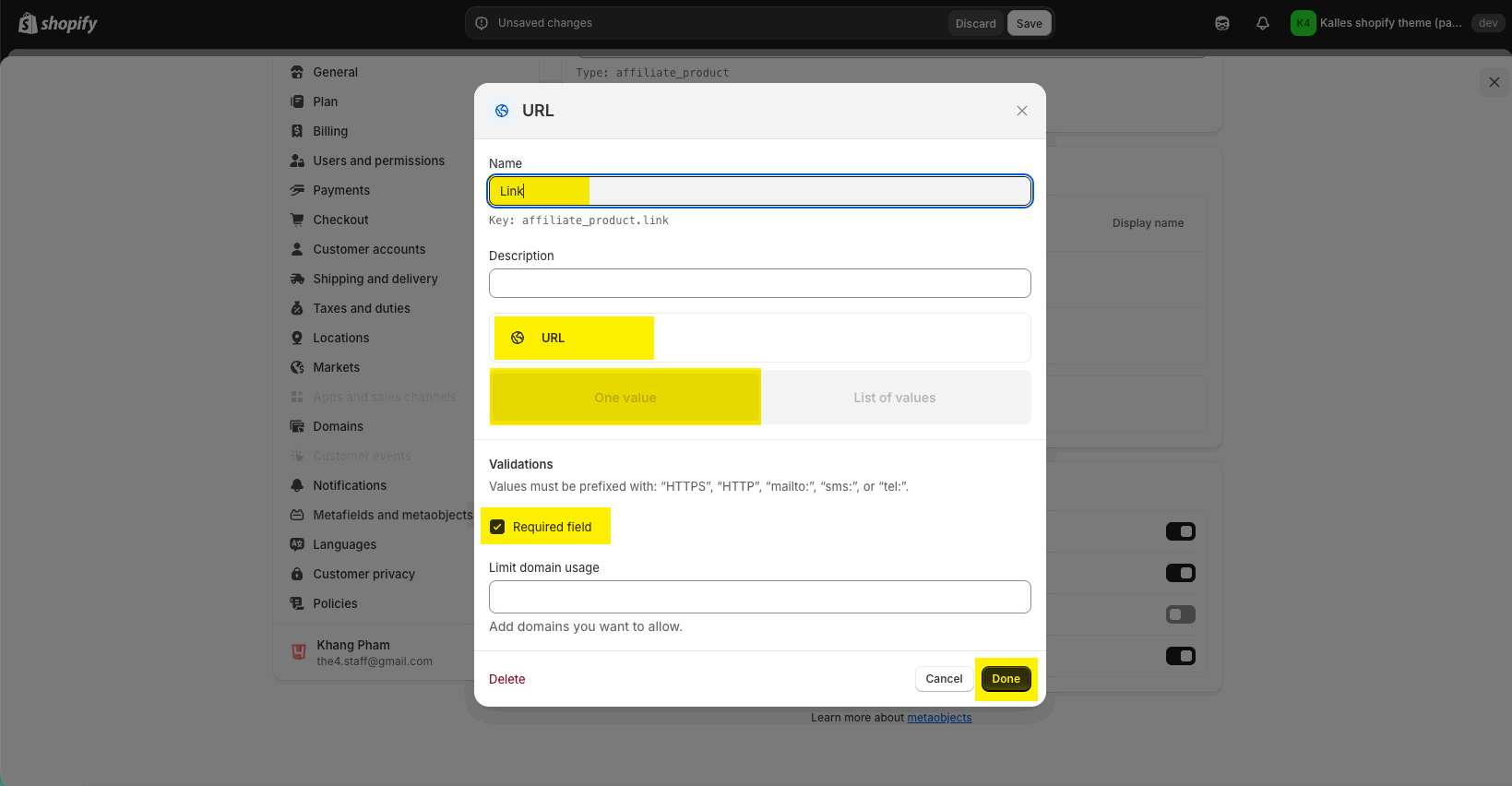
1.3. Add Entry for Metaobject
Go to Content > Metaobjects > Affiliate Product > Add entry and fill in the information.
2. Create Metafield and Assign entries to products
2.1. Create Metafield
Go to Settings > Metafields and metaobjects > Metafield definitions > Products > Add definition.
Name: Affiliate
Namespace & key: theme.affiliate
Type: Metaobject → Reference to Affiliate Product (Metaobject created in the previous step)
2.2. Assign entries to products
Go to Products > open a product → scroll to Metafield → Affiliate → select the entry you created.
With this feature, you don’t need to enable any option in the theme. Products assigned with the Affiliate metafield and an entry will automatically activate the external link button; other products will continue to show the standard Add to Cart and Buy Now buttons.







