Product Tab Feature is a feature that displays product content in either tab or accordion format. To select design of the Product Tab, please go to Product Page > Main product tabs
1. Product Tab Layouts
1.1. Product content external
The Product Tabs add-on enables store owners to add additional product details in customizable tabs. There are 2 types of product tab: Tab and Accordion.
There are several options that allow you to redesign this section, such as changing the heading of each tab, adjusting colors, margins, and more.
Tabs type
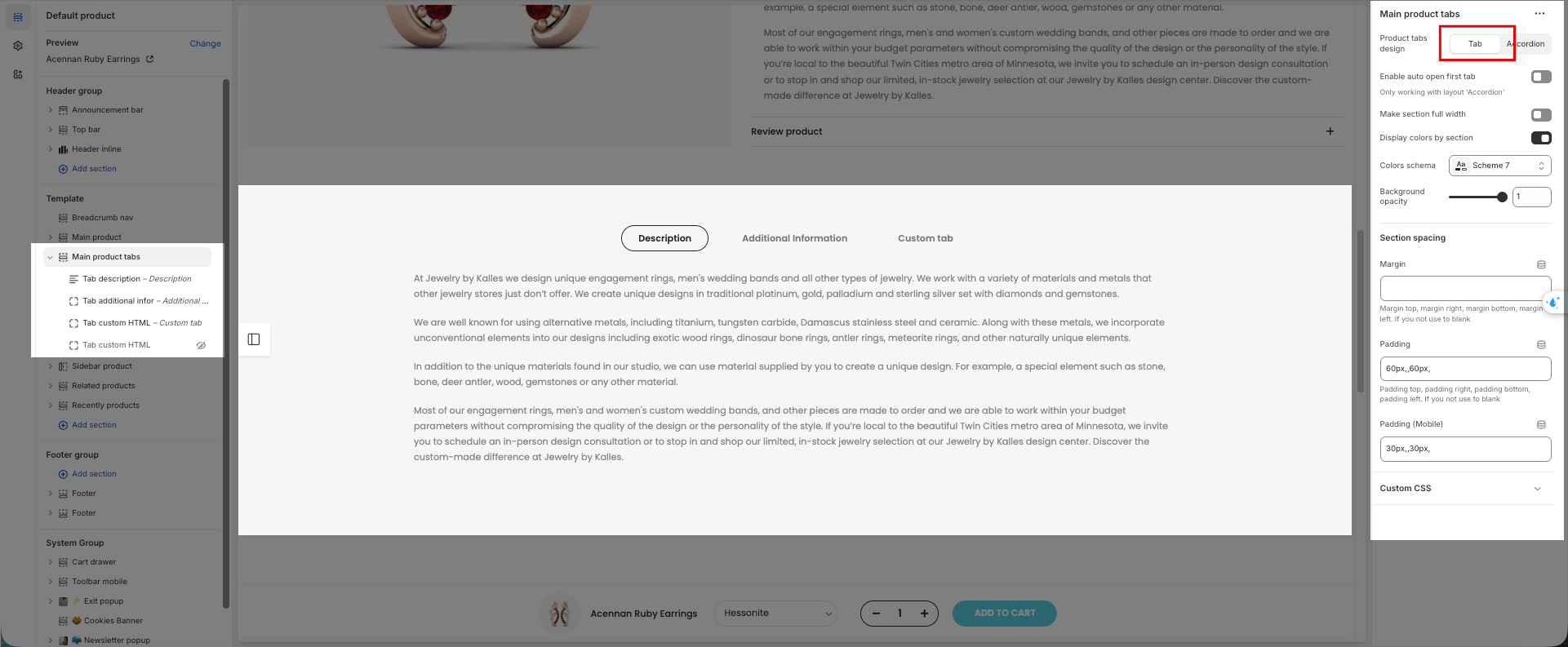
Accordions type
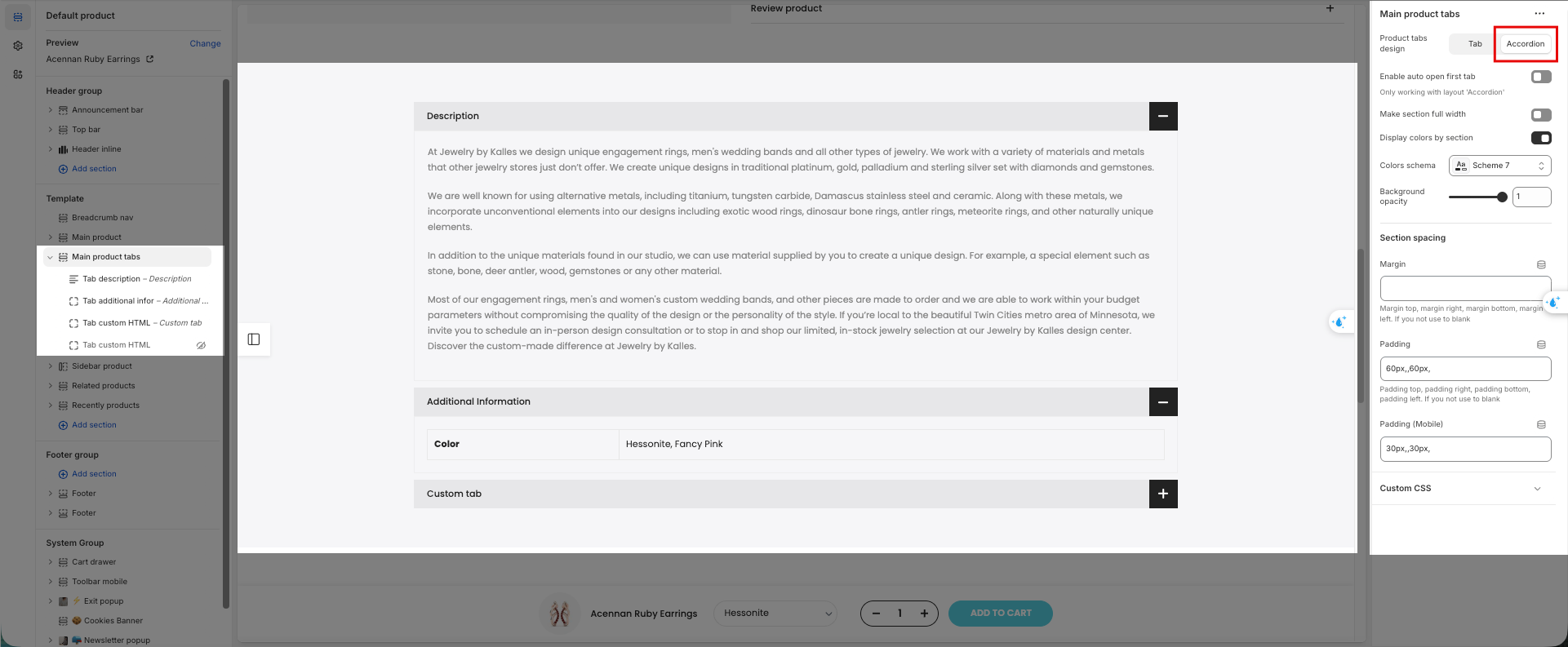
1.2. Product content inner
You can also display this section right below the product details.
Group product tab block
Accordion block
2. How to add content for Product Tabs
In Product Tabs, you can add a few blocks: Tab Description, Tab Custom HTML, Tab Additional Infor, Reviews, and Tab Custom Liquid. Please note that the Tab Description, Tab Additional Infor and Reviews only can add one time in the product tabs.
2.1. Tab description:
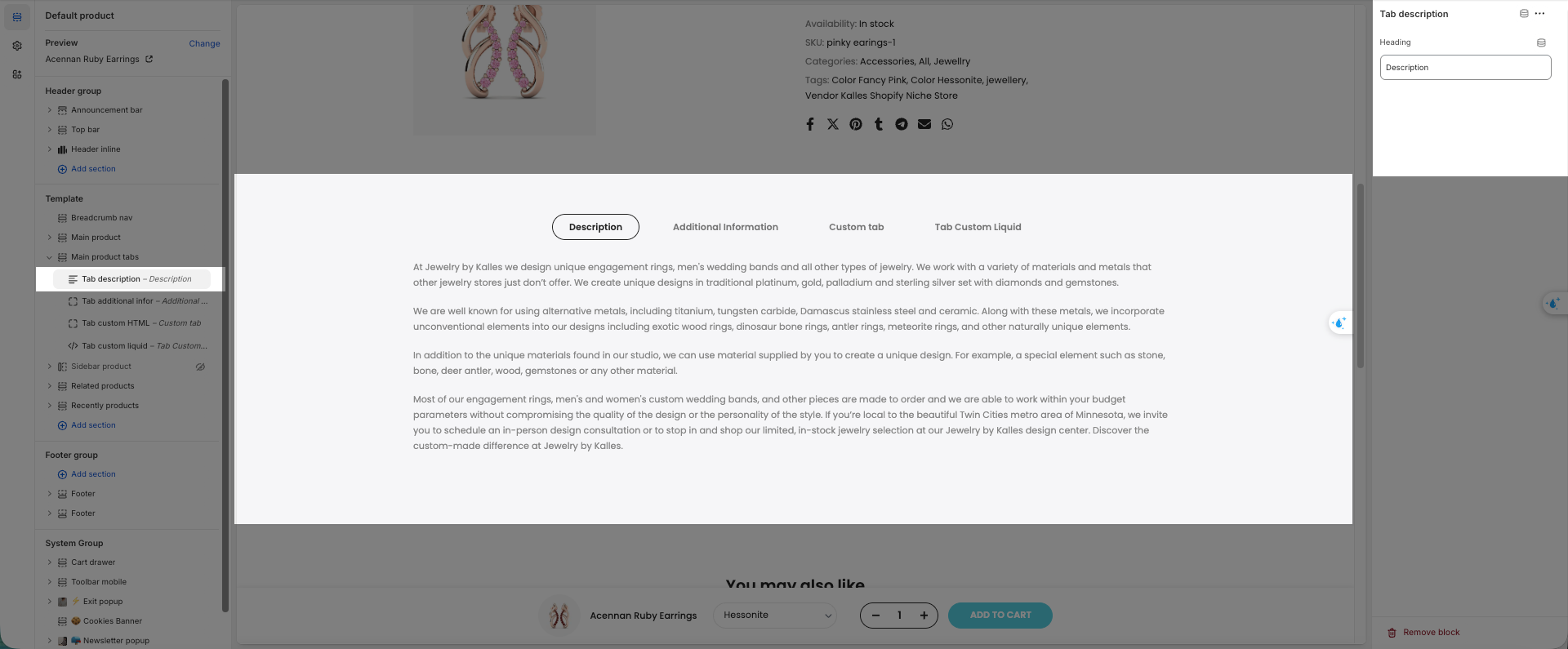
This tab will automatically display the product description that you added in Products (Shopify Admin).
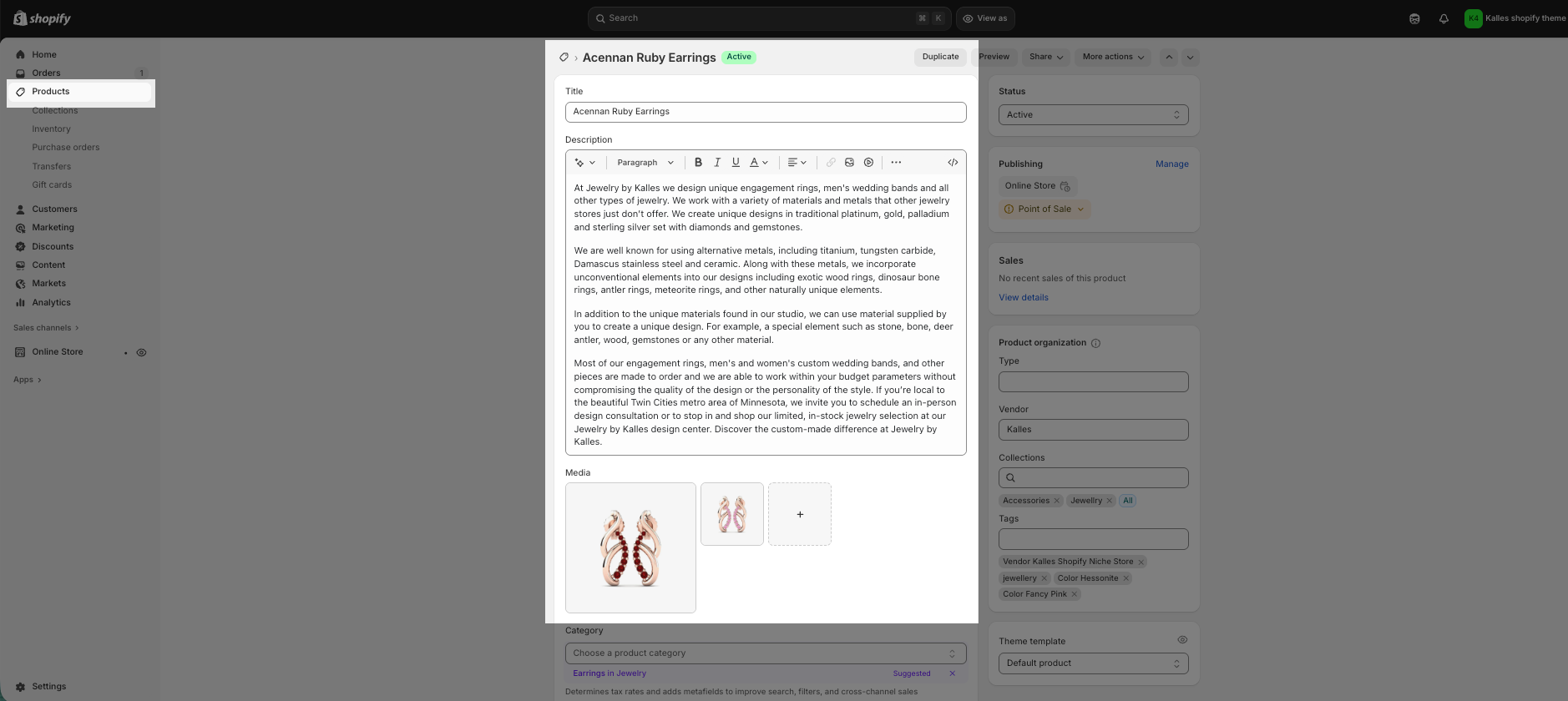
2.2. Tab additional infor:
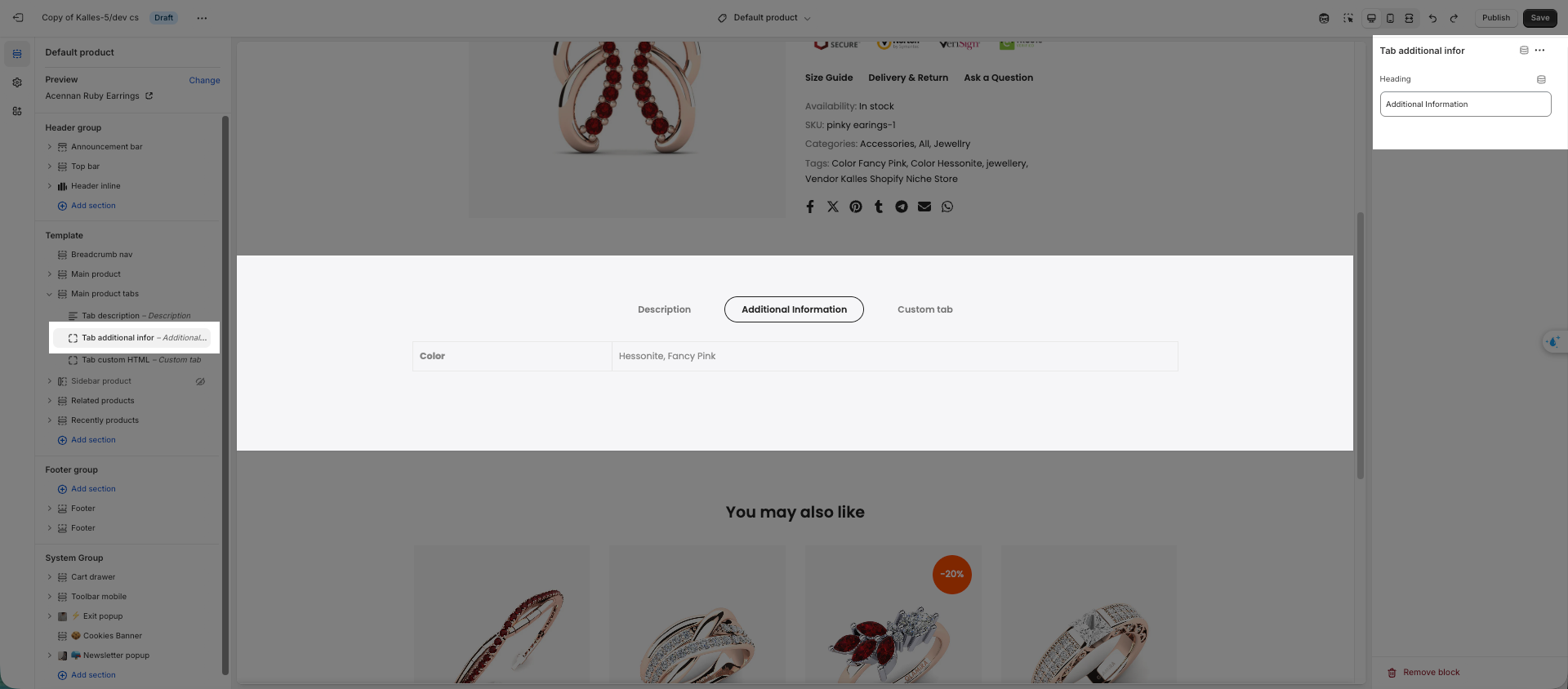
This tab will automatically display the product’s options that you added in Products (Shopify Admin).
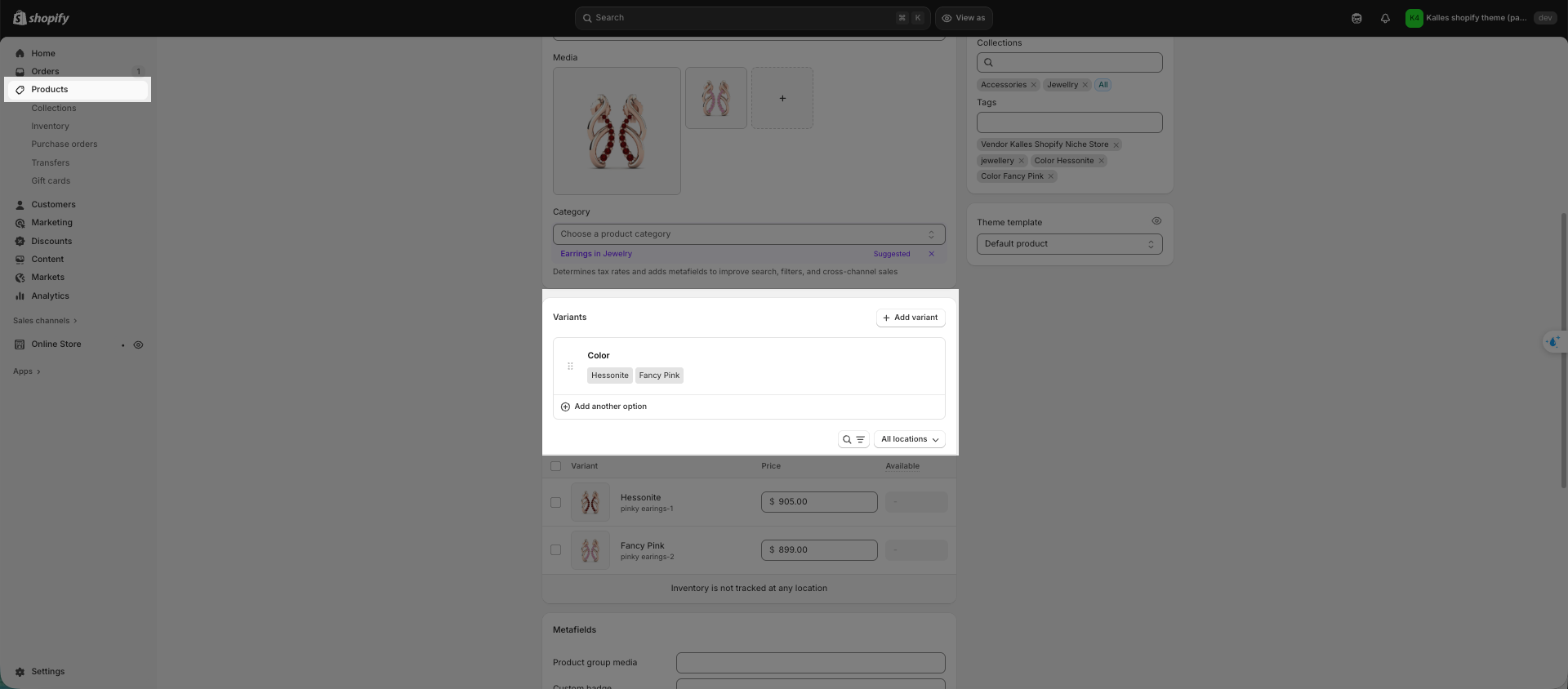
2.3. Tab reviews:
You can integrate app review with the theme and then add the snippet code to show reviews into the Tab Review.
To know more about Review, please follow this guideline.
2.4. Tab Custom HTML:
Create Tab Custom HTML with metafield to show different information for each product.
You can go to Shopify Settings => Metafields and metaobjects => Metafield definitions
Choose Products option and then click the Add definition button to create a metafield
2.4.1. Create Metafield for Custom Tab – Heading
Note: Only configure the Custom Tab – Heading if the tab title is different for each product. If the tab shares the same title across all products, this step is not necessary.
Create the Metafield
Name: Enter any name for the Metafield Custom Tab – Title.
Namespace and Key: Keep the default value or add any keyword of your choice.
Description (optional): You may add a description if needed.
Select Content Type (required): Choose Single Line Text to display the tab title correctly.
Add Content for Each Product
After creating the metafield, go to each product in your store.
Enter the corresponding title/content for that product in the metafield section
2.4.2. Create Metafield for Tab Custom HTML – Tab Content
Create the Metafield
Name: Enter any name for the Metafield Custom Tab – Tab Content.
Namespace and Key: Keep the default value or add any keyword of your choice.
Description (optional): You may add a description if needed.
Select Content Type (required): Choose Single Line Text to display the tab title correctly.
Add Content for Each Product
After creating the metafield, go to each product in your store.
Enter the corresponding content for that product in the metafield section
2.4.3. Add Metafield Tab Custom HTML – Page
Add content for Page
You can go to Shopify admin => Page => Click "Add page"
To set up the Metafield Tab Custom HTML – Page, you need to configure the following options:
Create the Metafield for Page
Name: Enter the name you want to display for the Metafield Tab – Page.
Namespace and Key: Add any keyword of your choice.
Description (optional): You may add a description if needed.
Select Content Type (required): Choose Reference > Page. If another content type is selected, the Metafield Tab Custom HTML will not work correctly.
Add Page content for each product
After creating the metafield, go to each product in your store.
Enter the corresponding content for that product in the metafield section
*This is the code used in the videos:
<style>
.size-guide-table {
width: 100%;
border-collapse: collapse;
font-family: Arial, sans-serif;
font-size: 14px;
text-align: center;
}
.size-guide-table th,
.size-guide-table td {
border: 1px solid #ddd;
padding: 10px;
}
.size-guide-table th {
background-color: #f5f5f5;
font-weight: bold;
text-align: center;
}
.size-guide-title {
font-size: 18px;
font-weight: bold;
margin-bottom: 10px;
text-align: left;
}
</style>
<div class="size-guide-title">Size guide</div>
<table class="size-guide-table">
<thead>
<tr>
<th>Size</th>
<th>US</th>
<th>Bust</th>
<th>Waist</th>
<th>Low Hip</th>
</tr>
</thead>
<tbody>
<tr>
<td>XS</td>
<td>2</td>
<td>32</td>
<td>24 - 25</td>
<td>33 - 34</td>
</tr>
<tr>
<td>S</td>
<td>4</td>
<td>34 - 35</td>
<td>26 - 27</td>
<td>35 - 36</td>
</tr>
<tr>
<td>M</td>
<td>6</td>
<td>36 - 37</td>
<td>28 - 29</td>
<td>38 - 40</td>
</tr>
<tr>
<td>L</td>
<td>8</td>
<td>38 - 39</td>
<td>30 - 31</td>
<td>42 - 44</td>
</tr>
<tr>
<td>XL</td>
<td>10</td>
<td>40 - 41</td>
<td>32 - 33</td>
<td>45 - 47</td>
</tr>
<tr>
<td>XXL</td>
<td>12</td>
<td>42 - 43</td>
<td>34 - 35</td>
<td>48 - 50</td>
</tr>
</tbody>
</table>2.5. Tab Custom Liquid:
This is an input field that allows you to directly insert custom Liquid or HTML code. This feature helps extend and customize the theme’s functionality without modifying the theme’s source code directly.
To show Tab Custom Liquid, you can click to add block and choose Tab Custom Liquid
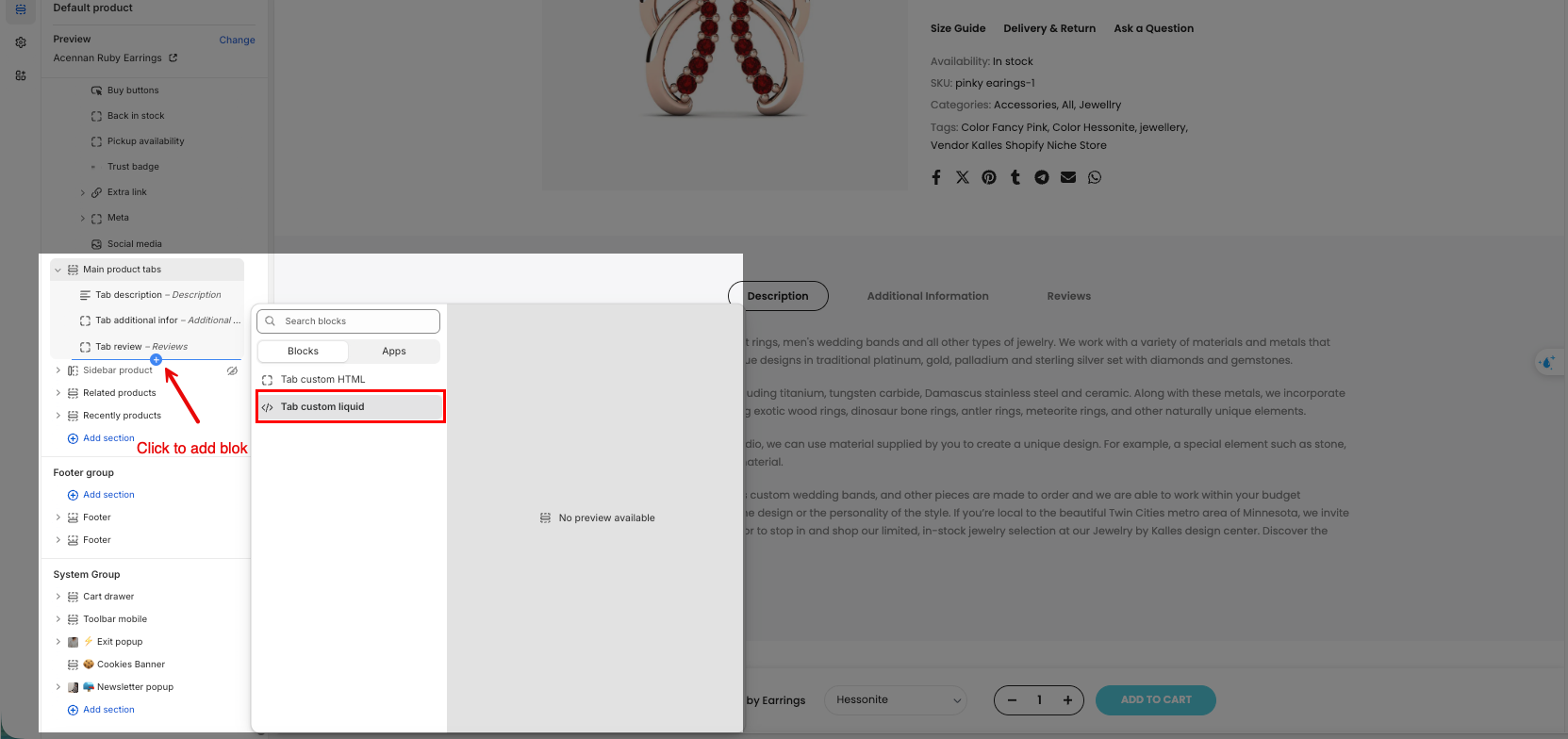
2.5.1. Tab Custom Liquid for all products
Please help me to see an example about how to use this section:
This is the code used in the video:
<style>
.custom-box {
background-color: #f4f4f4;
border: 2px solid #333;
padding: 20px;
text-align: center;
font-size: 18px;
font-weight: bold;
border-radius: 8px;
}
.custom-box:hover {
background-color: #e0e0e0;
color: #d32f2f;
cursor: pointer;
}
</style>
<div class="custom-box">
This is a custom styled box!
</div>
2.5.2. Tab Custom Liquid for specific products
If you want each product has different HTML content in Tab Custom Liquid, you will use metafield. Please follow these steps:
Step 1: Create metafield and add HTML for Product metafield content for a product
Select Content Type: This is a required option, you have to choose Multi-line text.
Step 2: Go to Theme > Customize > Product Page > Product Main > Add block > Tab Custom Liquid > add the code with this syntax to connect the metafield
{{ product.metafields.the_key_for_metafield }}
*the_key_for_metafield is the namespace and key which you create at first step.





