This section allows you to show a logo list and you can choose a grid, carousel or packery layout for the section.
Steps:
Theme editor (Customize) > Add Section
Search Logo list
Click Save
1. Logo item content
This option allows you to upload an image and add Link To for the logo item.
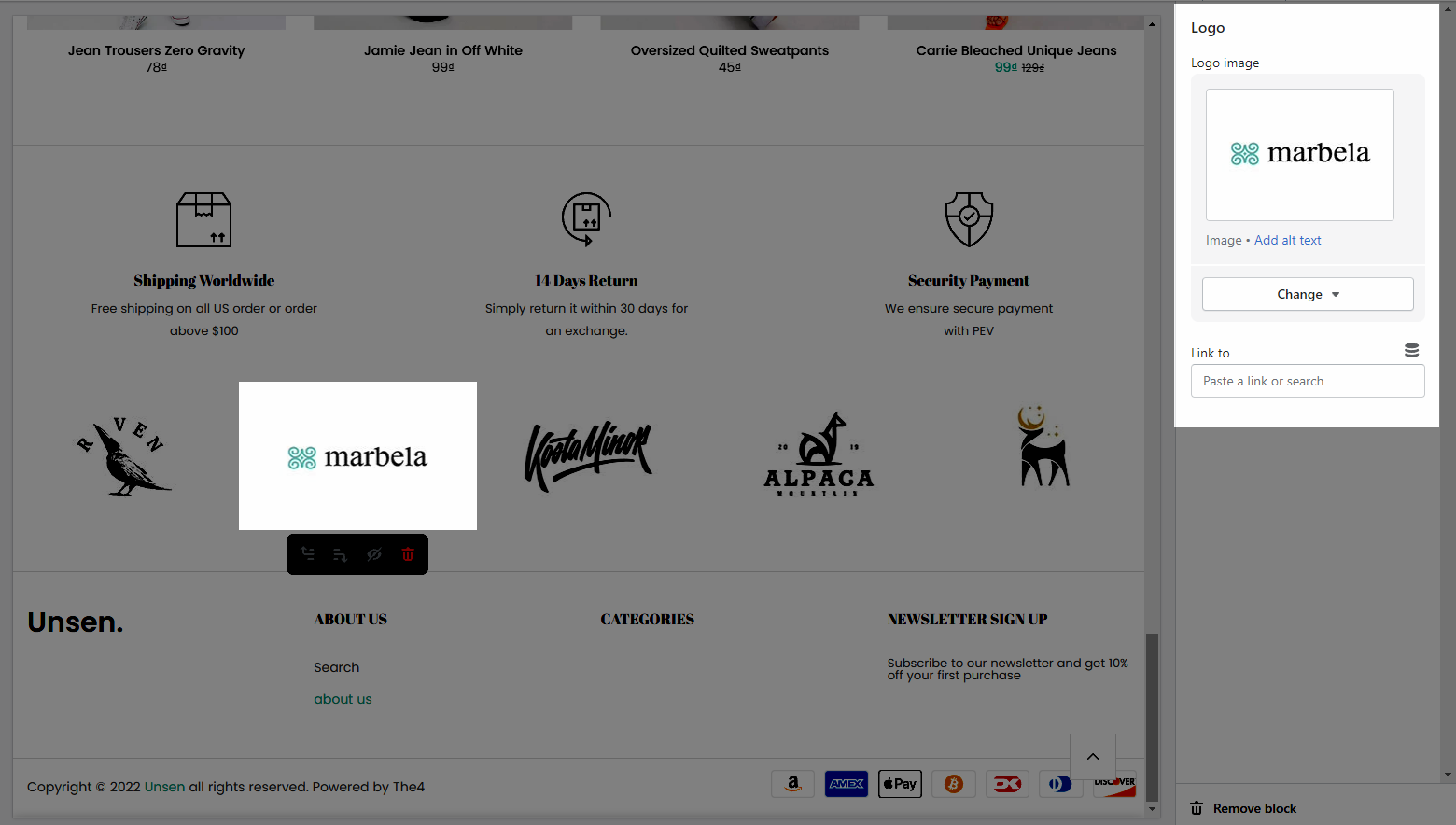
2. How to configure Logo list section
Heading option: This option allows you to choose a design heading and set the Heading align center or not. And you can also enter the content of the Heading and Description for section.
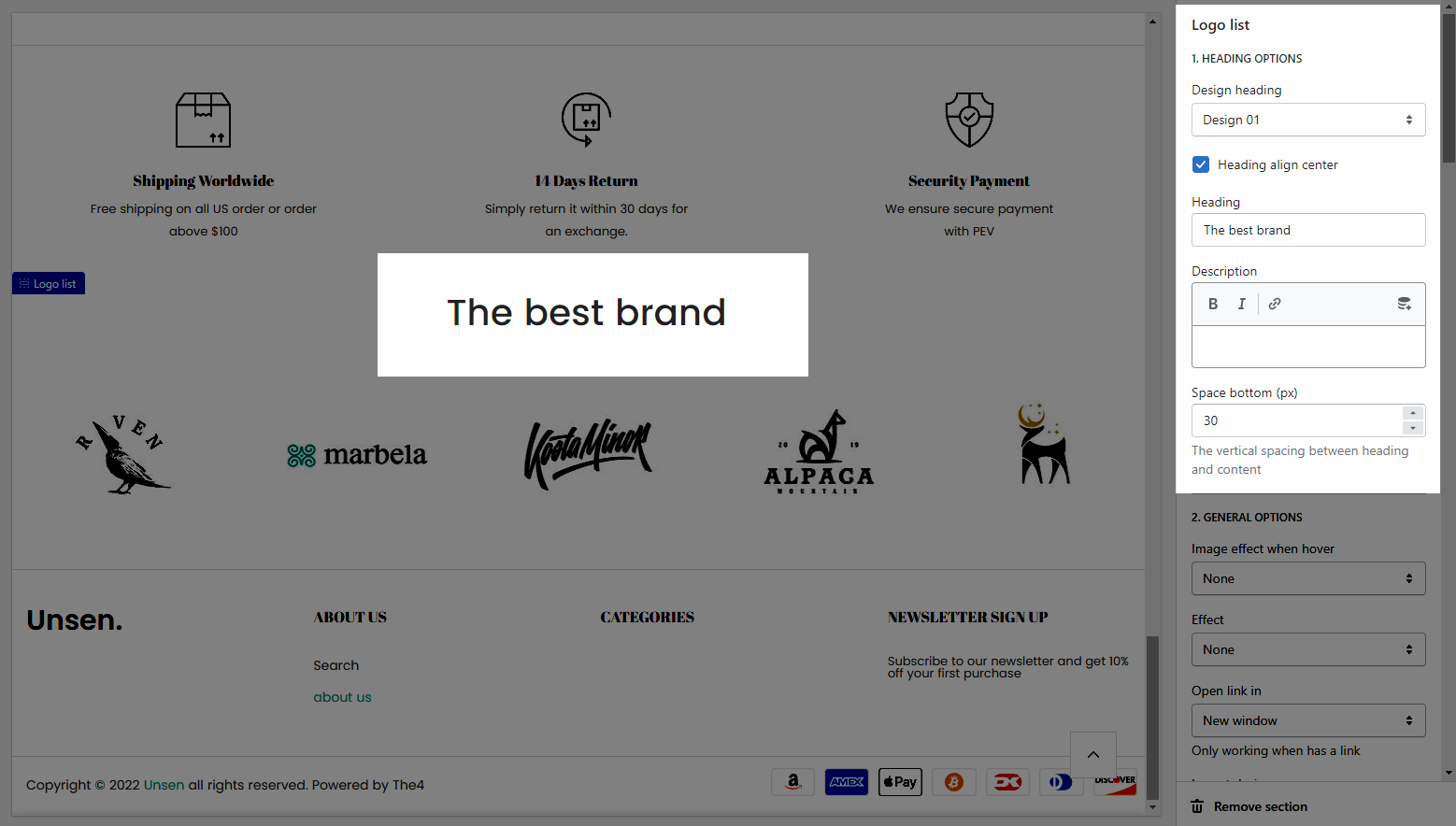
General options: It helps you configure the image with options for Image hover effect, Effect, Open link in, Layout design, Click action, Enable thumbnail, Items per row and Space between items
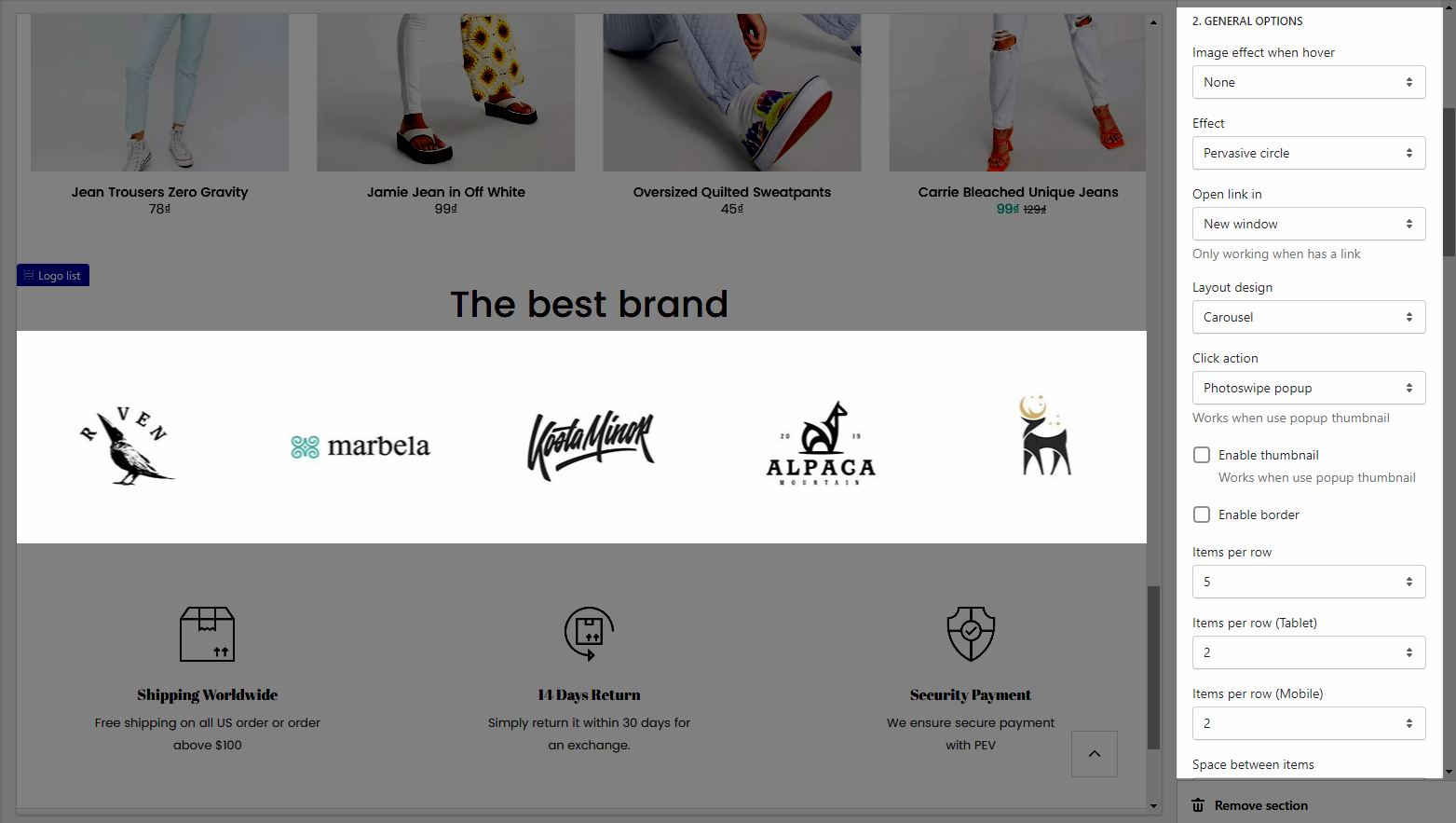
Options for carousel layout: You can turn on and configure the prev next button & page dots options
Design options:
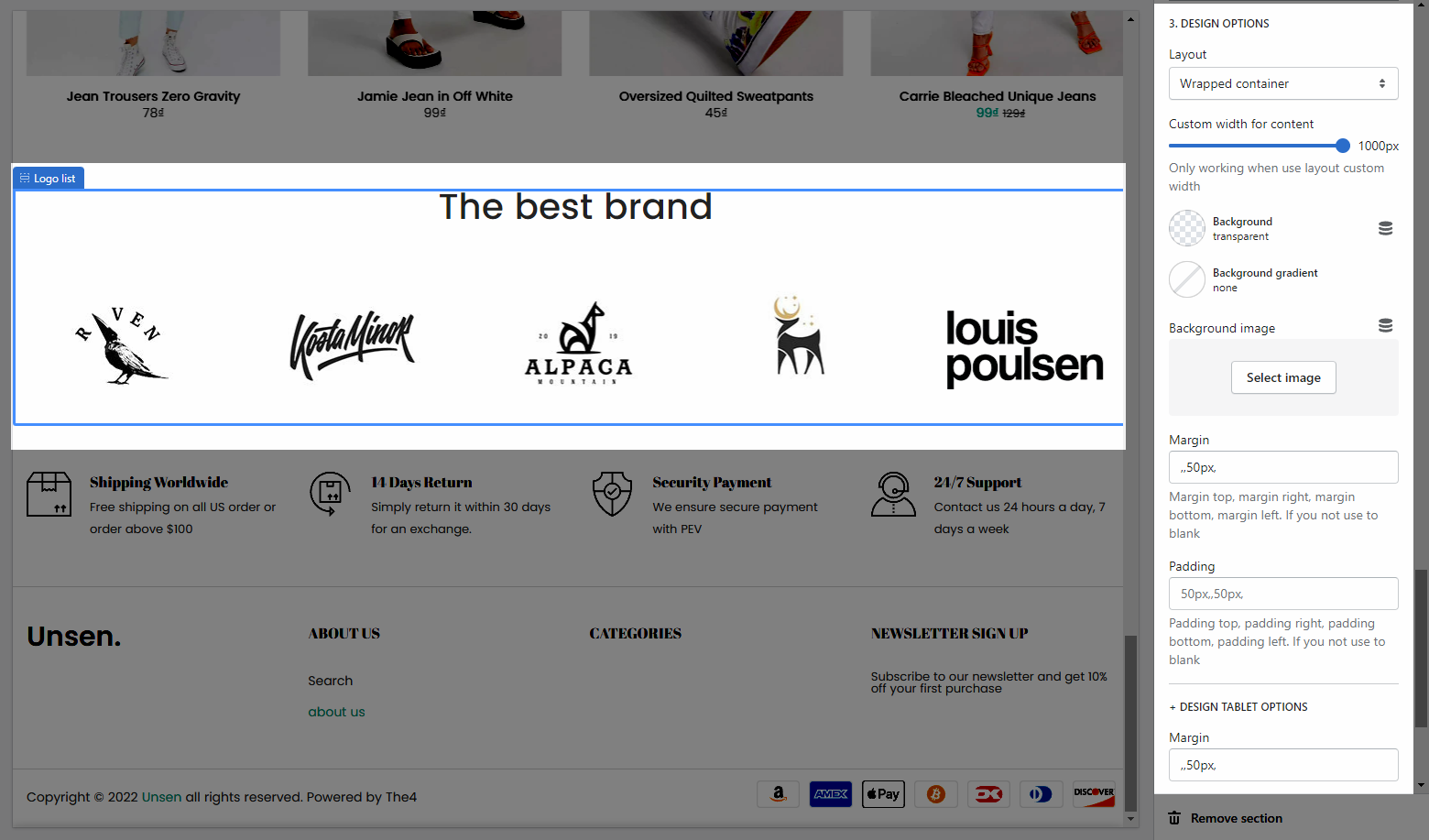
Please follow this guideline to config Layout, Background, Margin/Padding for the section.






