This section allows you can add text and icon or image with beautiful layouts.
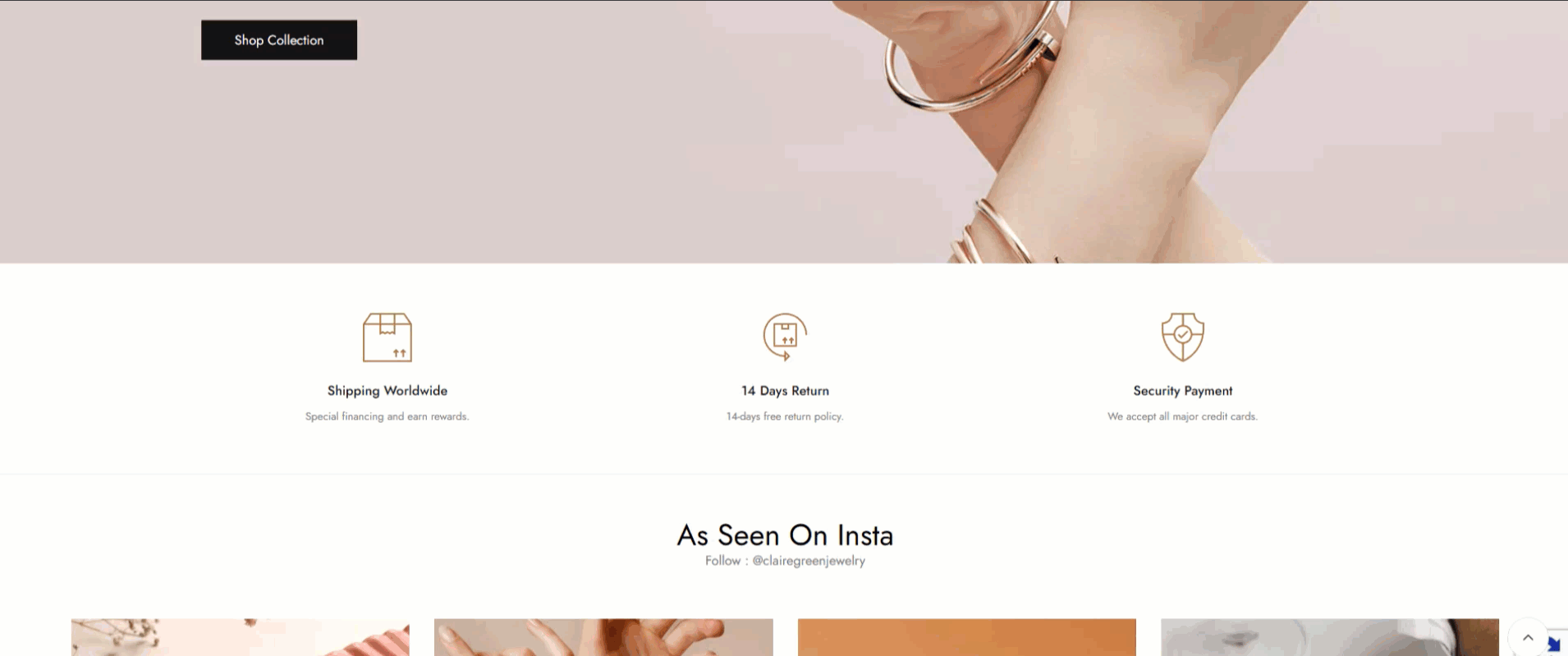
Steps:
Theme editor (Customize) > Add Section
Search Shipping
Click Save
1. Shipping item content
You can freely add the shipping item for the section and customize it with many design options.
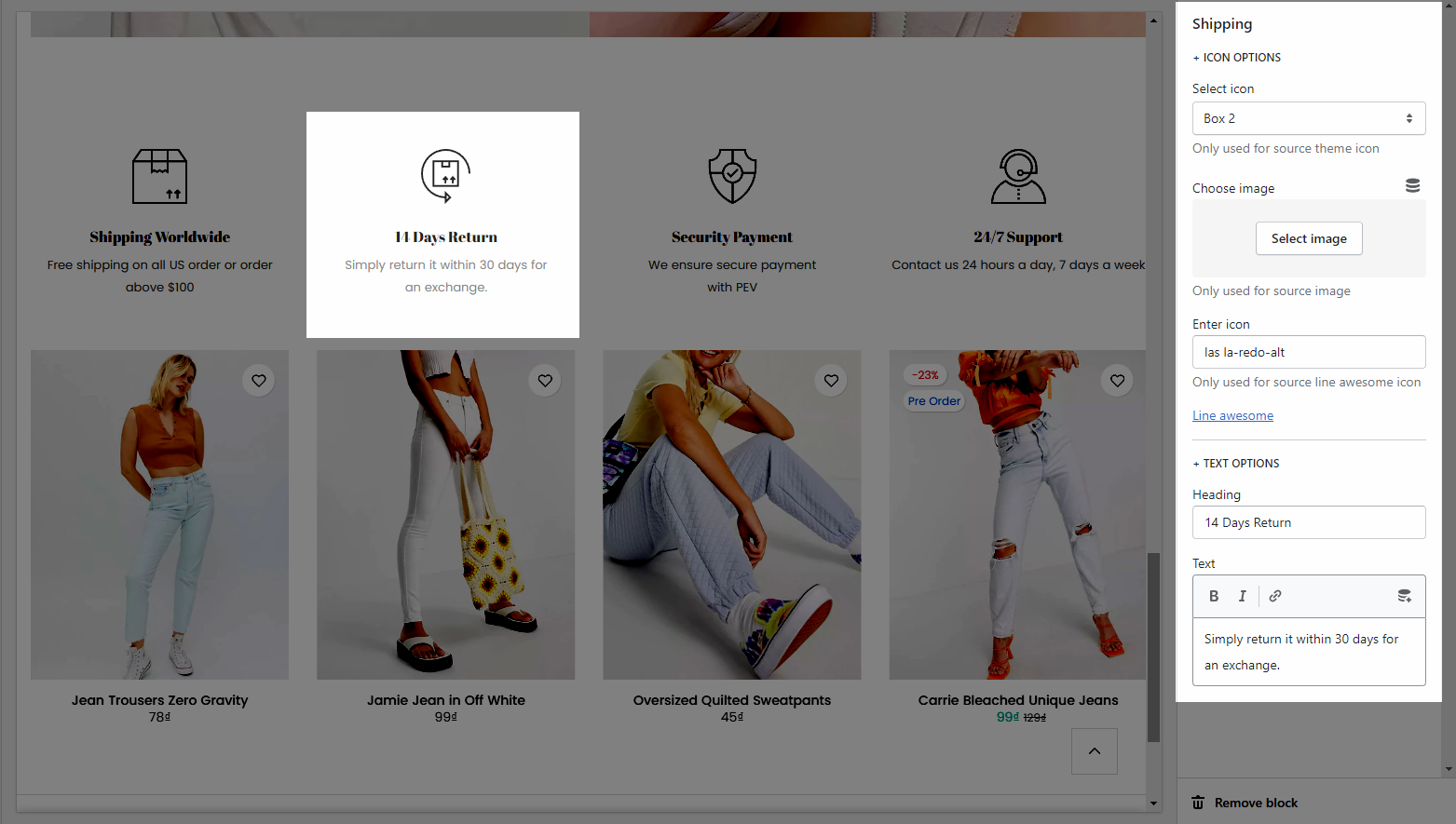
2. How to configure Shipping section
Heading options: This option allows you to choose a design heading and set the Heading align center or not. And you can also enter the content of the Heading and Description for section.
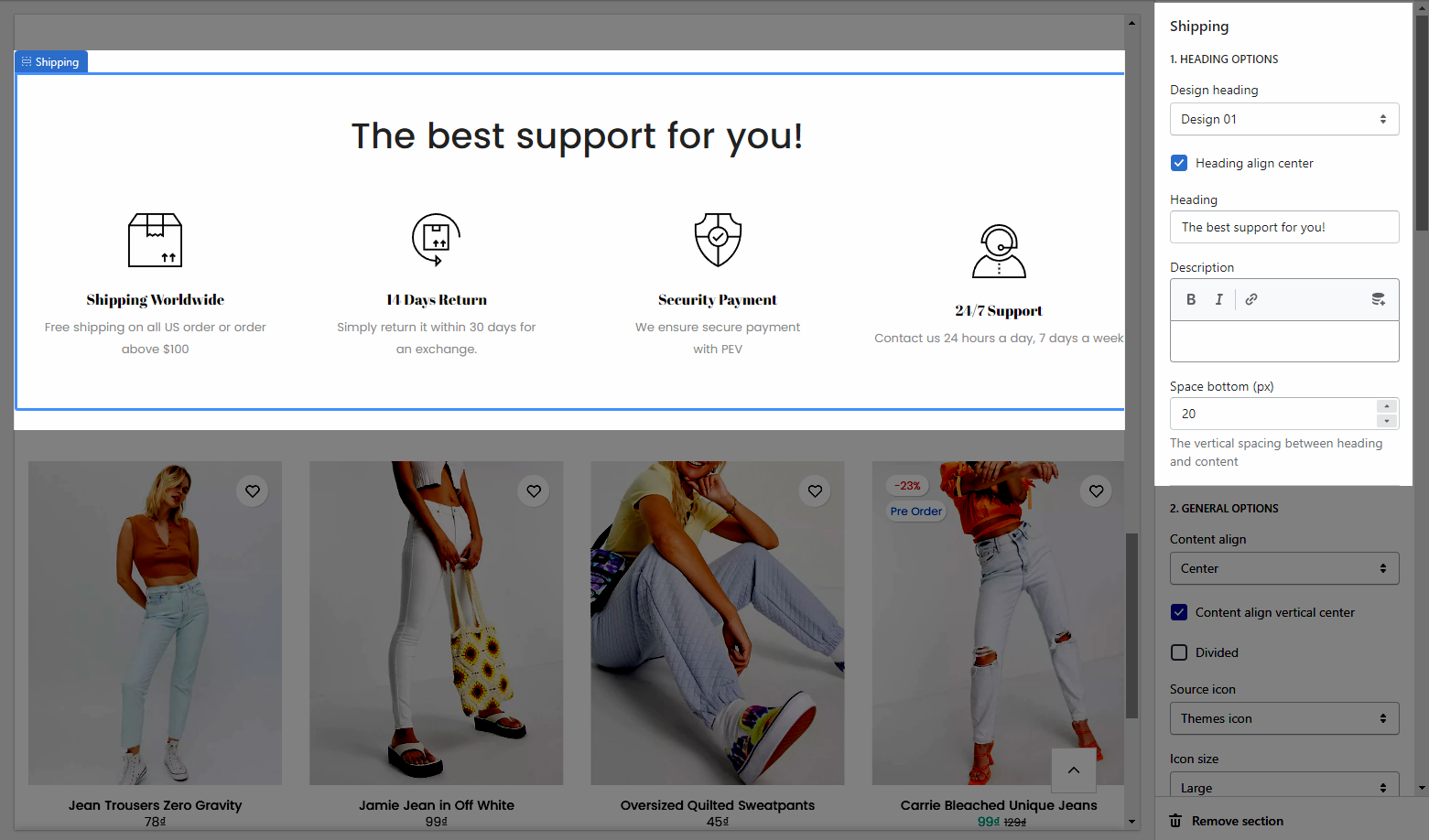
General options: It helps you configure the section with options for Content align, Content align vertical center, Divided, Source icon, Icon size, Icon hover effect, Items per row, Space horizontal items , Space vertical items. You can also change the color, font-size for the Icon, Heading annd Content.
Carousel layout: This option allow you to configure for the carousel layout on mobile.
Design options: This option allows you to choose layout between Container, Wrapped Container and Full width and you can also add margin/padding for section (all desktop, tablet, and mobile devices).
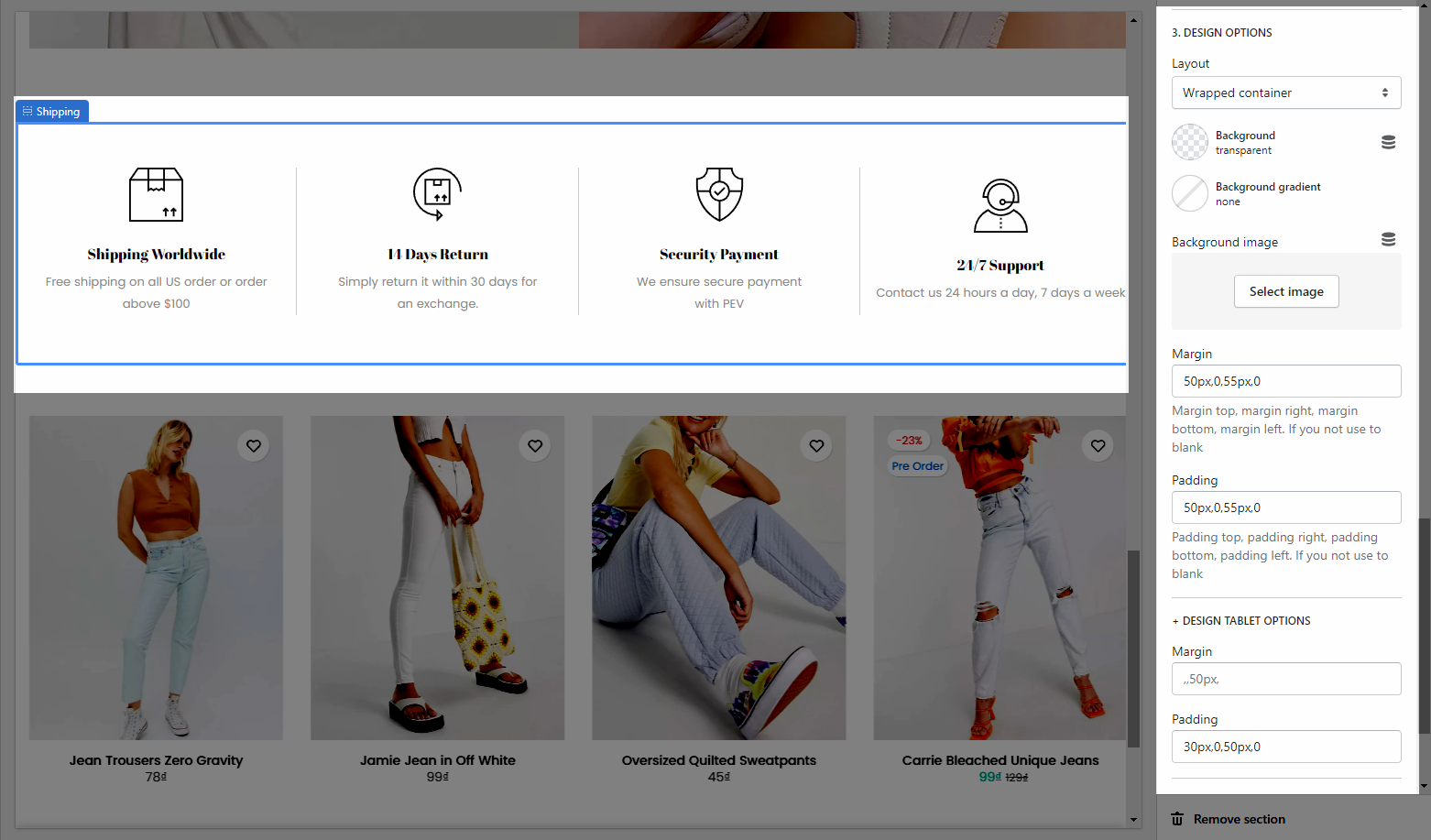
Please follow this guideline to config Layout, Background, Margin/Padding for the section.







