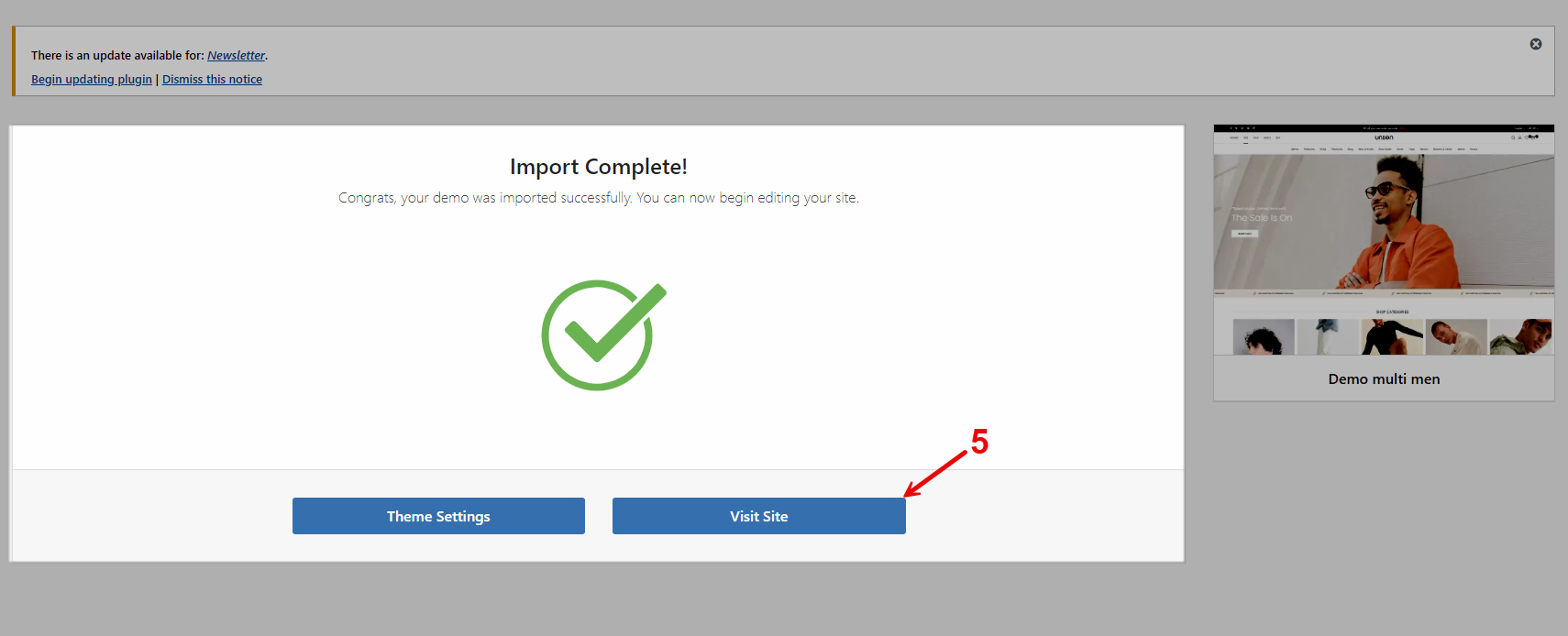After installing the Unsen theme and required plugins, let’s start importing the demo data for your site.
Step 1: In the WordPress Dashboard, go to The4 Dashboard > Demo Import option
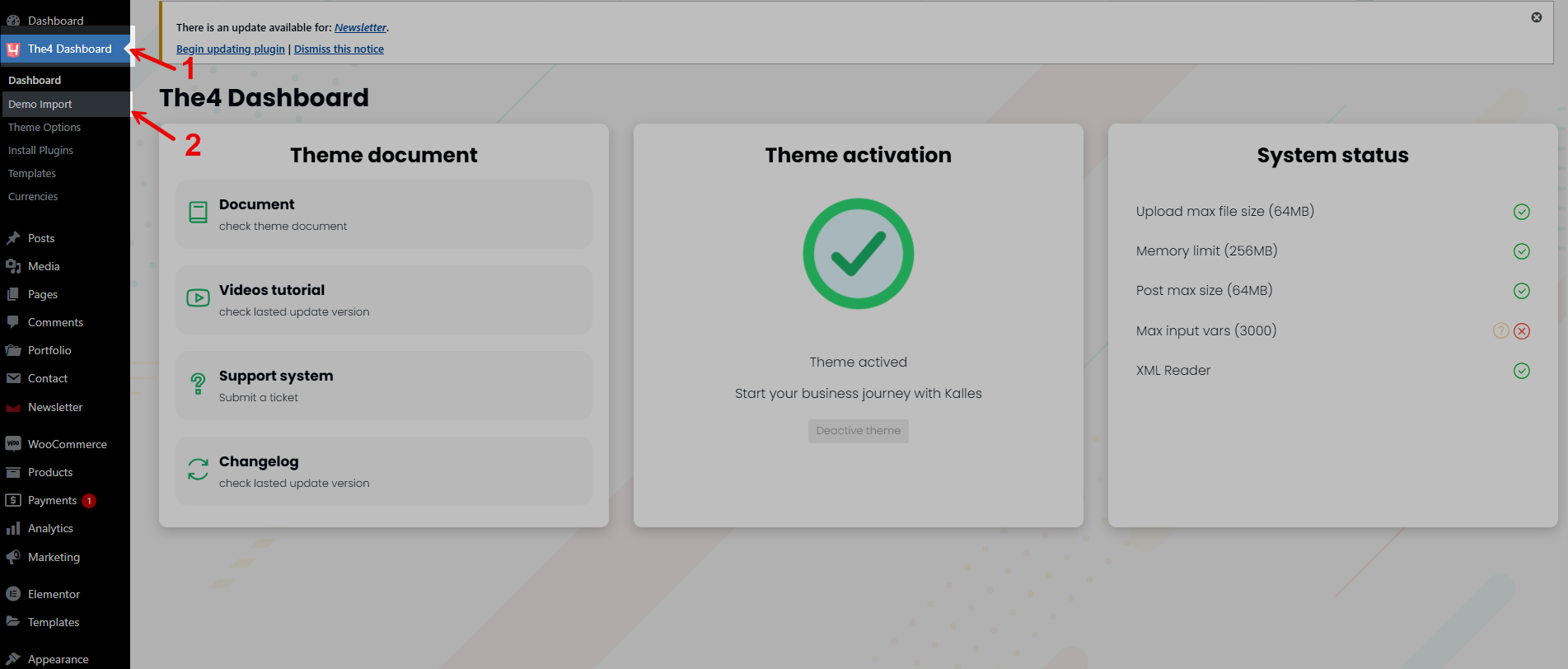
Step 2. View all theme demos in the All demos tab > Pick a demo layout you want to import for your store.
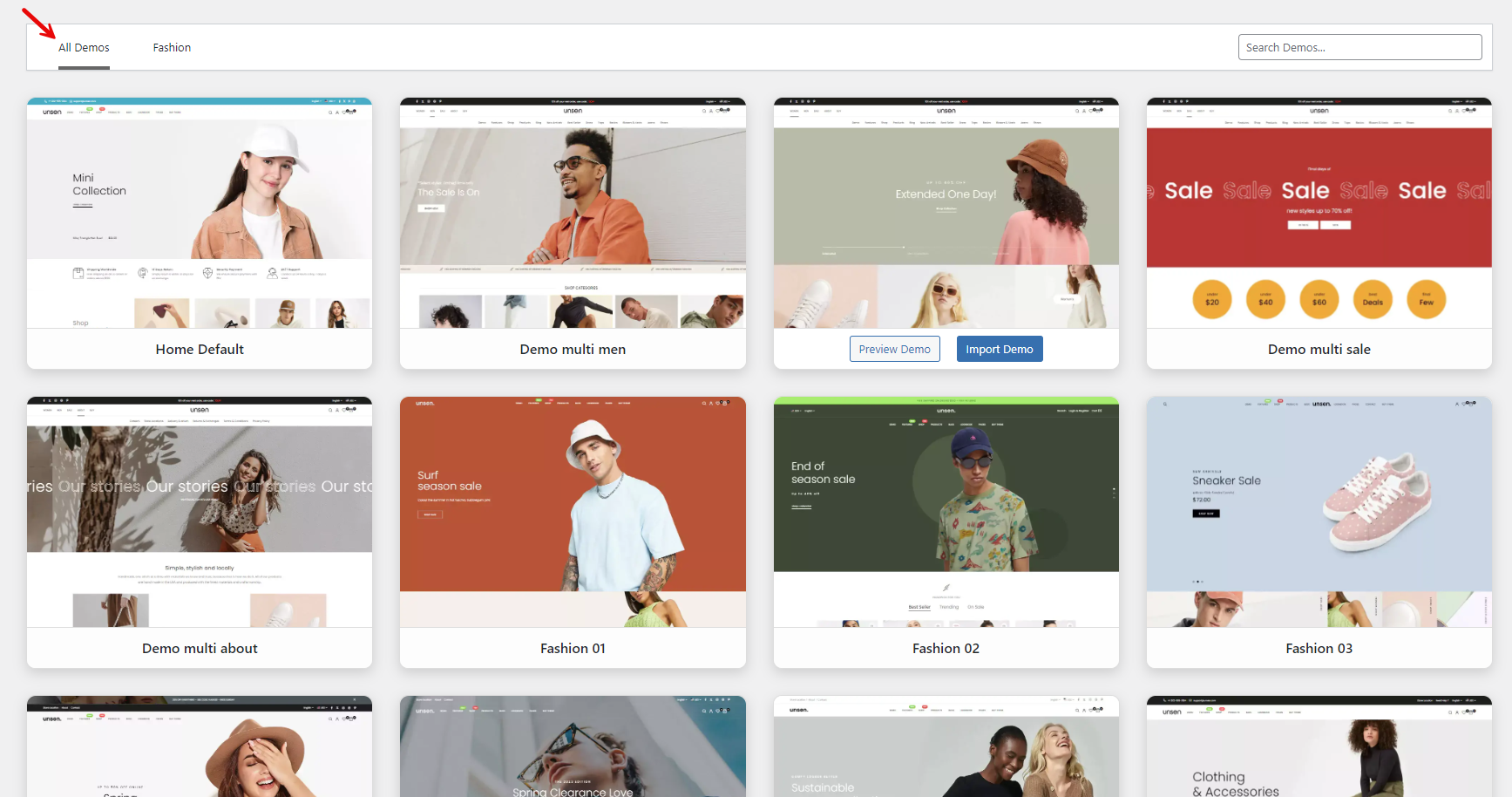
Example: I want to import Demo: Multi Men > Click the Import button to import the layout of this demo for your store.
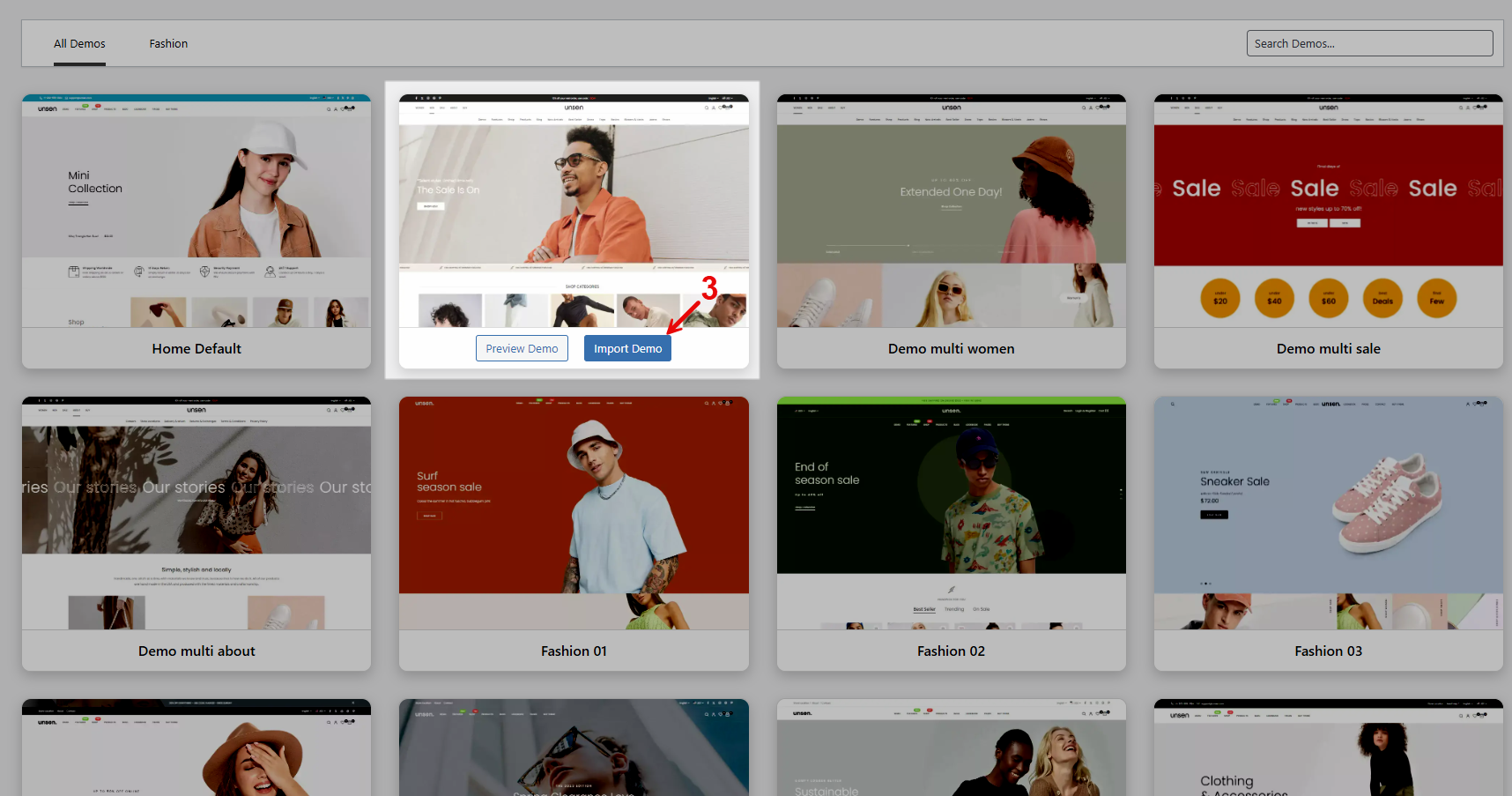
Step 3: The following plugins are required to ensure the best experience. After confirming, please click on the Continue & Import button.
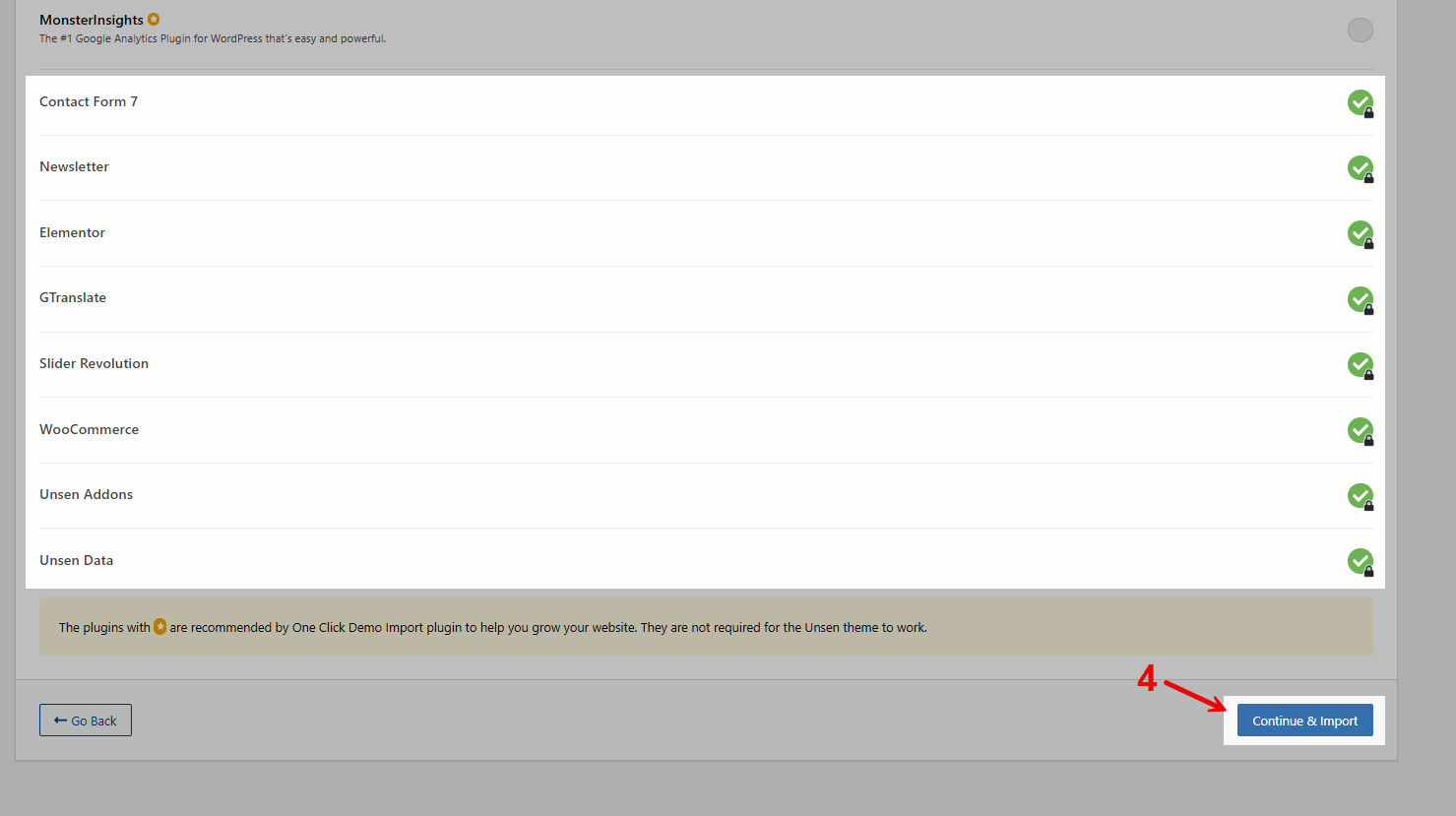
Step 4: Wait some seconds, the Demo data needs time to import into your store:
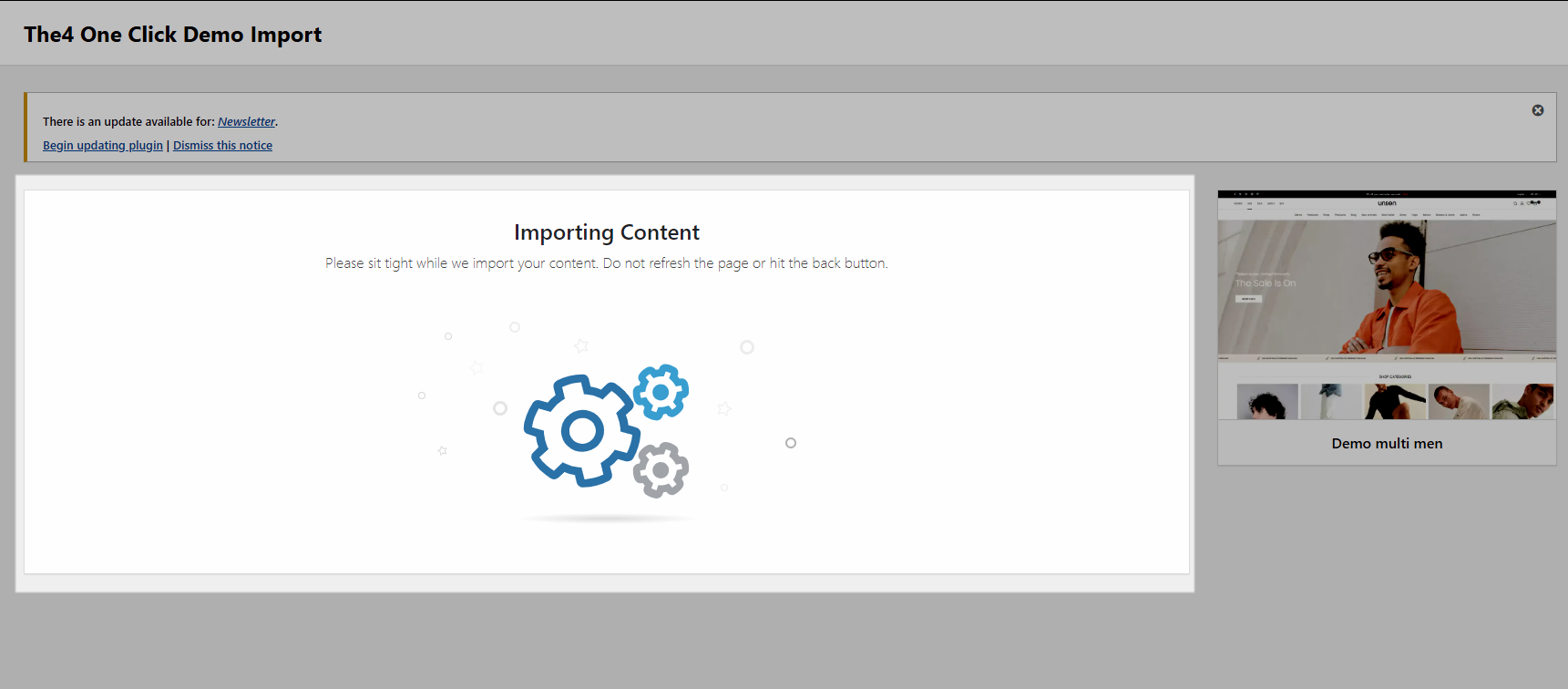
After some seconds, your selected Multi Men layout has been imported successfully! and now, you can click the Visit Site button to view the site you just imported.