Unsen theme is one of the themes with outstanding design and is highly appreciated. We provide customers Demo Multi with Header E-commerce used by big brands, bringing high aesthetics and logic.
The header E-commerce is a professional header and also requires more customization than other headers. However, you do not need to worry about this problem, we will guide you in detail so that you can create it.
Important note:
With the page default - the first page (Women - it is the homepage), you do not need to create Templates, Page, and Navigation for it. It means you will skip configuring the header link for homepage.
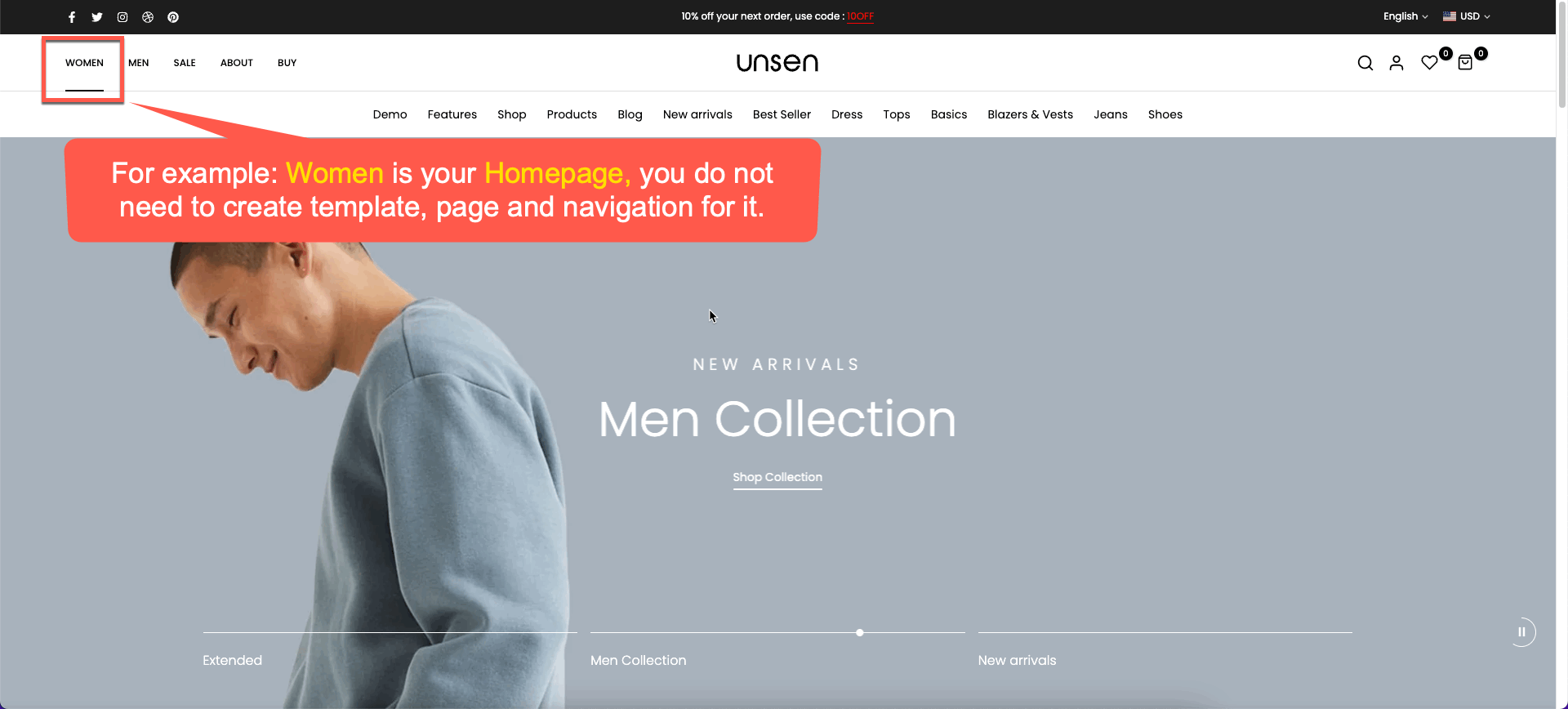
1. Unsen theme is Publish theme
If Unsen theme is Publish theme, please follow these steps:
Step 1: Create Templates
In the Theme Editor please click on Pages -> Add Templates
Then you will enter the name of the page. Important, you need to base it on "t4s_index_with_Header_E-commerce".
Template "t4s_index_with_Header_E-commerce" allows you to customize the Mega menu and Mobile Category.
If you want to Import demo layout of each page in Demo Multi, please copy file Json and then paste it into Edit codes -> Templates. Please follow this video:
Step 2: Create Pages
In the Shopify Dashboard -> Online Store -> Pages
You add pages following the template that you just added in Step 1. Then assign page to the corresponding "Theme template".
Note: You need to add a link to the page into the Category title (parent)
Step 3: Create Navigation
This step helps you connect the Category title (parent) with Mega Item:
In the Shopify Dashboard -> Online Store -> Navigation -> Add Menu
You can fill in the title that you want, then you will add menu items for it. You need to add menu header the same as the theme.
Important: you have to enter the correct handle "menu-e-commerce-connect". This handle will help the menu header connects with the pages. Besides, you must add the menu and link in Theme Editor to the Navigation.
2. Unsen Theme is the Draft theme
Similar Step 1 of Unsen theme is Publish theme, you also config it in Unsen theme. However, the "Theme template" of Shopify only supports the template of Publish theme.
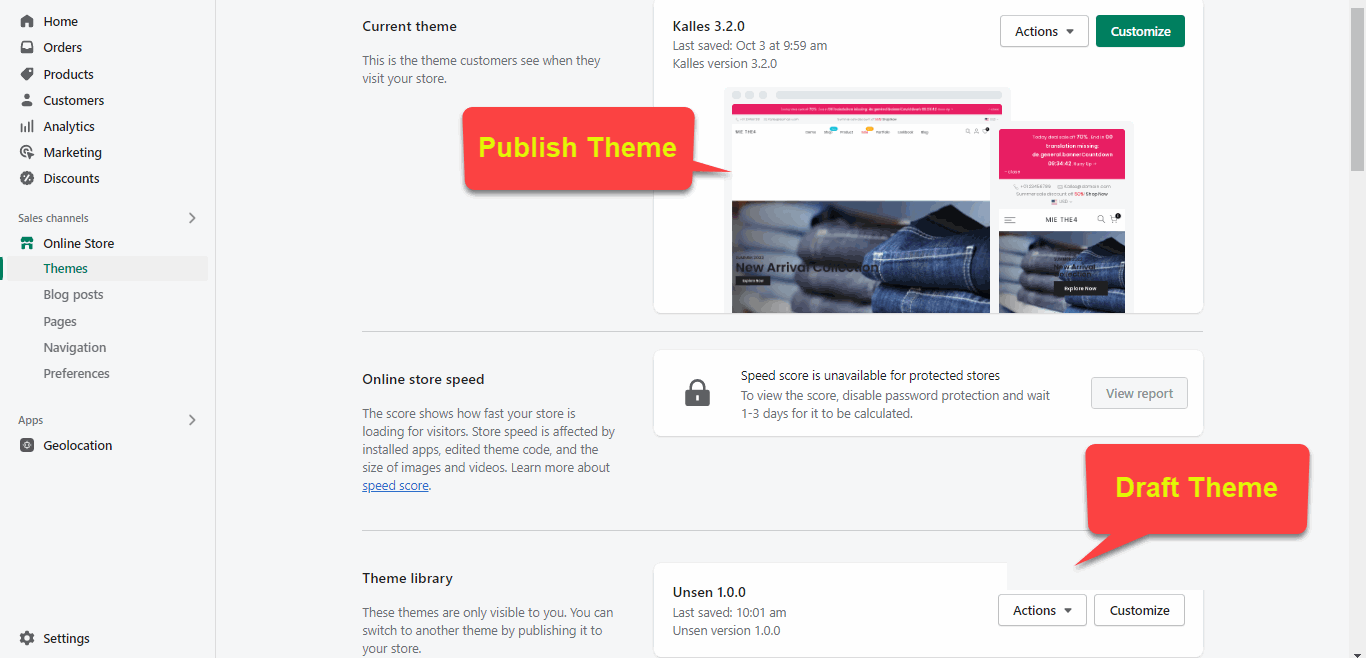
Therefore, you can create page templates in the Publish theme which is not Unsen Theme. This does not affect your current theme.
To create templates please follow this guideline:
2.1. Unsen Theme is the Draft theme and Publish theme support Shopify 2.0
You need to create Page templates with the same name as Unsen theme.
2.2. Unsen Theme is the Draft theme and Publish theme does not support Shopify 2.0.
With the theme does not support Shopify 2.0, you can not add the template in the Theme Editor. In this case, please click on "Edit codes" -> Templates -> Add a new template.
Select a template to create: Page and Liquid. File name requires the same name as Unsen Theme.
The remaining configurations for the Header E-commerce are similar to Step 2 and Step 3 of Unsen is Publish Theme. Follow the steps to set up the Header E-commerce menu.







