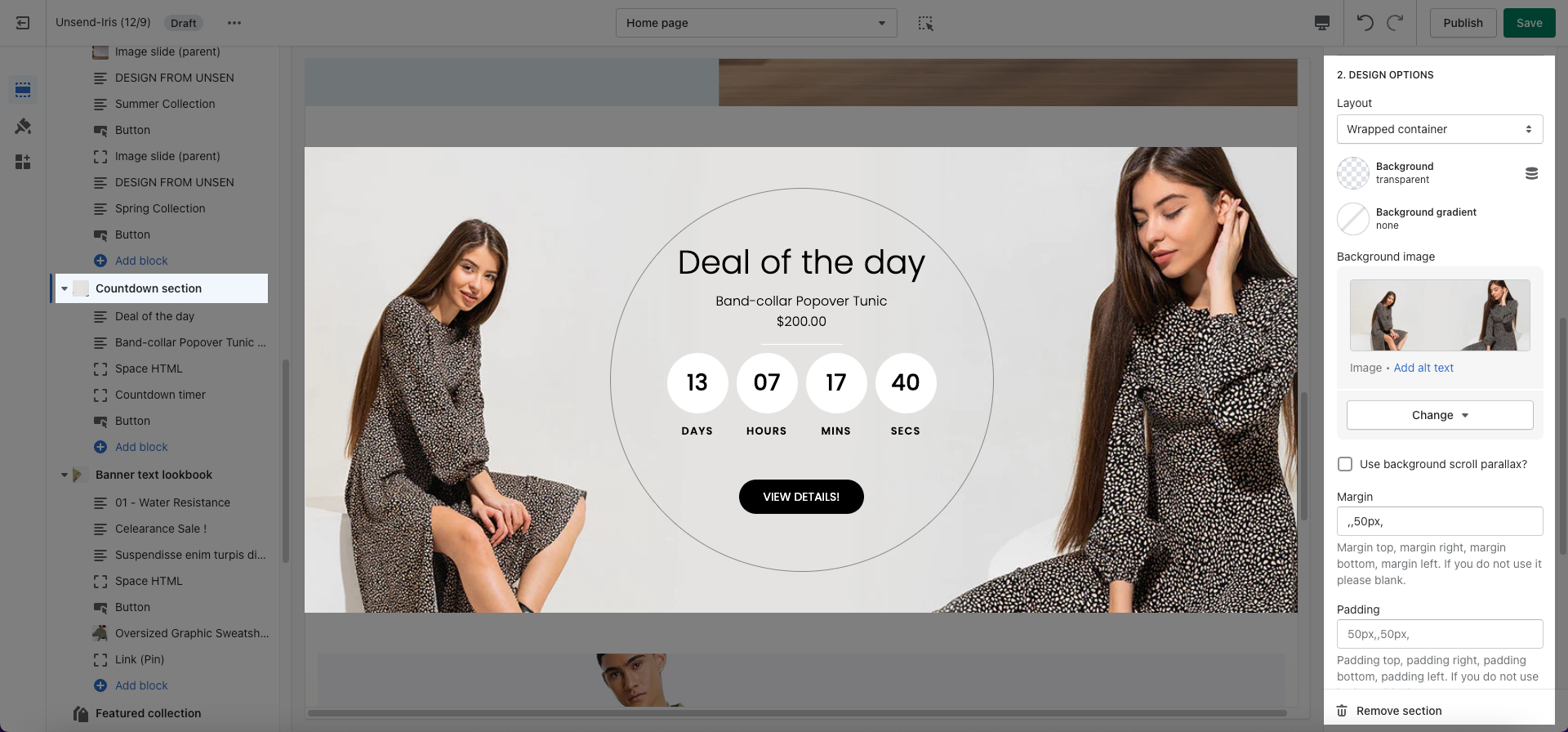This section helps you have a high-profession countdown section. It allows you to add more text, buttons, child images, etc. Let's figure them out in this article.
Steps
Theme editor (Customize) > Add Section
Search Countdown Section
Click Save
1. Countdown Content
The Countdown section allows you to add many other blocks of Text, HTML space, Countdown timer, Button.
2. How To Configure Countdown Section Settings
General section: In these General sections, you can insert a Box content. Then, change Border box with, Border radius, and Border Color, Align, Padding, etc.
Design options and Design mobile options: These options allow you to change Layout, Background image, Background color, etc.