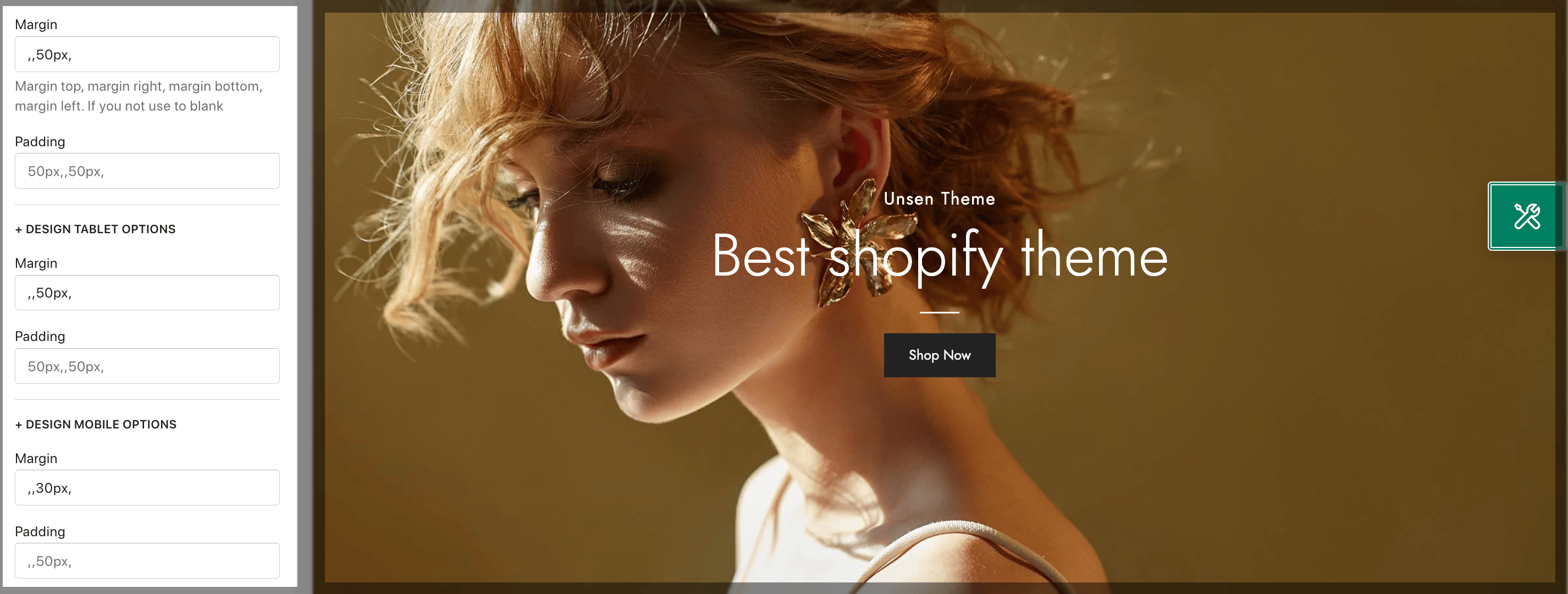This section allows you to add an image. You also can add texts and call-out buttons for them. It is usually located on Home Page. However, Shopify 2.0 allows you to add the Hero Image to any pages that you want.
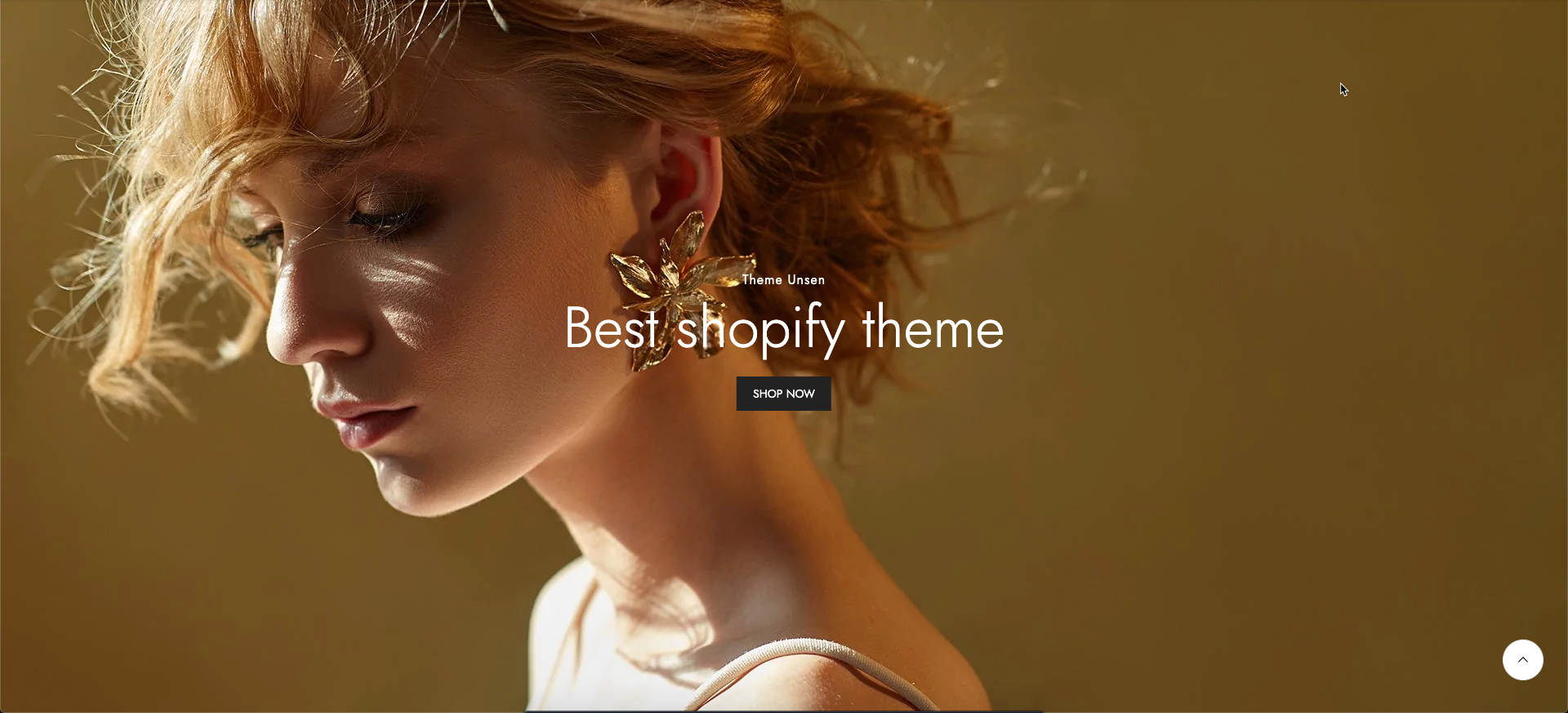
Steps
1.In the theme editor (Customize), click Add section
2.Search Hero Image
3.Click Save
1. Hero Image content
2. How to configure the Hero Image section?
- Section Height option: This option allows you to configure the height for the Hero Image section. There are many choices for you to choose, if you choose the Custom height option, you can configure the height for all devices: Desktop, Tablet and mobile devices; you can enter different values for the height for the Hero Image section.
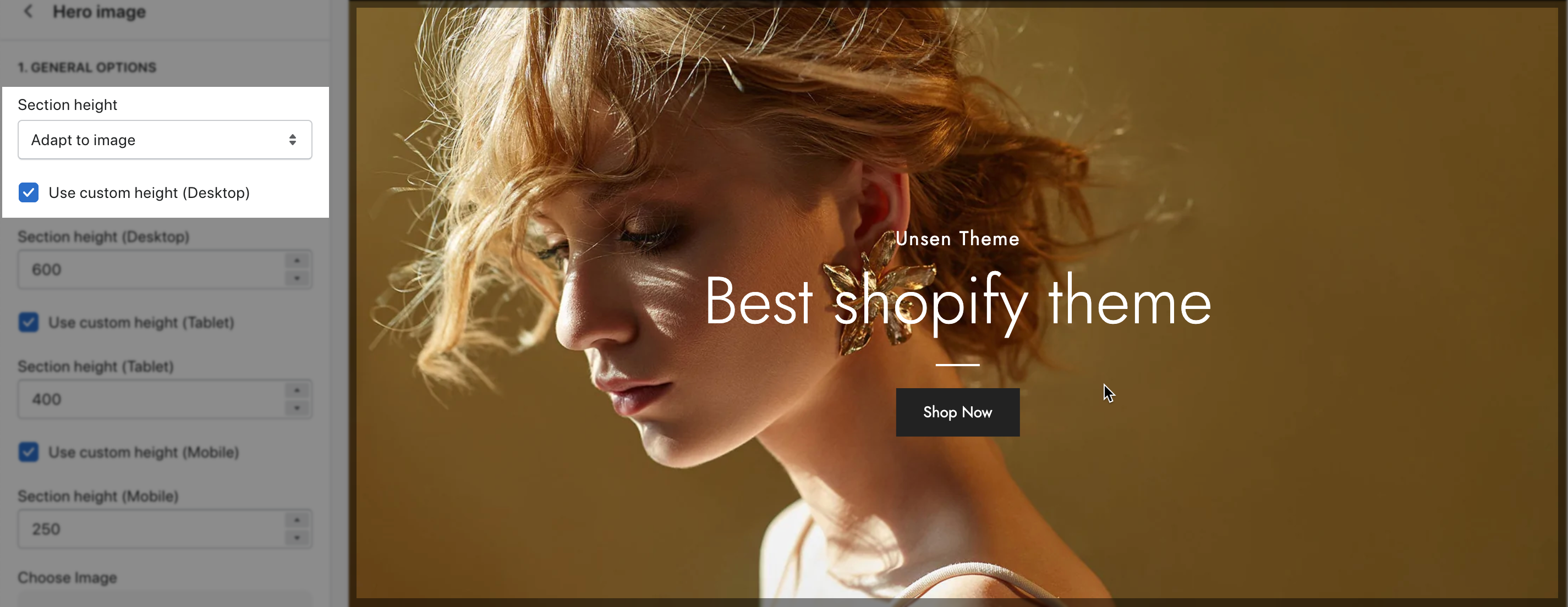
- Link image: You can insert a link for the Hero Image here.
- Open link in: You can choose to open the Hero image's link in the Current tab or a new tab here.
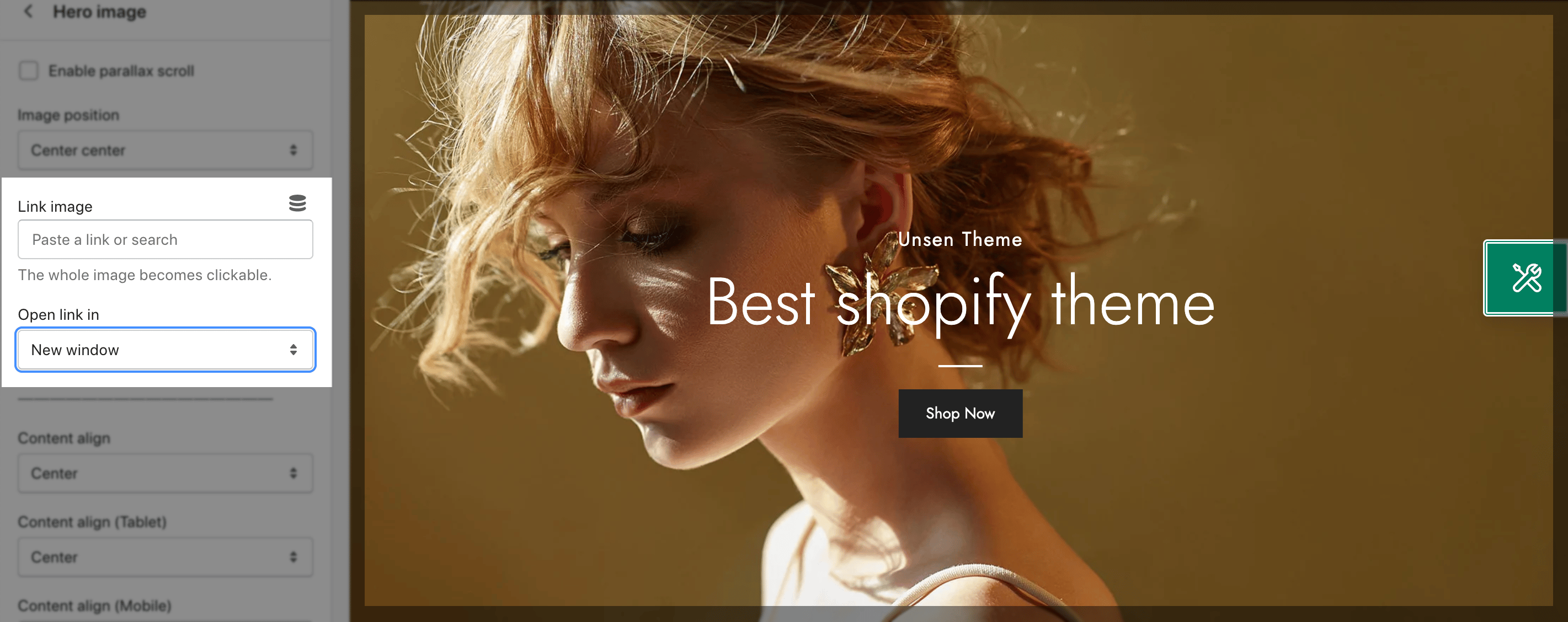
- Content align: You can configure the alignment for the Hero Image content here. You can choose to align content Left, Center or Right. You also can configure the content alignment different on other devices: Desktop, Tablet and Mobile.
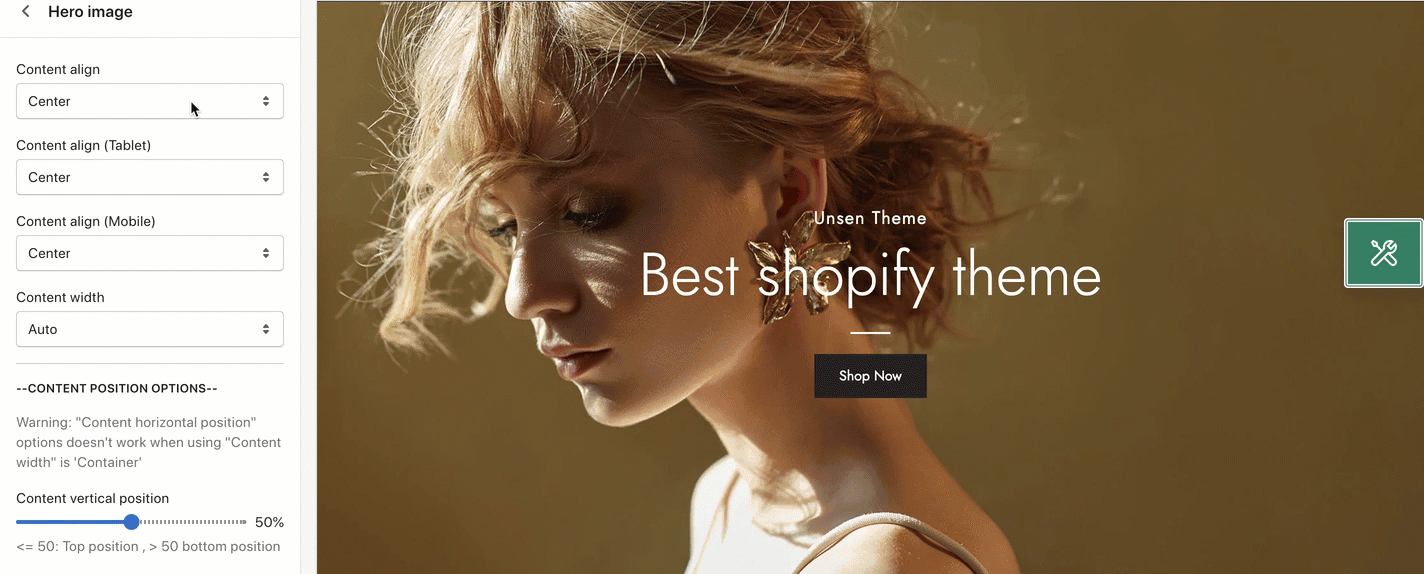
- Content vertical/ horizontal position: You can adjust the percent bar to change the position of the content here.
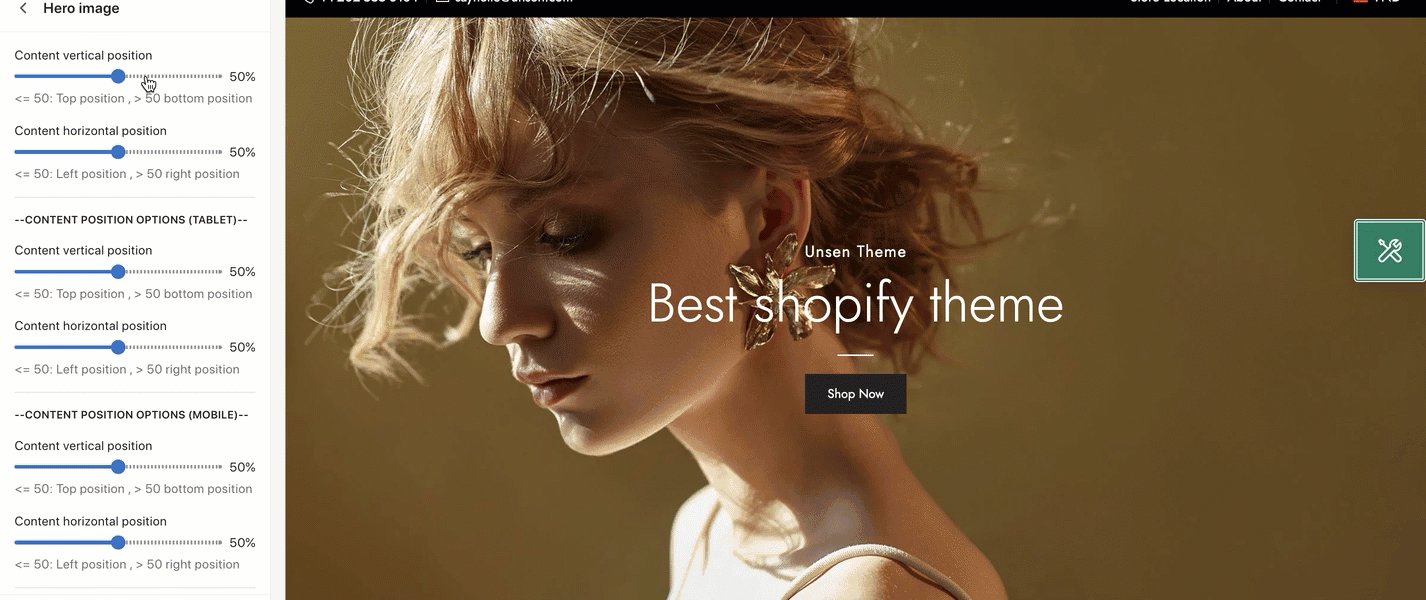
- Layout: You can choose the layout for the Hero Image section here. We have 2 layouts for you to choose: Wrapped Container and Fullwidth.
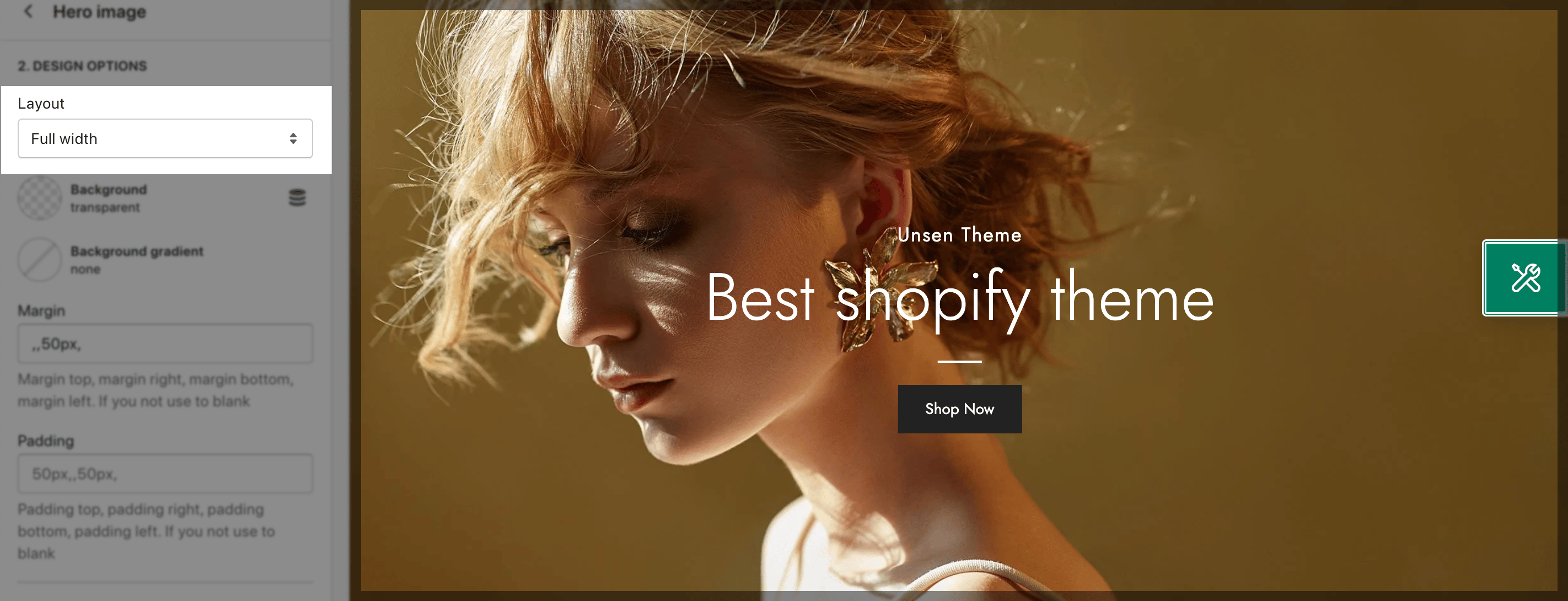
- Margin/ Padding: You can configure the margin/ padding for the Hero image section here. You also can configure margin/ padding for other devices: Tablet and Mobile devices.