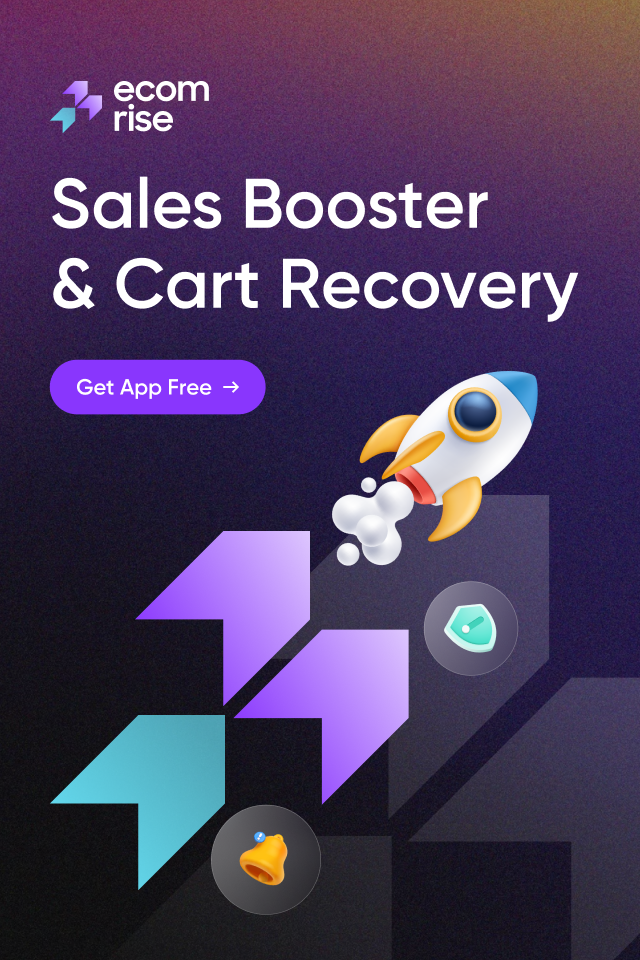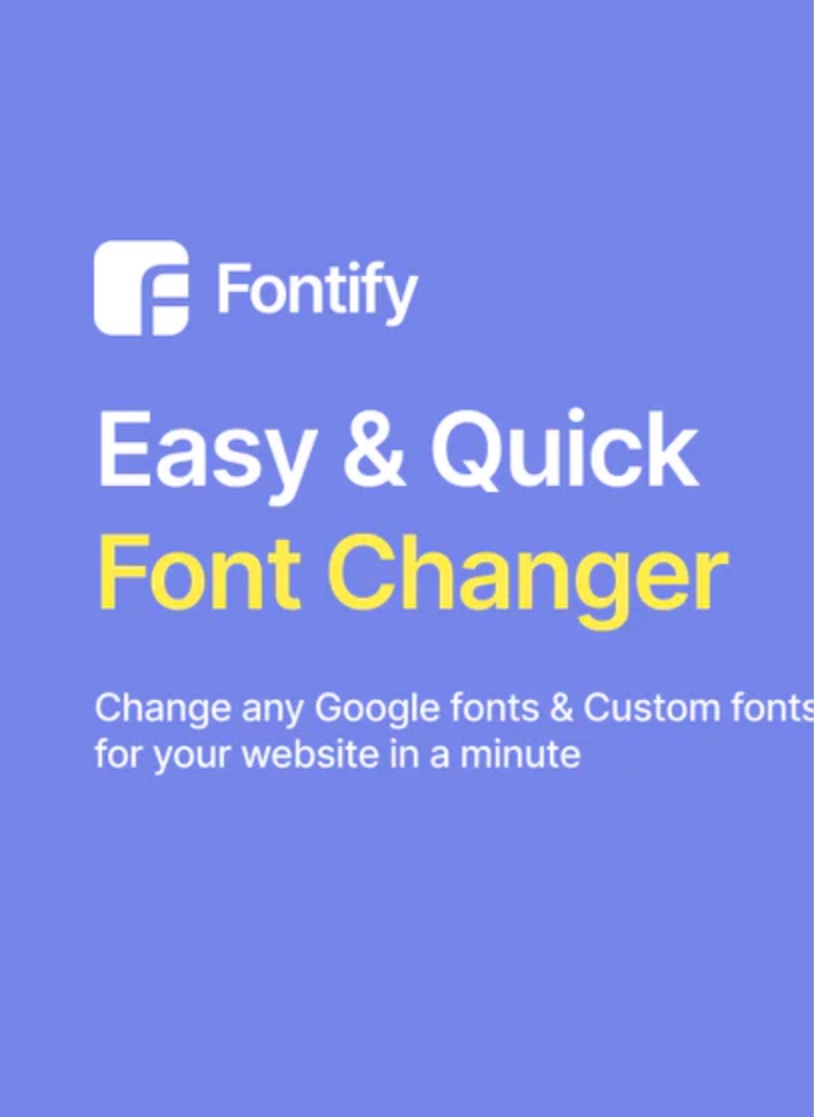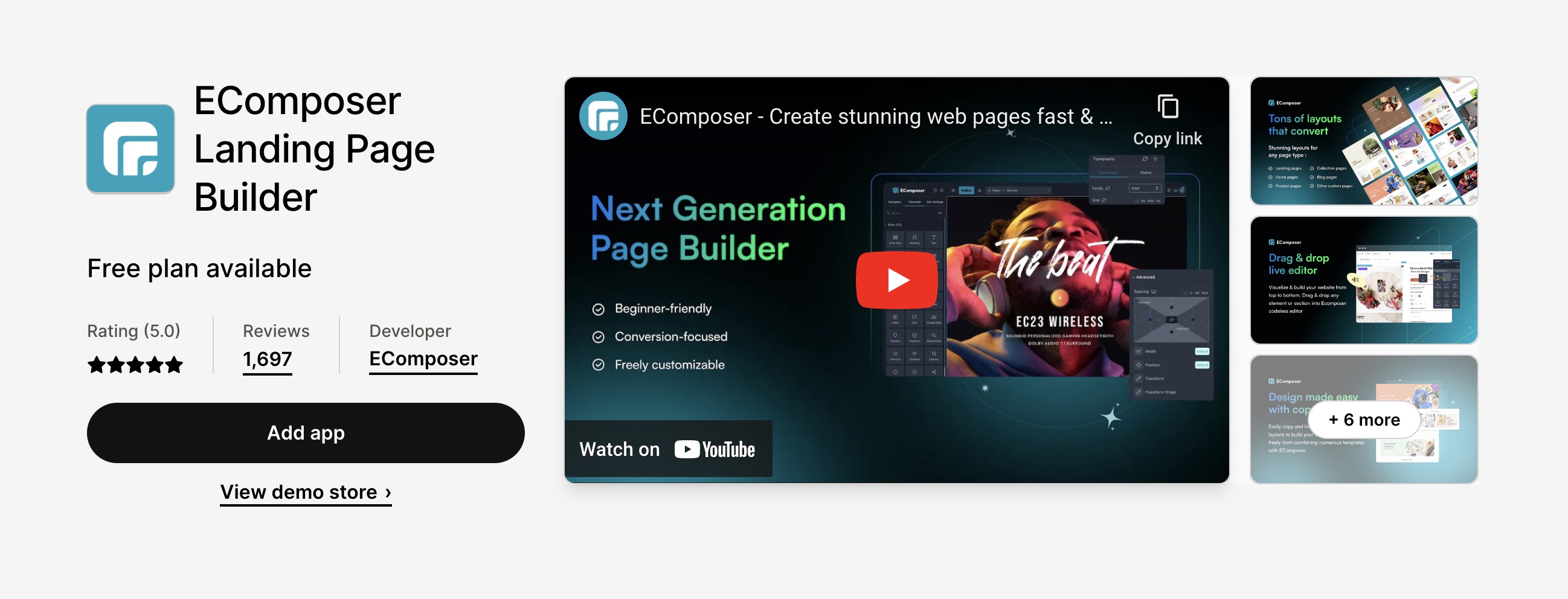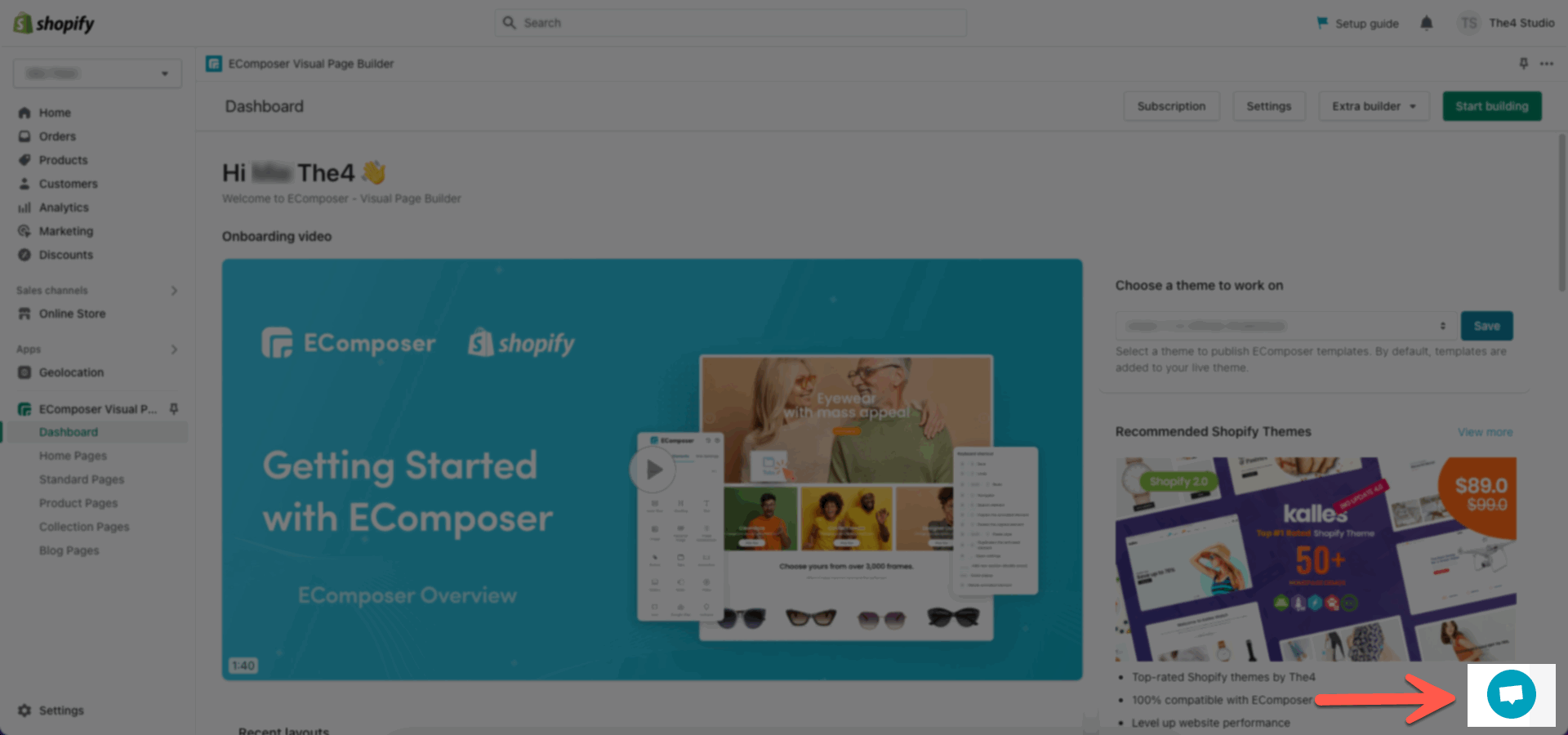This section helps you to show the video on your site. Background videos are automatically muted to allow autoplay. It is usually located on Homepage. However, Shopify 2.0 allows you to add the section to any pages that you wanna use.
Steps: In the theme editor (Customize) > Add section > Background video > Save.
1. Background video blocks
You are allowed to add Text, Button, HTML, Image(Child), Countdown timer, Space HTML to this section.
Click on Slideshow > ADD BLOCK > choose the block you want to add.
You can refer to this video to know more about these blocks:
2. Background video settings
2.1. GENERAL OPTIONS
Section height: This allows you to set the height for the section.
Use custom height: Turn on this option to use custom height for the background section on desktop, tablet and mobile devices.
Cover image: This option allows you to upload an Image. It's the fallback when autoplaying video is not supported on mobile devices.
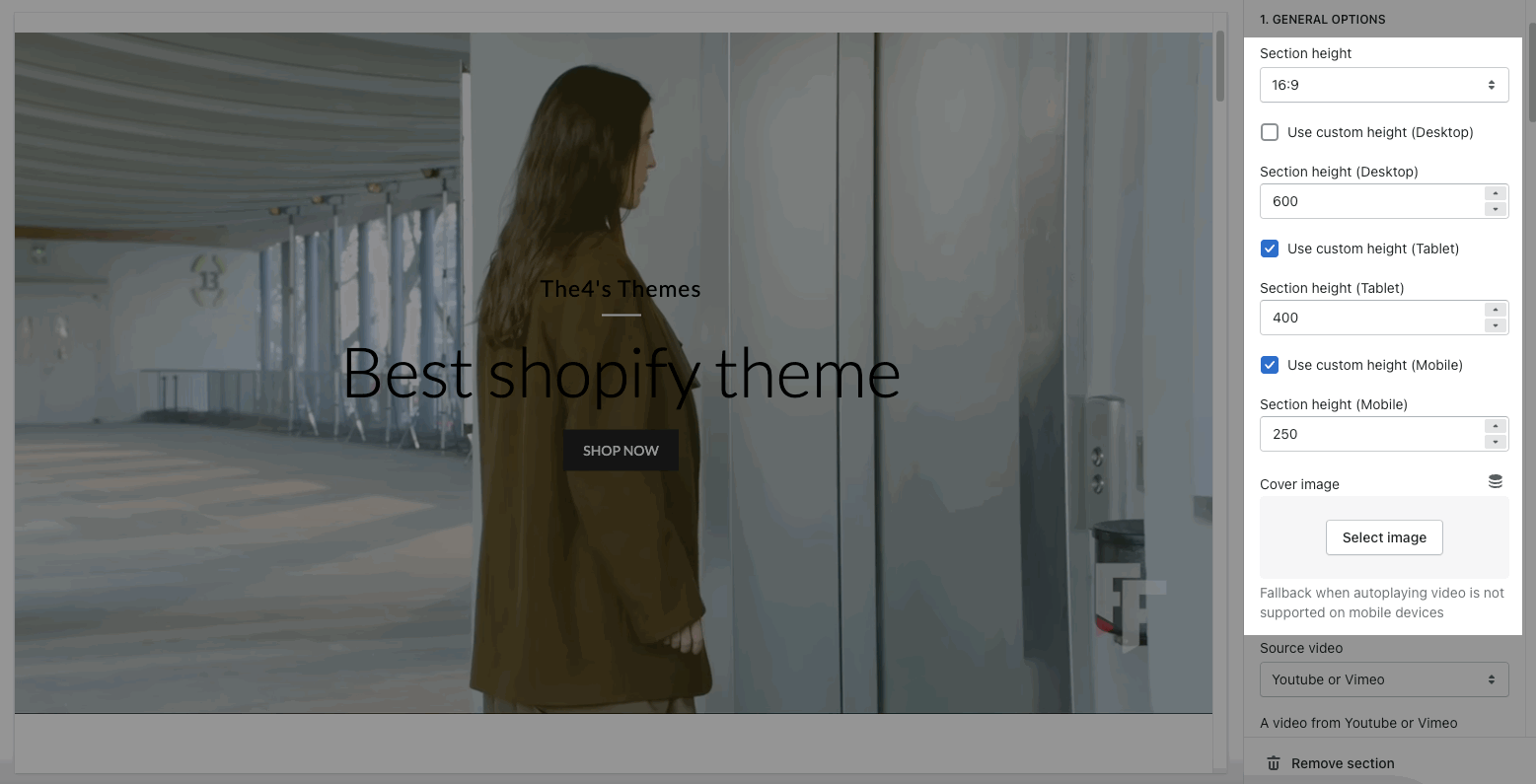
2.2. SOURCE VIDEO
The Source video option allows you to choose to show the video from Youtube, Upload file or Shopify-hosted.
If you use Youtube video, you can copy and paste the link video from Youtube to the video URL.
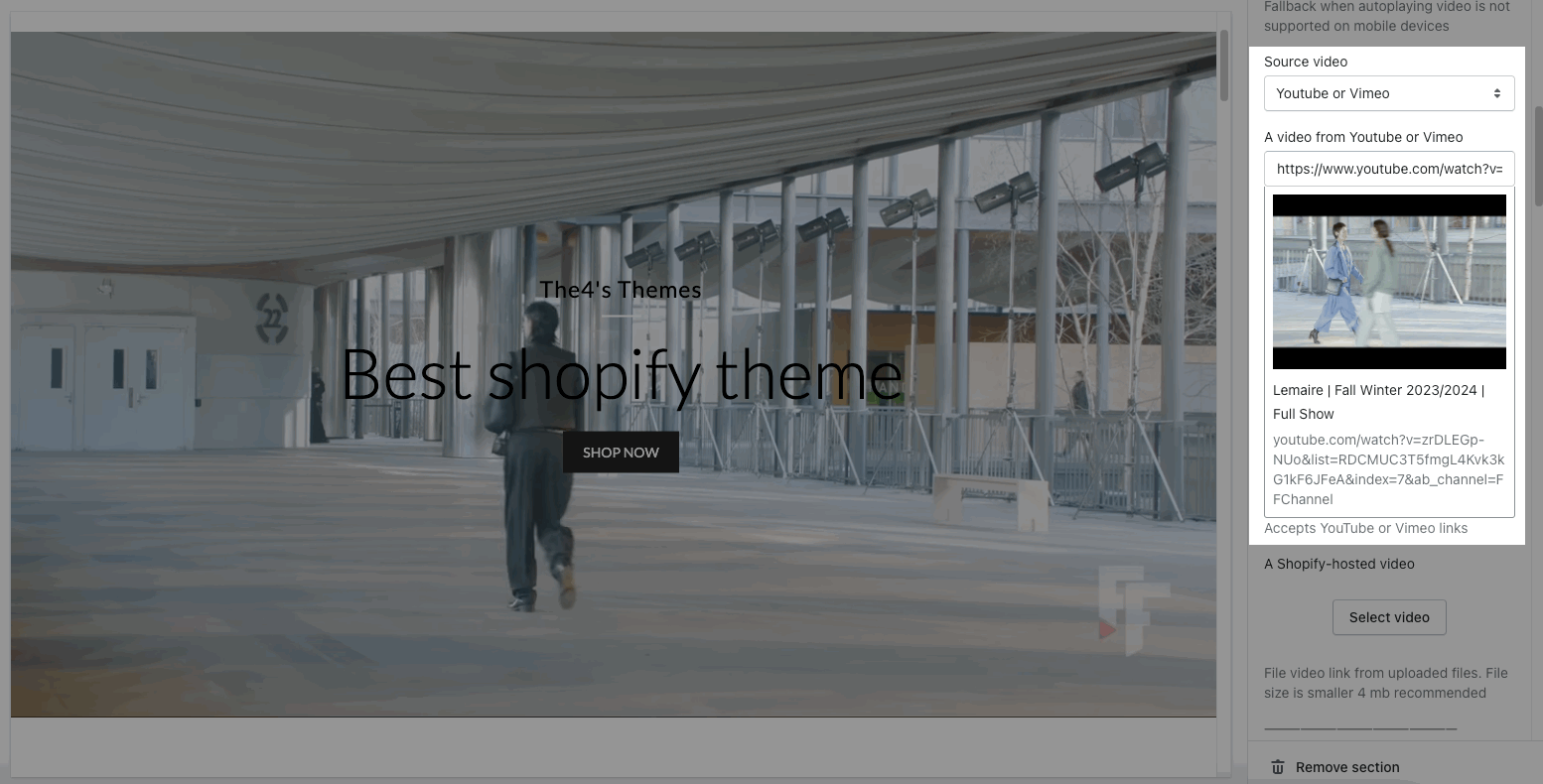
If you use Upload file, you have to go to Shopify admin > Content > Files > Upload video > click on "Copy link" button.
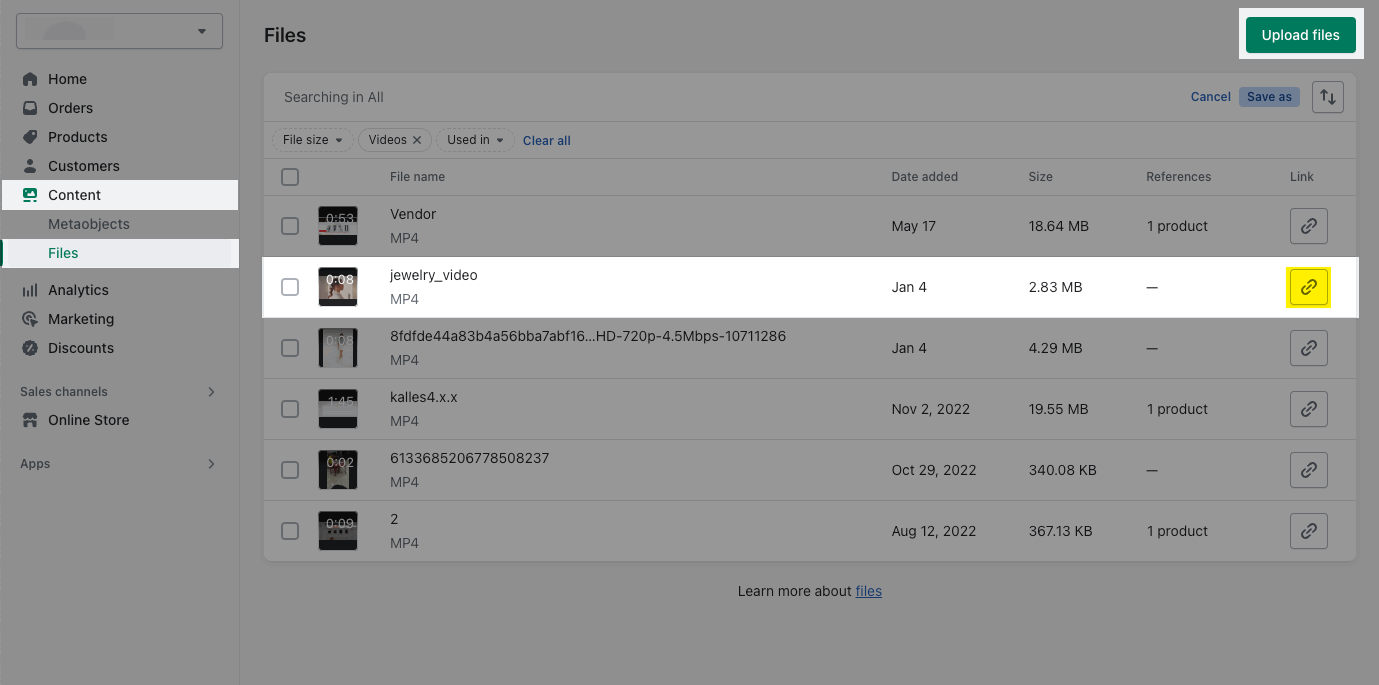
Choose "Upload file" and paste the link to video:
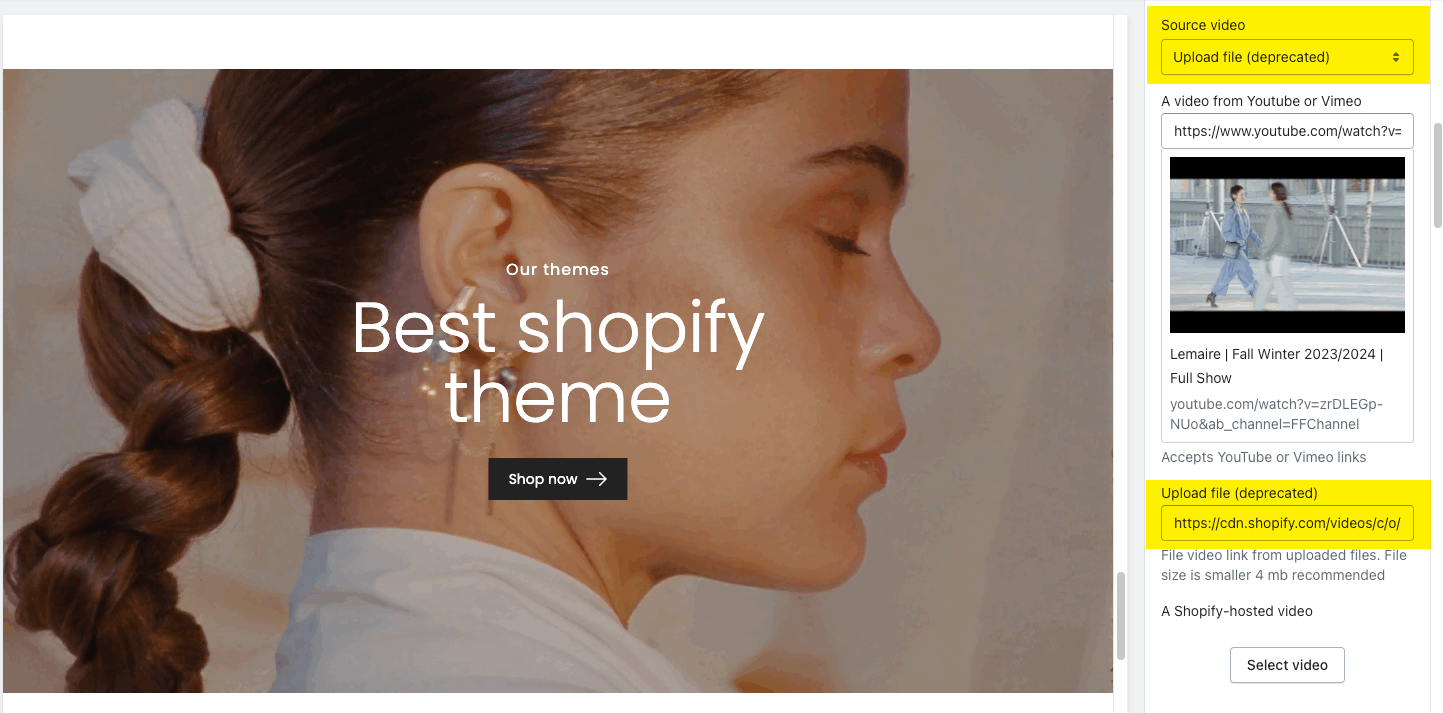
If you use "Shopify hosted", you just need to pick a video in "Shopify-hosted video" option:
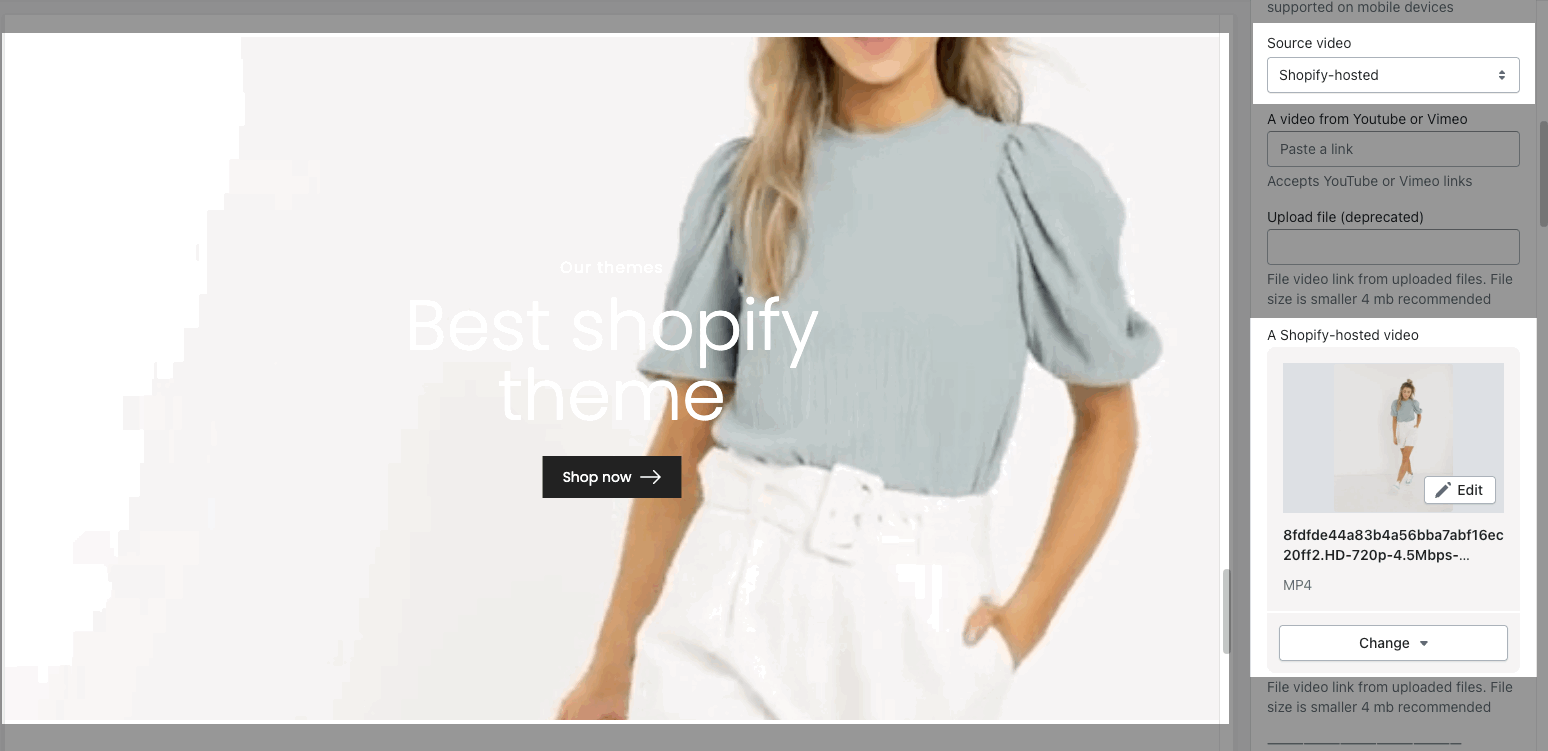
2.3. CONTENT POSITION OPTION
You can also set the Content align and Content width for the content in the section.
Helps you configure the style of the content with options for Content vertical position, Content horizontal position both on Desktop, Tablet and Mobile
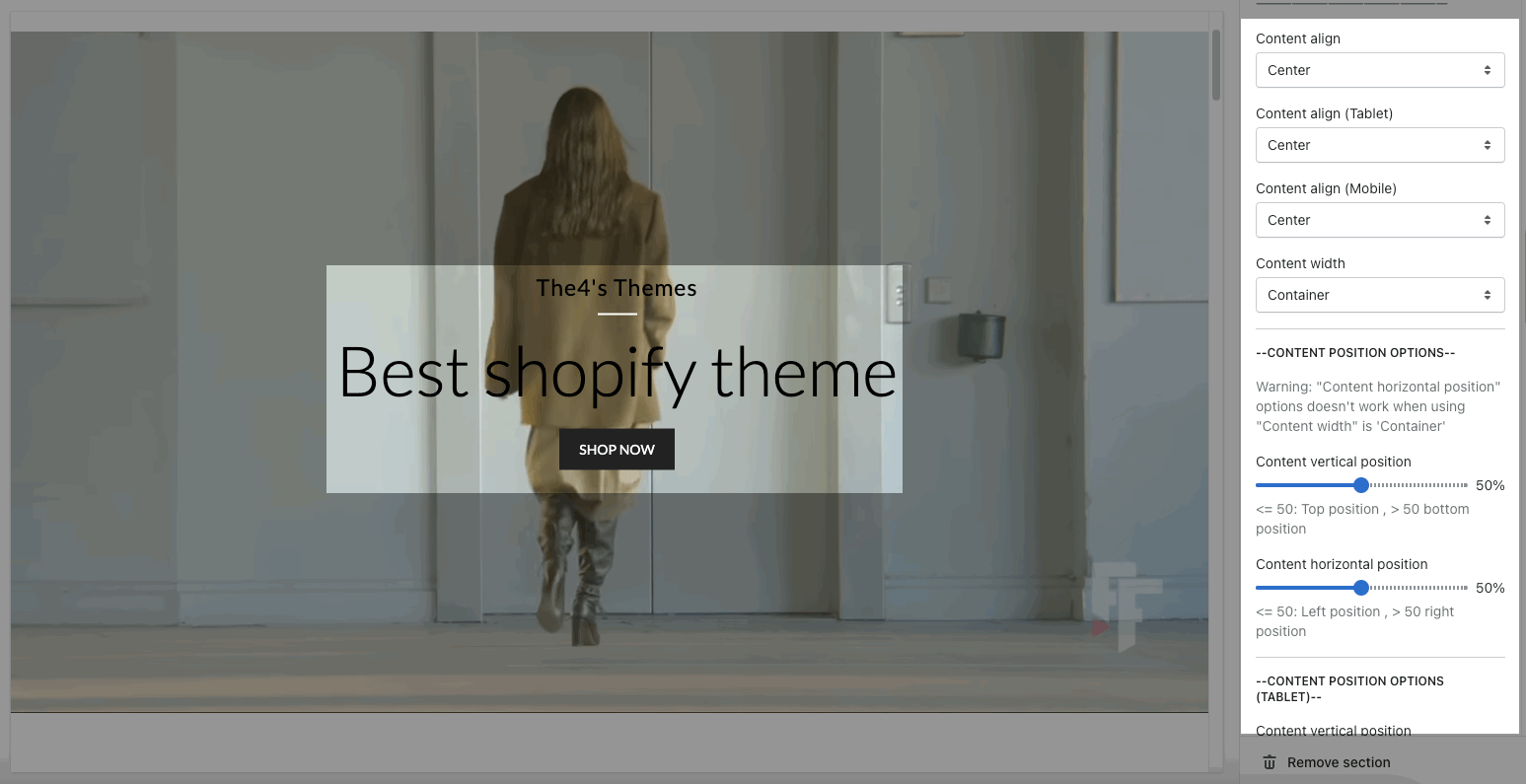
2.4. CONTENT BACKGROUND, COLOR OPTIONS
Helps you configure the style of the content color & content background color with options for Overlay color, Overlay opacity, Background color, Background color opacity.
You can also change the Content padding top/bottom (px), Content padding left/right (px) for both on Moblile & Desktop
Use border content: Turn on this option to use the border content. And you can change the Border color, Background border, Border opacity, Border style and Border Padding.
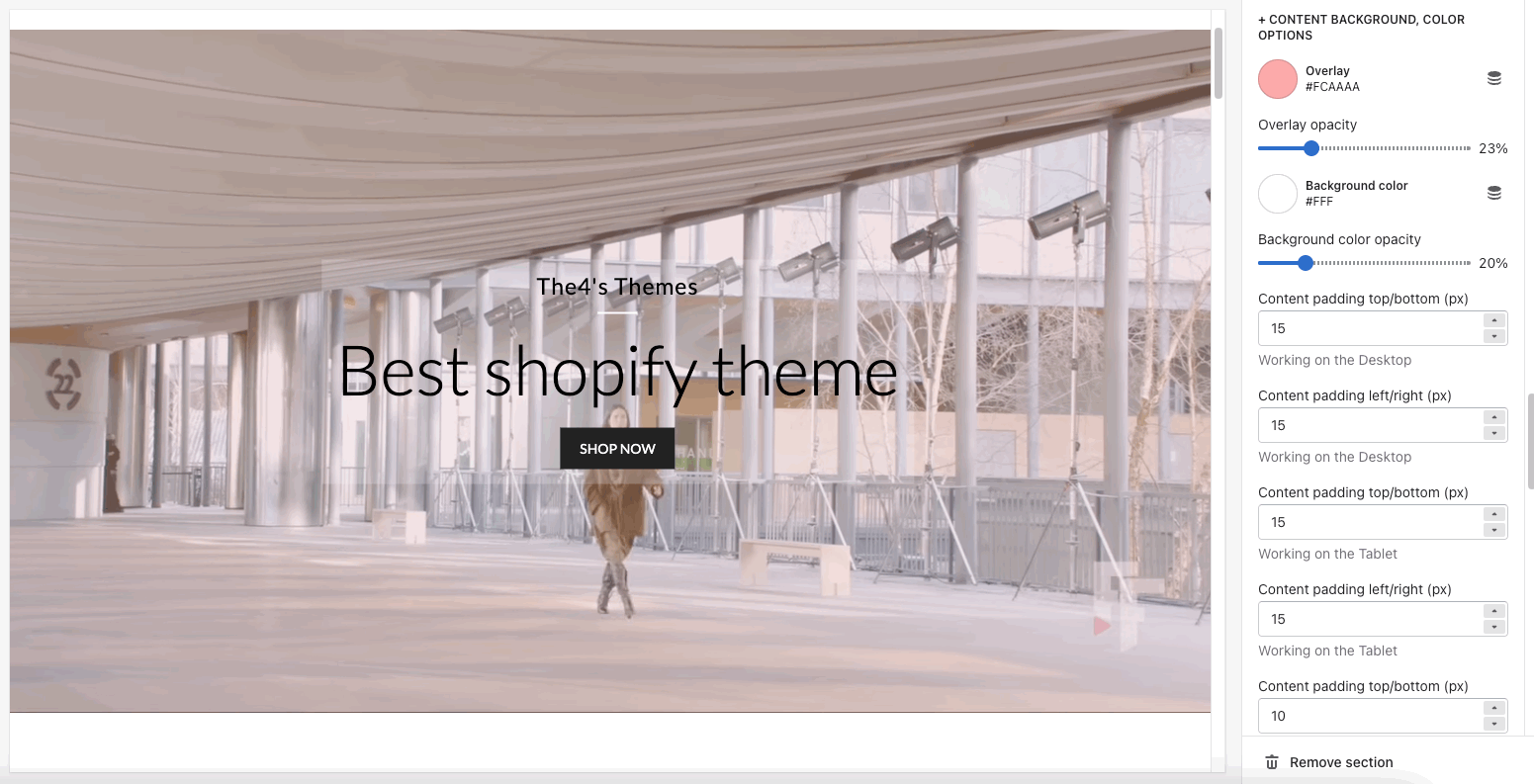
2.5. DESIGN OPTIONS
Please follow this guideline to config Layout, Background, Margin/Padding for the section.