There are 5 sections: Testimonials, Testimonials 2, Testimonials 3, Testimonials with image, Testimonials before and after.
Testimonials are intended to highlight the positive aspects of your product or service by stating positive things about it.
1. General Configuration
You can add a heading, description, and some adjustments for those like heading align, heading tag, and description size.
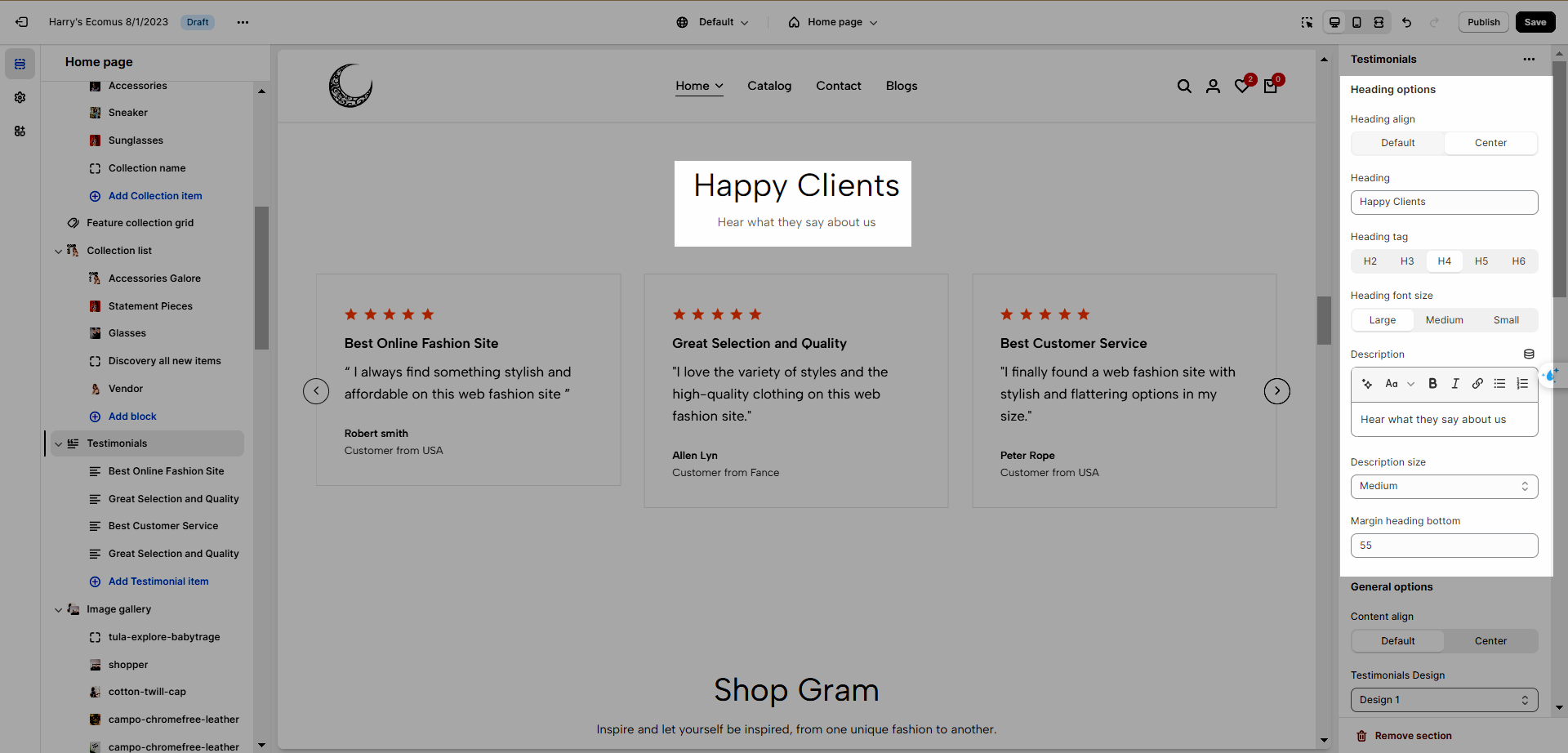
Slider options: Use the prev/next button, use dots, Navigation position, and Navigation Design.
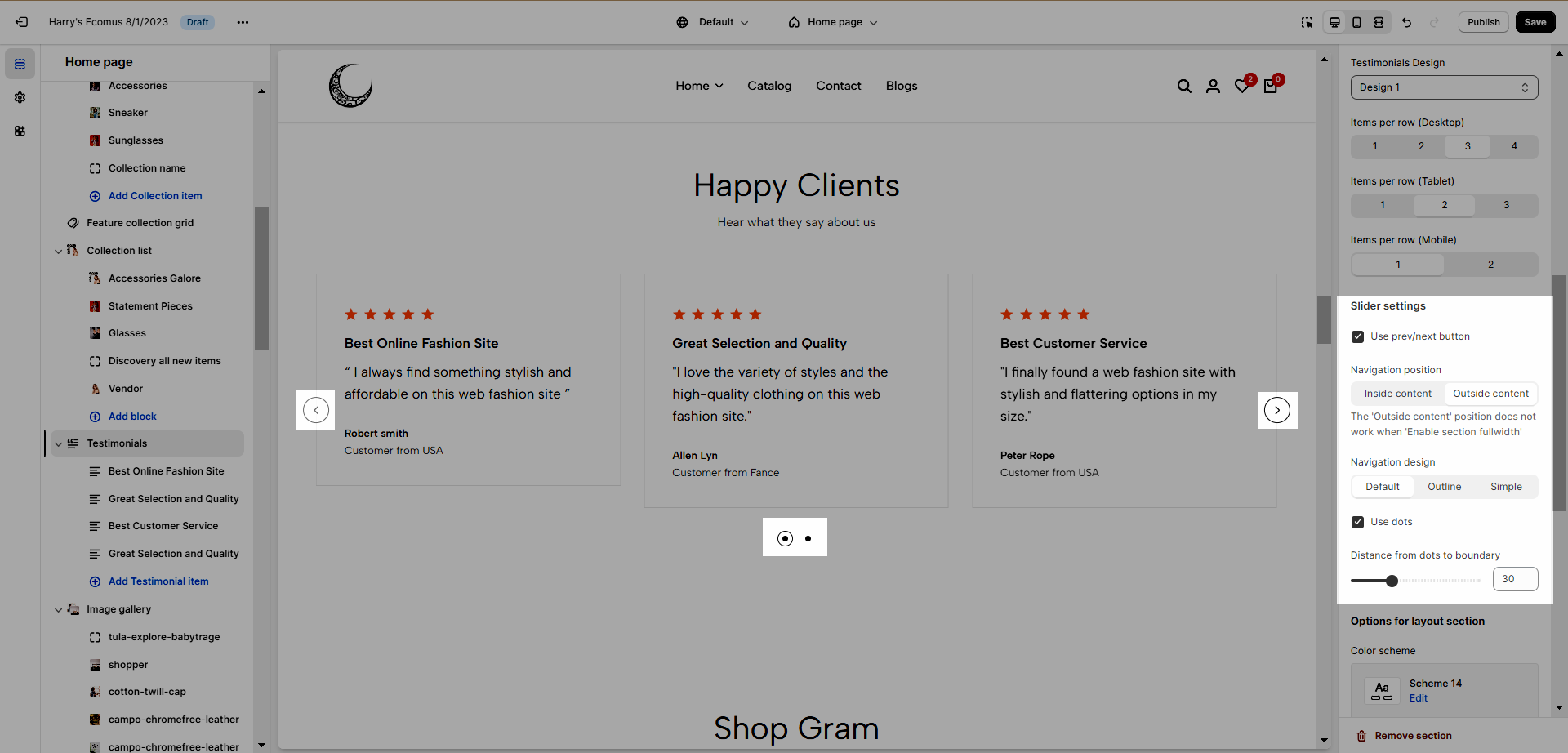
Color Scheme: This option is used in all testimonials, to learn more about this, refer to this document.
Star Rating: Allows you to adjust the star's color.
Background Image: This feature is in Testimonials, Testimonial 2, and Testimonials 3.
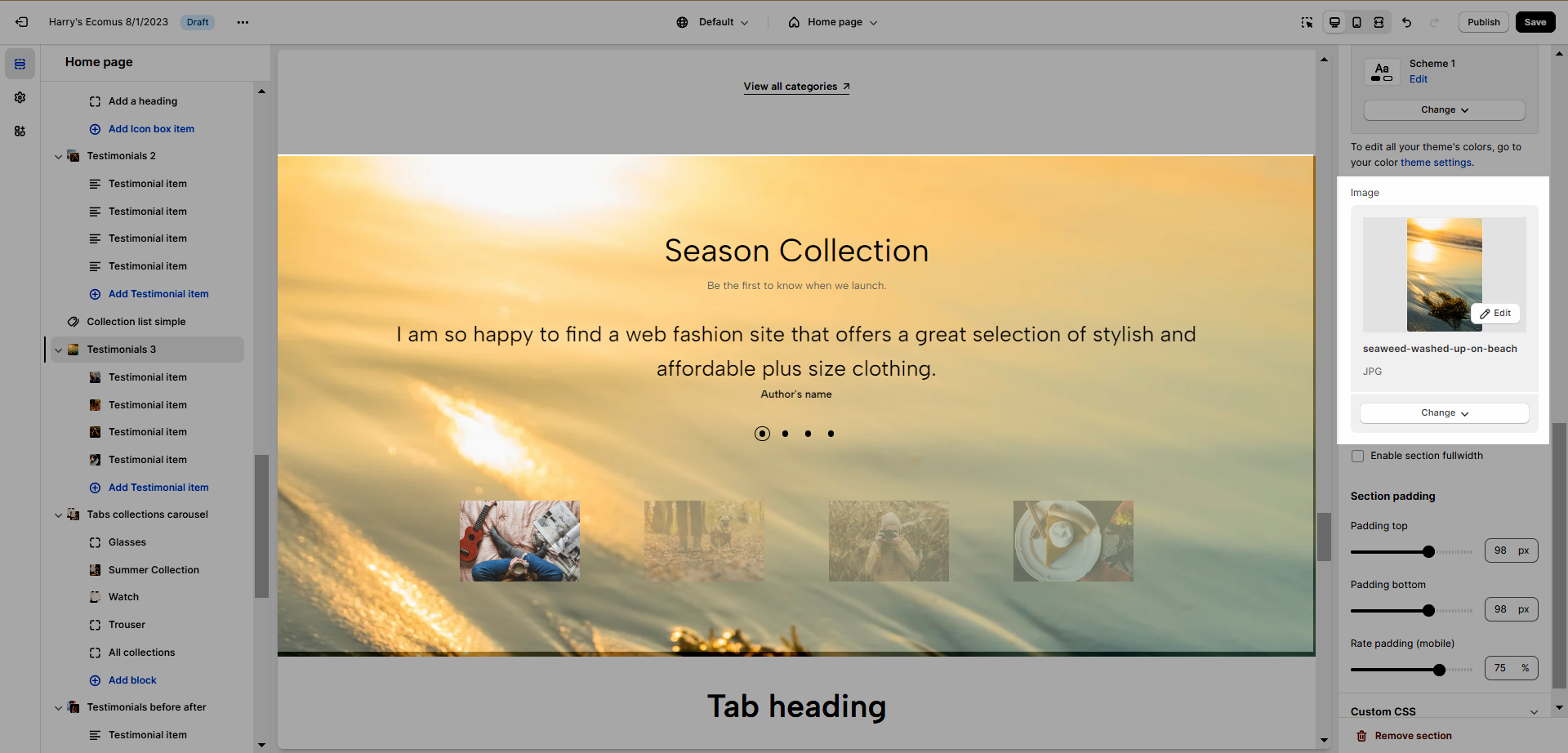
Section padding: This option is in all testimonials section, allows you to adjust top and bottom padding both on desktop and mobile.
Enable section full width: make your testimonial section 100% of the screen width.
2. General Testimonial Item
To add a testimonial item, click "Add testimonial item", there are several options: heading, text, author, rating, position, enable verify, and product.
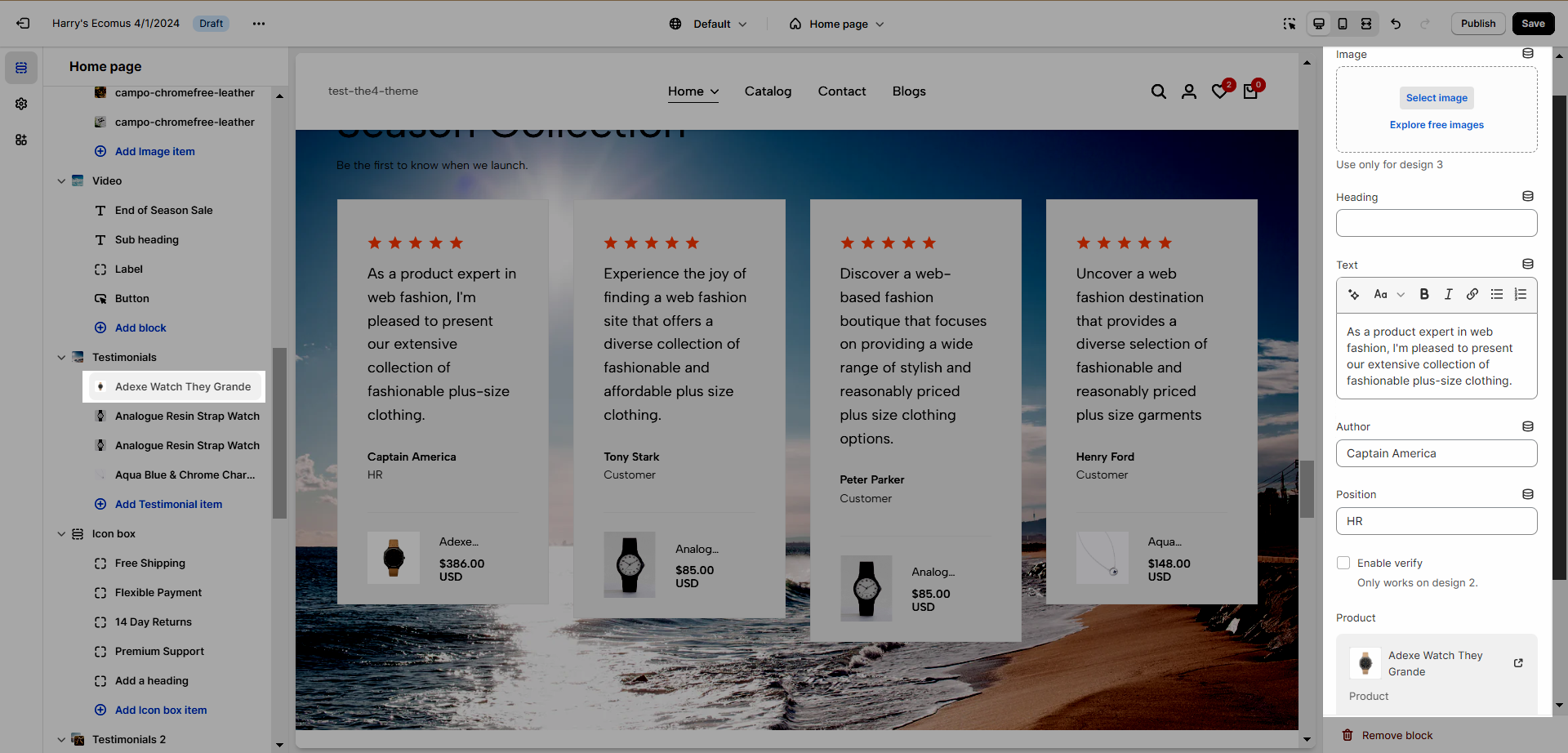
Testimonials 1, 3, and Testimonials with image allow you to add a image to your item.

3. Testimonials
3.1. Configuration
Except for general configuration, this contains other like testimonial design, items per row (on desktop, tablet, and mobile), star rating color.
3.2. Testimonial Item
This contains options: Position and Product (Product only works when design 2 is not selected) and the testimonial item in 2.General Testimonial Item above.
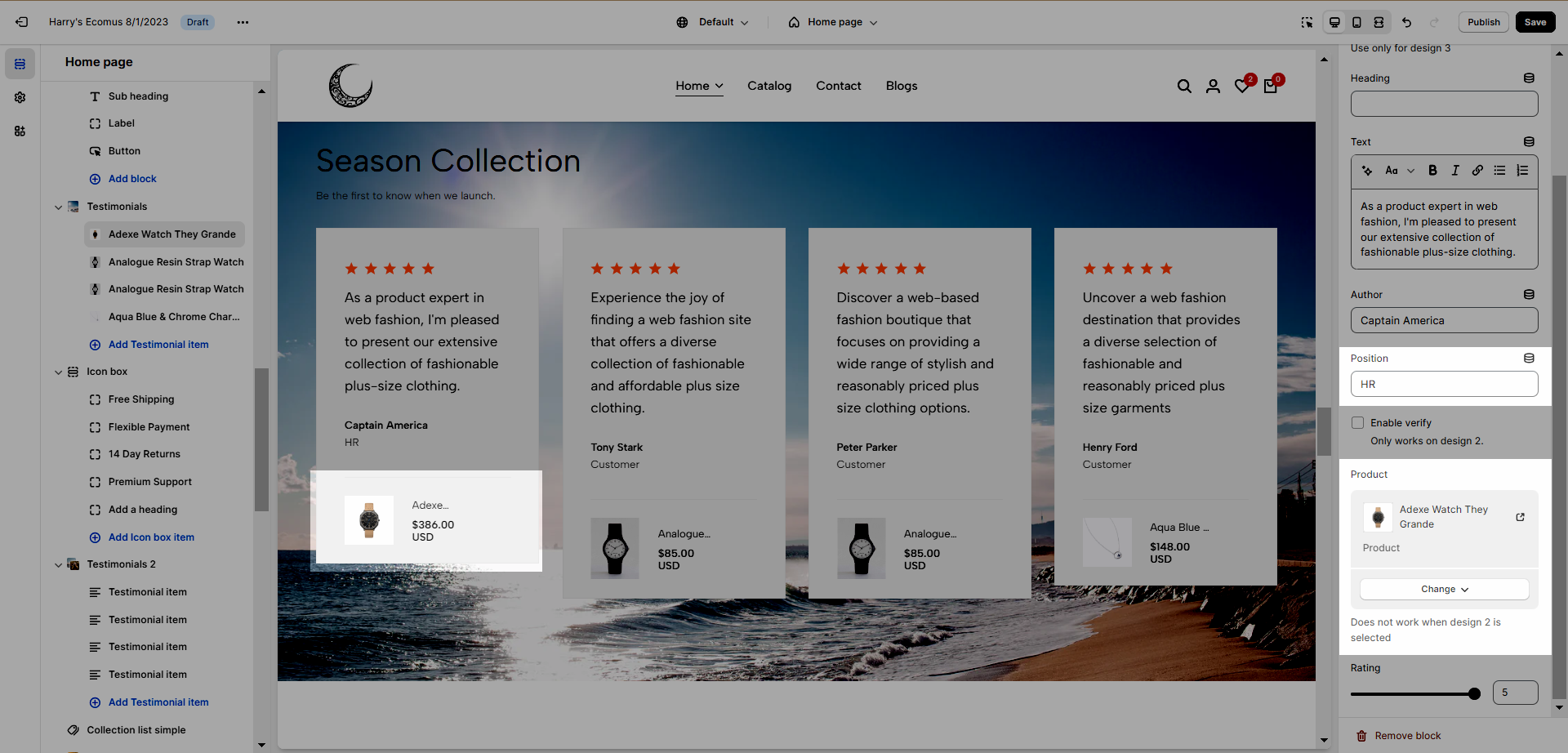
4. Testimonials 2
4.1. Configuration
Testimonial 2 configuration has the same config as the general configuration in 1. General Configuration, but it has some more: Show rating, Image.
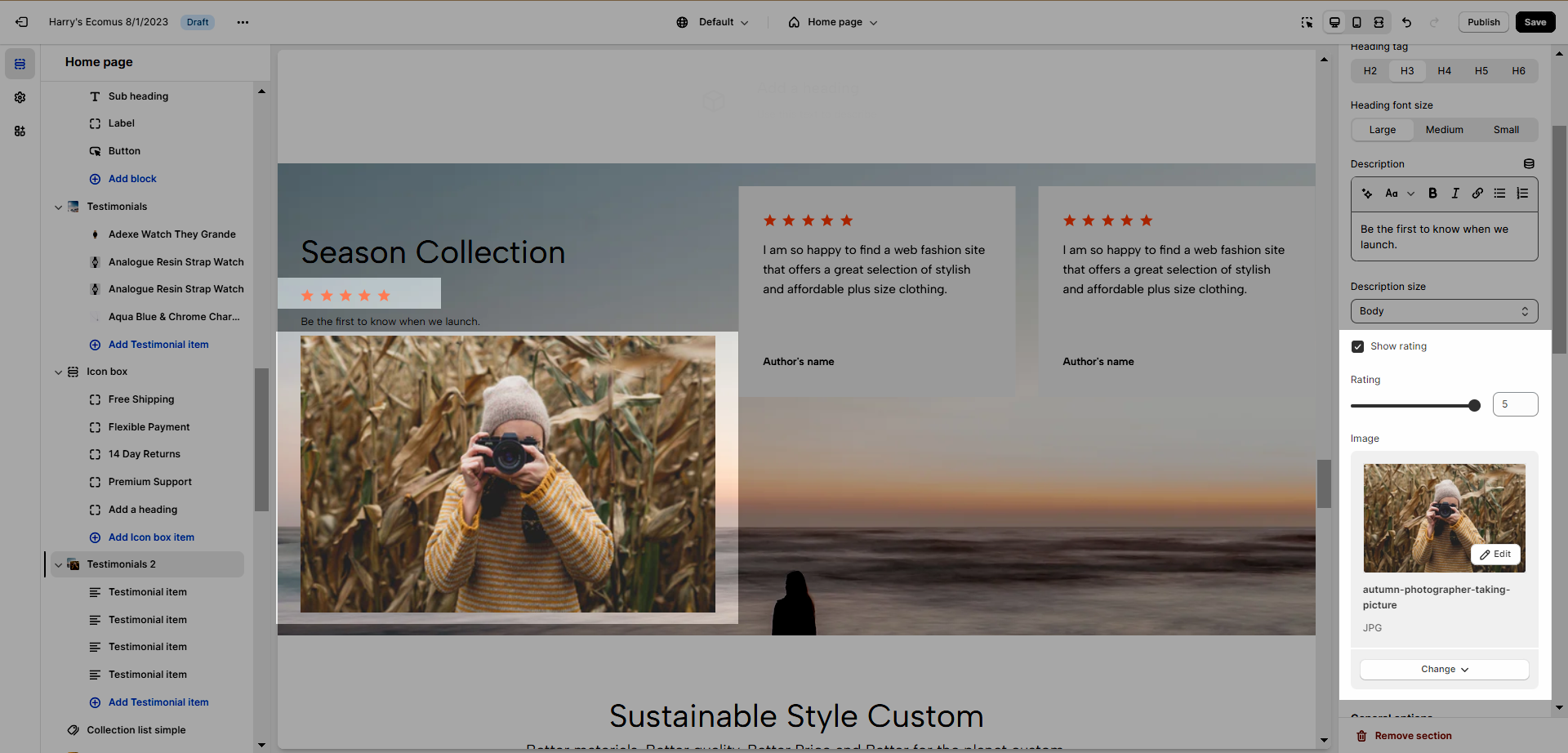
4.2. Testimonial Item
Testimonial 2 item has the same options as 2.General Testimonial Item
5. Testimonials 3
5.1. Configuration
This configuration was explained in 1. General Configuration.
5.2. Testimonial Item
Testimonials 3 item has the same configuration as 2.General Testimonial Item
It has a new feature that allows you to add an image to each item and it works as a navigation. See the video below to have a better understanding.
6. Testimonials with image
6.1. Configuration
The testimonials with image configuration are the same as in 1. General Configuration but have some more options: Image first, image style, and font content size. See the video below to have a better insight.
6.2. Testimonial Item
You have the ability to use the fundamental feature explained in 2. General Testimonial Item of this article and you and add 2 images to this block.
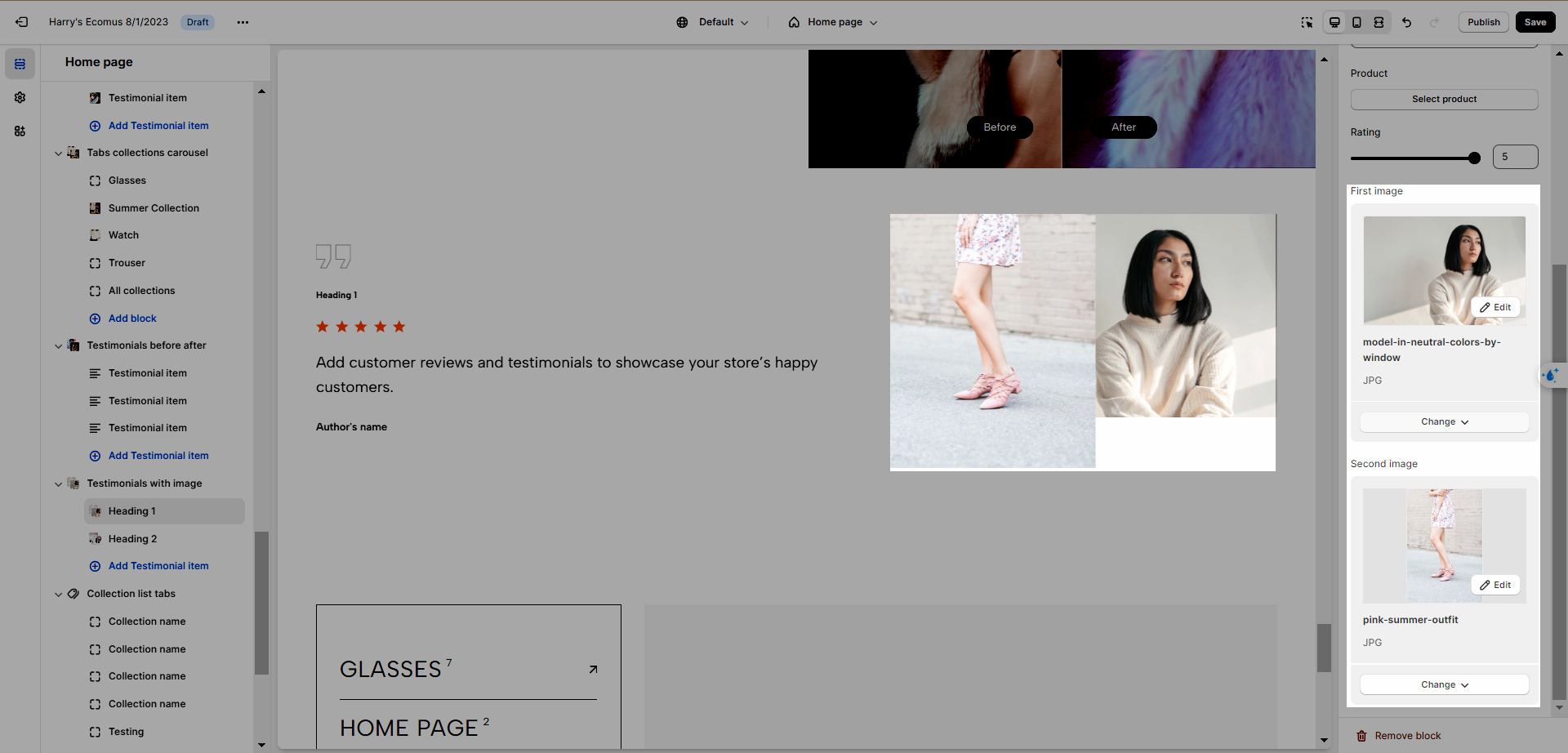
7. Testimonials before and after
7.1. Configuration
Testimonials Before and after has the same configuration as 1. General Configuration.
It has its own options: Before After Options. See the video below to have a better understanding of how to configure them.
7.2 Testimonial Item
Testimonials before and after item has the same configuration mentioned in 2.General Testimonial Item






