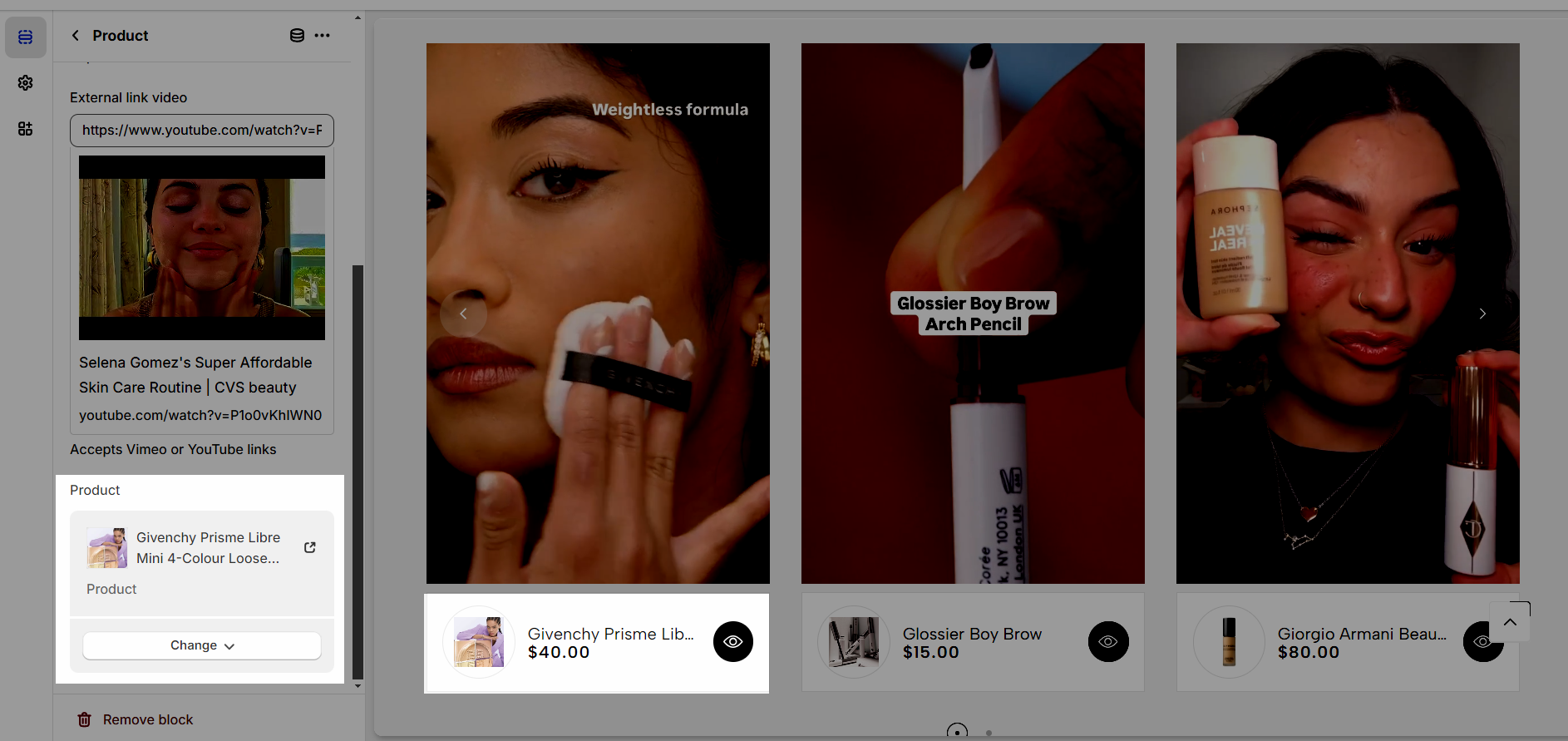Creating compelling product video content is an effective way to showcase your products, highlight their features, and engage potential customers.
In this article, we will explore the steps involved in configuring the Product Video section.
1. Configuration section
1.1. Heading options
This section allows display and customization for heading and subheading.
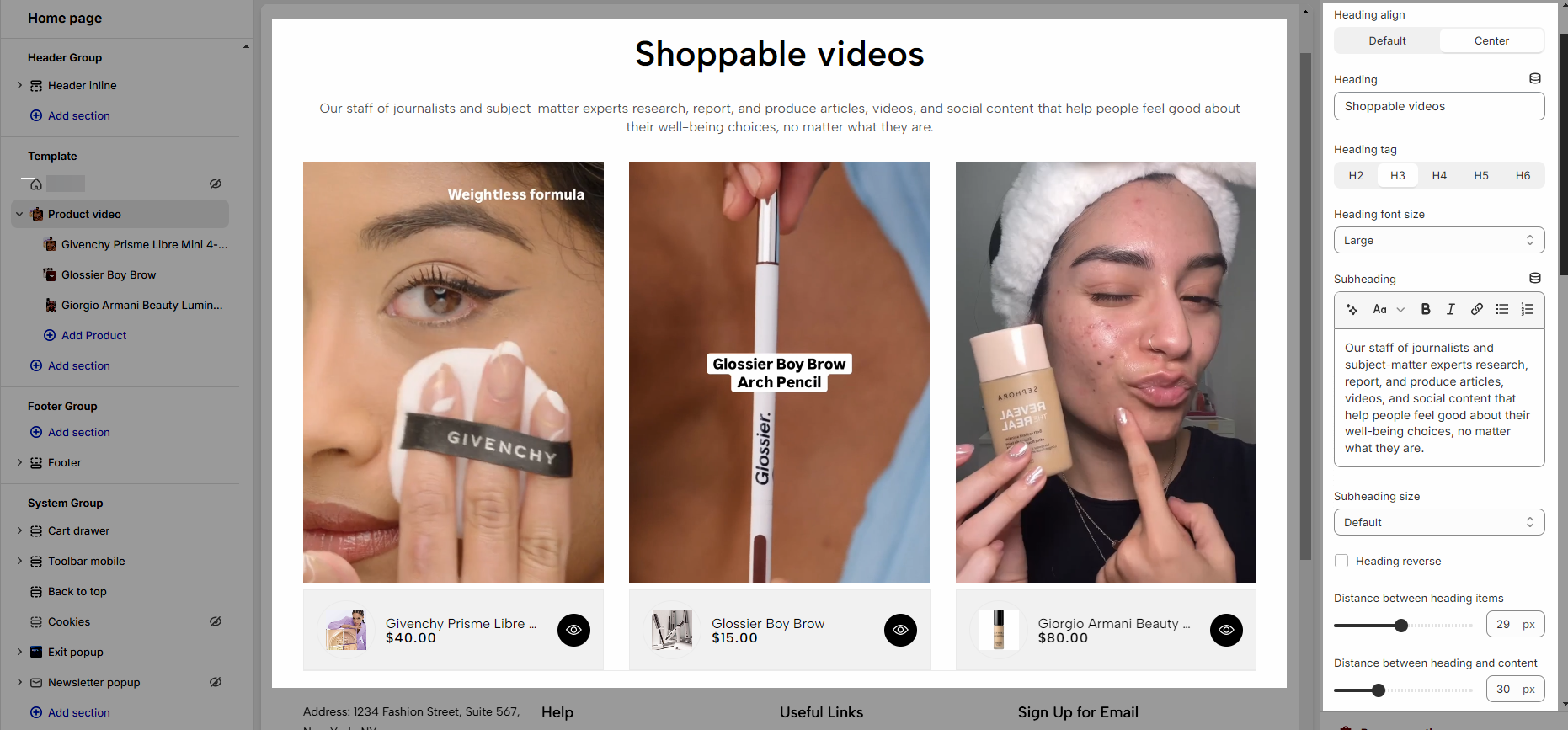
1.2. Video options
You can choose adapt to video or custom height for video and set Number of items displayed per row
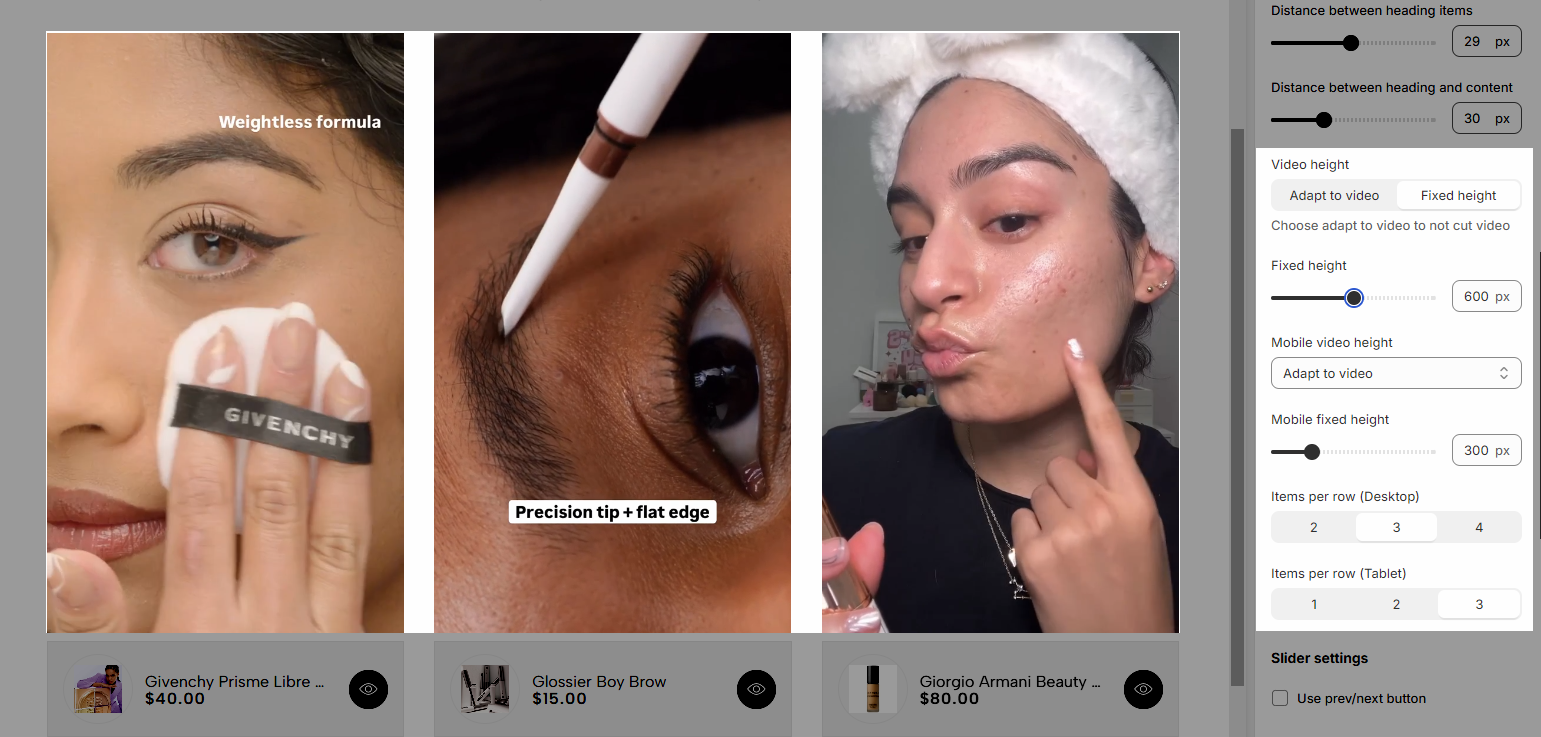
1.3. Slider Settings
You can use the slider options as explained below:
Use the prev/next button: You can choose a design (default, outline, or simple) and position (Inside content, or outside content).
Navigation: This allows you to adjust the position (left, center, or right), the space between products, and the style of buttons, you can also change the text and text style of the button.
Use dots: Show dots.
Color Scheme: The set of colors used throughout the design or section, determining the overall look and feel
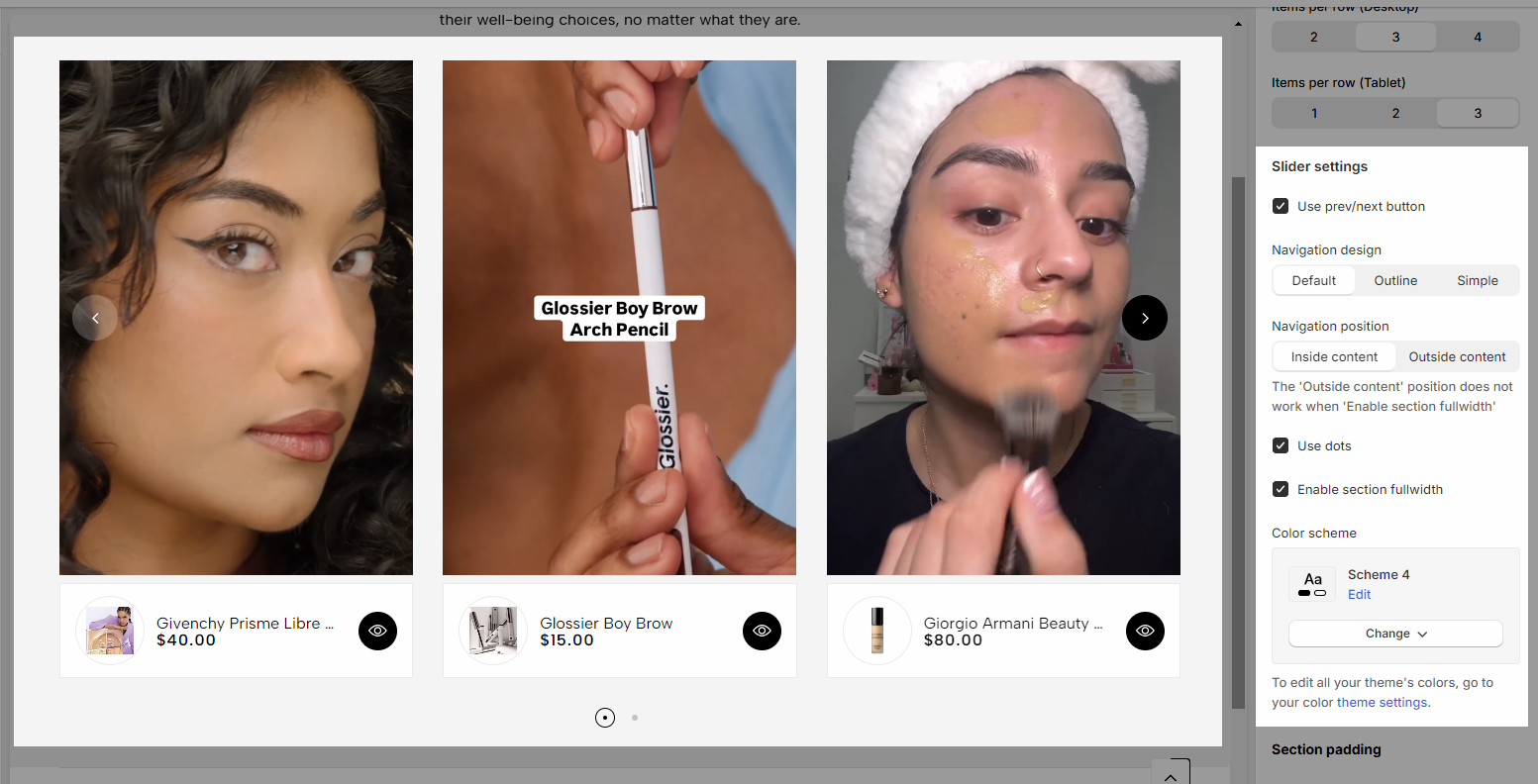
1.4. Section padding
Section padding: This option is in all testimonials sections, allowing you to adjust top and bottom padding on desktop and mobile.
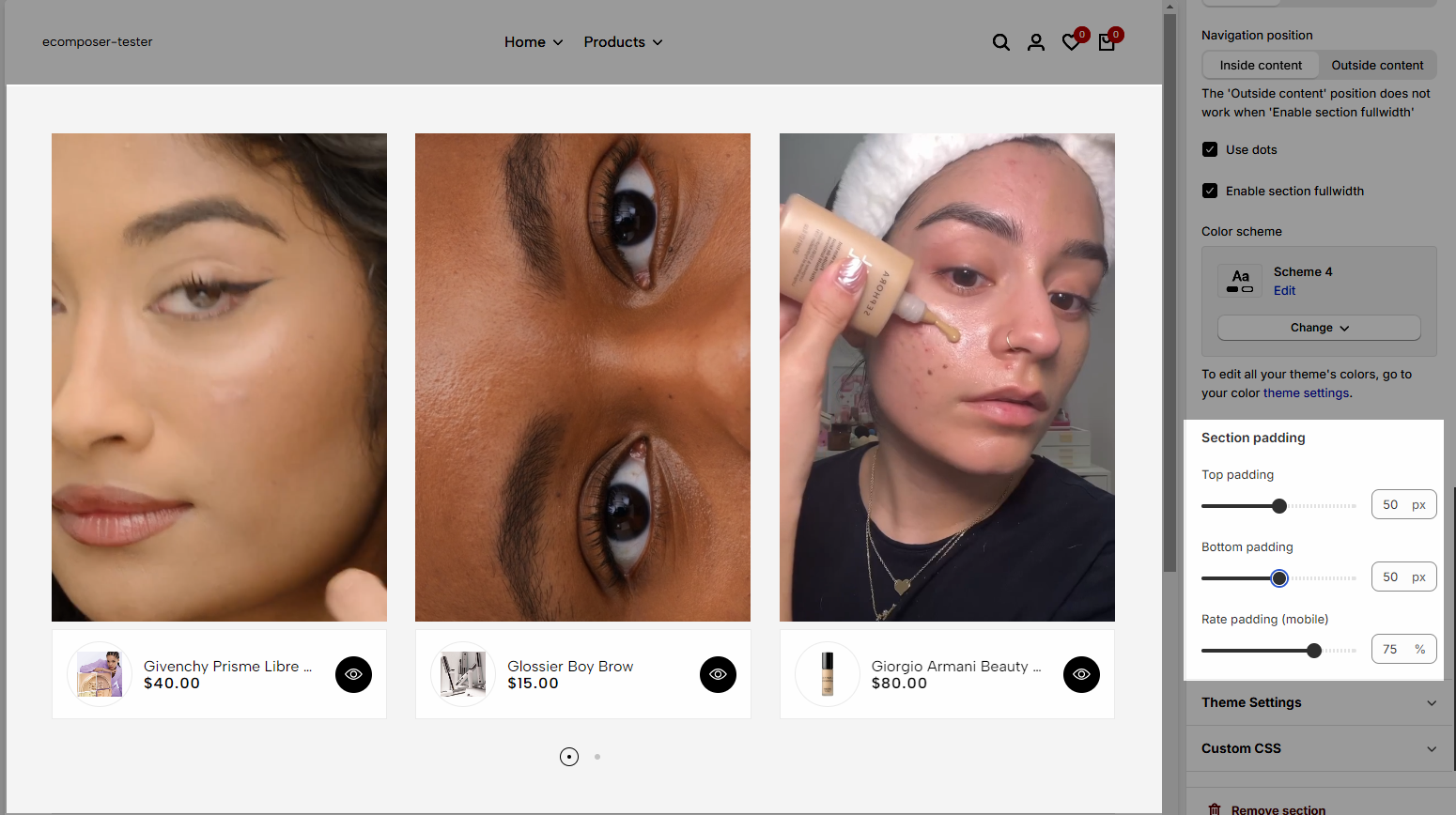
2. Configuration item
You can use video uploaded from device or use YouTube/Vimeo link
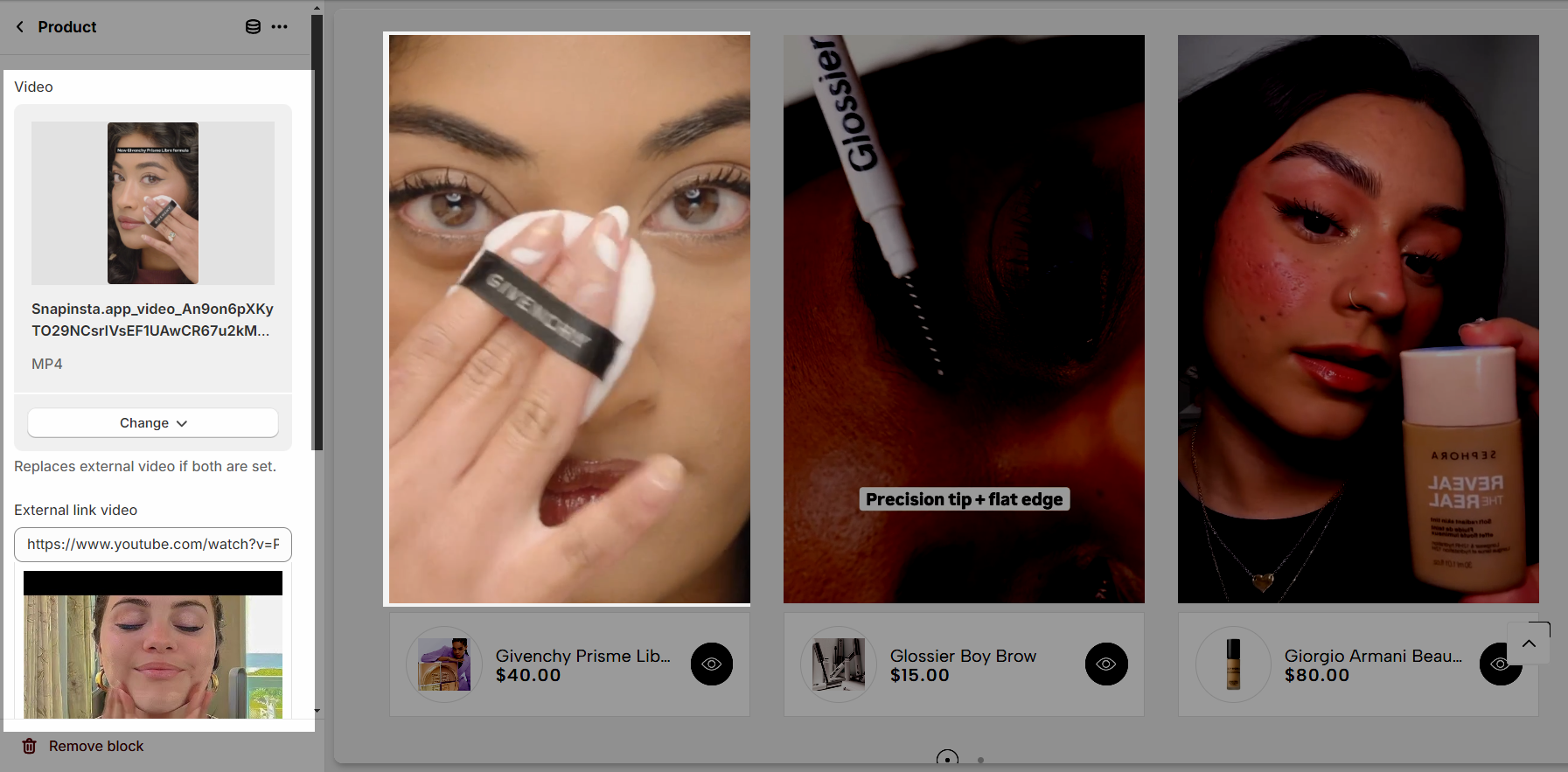
Then, select your product.