1. How to configure Color from metaobjects Color
Add color to product for the first time, you can see Metaobjects Color (added by Shopify) is displayed at Shopify admin. Please follow these steps to configure Color:
Step 1: Open Metaobjects Color
Go to the Shopify admin > Content > Metaobjects > Color and configure it.
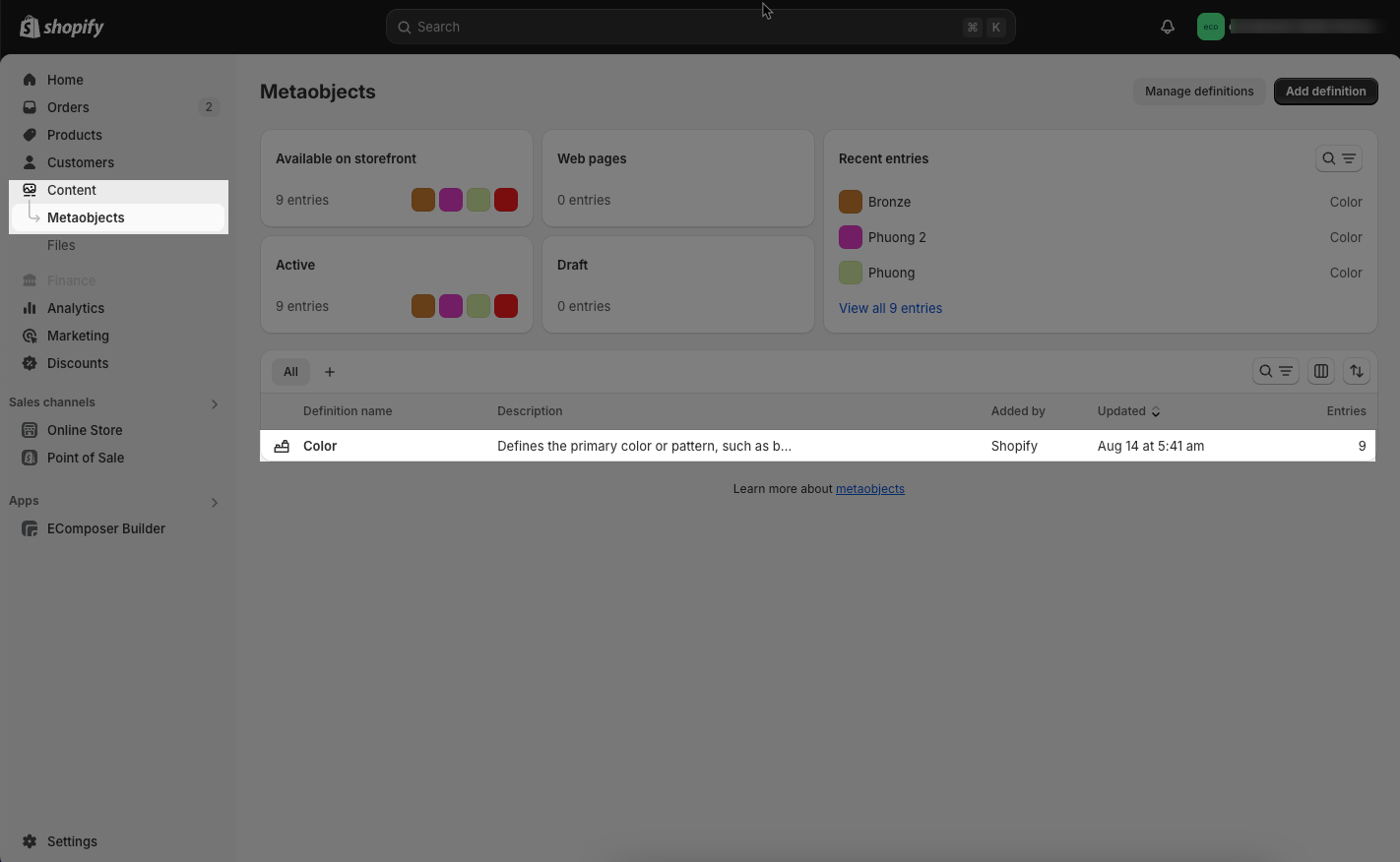
Step 2: Add entry
From interface Metaobjects Color > Add entry button
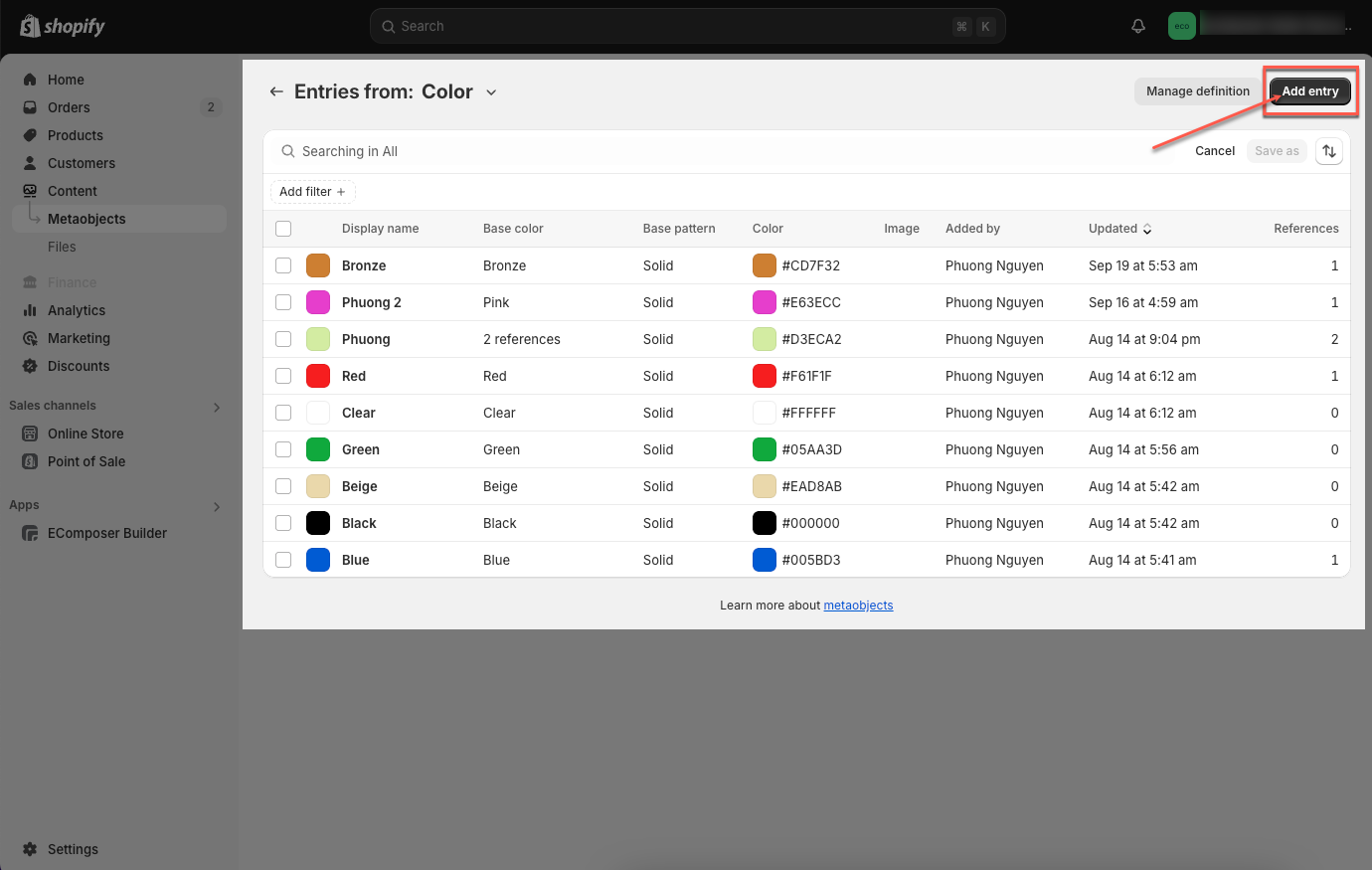
Step 3: Configure Color
You can enter Label, choose Color or Image and enter Base color, Base pattern you want. Then click Save button to save your color.
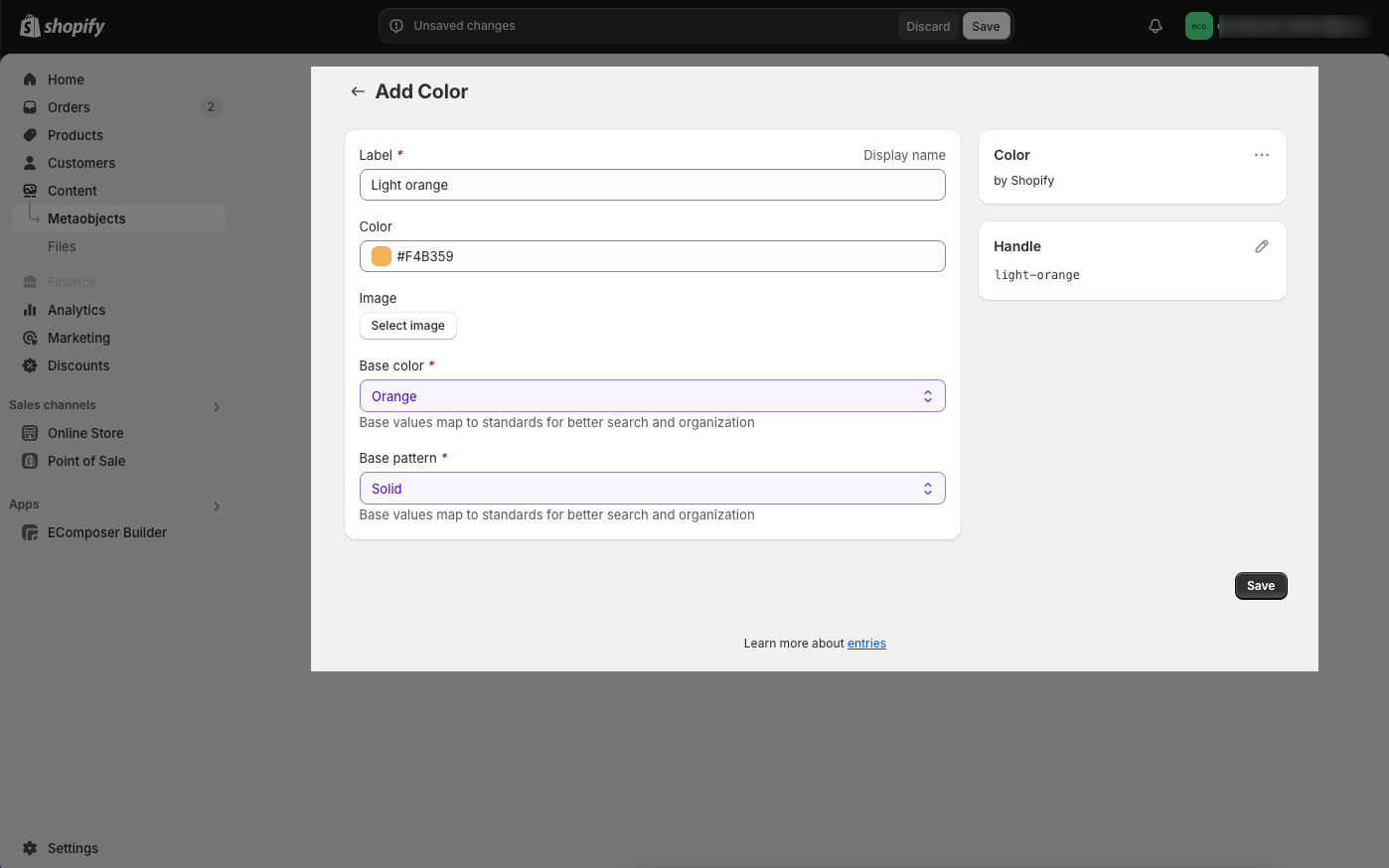
2. Add Color to the product
Step 1: Choose product you want to add color to.
Step 2: Identify the category that contains metafields Color, then Category metafields will appear right below, and you can add the color you want.
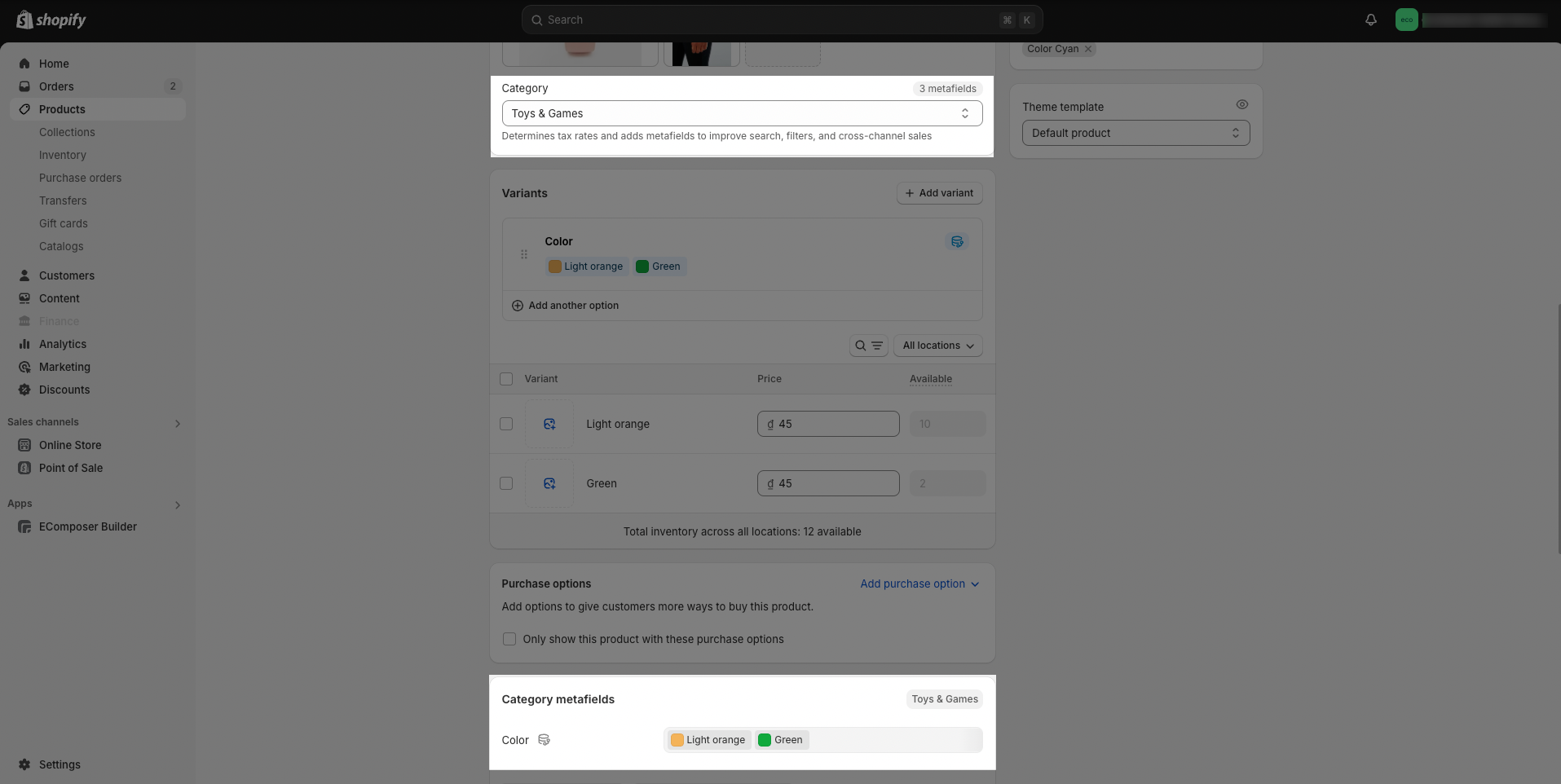
Step 3: Add Color variant
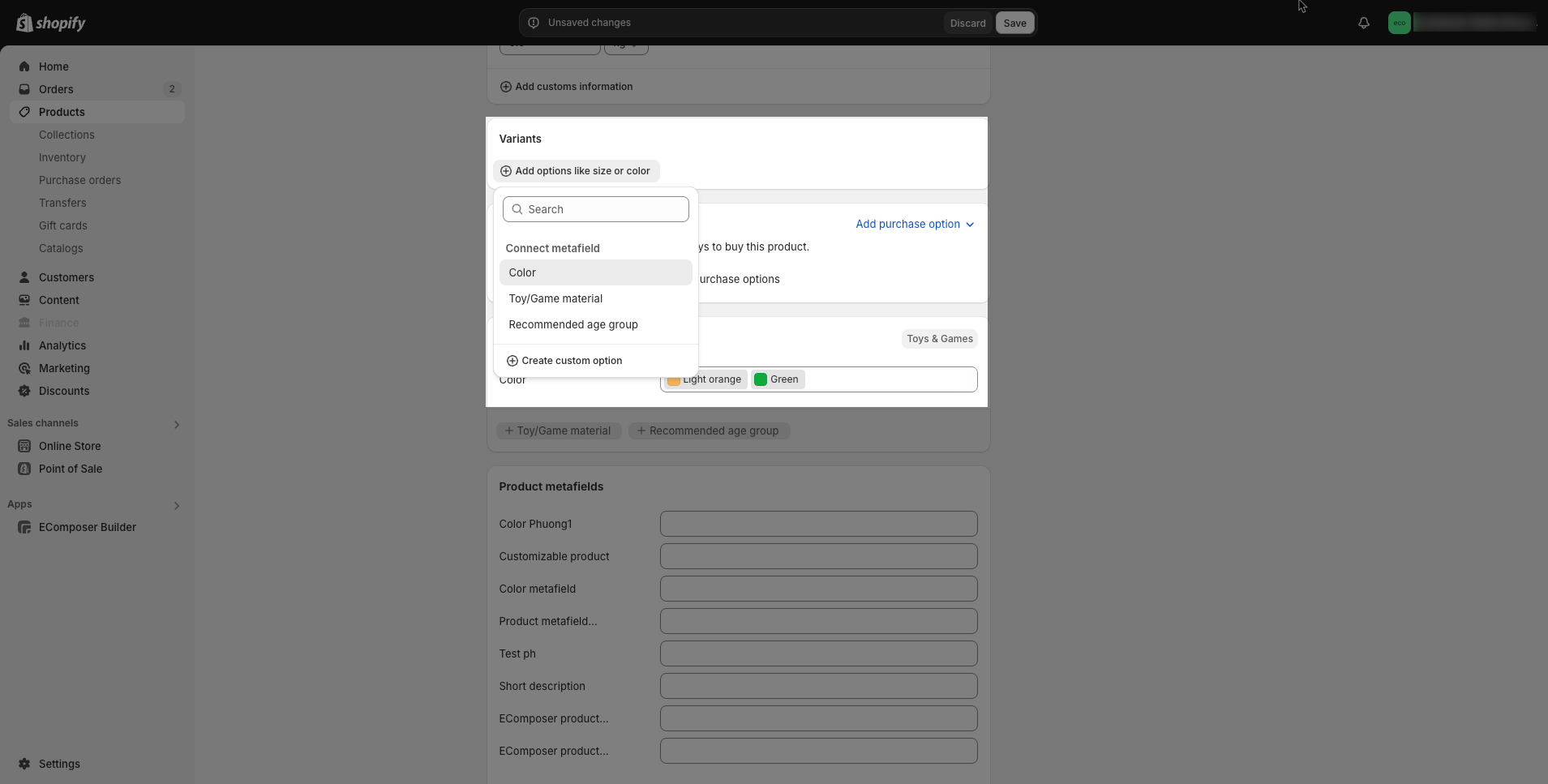
Step 4: Save configure and preview results






