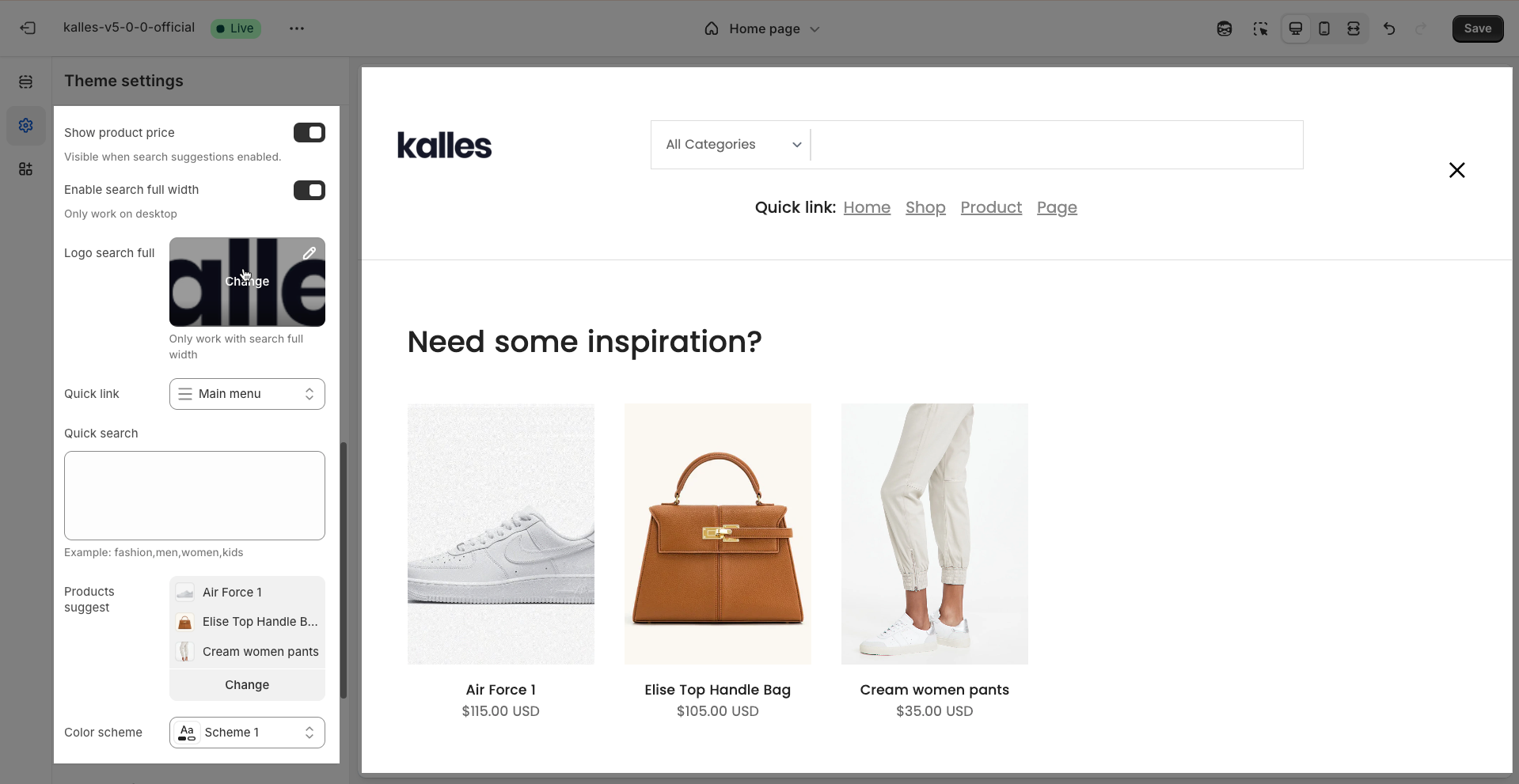In this setting, you can set up your Search Widget for your store.
1. How to access the Search behavior?
Step 01: From Shopify Admin, click on Online Store > Select Themes > In the Current theme section, click the Customize button.
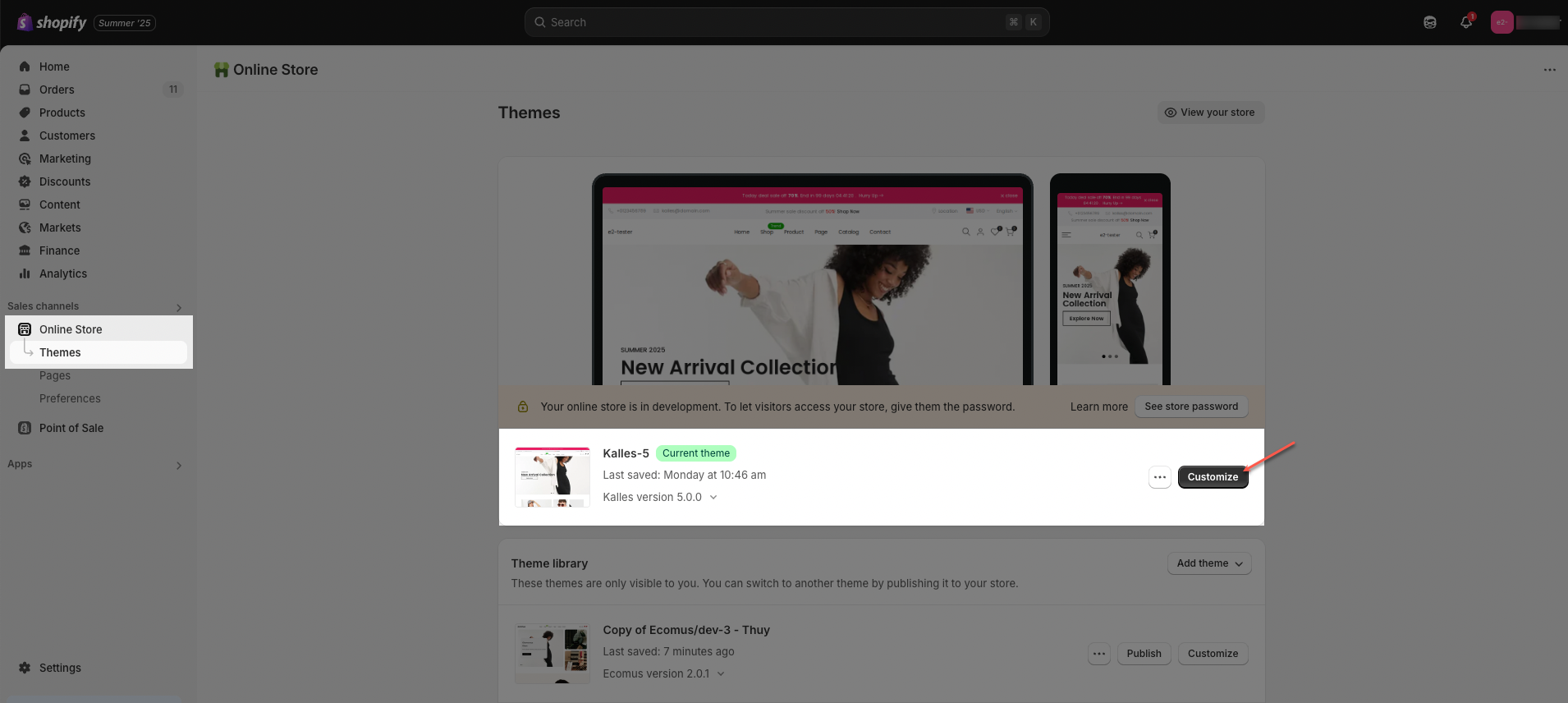
Step 02: In Theme settings (Customize) > scroll through the list to find and open the Search behavior tab.
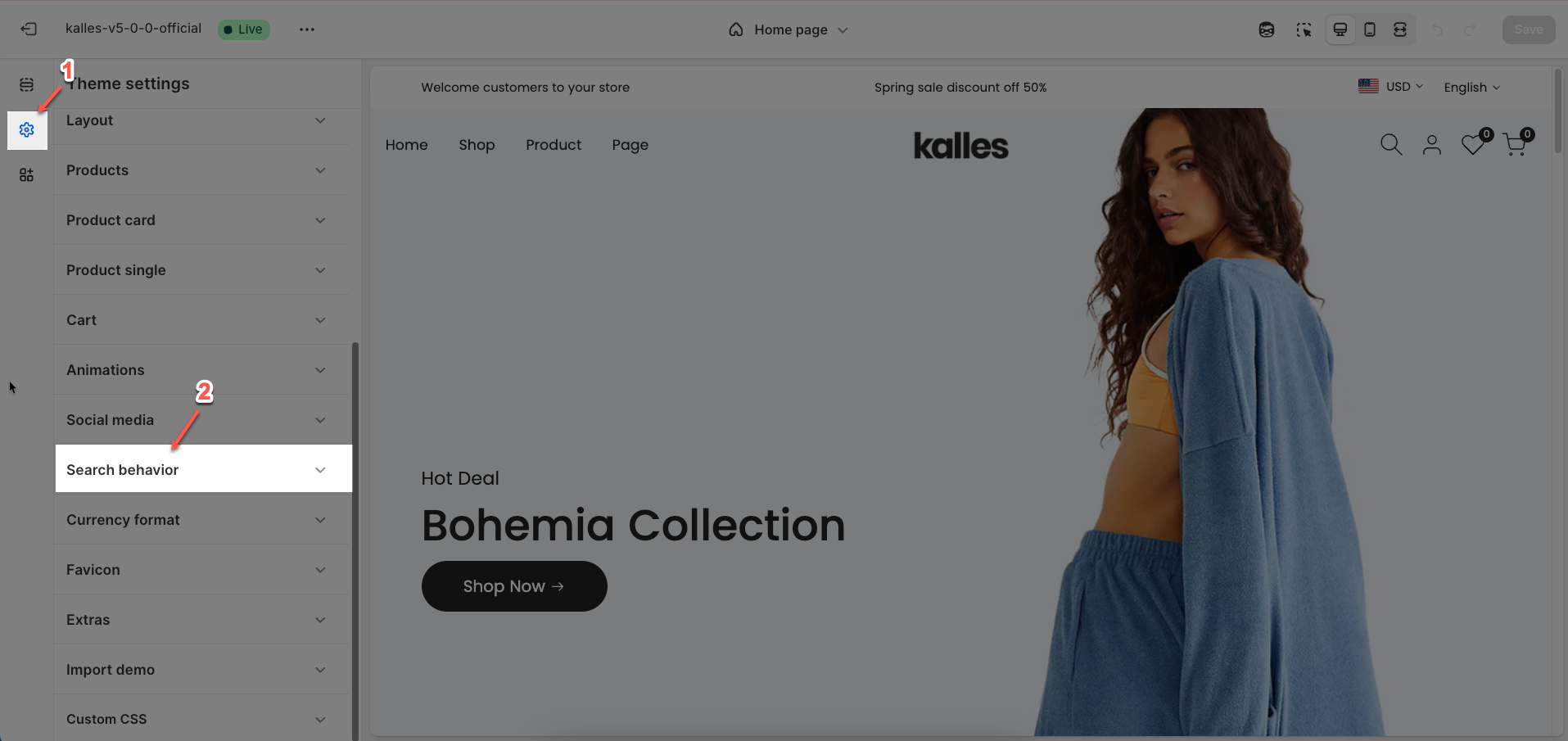
2. How to configure the Search behavior?
Enable search suggestions (Predictive search, Supported languages): Enhance your store’s search functionality with Predictive Search.

Show product vendor: Visible when search suggestions enabled.

Show product price: Enable this option to display the product price in product listings or product blocks.
Visible when search suggestions enabled.
Enable search full width: Enable this option to allow the search bar or search box to expand to the full width of the screen or its container when activated.
Only work on desktop
Logo search full: Upload a separate logo that will be displayed when the full-width search functionality is active
Only work with search full width
Quick link: This feature allows you to create fast-access links to popular collections, pages, or products, keeping your most important content just a click away
Quick search: Enable this option to activate quick search (live search) functionality. As users type, product or content results will automatically appear without needing to press Enter or reload the page.
Example: fashion,men,women,kids
Products suggest: You can select a collection to display as suggested products directly below the search box.
Color scheme: Select the color scheme that will be applied to search-related components (e.g., background color, text color of the search bar, suggestion results).