The Newsletter popup is a powerful feature designed to help you capture email subscribers and grow your customer base. It appears as a popup on your store, encouraging visitors to sign up for your newsletter in exchange for promotions, updates, or discounts.
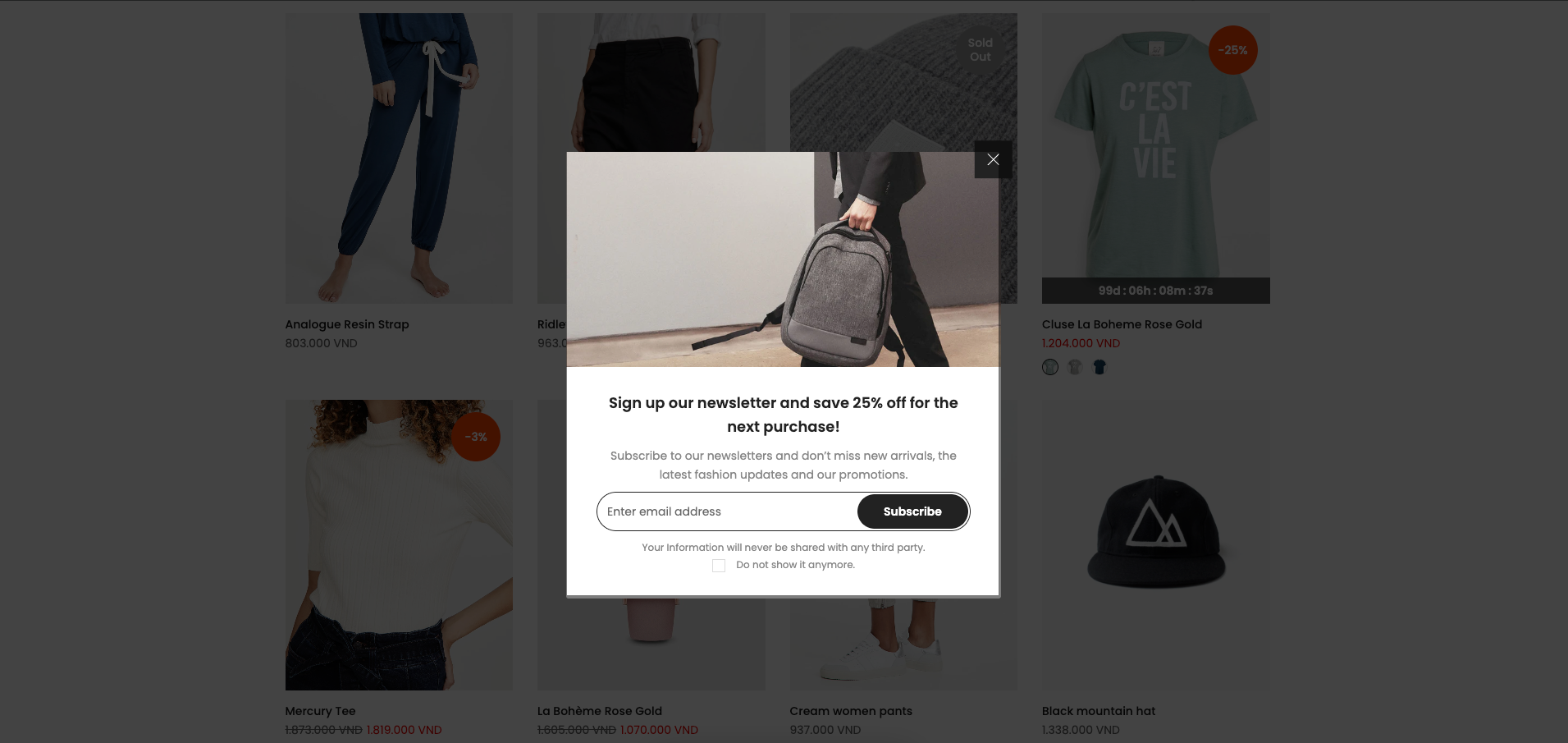
This guide will walk you through how to customize each part of the newsletter popup — from layout and images to display triggers — so you can tailor it to fit your brand and maximize its effectiveness.
1. How to access the Newsletter popup section?
Step 01: From Shopify Admin, click on Online Store > Select Themes > In the Current theme section, click the Customize button.

Step 02: In the theme editor (Customize), click the Sections button > Click the Add section button > In the Sections tab, scroll through the list to System Group or use the search bar to find and select Newsletter popup.
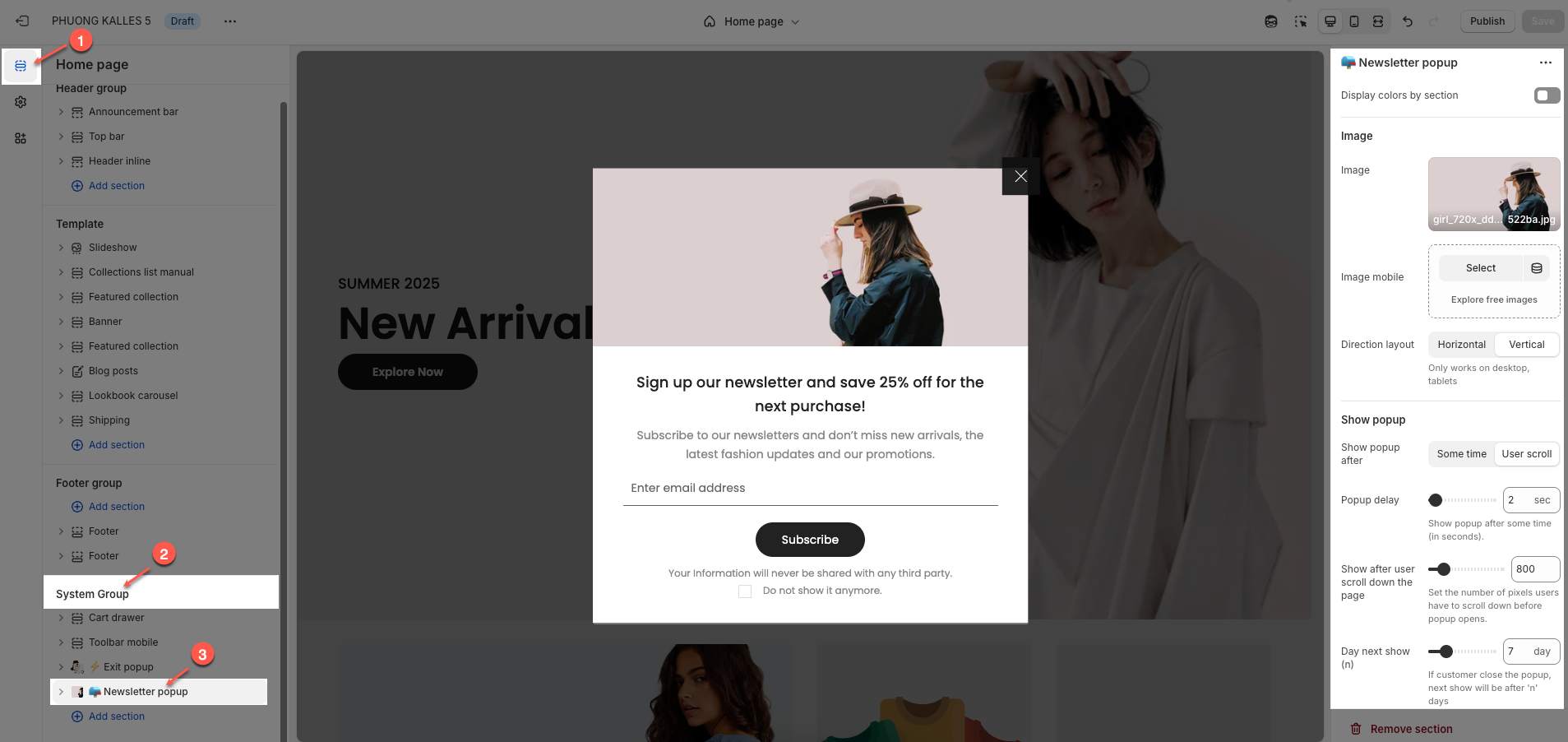
2. How to customize the Newsletter popup section?
2.1. Newsletter popup section
Display colors by section: Allows the popup to inherit the color scheme based on the section's settings.
Color scheme: Lets you choose a predefined color scheme for the popup's appearance.
Image
Image: Upload or select an image to display in the popup on desktop and tablet devices.
Image mobile: Choose a separate image optimized for mobile display.
Direction layout: Select the layout direction of the popup — horizontal (image beside text) or vertical (image above text); only works on desktop and tablets.
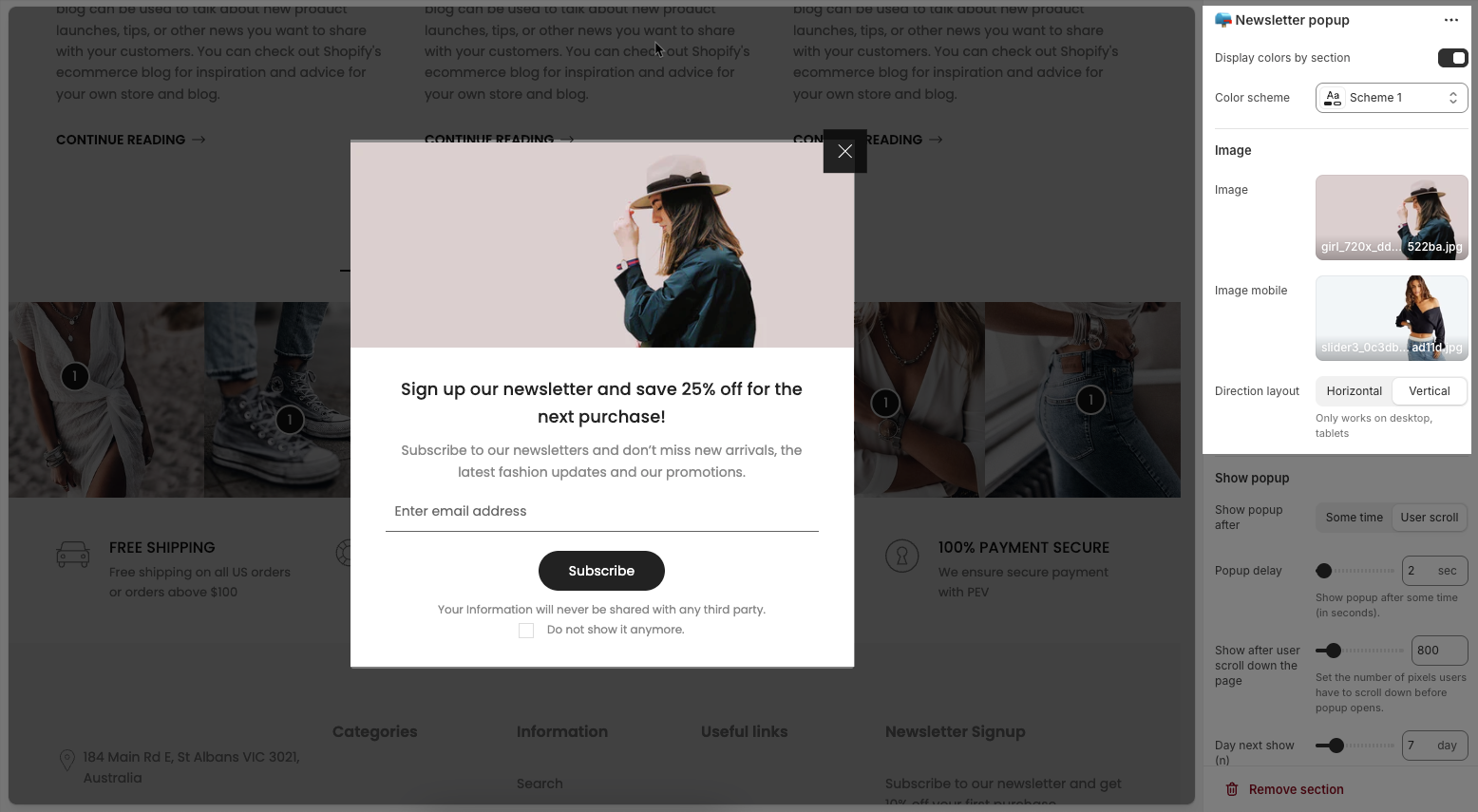
Show popup
Show popup after: Choose the trigger for displaying the popup — either after a time delay or when the user scrolls.
Popup delay: Set the number of seconds to wait before showing the popup if "Some time" is selected.
Show after user scroll down the page: Define how many pixels the user must scroll before the popup appears, if "User scroll" is selected.
Day next show (n): Set the number of days to wait before showing the popup again if the customer closes it.
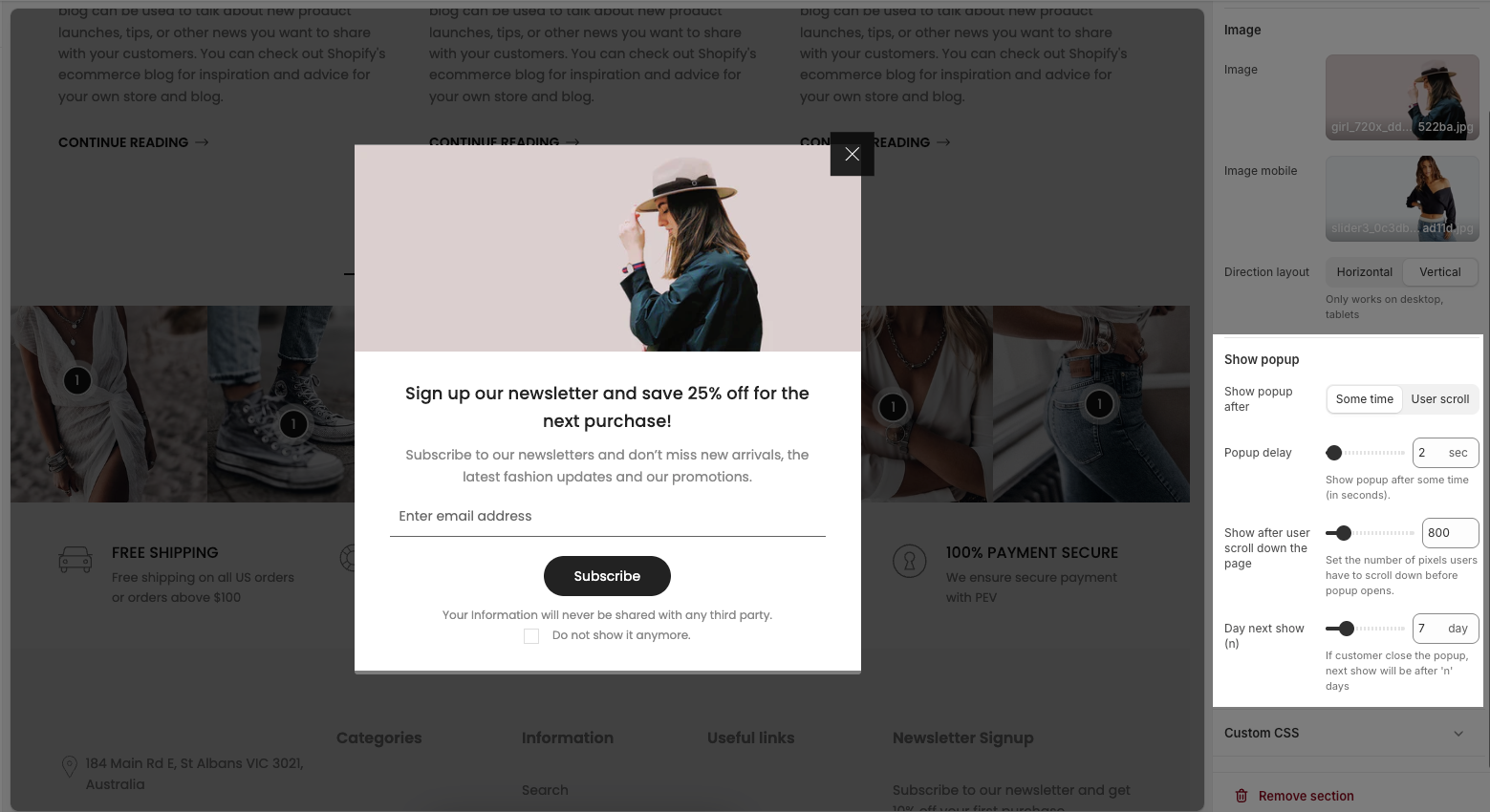
2.2. Newsletter popup blocks content
There are 4 blocks: Heading, Text, Newsletter and Spacer
Heading: This feature allows you enter the heading, change heading font and adjust size.
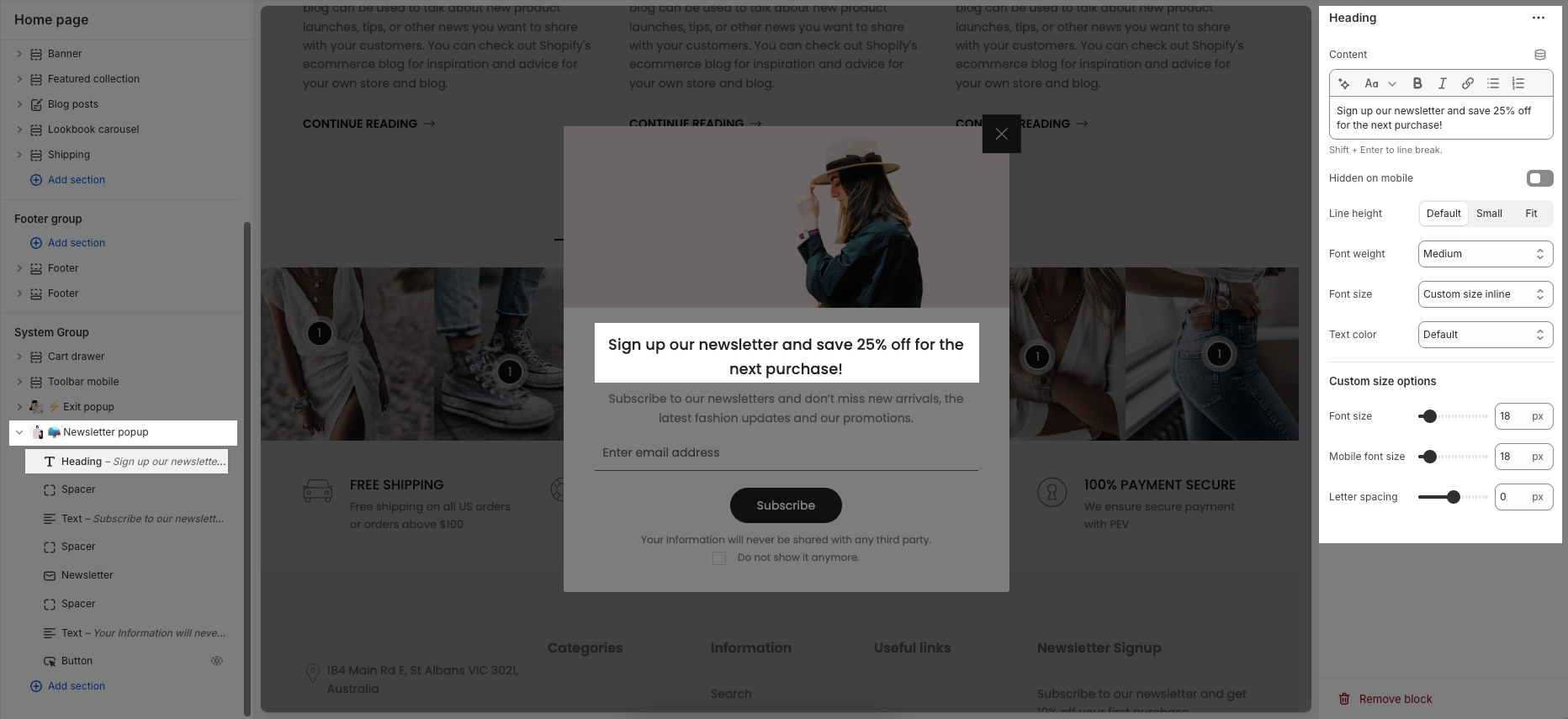
Text: This feature allows you enter the text, change text font and adjust size.
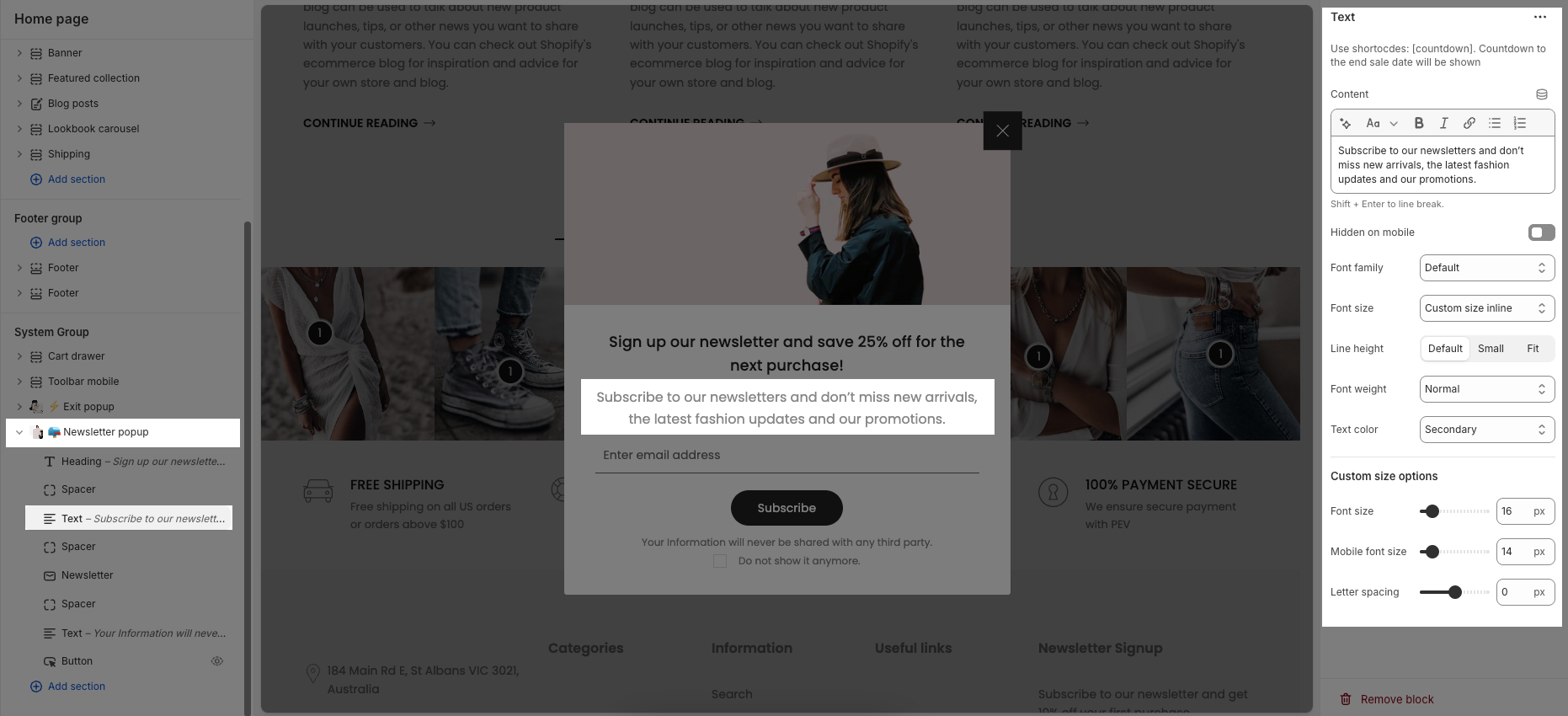
Newsletter: allows you to collect email addresses from visitors and keep them updated with your latest news, promotions, and product launches.
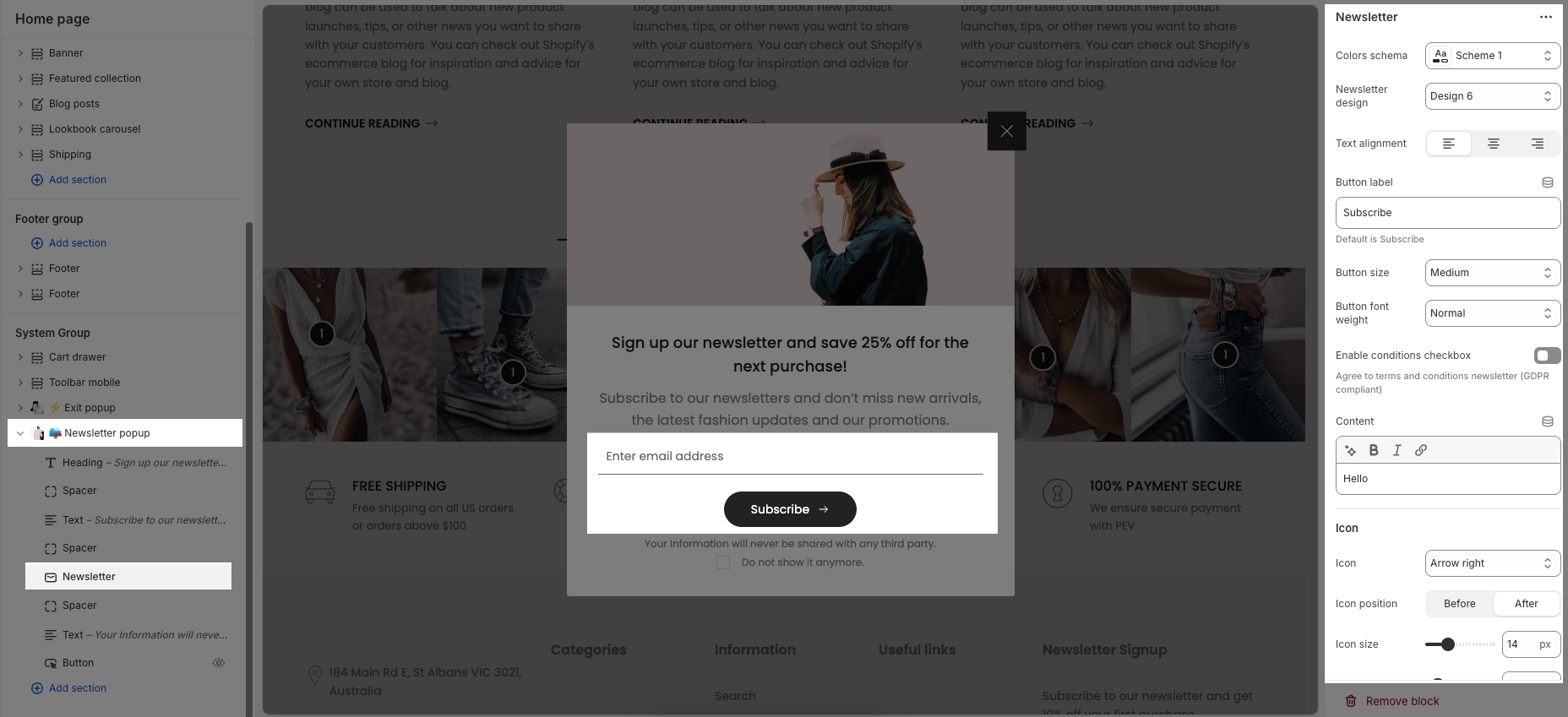
Spacer: It allows you to add and customize the spacing between blocks.
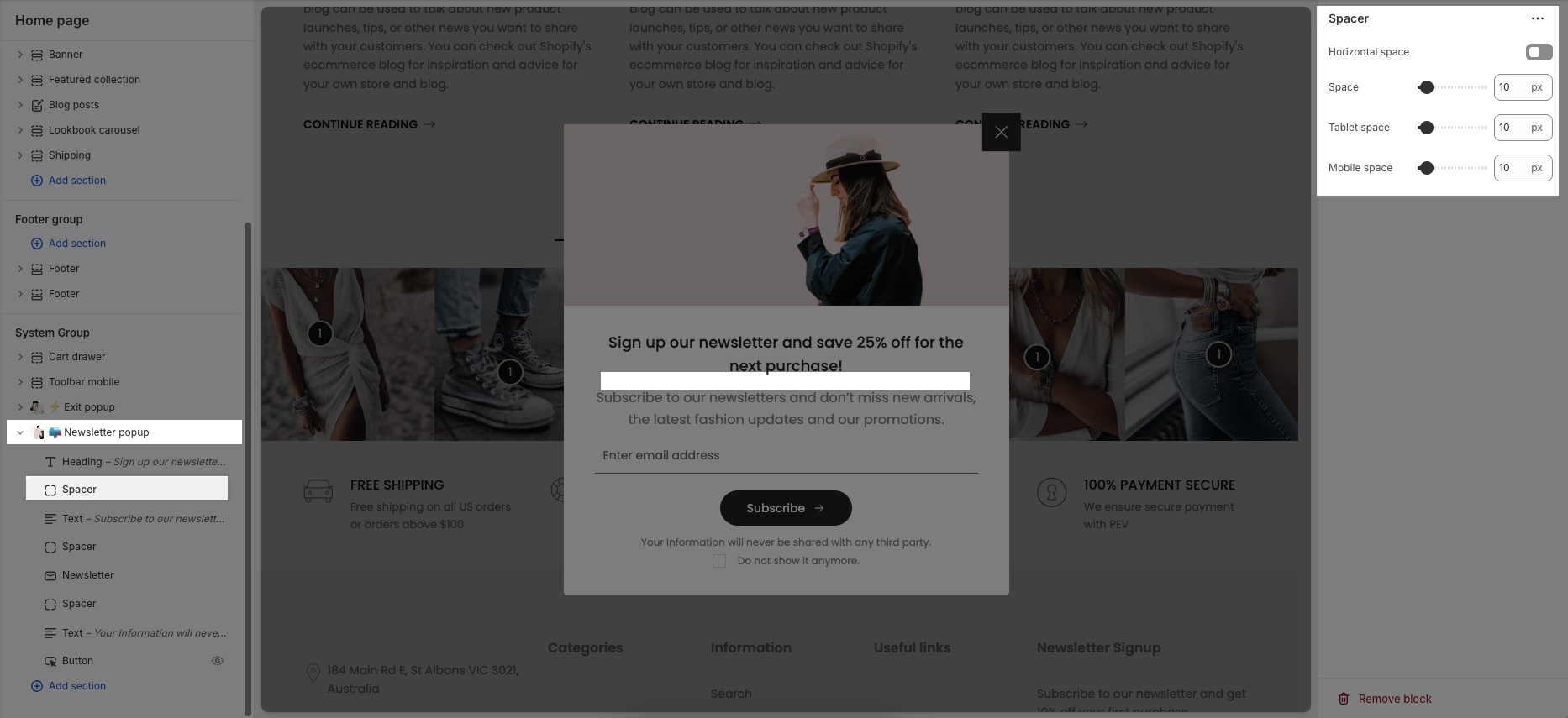
This guide will help you customize the detailed options of each content block in the exit popup.






