The Custom line section allows you to add a simple horizontal line to visually separate content blocks on your page. It helps improve layout clarity and structure by creating clean divisions between sections. With full control over line style, width, color, and spacing, you can tailor its appearance to match your store’s aesthetic.
1. How to access the Custom line section?
Step 01: From Shopify Admin, click on Online Store > Select Themes > In the Current theme section, click the Customize button.
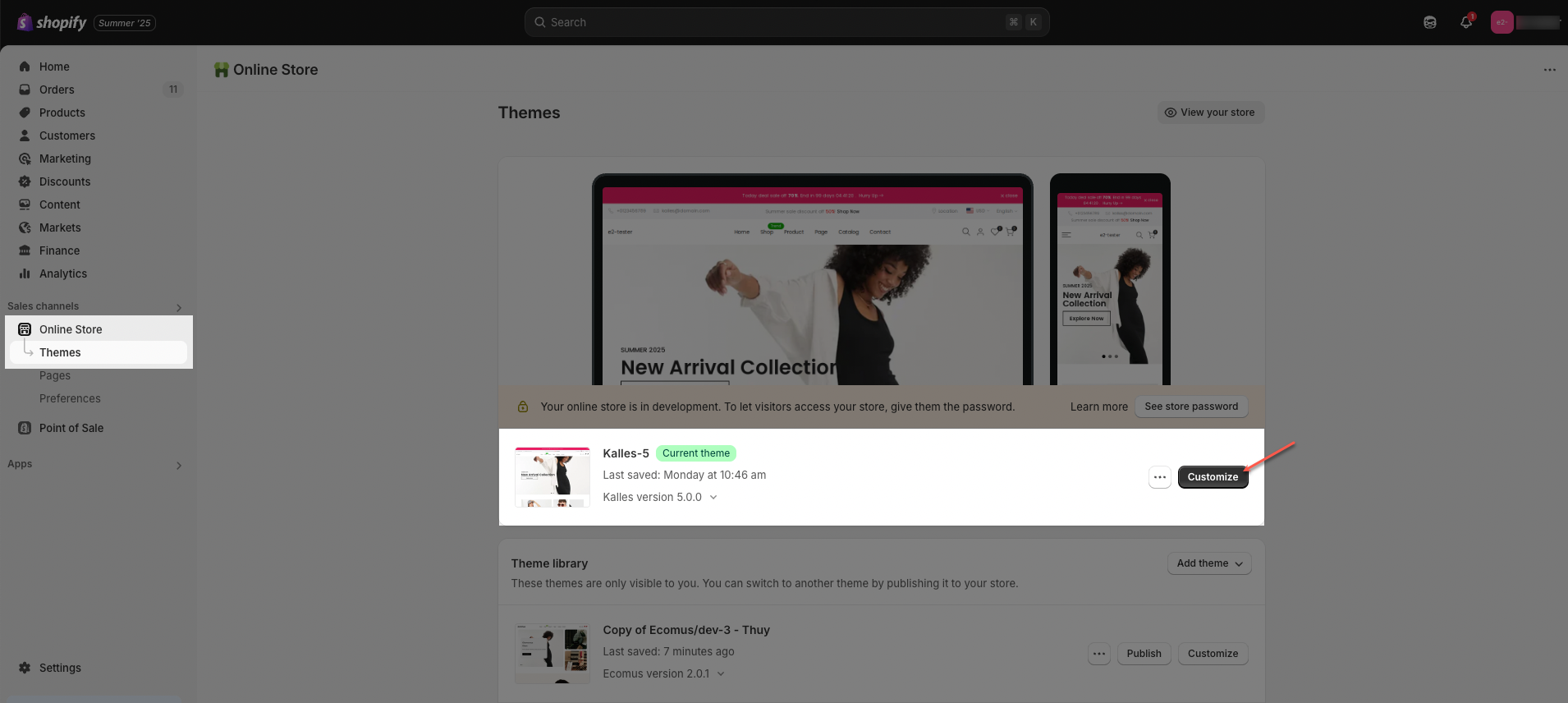
Step 02: In the theme editor (Customize), click the Sections button > Click the Add section button > In the Sections tab, scroll through the list or use the search bar to find and select Custom line.
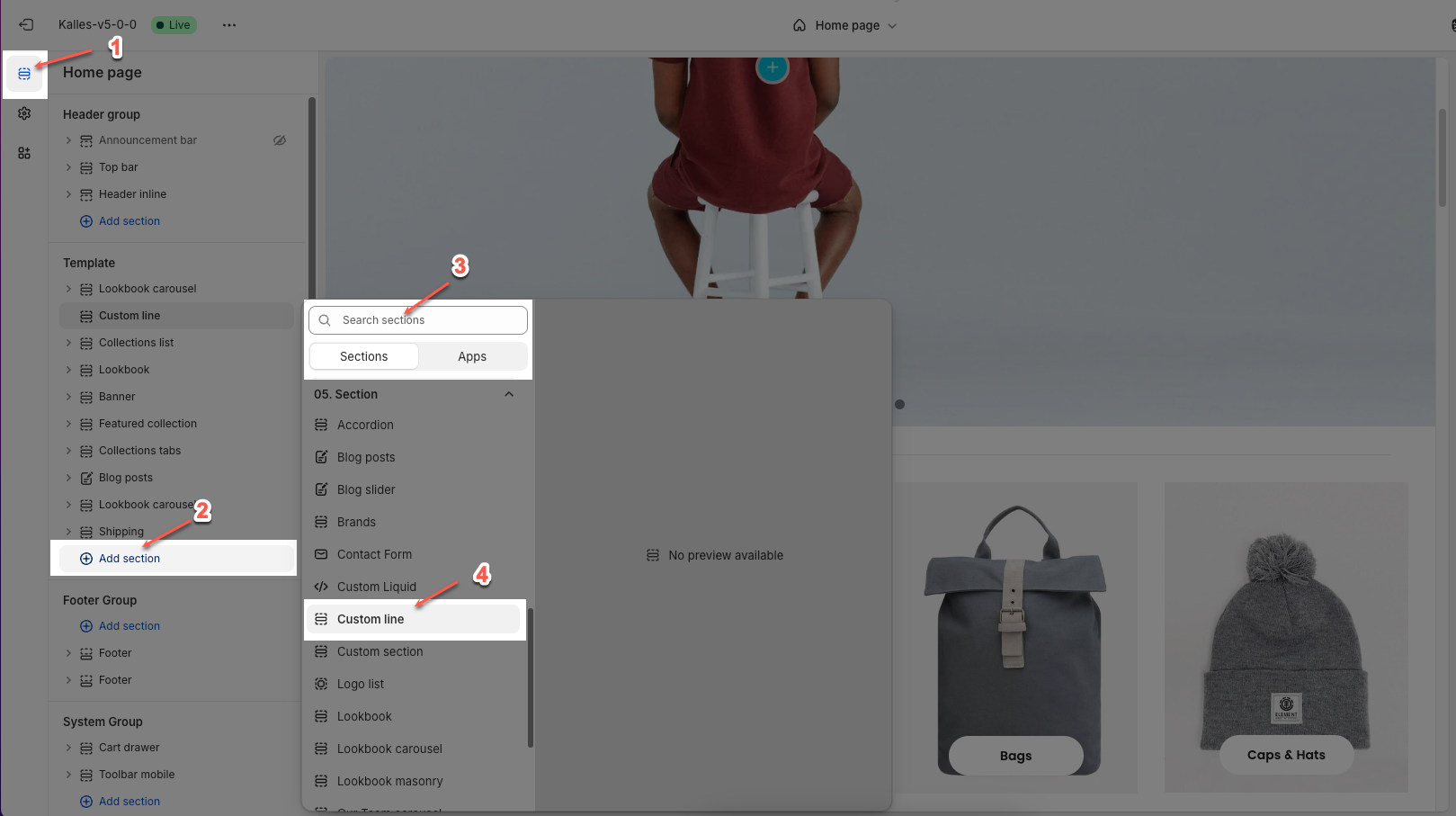
2. How to customize the Custom line section?
The Custom Line allows you to customize various options such as line style (solid, dashed, dotted), width, height, color, and position (left, center, right). You can also adjust the section's padding, enable full-width layout. Below are the customization options available:
2.1. General options
Line timeline style: Choose the visual style of the line – options usually include Solid, Dashed, or Dotted.
Line width: Sets how wide the line stretches across the section (in % of container width).
Line height: Controls the thickness of the line (in pixels).
Line color: Select the color of the line using a color picker or HEX code.
Line position: Defines the horizontal alignment of the line (Left, Center, or Right).
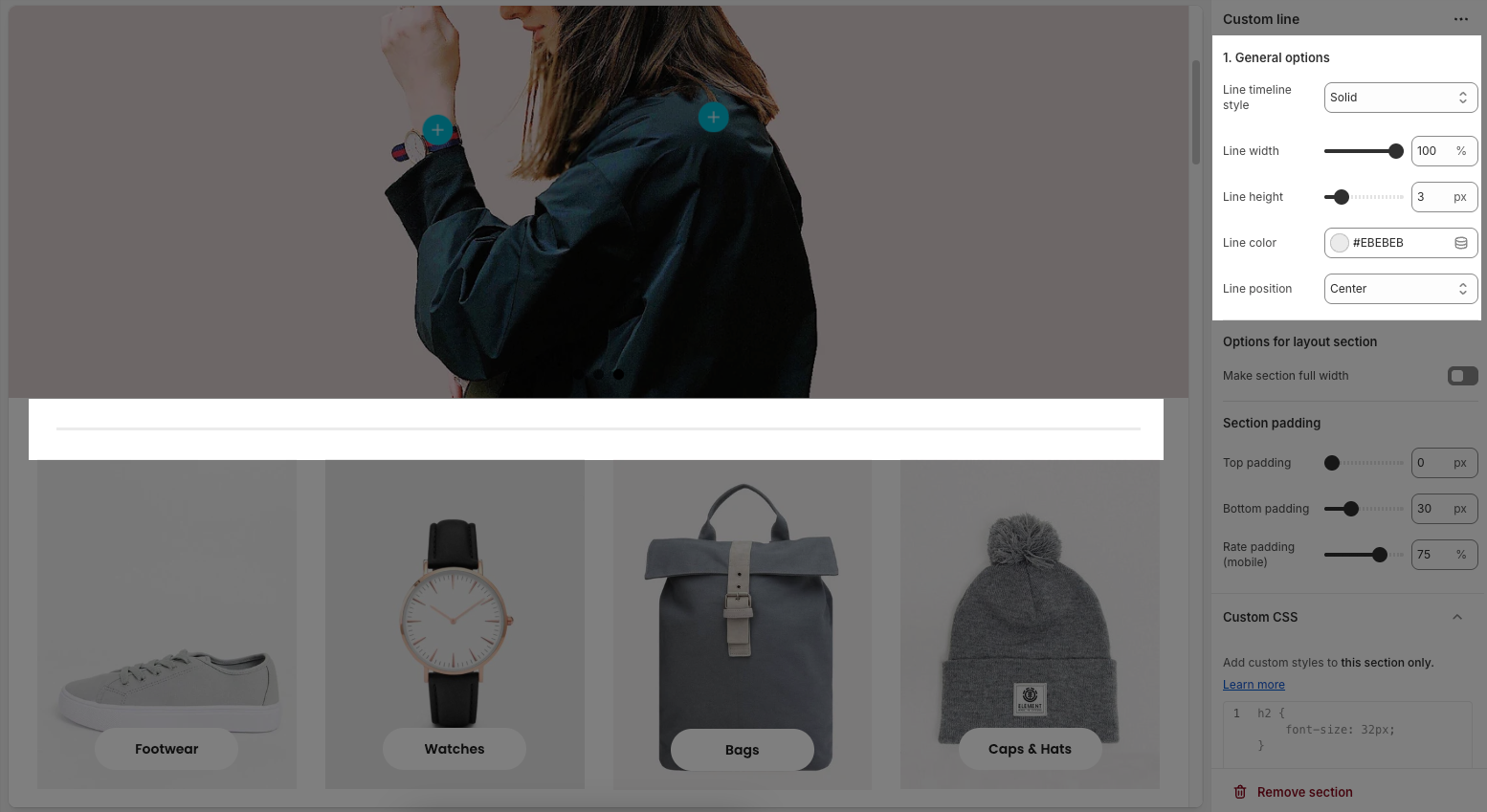
2.2. Options for layout section
Make section full width: If enabled, the line will stretch to the full width of the browser. If disabled, it stays within the content container.
2.3. Section padding
Top padding: Adds space above the line (in pixels).
Bottom padding: Adds space below the line (in pixels).
Rate padding (mobile): Sets a percentage-based scaling factor to control padding on mobile devices.
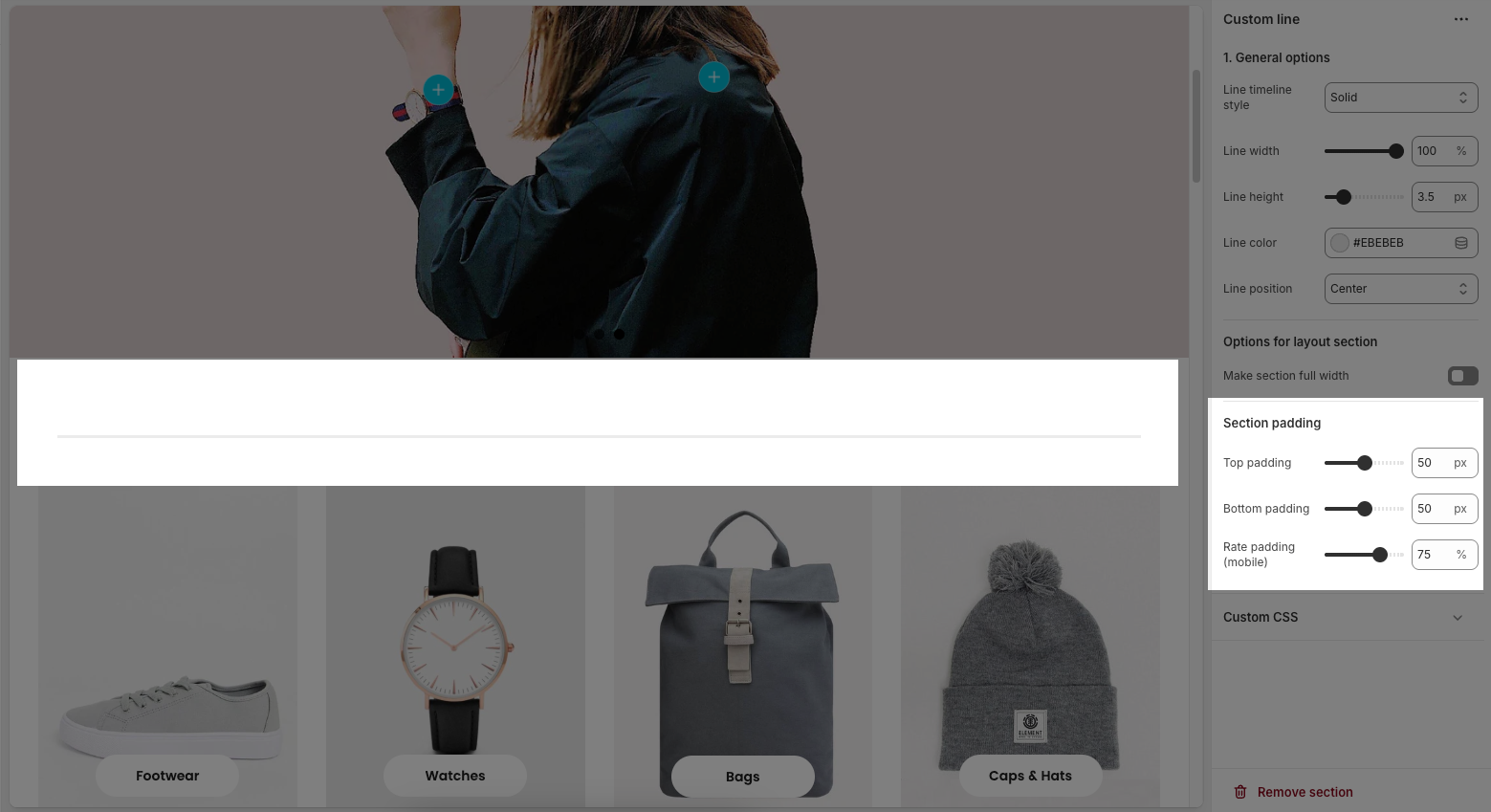
2.4. Custom CSS
Allows users to customize by adding CSS rules, beyond the limitations of default settings. This allows for fine-tuning the design to every detail, to suit specific needs.
Add custom styles to this section only.
To add custom styles to your entire online store, go to theme settings for detailed instructions.







