The Cookies Banner is an important feature for ensuring your online store complies with privacy regulations such as the GDPR and CCPA. It notifies visitors that your website uses cookies and gives them the option to accept or decline non-essential tracking.
In this guide, we’ll walk you through how to configure and customize the Cookies Banner to ensure compliance and enhance user experience.
1. How to access the Cookies Banner section?
Step 01: From Shopify Admin, click on Online Store > Select Themes > In the Current theme section, click the Customize button.

Step 02: In the theme editor (Customize), click the Sections button > Click the Add section button > In the Sections tab, scroll through the list to System Group or use the search bar to find and select Cookies Banner.
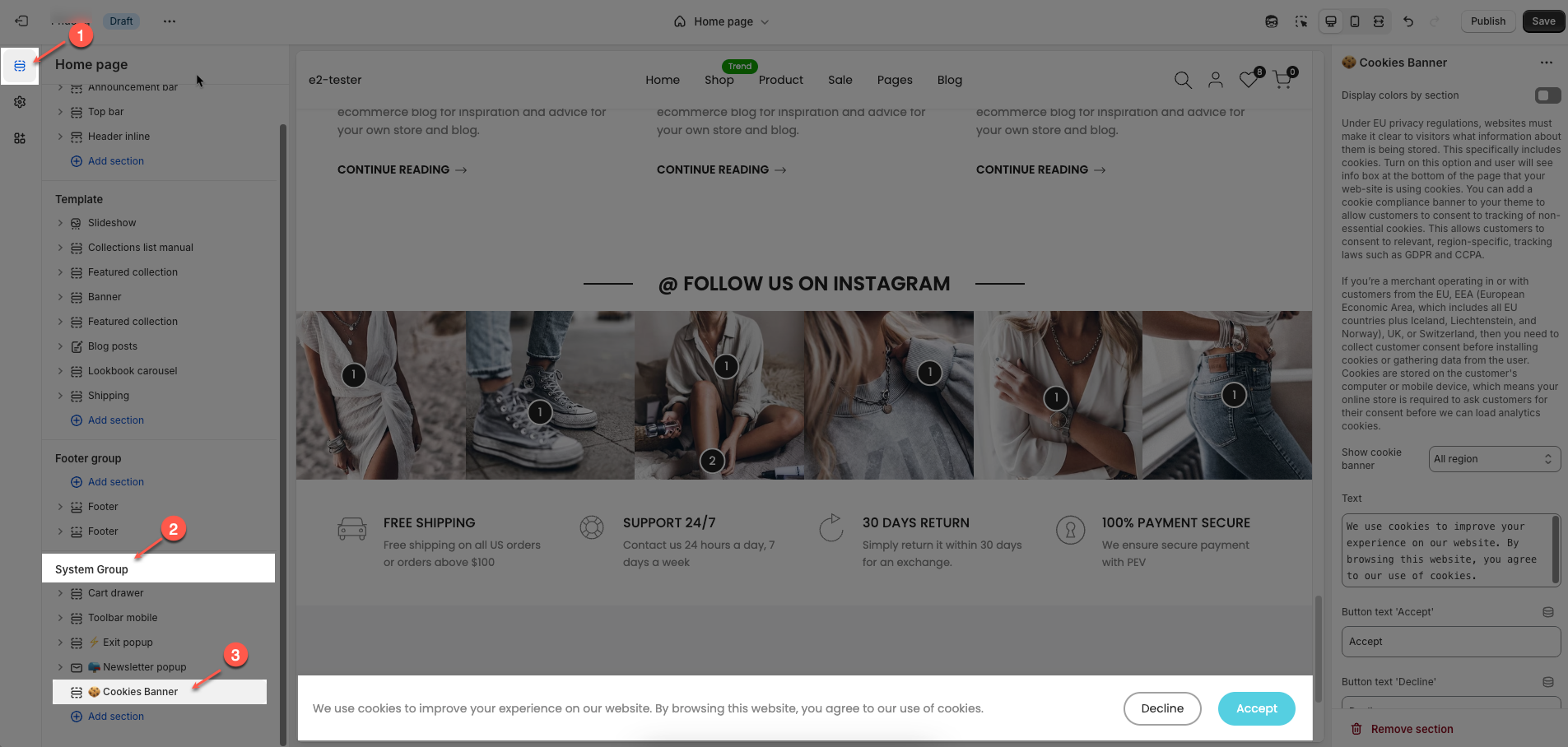
2. How to customize the Cookies Banner section?
Under EU privacy regulations, websites must make it clear to visitors what information about them is being stored. This specifically includes cookies. Turn on this option and user will see info box at the bottom of the page that your web-site is using cookies. You can add a cookie compliance banner to your theme to allow customers to consent to tracking of non-essential cookies. This allows customers to consent to relevant, region-specific, tracking laws such as GDPR and CCPA.
If you’re a merchant operating in or with customers from the EU, EEA (European Economic Area, which includes all EU countries plus Iceland, Liechtenstein, and Norway), UK, or Switzerland, then you need to collect customer consent before installing cookies or gathering data from the user. Cookies are stored on the customer's computer or mobile device, which means your online store is required to ask customers for their consent before we can load analytics cookies.

Display colors by section: When enabled, this option allows the cookies banner to adapt its colors based on different sections of your website. Once turned on, the Color scheme dropdown will appear, letting you choose a predefined visual style for the banner.
Color scheme: Allows you to choose the visual style (such as font and background colors) for the cookies banner.
Show cookie banner – All region: Displays the cookies banner to all visitors, regardless of their location.
Show cookie banner – Targeted regions for limited data collection: Displays the cookies banner only to visitors from regions with strict data privacy regulations (e.g., EU, UK, Switzerland). This option helps reduce interruptions for users from regions without such legal requirements.
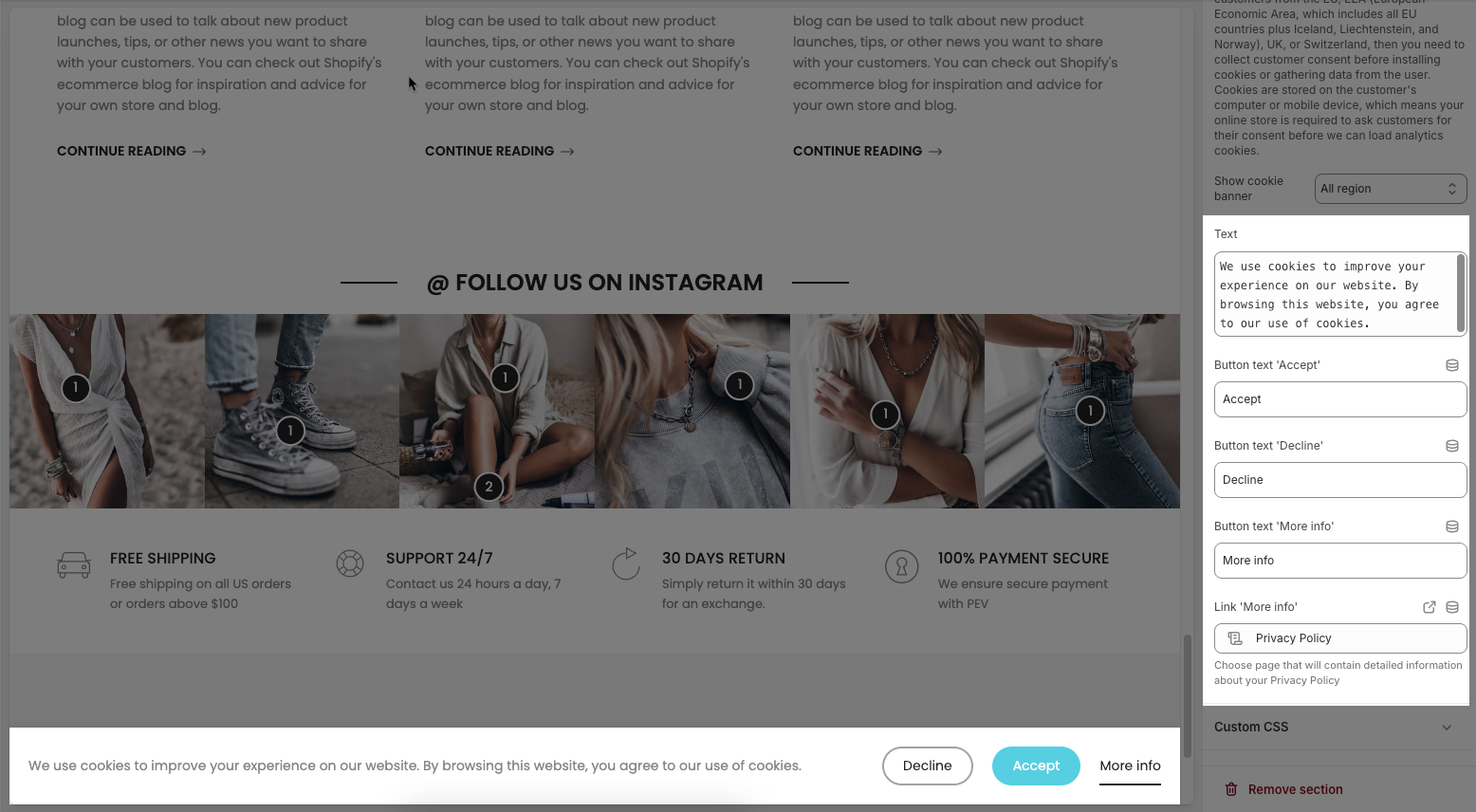
• Text: This is the message that will appear in the cookie consent banner. It informs users that cookies are used to enhance their experience and that by continuing to browse, they agree to the use of cookies.
• Button text 'Accept': This is the label for the button that users click to accept the use of cookies. The default text is "Accept".
• Button text 'Decline': This is the label for the button that users click to decline the use of non-essential cookies. The default text is "Decline".
• Button text 'More info': This is the label for the button or link that users can click to get more information about the website’s use of cookies or privacy practices. The default text is "More info".
• Link 'More info': This is the URL or page link that the "More info" button leads to where users can read more details.






