Quick Add is a feature that allows customers to add products to their cart directly from a product listing page (e.g. a collection page), without opening a product detail page or quick view. It is usually integrated directly on the product card as a button or a simple variant selector. The main goal is to minimize the number of steps to complete an order.
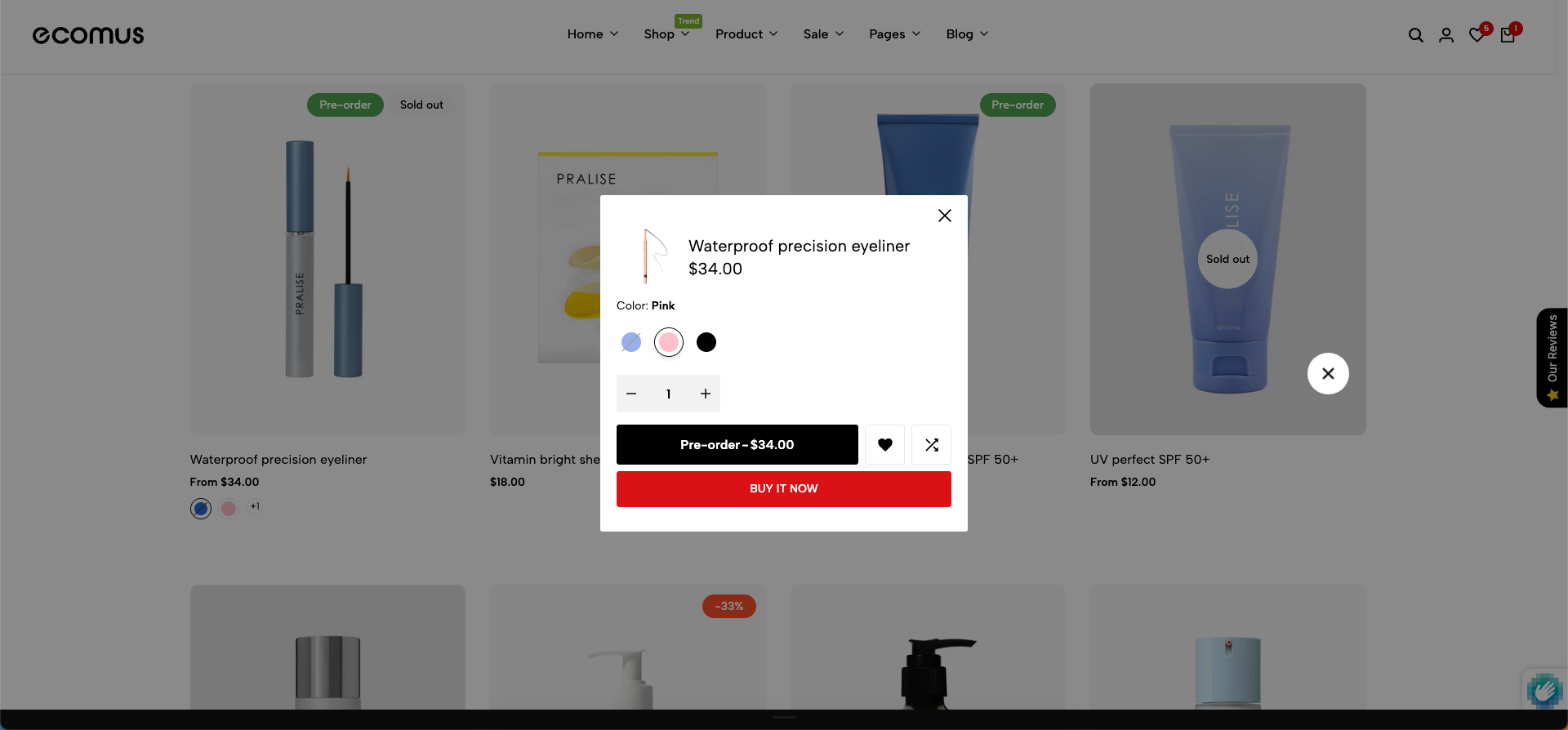
1. How to access the Quick add?
Step 01: From Shopify Admin, click on Online Store > Select Themes > In the Current theme section, click the Customize button.

Step 02: In the theme editor (Customize), click to open dropdown pages in the topbar > select Products > select Only config
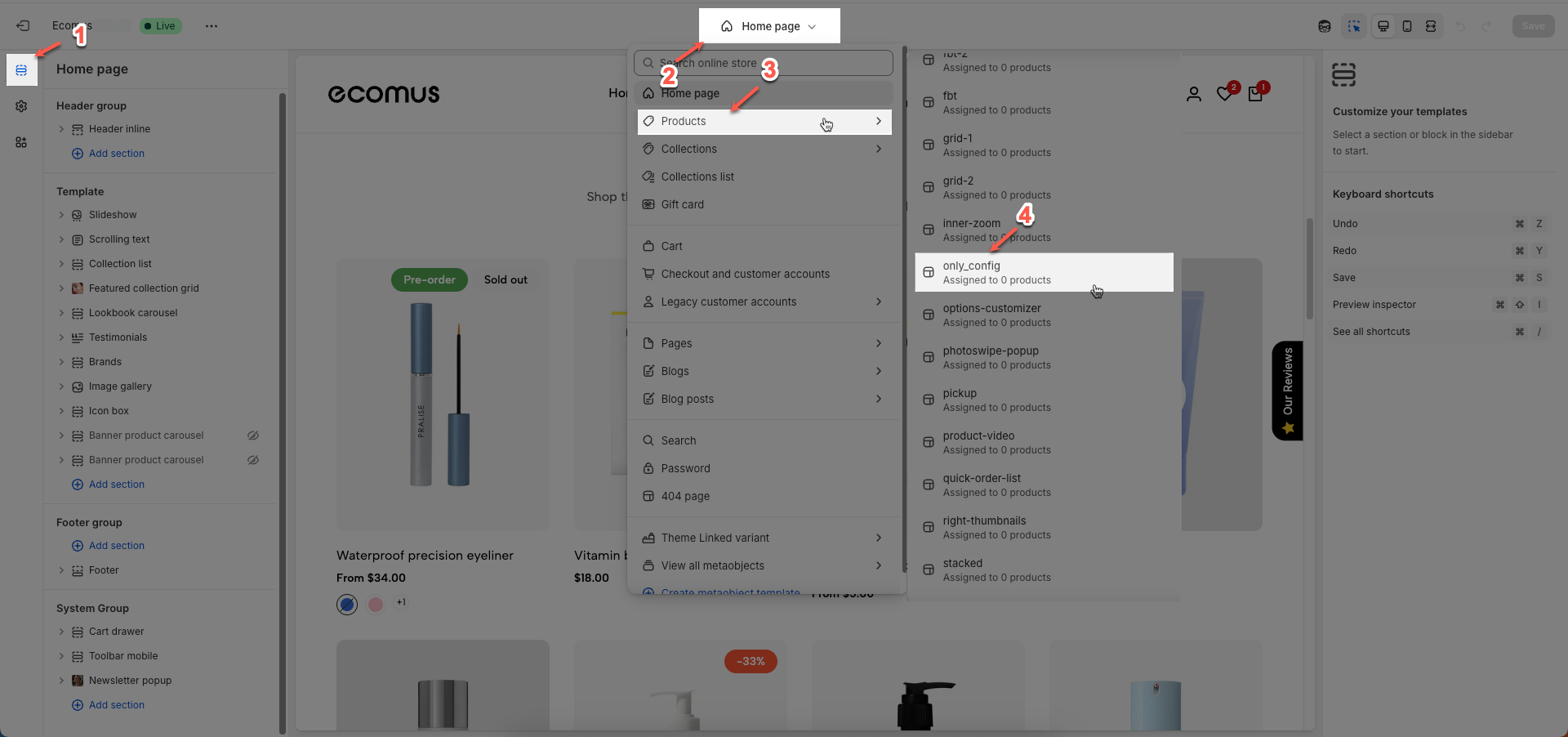
Step 03: In the Sections tab, scroll and find Quick add in Template
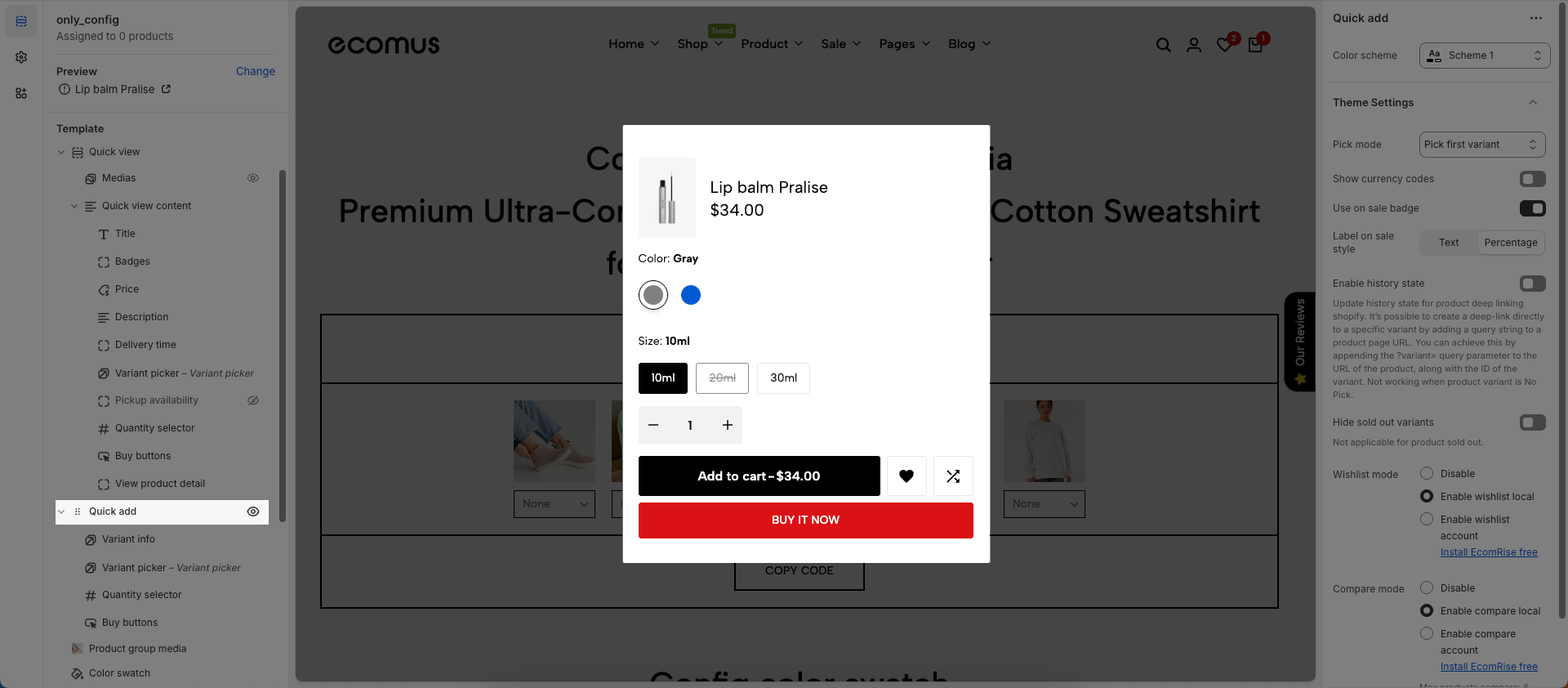
2. How to customize the Quick add section?
To configure a specific product, go to the Preview section at the top left and click Change. From there, select the product you want to edit. The available settings for that product will then be displayed under the Main product section, where you can customize its layout and content.
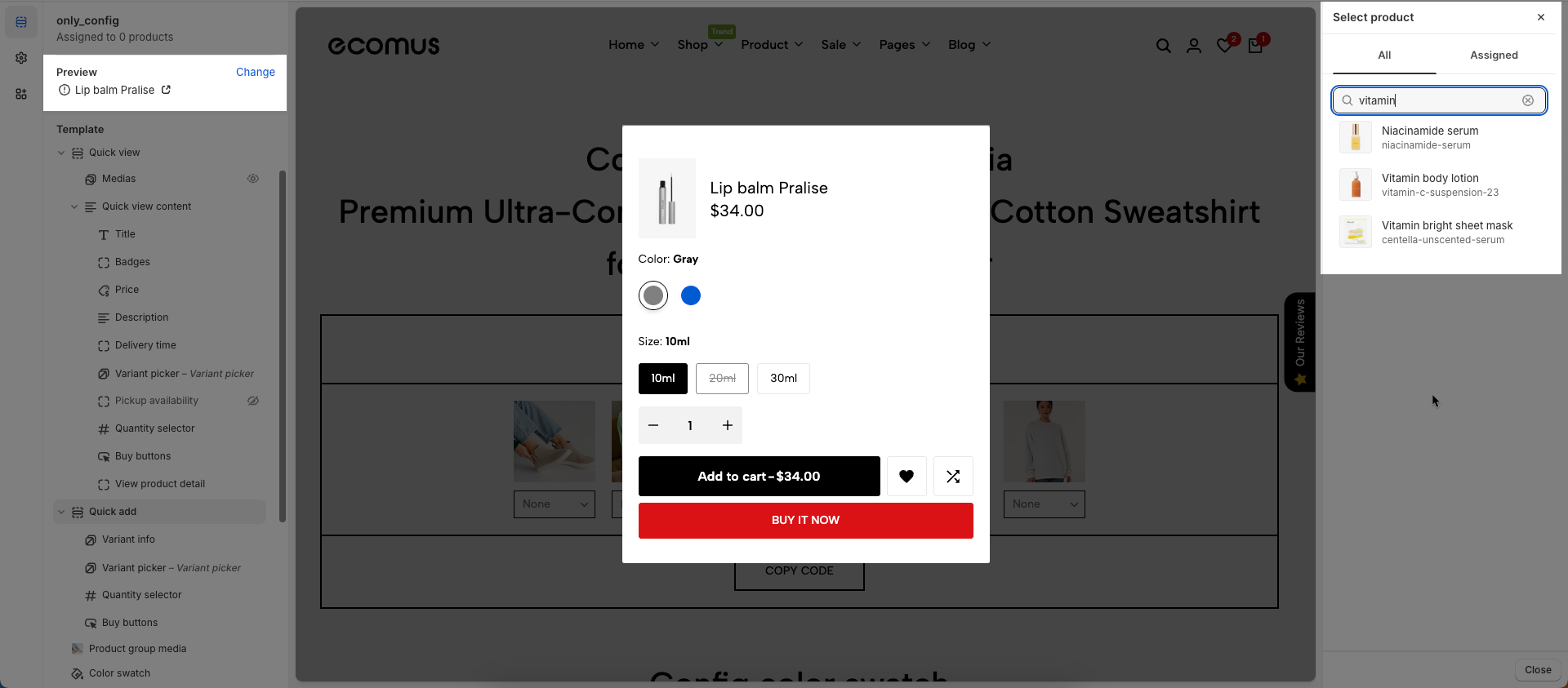
2.1. Variant info
After open the Variant info block, you can adjust its settings using the sidebar—located on the right or left side of your screen depending on your device
Show first media: Show first media until customers hand-pick a variant.
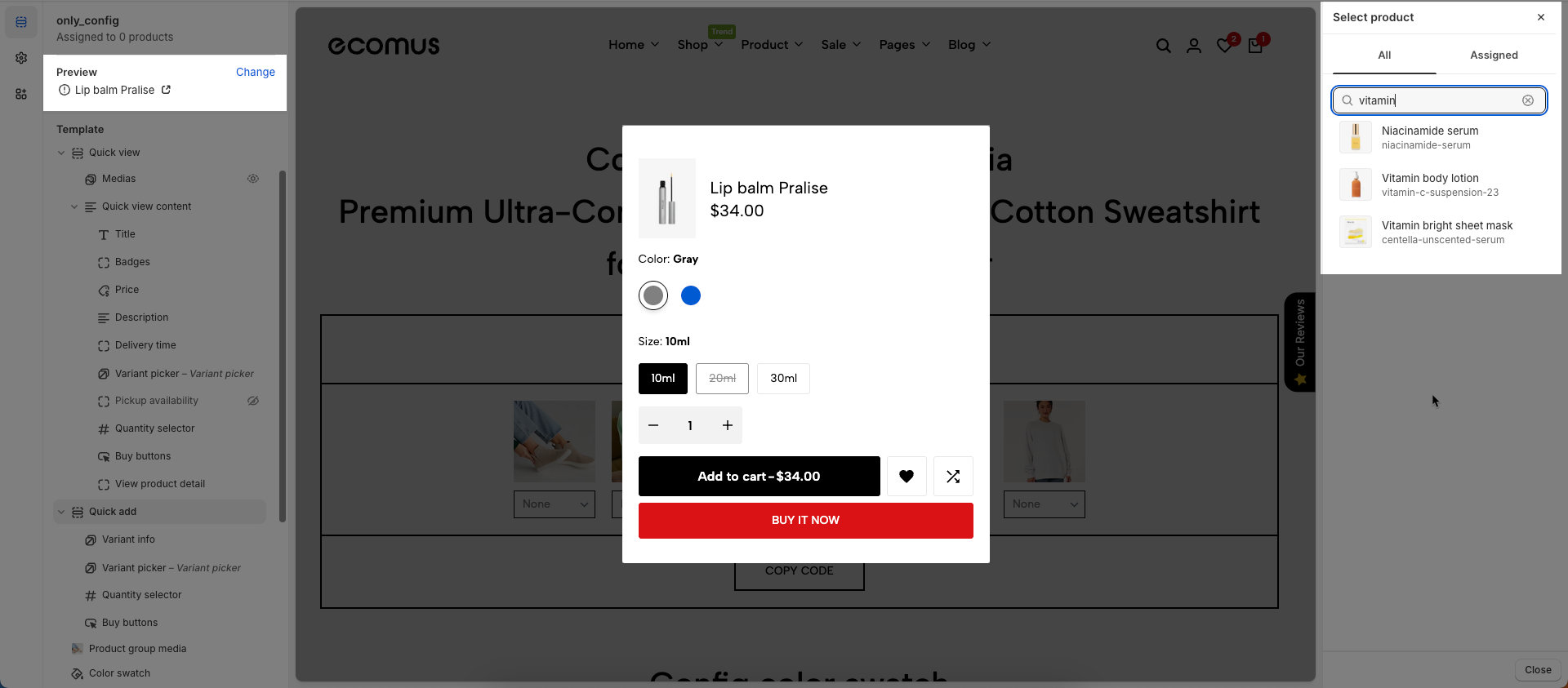
2.2. Other blocks
Follow this Guide to configure blocks: Variant picker, Quantity selector, Buy buttons, Incoming mess, Line item property







