Under EU privacy regulations, websites must make it clear to visitors what information about them is being stored. This specifically includes cookies. Turn on this option and user will see info box at the bottom of the page that your web-site is using cookies. You can add a cookie compliance banner to your theme to allow customers to consent to tracking of non-essential cookies. This allows customers to consent to relevant, region-specific, tracking laws such as GDPR and CCPA.
If you’re a merchant operating in or with customers from the EU, EEA (European Economic Area, which includes all EU countries plus Iceland, Liechtenstein, and Norway), UK, or Switzerland, then you need to collect customer consent before installing cookies or gathering data from the user. Cookies are stored on the customer's computer or mobile device, which means your online store is required to ask customers for their consent before we can load analytics cookies.
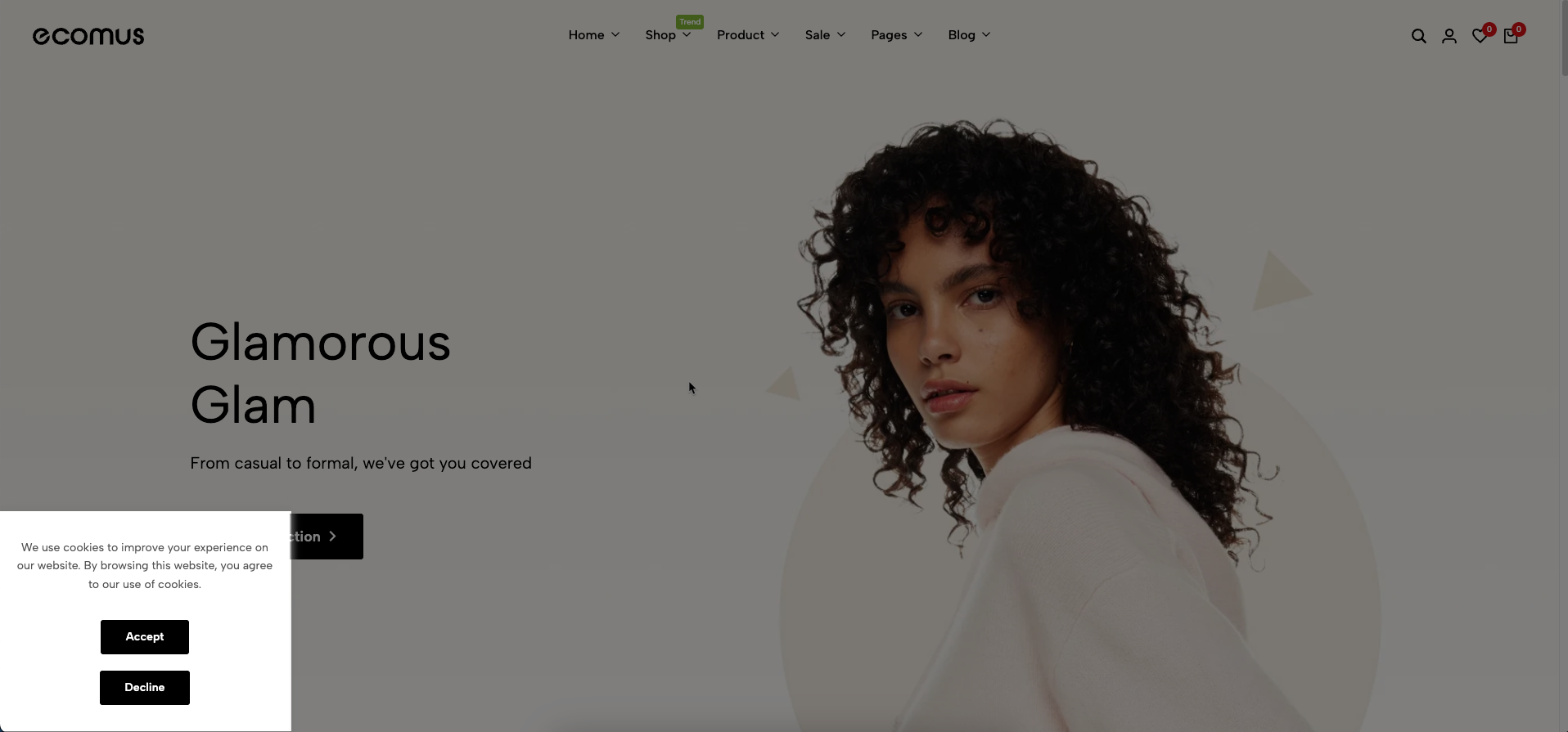
1. How to access the Cookies?
Step 01: From Shopify Admin, click on Online Store > Select Themes > In the Current theme section, click the Customize button.

Step 02: In the theme editor (Customize) > Click the Section button > In the Sections tab, scroll through the list or use the search bar to find and select the System Group > click Add section button > add Cookies
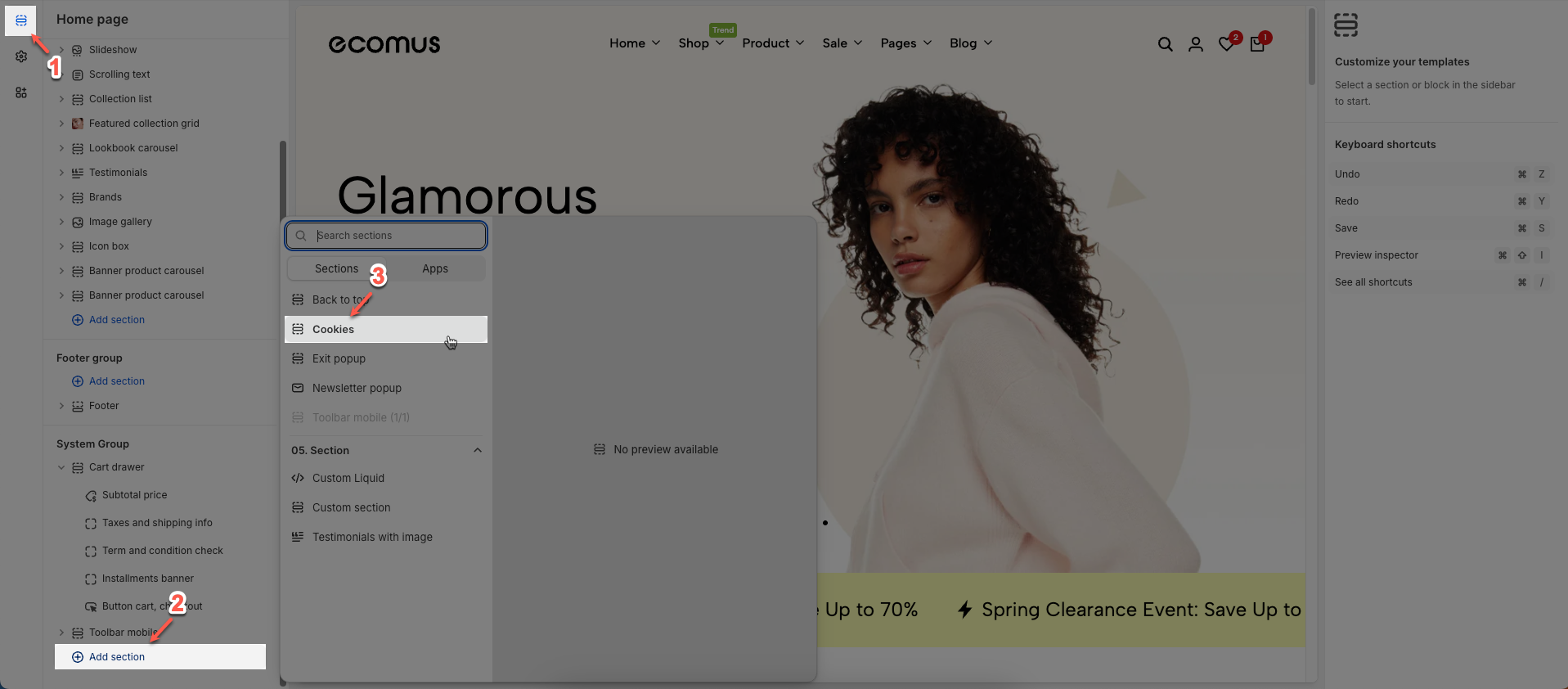
2. How to customize the Cookies?
After adding the Cookies section, you can customize its settings using the sidebar—located on the right or left side of your screen depending on your device.
Show cookie banner: This option allows you show cookie banner for All region or Targeted regions for limited data collection.
Direction layout: Set the layout direction for elements within: horizontal or vertical
Text: Enter the text content to be displayed.
Button text 'Accept': Enter the text for the "Accept" button.
Button text 'Decline': Enter the text for the "Decline" button.
Button text 'More info': Enter the text for the "More info" button.
Link 'More info': Choose page that will contain detailed information about your Privacy Policy
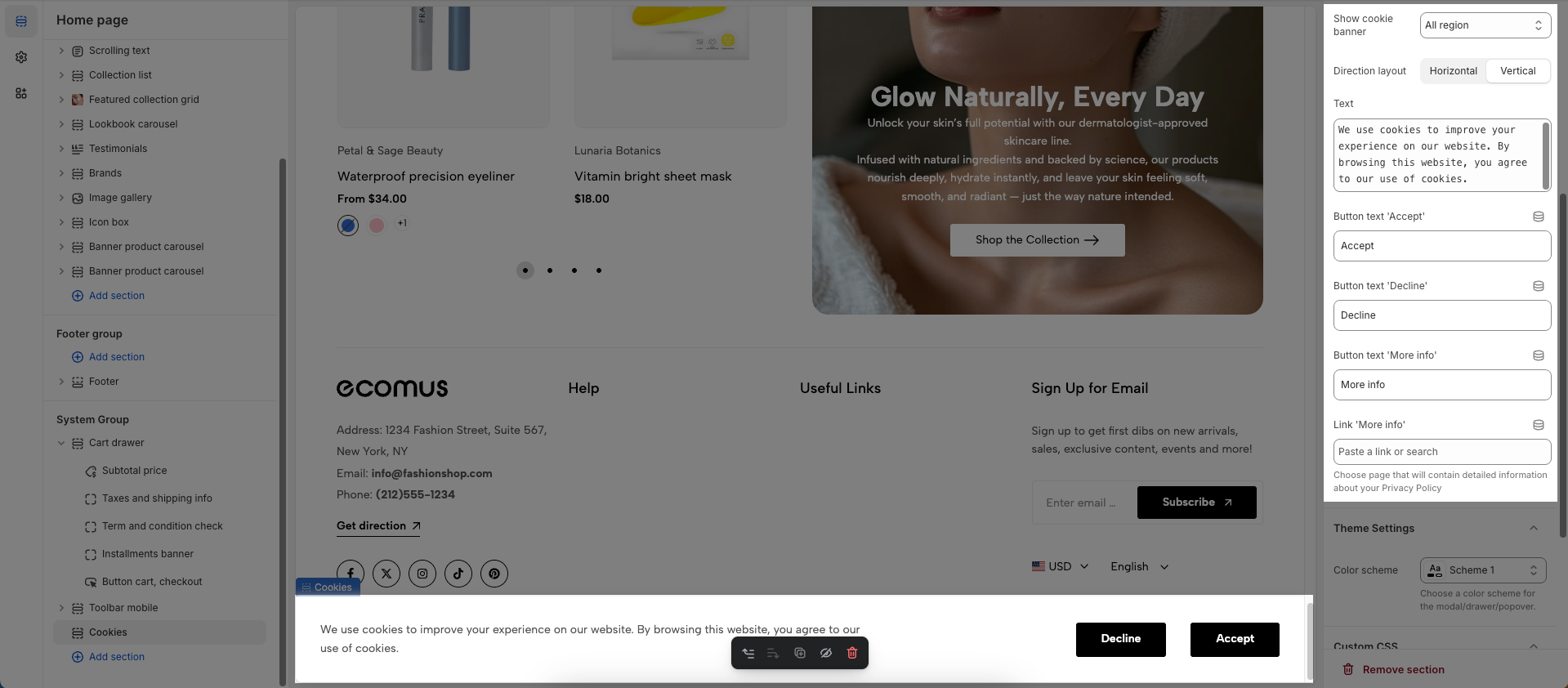
Theme Settings
Color scheme: Choose a color scheme for the modal/drawer/popover.
Custom CSS
Allows users to customize by adding CSS rules, beyond the limitations of default settings. This allows for fine-tuning the design to every detail, to suit specific needs.
Add custom styles to this section only.
To add custom styles to your entire online store, go to theme settings.







