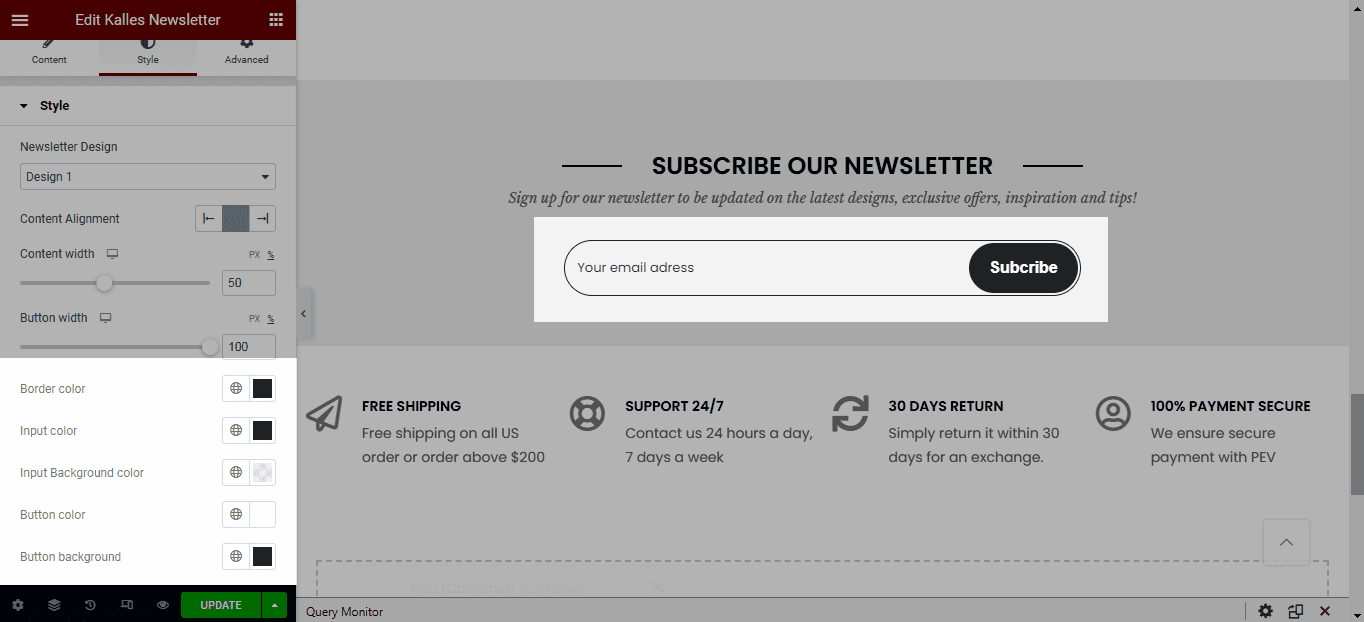Kalles Newsletter allows customers to subscribe by email. After customers subscribe successfully, it will send the customer’s email information to the email system of the website administrator. Store owners can store emails and use them for marketing purposes.
1. Add Kalles Newsletter
From Dashboard > Pages > All pages > select the home page you want to add Kalles Newsletter> Edit with elementor.
Scroll down to Kalles Theme > drag and drop the Kalles Newsletter into the page.
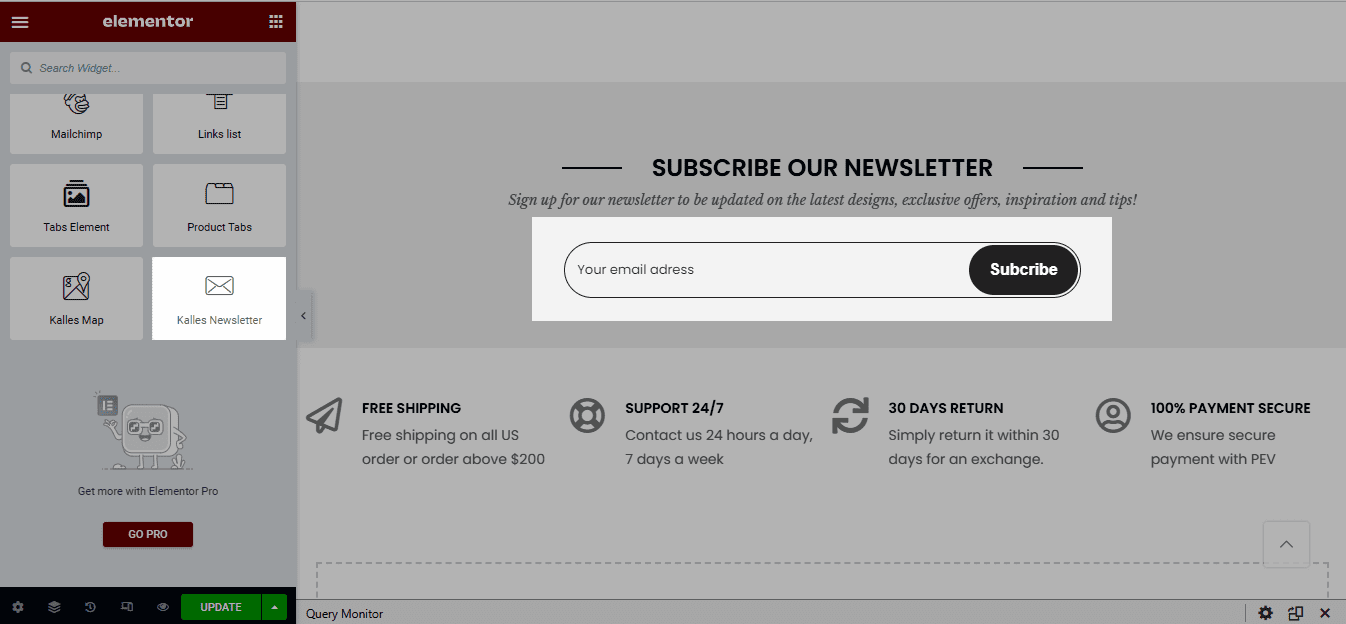
2. Configure Kalles Newsletter’ Content
Platform Email Marketing: There are 2 options: They are MailChimp & Klaviyo.
First, if you select MailChimp, you can check this guide for details.
Second, if you select Klaviyo, you have to input your Klaviyo list ID. You can follow this link to understand how to get a Klaviyo list ID.
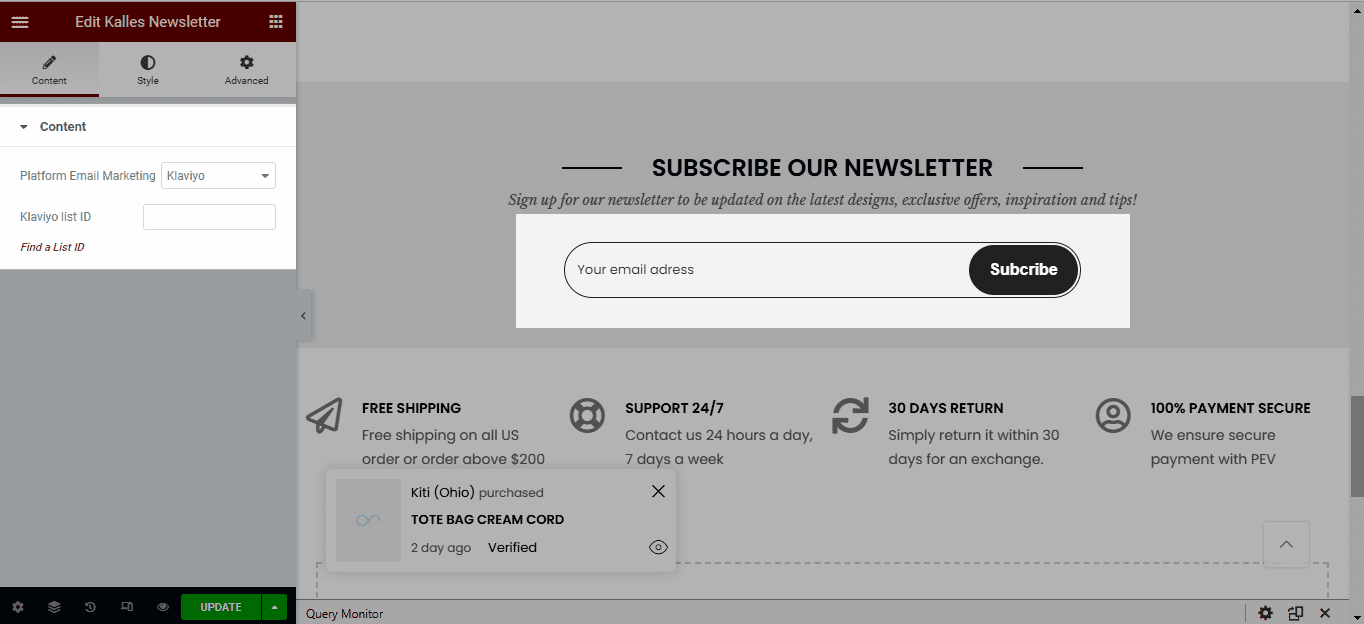
3. Configure Kalles Newsletter’ Style
Newsletter Design: There are 6 designs.
Content Alignment: Align MailChimp to left, center or right.
Width: Set the width of content, button. It allows to set different width for each device.
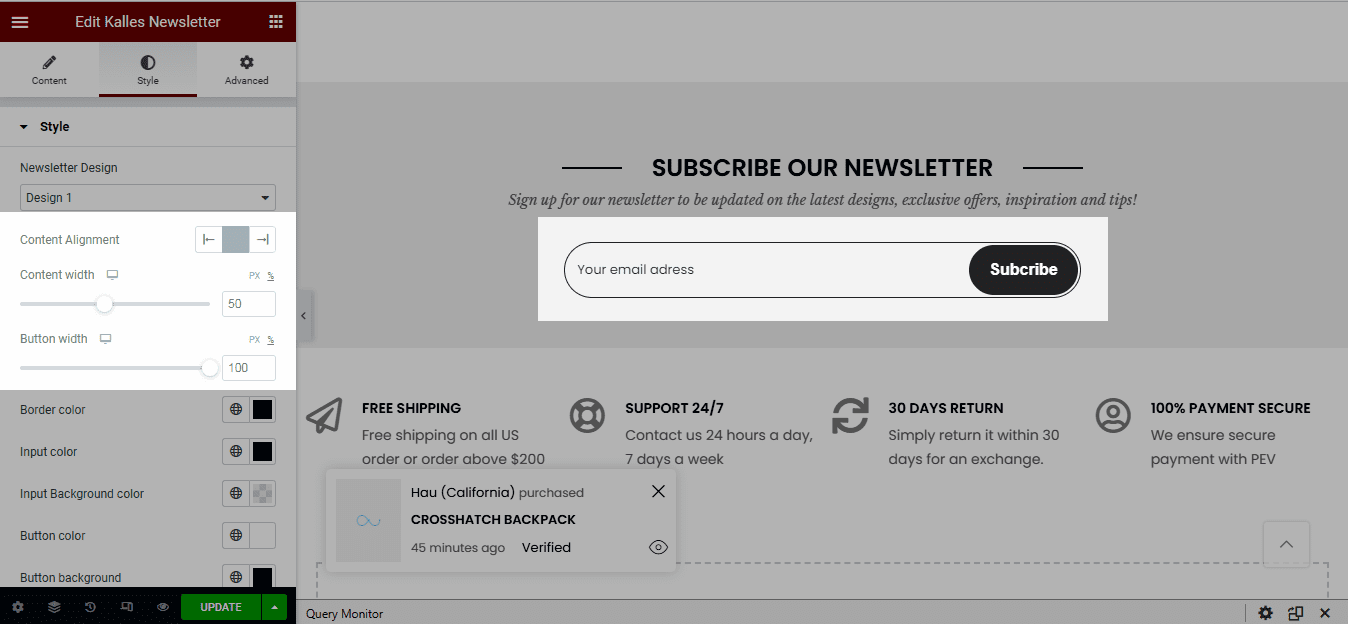
Color: You can change color & background color for Border, Input, Button.