In the WordPress backend, please go to The4 Dashboard > Theme Options > WooCommerce General option to configure some settings for your store.
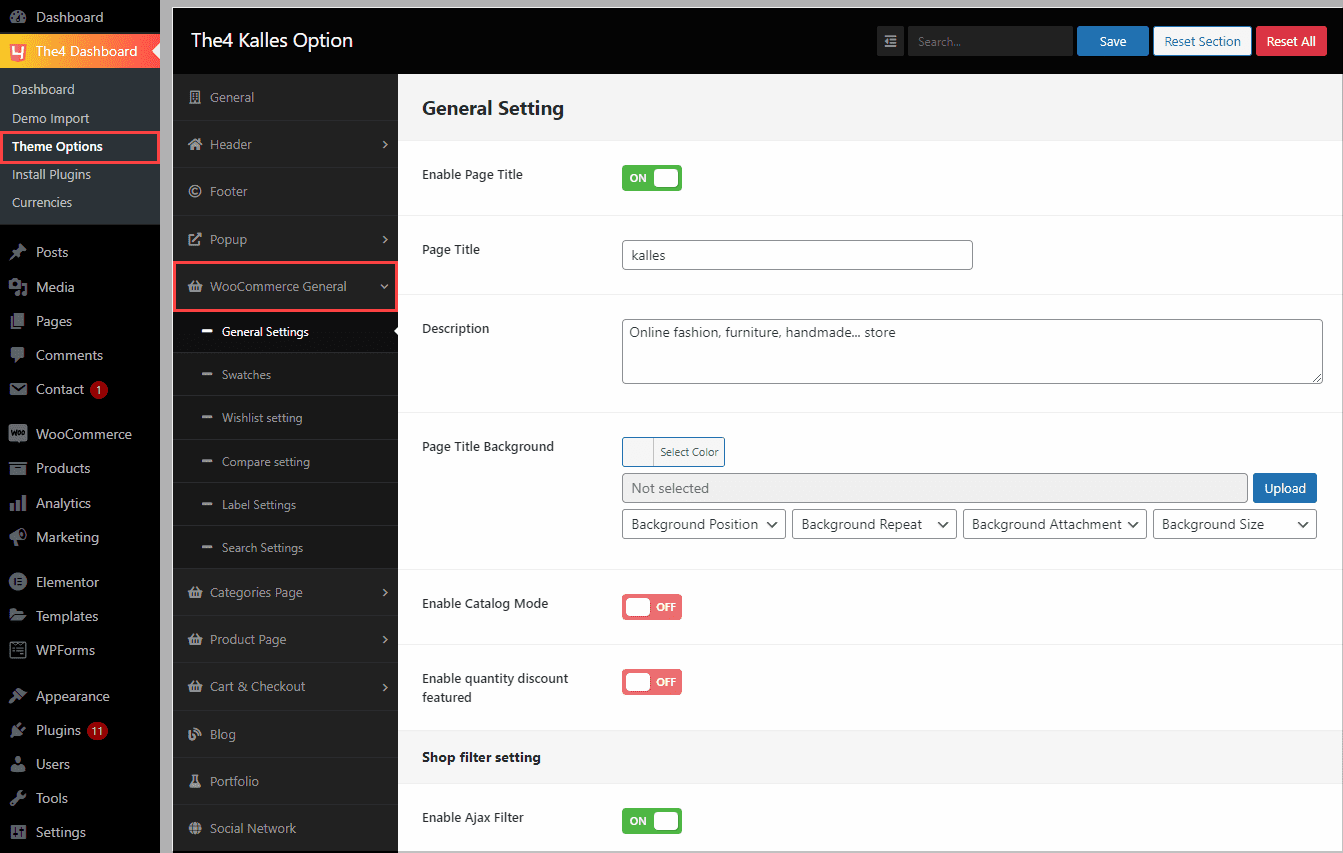
1. General Settings
Enable Page Title: You can on/ off this option to enable/ disable Page Title for your store.
Page Title: If you enable Page Title, you can add the Page title text here.
Description: You can add the Description for your Shop page here.
Page Title Background: You guys can configure the background color for the Page title here. Or you also can upload a custom background image for the Page title.
Enable Catalog Mode: If you enable this section, all Add to cart buttons on Product page will be hidden. Your customers won’t be able to purchase products.
Enable quantity discount featured: You can enable/disable quantity discount featured for your store.
SHOP FILTER SETTINGS
Enable Ajax Filter: You enable/ disable Ajax Filter for your store. Enable AJAX functionality for filters widgets on shop.
2. Swatches
SWATCHES SETTINGS
Enable Swatches: You can on/ off this option to enable/ disable Swatches for your product.
Enable on product list option: On/ off this option to enable/ disable Swatches on the product list here.
Product list swatch position: Choose a position for Swatches on the product list here, Kalles theme has 2 positions: Before the title and After the title.
Use variant image?: On/ off this option to enable/ disable Swatches variant image for your products.
Enable Tooltip?: On/ off this option to enable/ disable the Tooltip of Swatches here.
SWATCHES DESIGN
Swatches shape: You can choose a design for the product’s Swatch here. The Kalles theme has 2 layouts: Square and Round.
Swatches width in loop: You can handle the size/ width of the product’s Swatch on loop/ collection page here.
Swatches width in single: You can handle the size/ width of the product’s Swatch on the Single Product page here.
In addition, you can read these docs to get more information about Swatches Settings:
3. Wishlist Settings
Wishlist Type: You guys can choose a type for Wishlist on your store here. Kalles theme has 2 Wishlist types: Wishlist Local or Installs a plugin.
If you choose Wishlist Type: Local we’ll have some options below to configure:
Wishlist Page: Choose a page for Wishlist here.
Action after click added Wishlist: You guys can choose action after clicking the Add to Wishlist button here. Kalles theme has 2 Wishlist types: Go to Wishlist Page or Remove (product) from Wishlist.
Wishlist empty text: Add the text that you wanna show on the Wishlist page (when it does not have any products) here.
4. Compare Settings
Enable Compare option: You can on/ off this option to enable/ disable Compare for your product.
Show compare button on the Product list: On/ off this option to enable/ disable compare button on the Product list here.
Compare Page: Choose a page for Compare here.
Compare Fields: Choose fields that you wanna display Compare here.
Compare empty text: Add the text that you wanna show on the Compare page (when it does not have any products) here.
5. Label Settings
Label shape: Select a design for the Labels here. The Kalles theme has 2 designs for your to choose: Rectangular and Rounded.
5.1. Sale label
If you wanna show Sale Label on your products. You must set sale price for product first. From WordPress dashboard > Products > Search a product that you wanna add Sale label > From General, fill in Regular and Sale price.
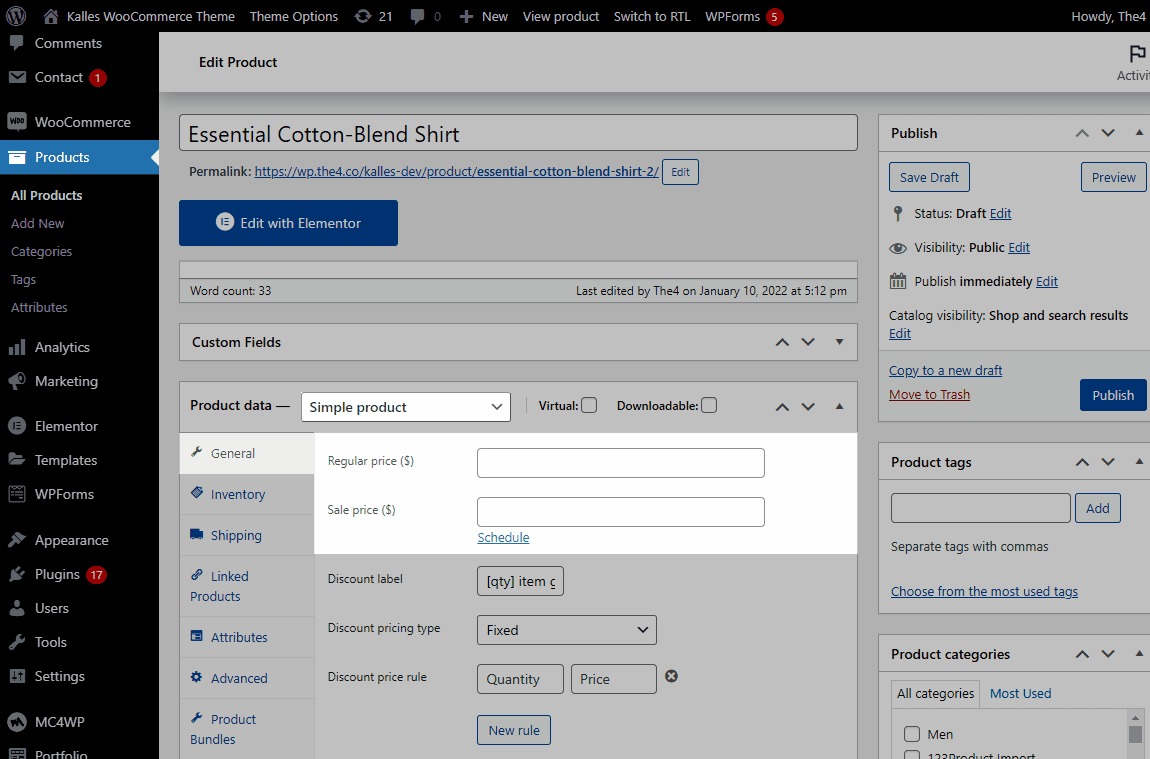
Enable “Sale” label: You can on/ off this option to enable/ disable the “Sale” label for your product.
Sale Badge Type: This option allows you to choose a format for the Sale label here. The Kalles theme has 2 formats for your to choose: Text or Discount percent.
Sale Rounded: Please choose a round layout for the Labels here. The Kalles theme has 3 layouts for your to choose: Round, Round-up and Round-down.
5.2. New label
Enable “New” label: You can on/ off this option to enable/ disable the “New” label for your product. Moreover, you can adjust “Show products added in the past x days” for New label. After the day that you set, the New label will automatically disappear. This Label only show your products are just added. After a maximum of 60 days, it will automatically disappear.
5.2. Hot label
If you wanna show Hot Label on your products. You mark them on Products first. From WordPress dashboard > Products > Search a product that you wanna add Sale label > Click on the Star
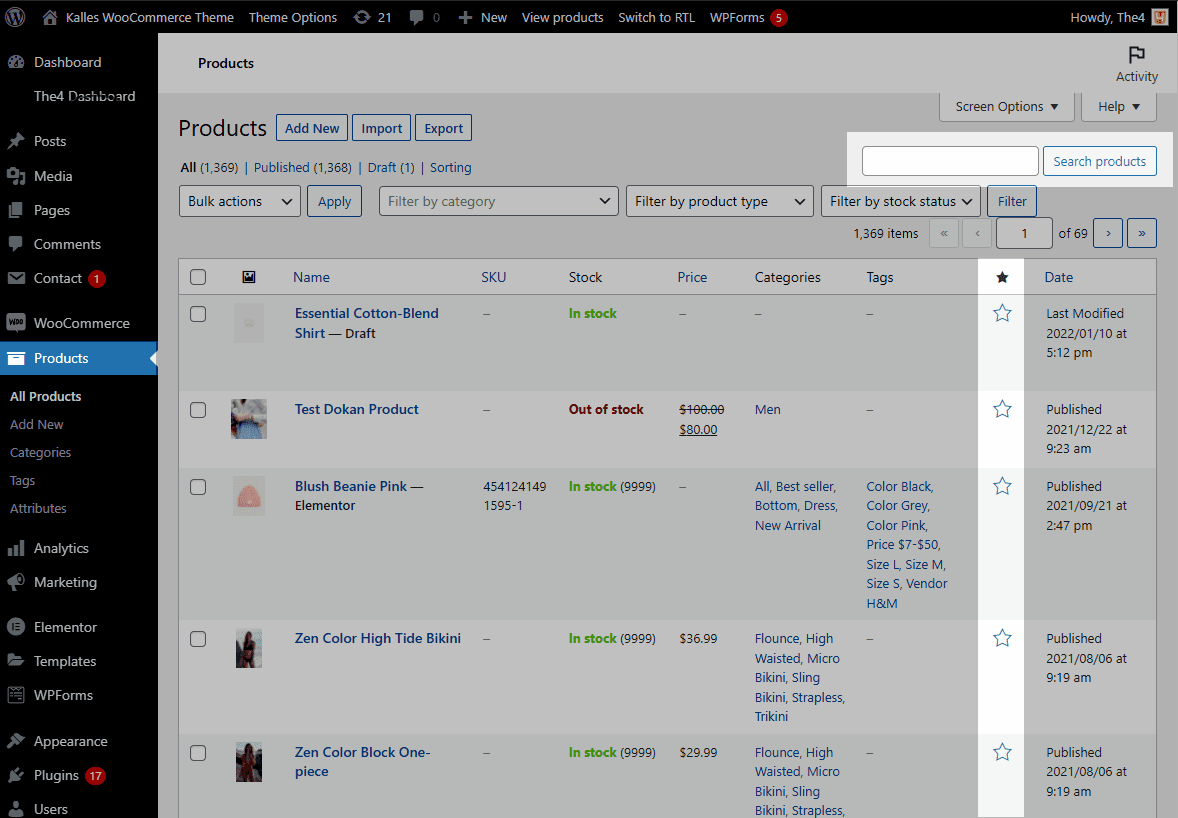
Enable “Hot” label: You can on/ off this option to enable/ disable the “Hot” label for your product.
5.3. Sold out label
If you wanna show Sold out label on you products, you must set the quantity of your products equal 0. From WordPress dashboard > Search a product that you wanna add Sale label > From Inventory, enable Manage stock > Fill 0 in Stock Quantity.
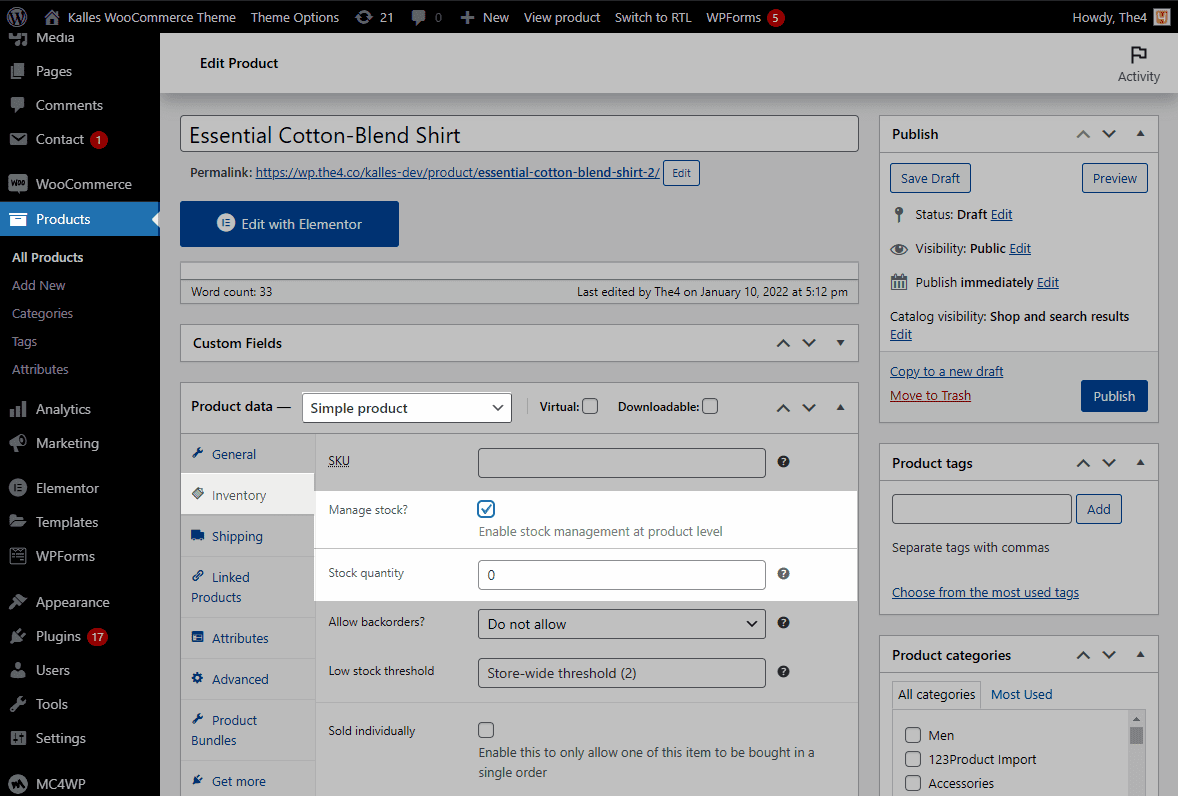
Enable “Sold out” label: You can on/ off this option to enable/ disable the “Sold out” label for your product.
6. Search Settings
Enable Ajax Search: On/ off this option to enable/ disable Ajax Search for your store.
Enable suggest products: On/ off this option to enable/ disable Suggest products for your store.
Product suggest text: You can add the Suggest text here. Example: Need some inspiration?

Select category to display: This option allow you to choose the Product category to show on the Search bar here. You can choose All to show all products or choose a specific category here.
Enable suggest text: On/ off this option to enable/ disable suggest text here.
Search suggest text: You guys can add some category names of your store here, so customers can search for it for the first time. Example: Men, Women, Kid, etc…

Seach layout: Please select a layout for the Search system on your store here. The Kalles theme has total of 3 layouts for you to choose: Hidden Sidebar, Hidden on Top and Fullwidth. You can feel free to change the setting to see how the Search layout looks like and pick a layout that you wanna use.
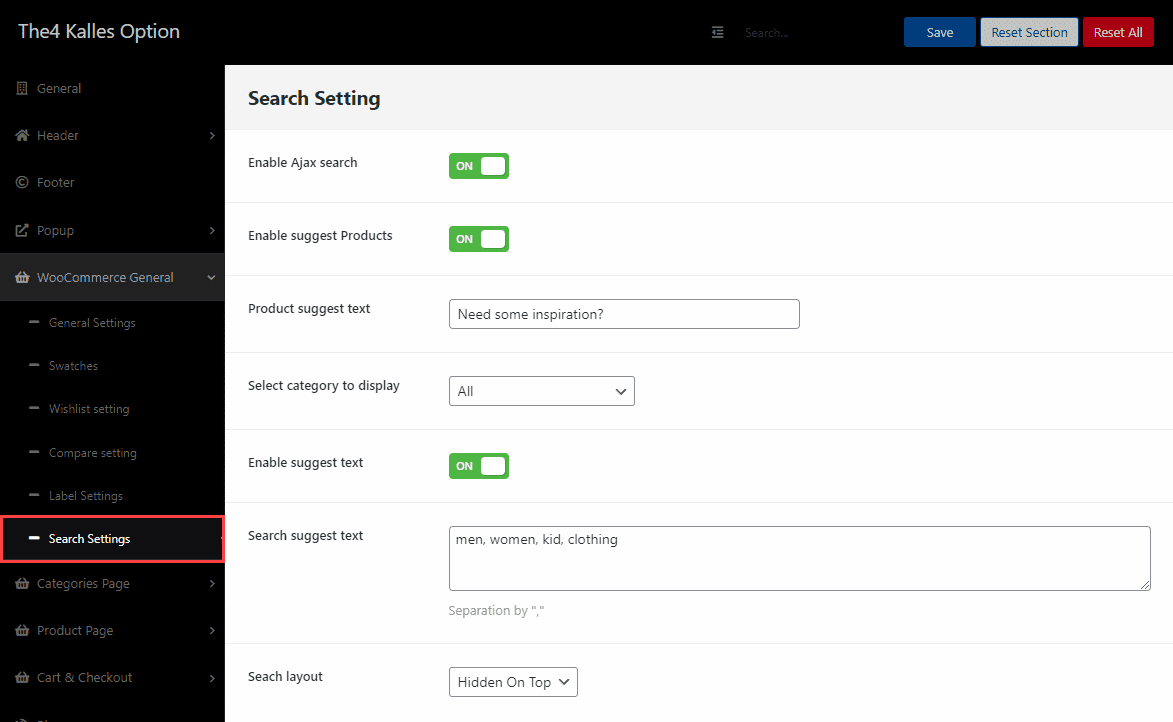
7. Account Settings
This section will show when users click on login/register account page.
ACCONUT SETTINGS
Login/Register type: There are three types for you, including Default, Popup, Sidebar.
Enable customer upload avatar? This option will show when your customer login or register successfully. Besides, you also can change avatar image size and style.
SOCIAL LOGIN
This section allow you to enable/disable social login.
You can let your customer login by Facebook, Google, Twitter .
You can go here to get more information about Social Media.






