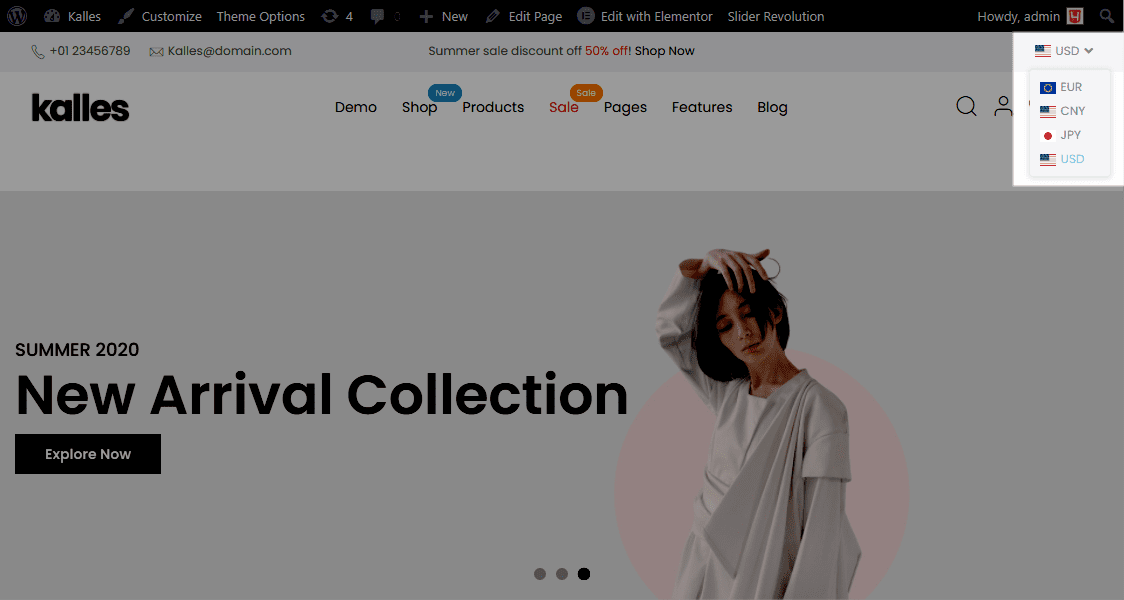This is a tool that helps you use multiple units of money that suit each customer’s country in your store.
1. Add new Currencies
Step 1: From The4 Dashboard > Currencies > New Currency.
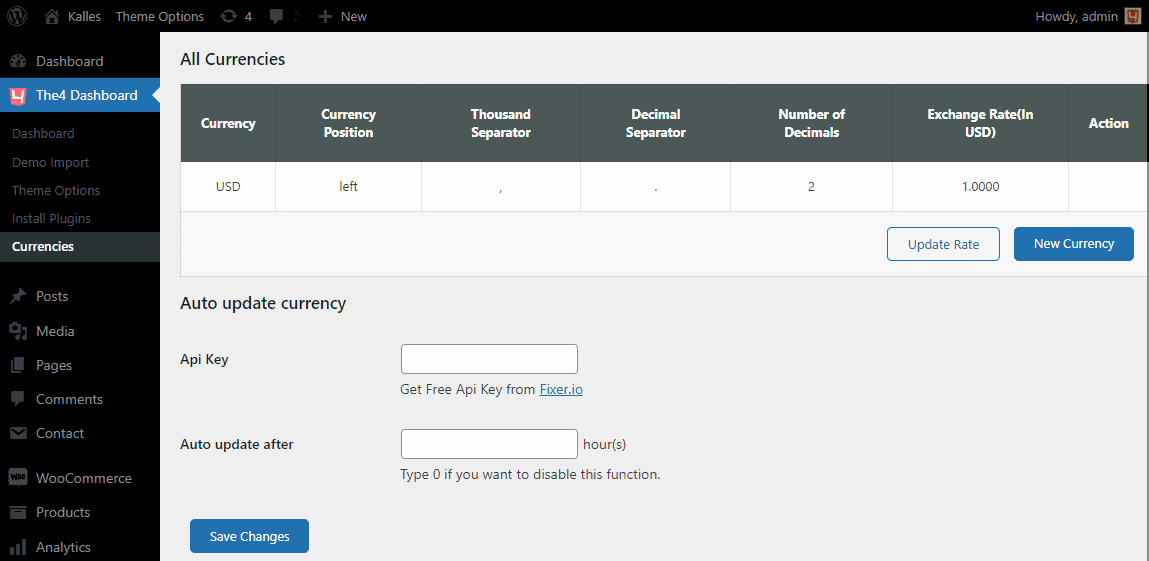
Step 2: When you click on the New Currency button, will appear a box for you to add currency and config currency position, thousand separators, decimal separators, number of decimals, and exchange rate. Regarding exchange rates, those currencies must be manually converted to US dollars and entered.
Auto update currency: You can add the API key to enable auto-update currency, click here to get a free API key from Fixer.io. In an Auto update after (hour), you can type “0” if you want to disable this function.
2. Enable Currency
From The4 Dashboard > Theme Options > Header > General Setting > Scroll down to Header Top Settings and turn on Enable currency.
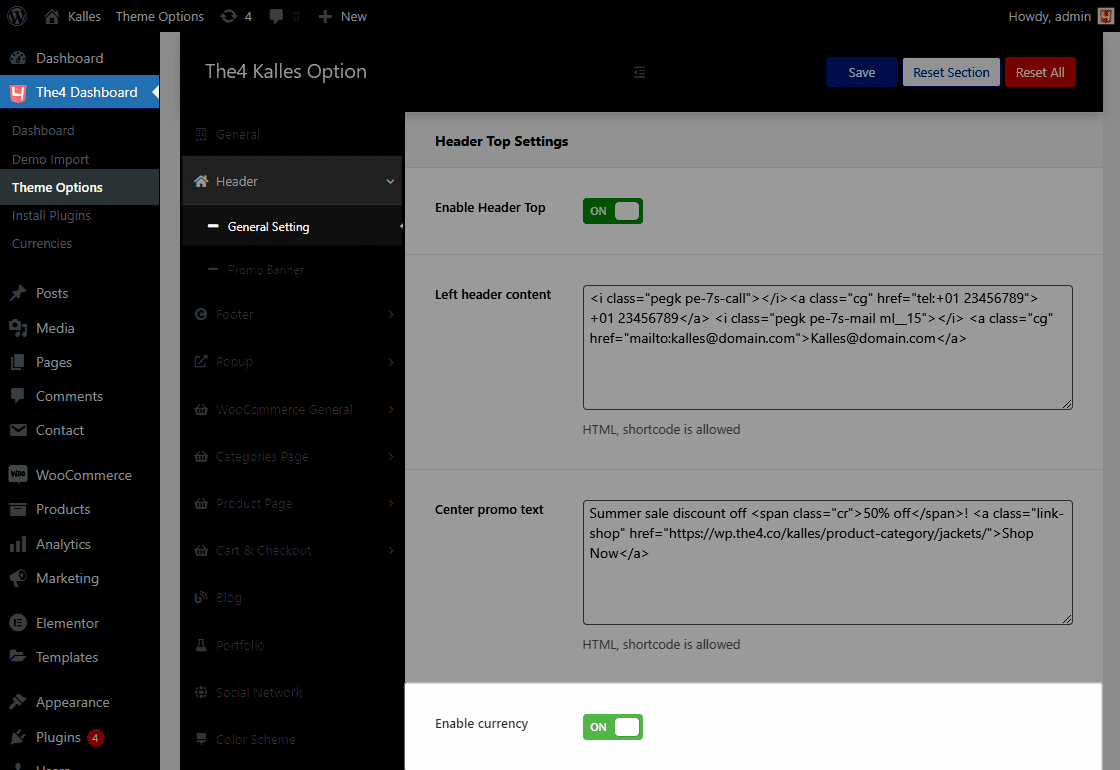
Result: