You may have a big company, an online business, or an organization where multiple people work. To build up credibility of your business, you may want to add the people’s details in the official website. Member element allow you to do it.
1. Add Member
From Dashboard > Pages > All pages > select the home page you want to add Member > Edit with elementor.
Scroll down to Kalles Theme > drag and drop the Member into the page.
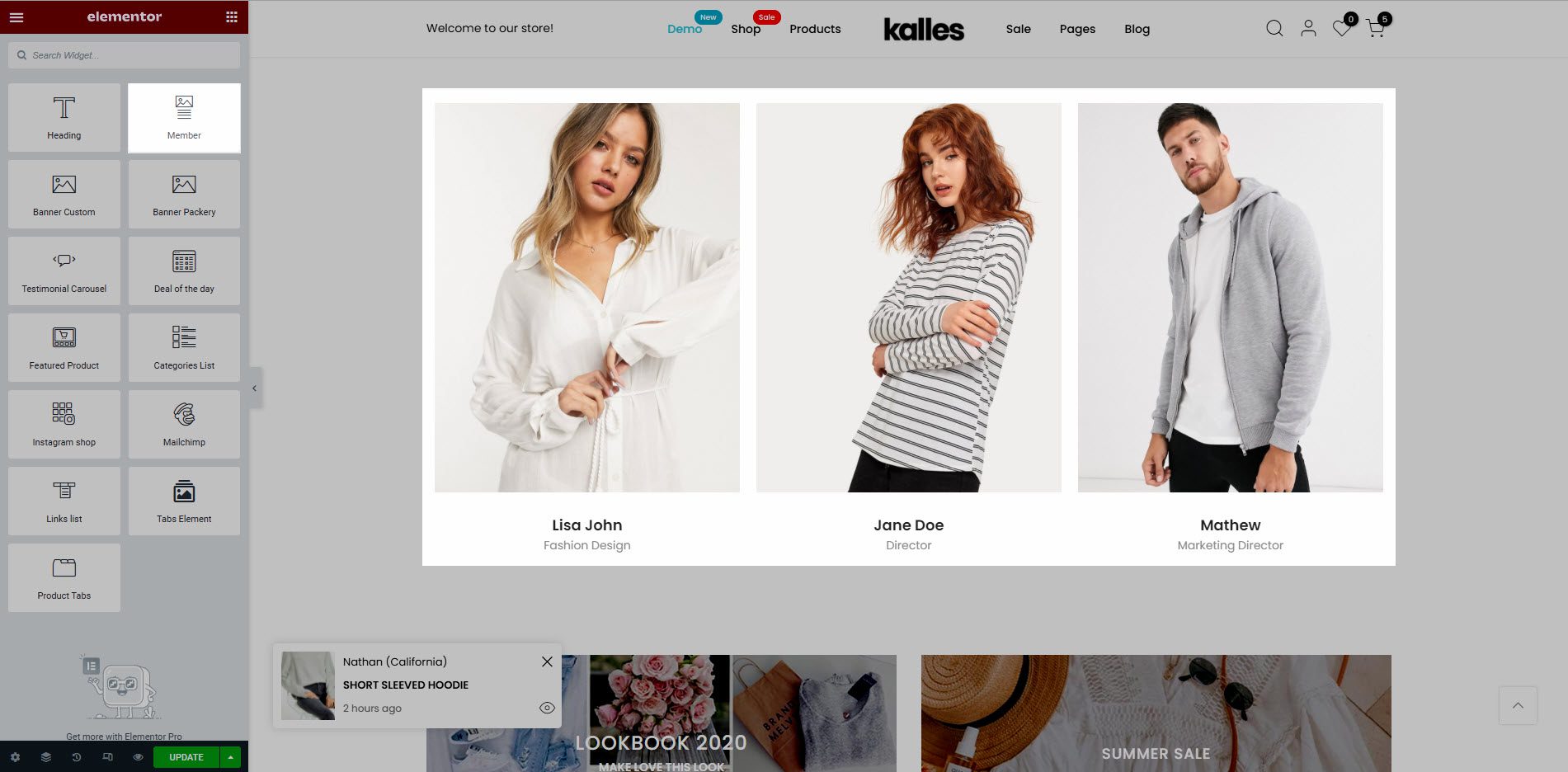
2. Configure Banner’ Member
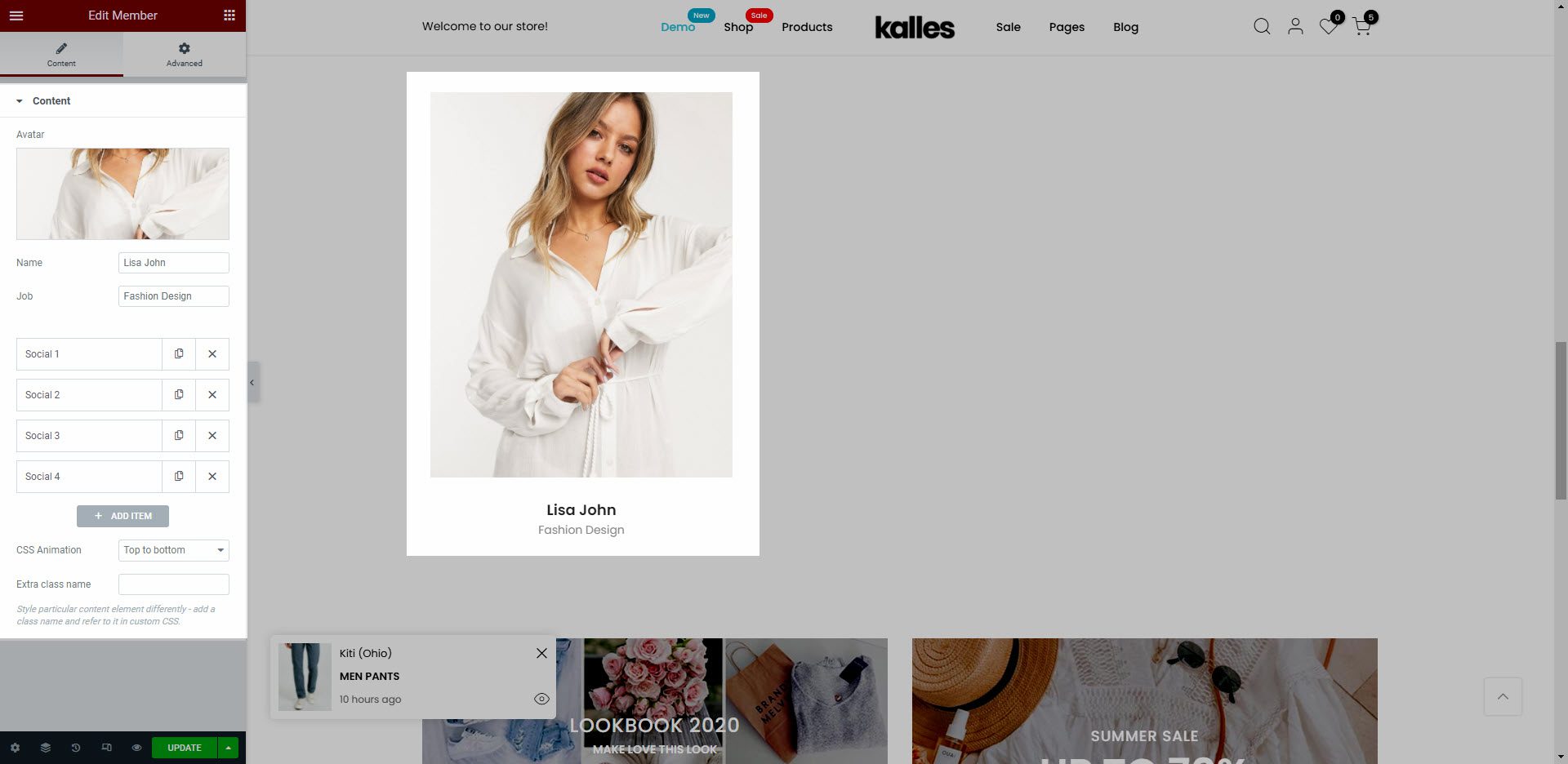
Avatar: Upload the member’s image.
Name: Enter the member’s name.
Job: Enter content of job for members.
Social : With this option, you can select Icon Library/Upload SVG and link social media for them. You can click to Add Item button to add more social.
CSS Animation: There are 5 style animation. They are Top to bottom, Bottom to top, Left to right, Right to left, Appear from center.
Extra class name: You also can add an extra class name in this option. (Style particular content element differently – add a class name and refer to it in custom CSS).






