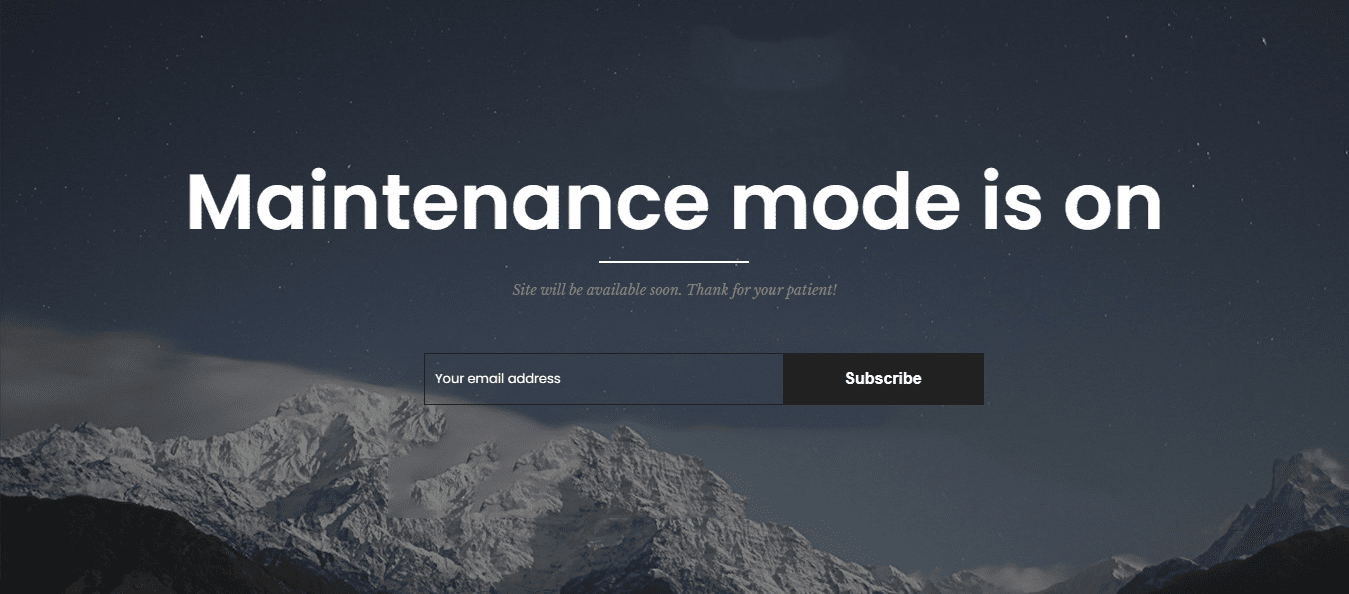While your site is undergoing maintenance, and you don’t want the customers to see your site, only the admin can see the front end. You can use Maintenance Mode. It’ll help you solve it.
1. General Settings
You can go to Theme Options > Maintenance Mode
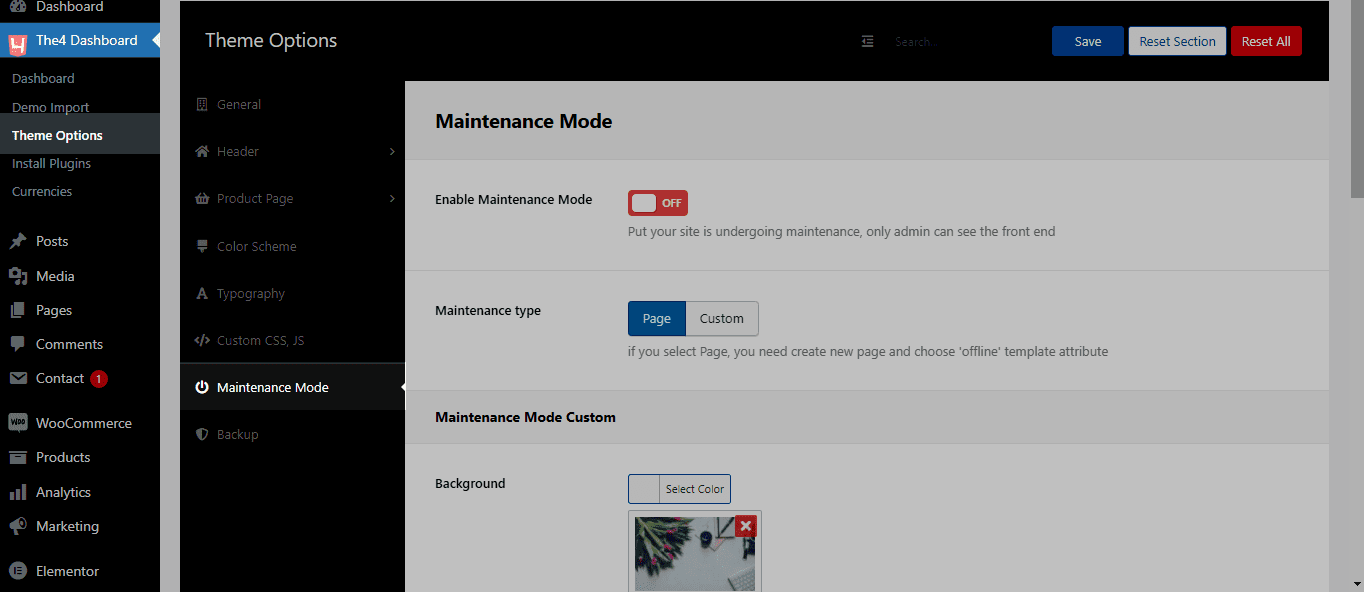
Enable Maintenance Mode
Turn on this option to use the Maintenance Mode.

Maintenance type: There are 2 options: default in theme options, and Page type if you want to design a page.
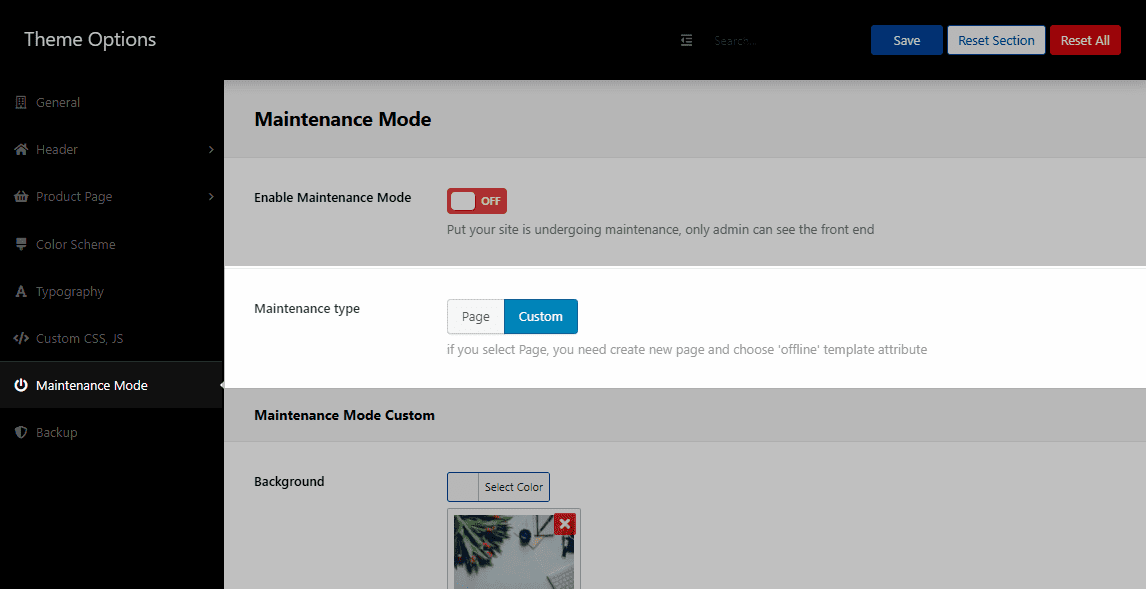
2. Maintenance Mode Custom
You can follow this guide when you select Custom type in Maintenance type
Background
You can set the background color or upload a background image for the maintenance page in the option. It means if you upload a background image, you cannot set the background color for the Maintenance Mode.
Title & Message
You can change the contents of the Title and Message.
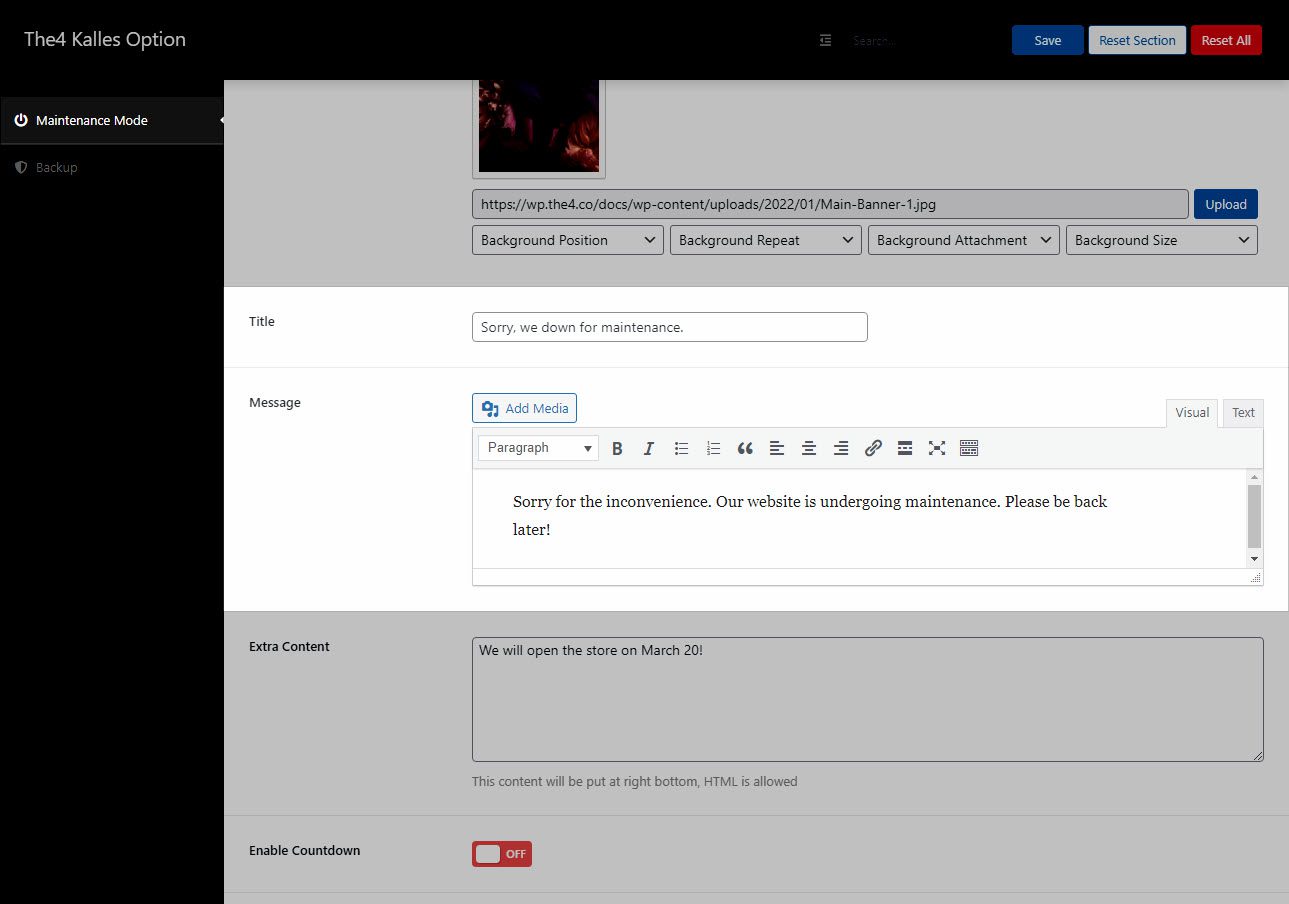
Result:
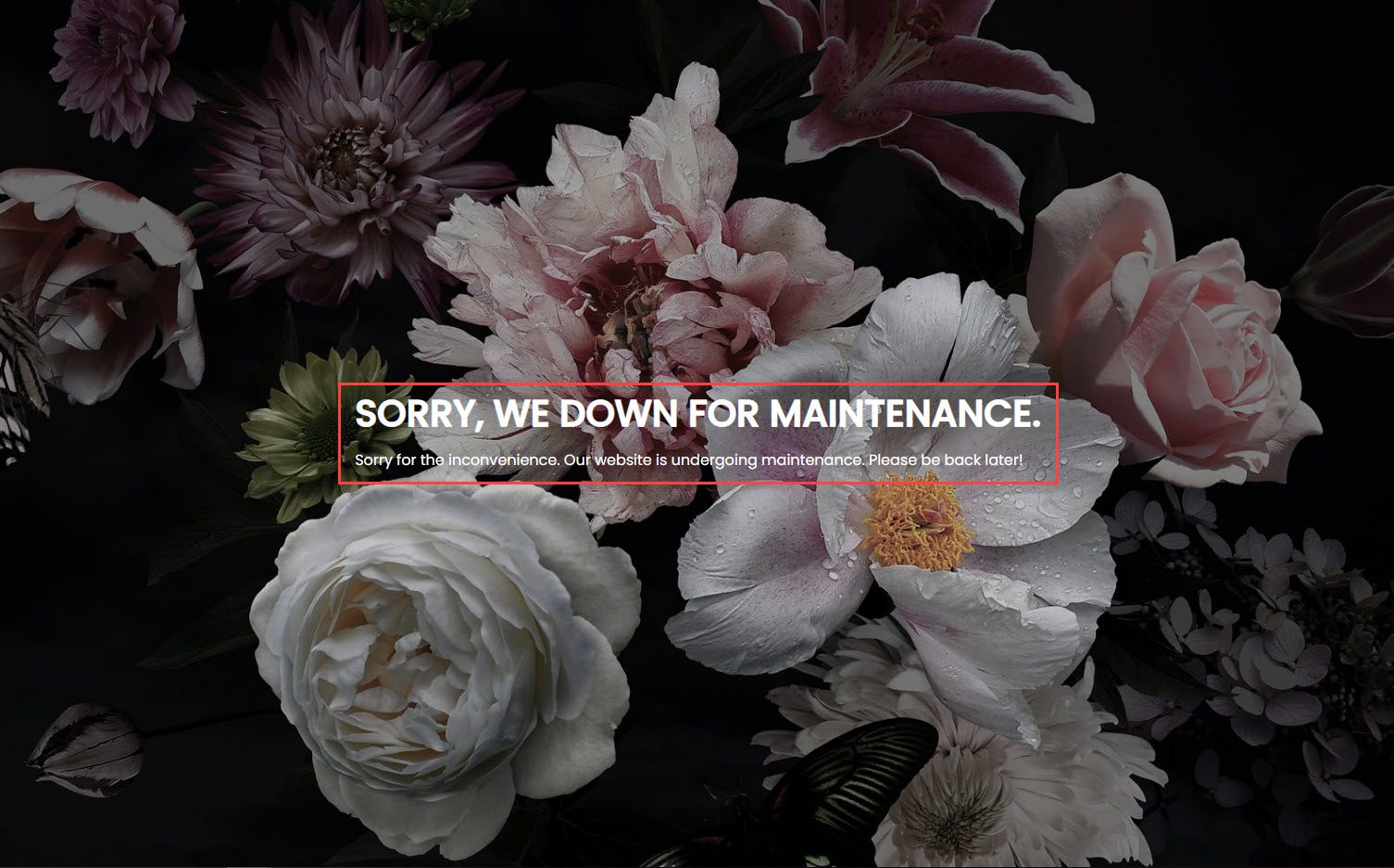
Extra Content
You can change the contents of the Extra content. HTML is allowed.
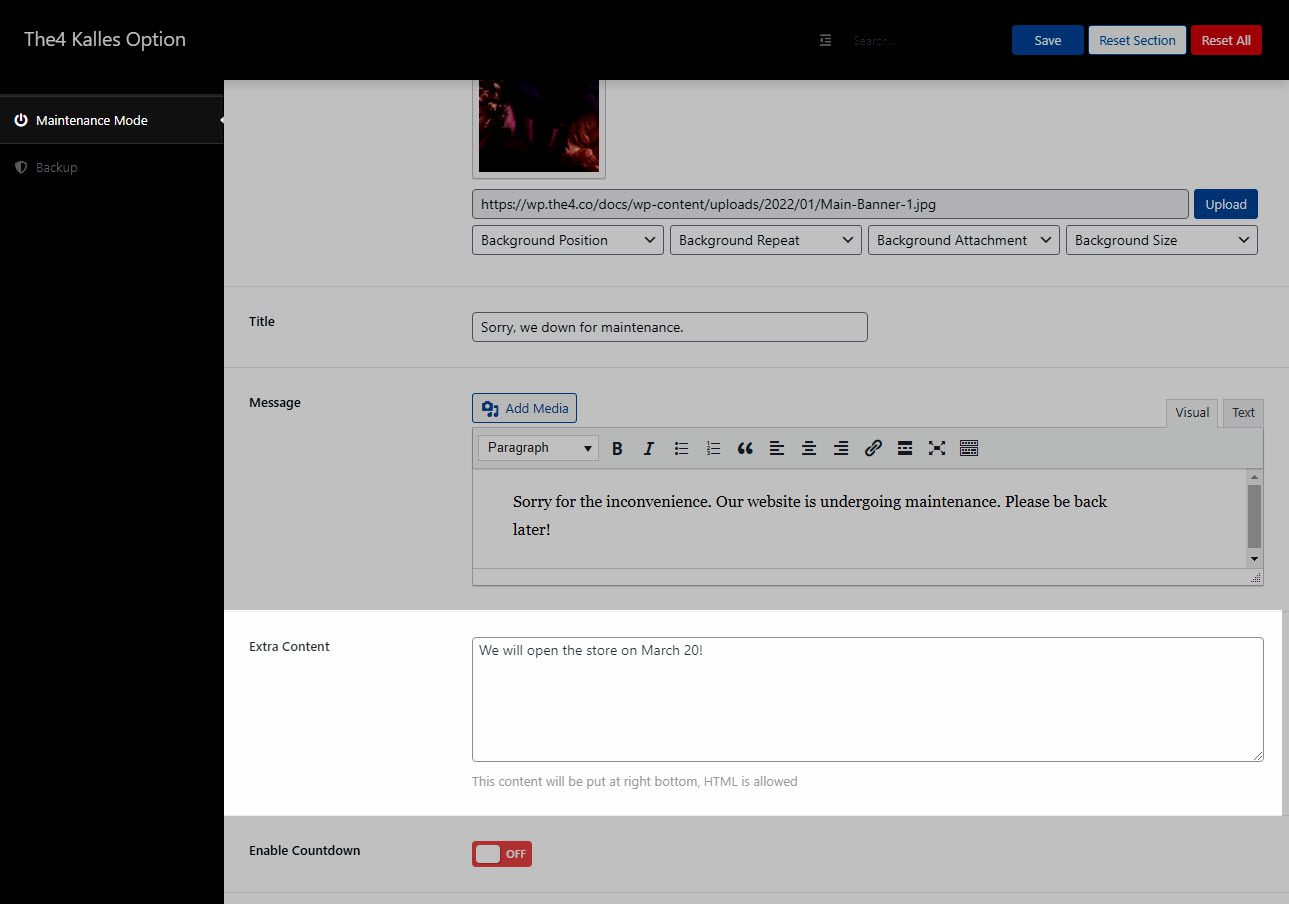
Result:
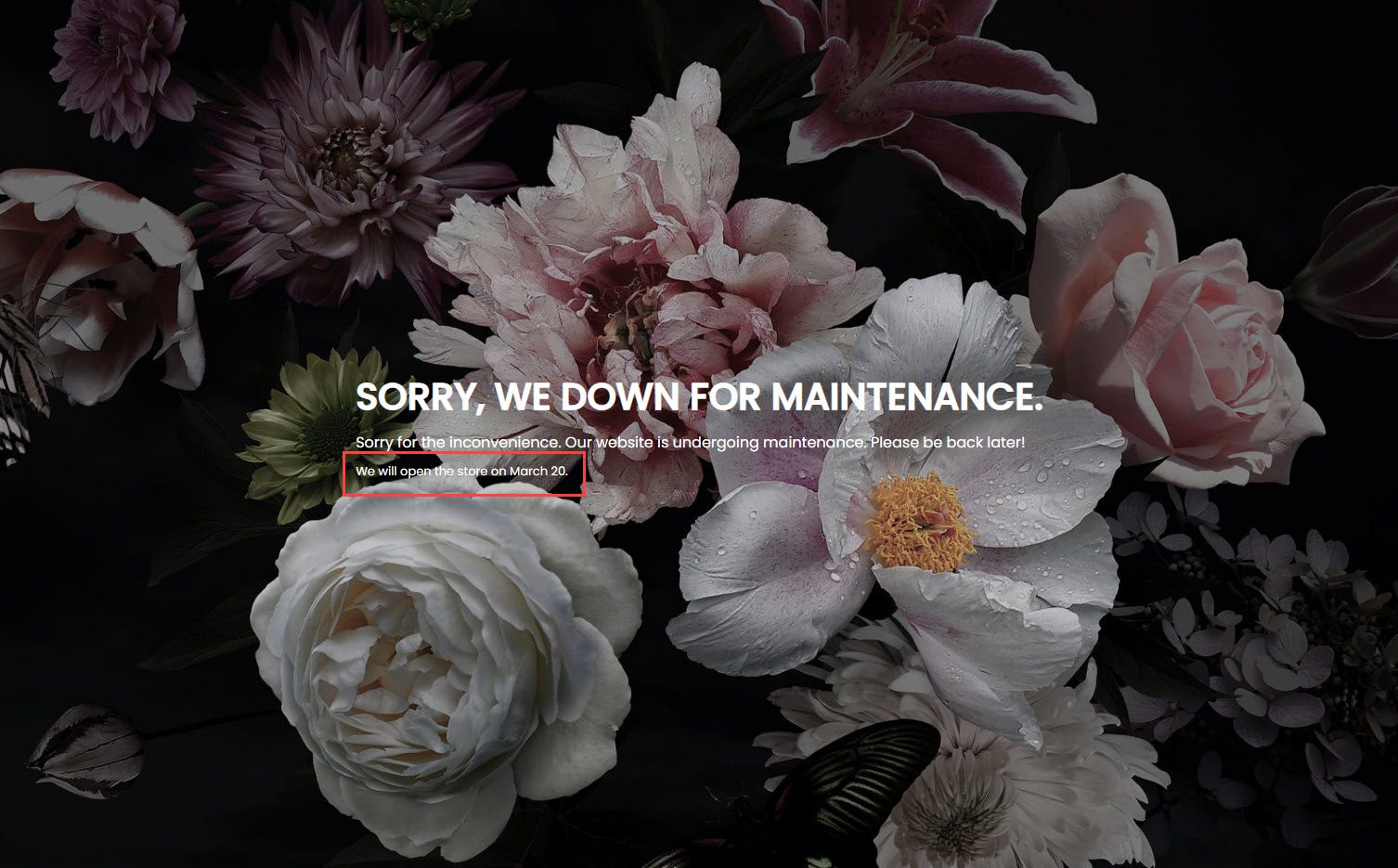
Enable Countdown
Turn on this option to show the countdown on the Maintenance Mode
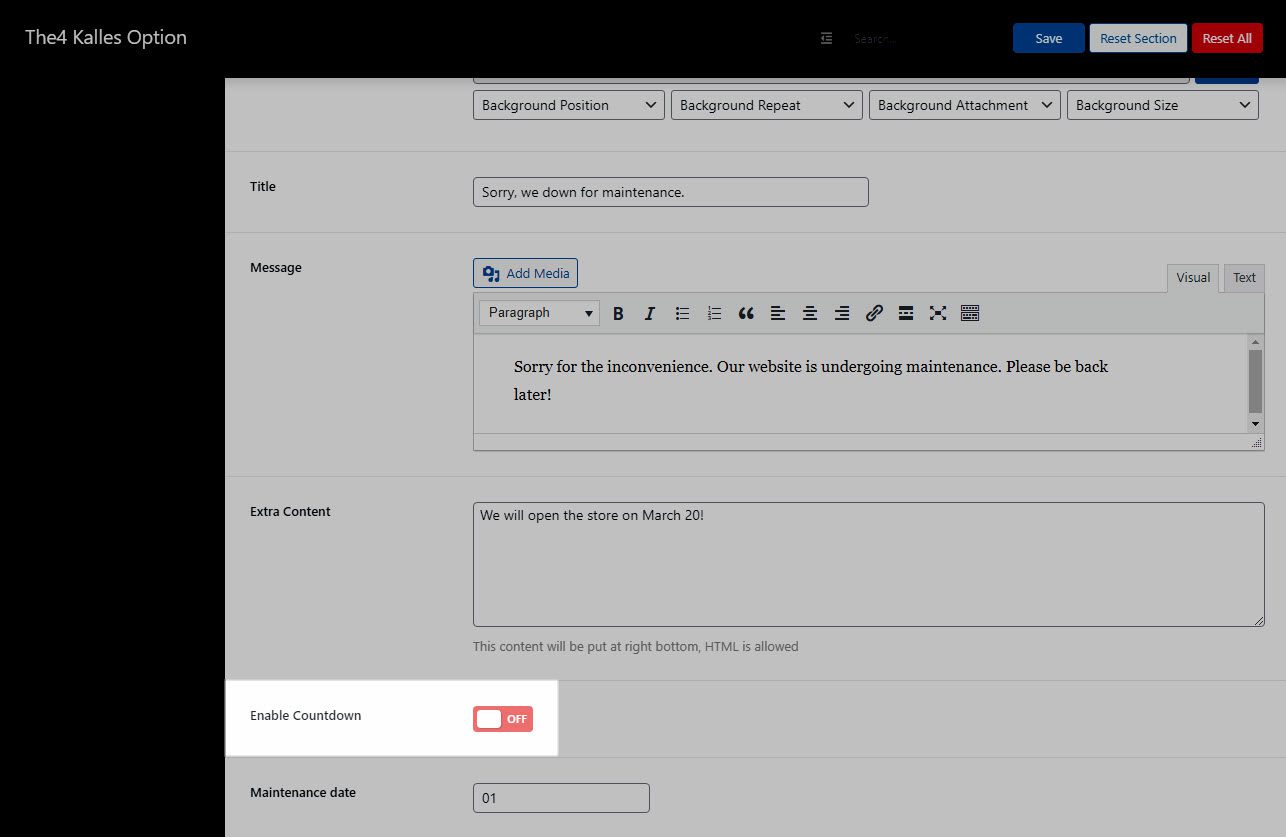
Maintenance date
You can set countdown date for the Maintenance Mode.
For example, the current day is January 8th, 2022; and the countdown date is January 30th, 2022. It’ll countdown 21 days.
3. Coming Soon Page
First, to enable Coming Soon Page, from Theme options > Maintenance Mode > select Page in Maintenance type.
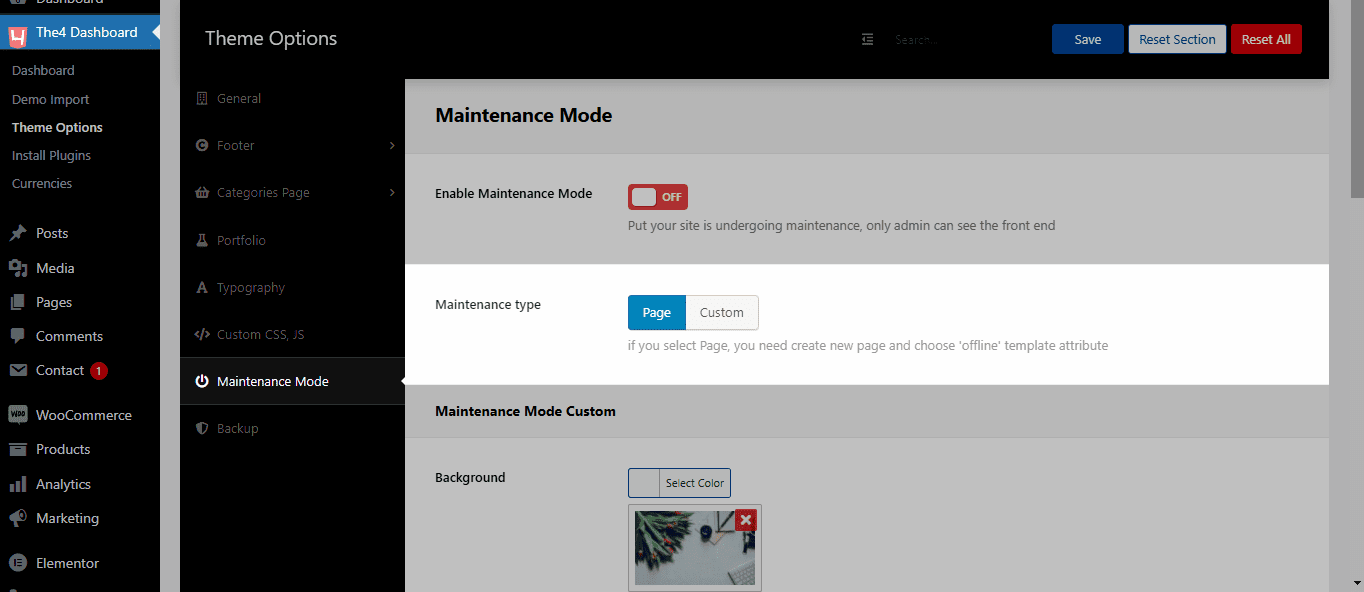
Second, from Dashboard > Pages > Add New > Select Offline in Template field.
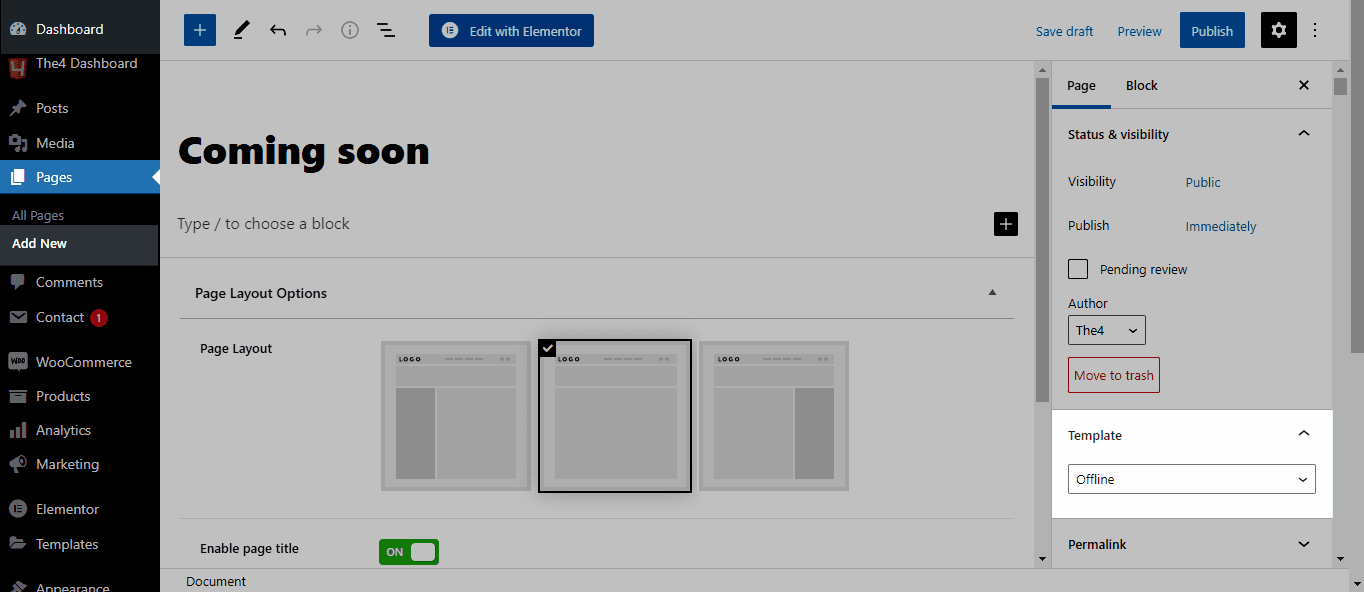
Third, you can build a page as you want by using Edit with Elementor. This image below is an example of how the page works after you’ve made all of the necessary changes.