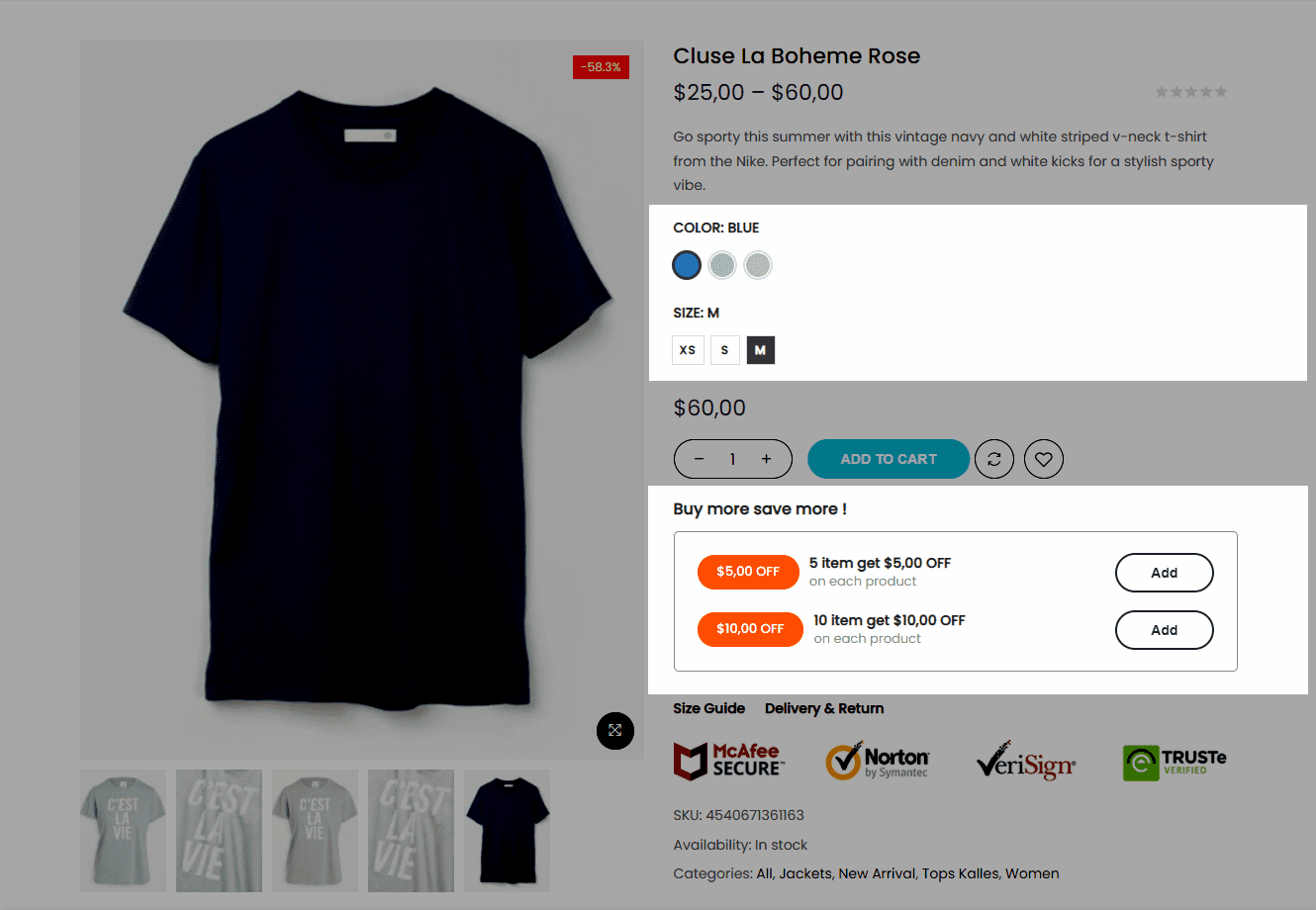This effective form of discount is a great tool for increasing product sales for your store by engaging customers if they see the benefits of buying more, they will save more.
1. Enable Buy more save more feature
From The4 Dashboard > Theme Options > WooCommerce General > General Settings > Enable quantity discount featured.
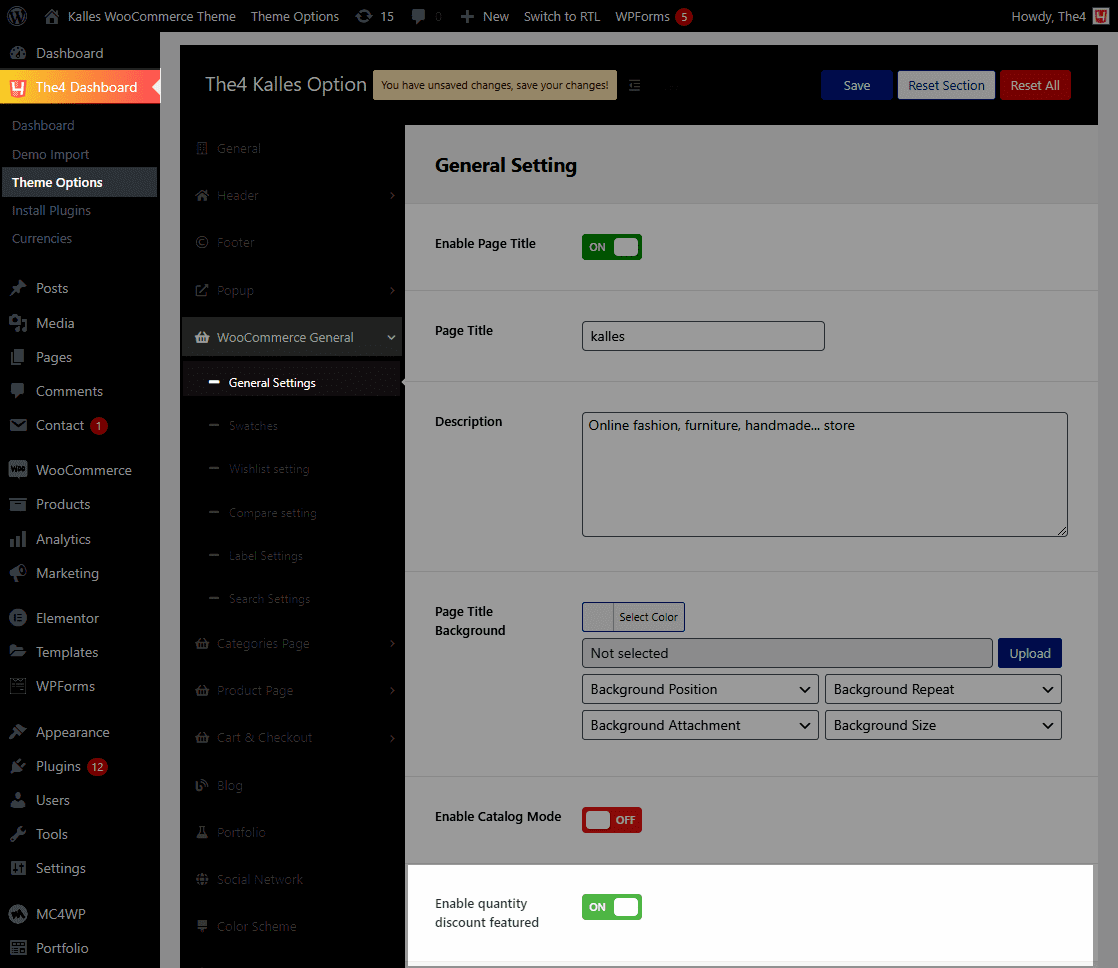
2. Backend settings
From the sidebar > Product > All products > Select the specific product that you want to label Discount.
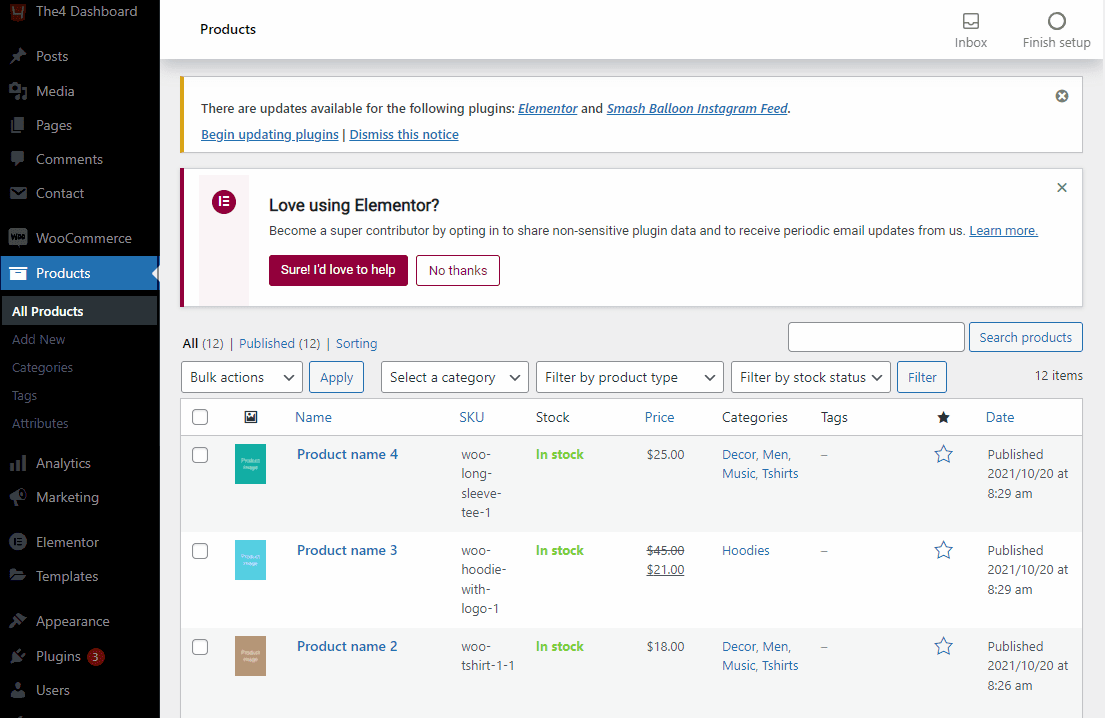
2.1. Products without variants
Scroll down to Product data > General.
Discount label: Text [qty] item get [off] OFF. [qty] is the required number of products, [off] is the promotion corresponding with [qty].
Discount pricing type: You can display it as Fixed or Percentage
Discount price rule: Establish the quantity needed and the discount customers will receive based on that quantity. For example, the original price of the product is $15, but if the customer purchases five (quantity), the price comes to $12 each (saving $3 per item). You can set up multiple promotions by adding New rule.
With the Percentage type of Discount pricing, you can accomplish the same with Fixed, but instead of a specific amount of reduction, it will be a percent discount.
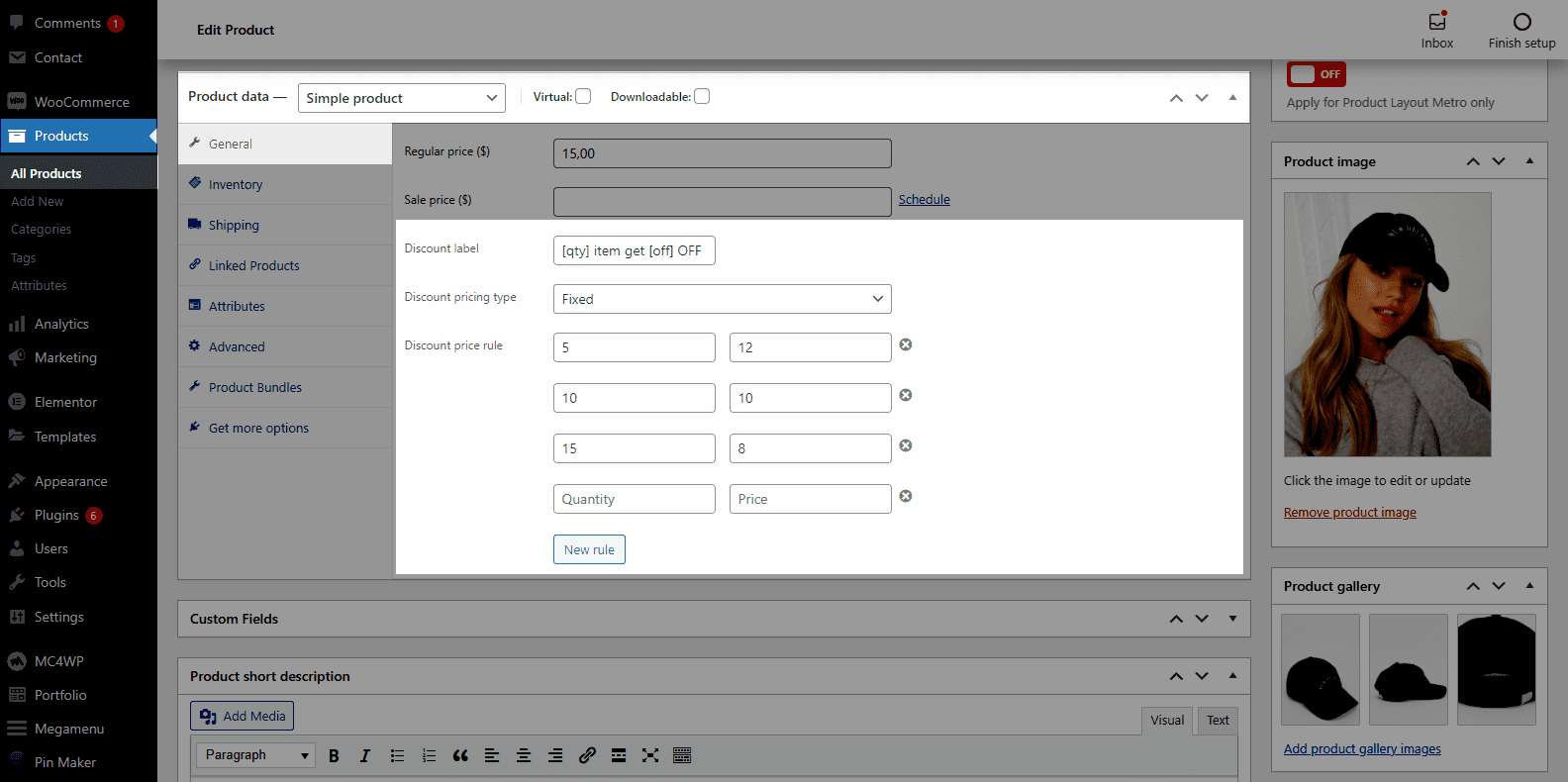
Result:
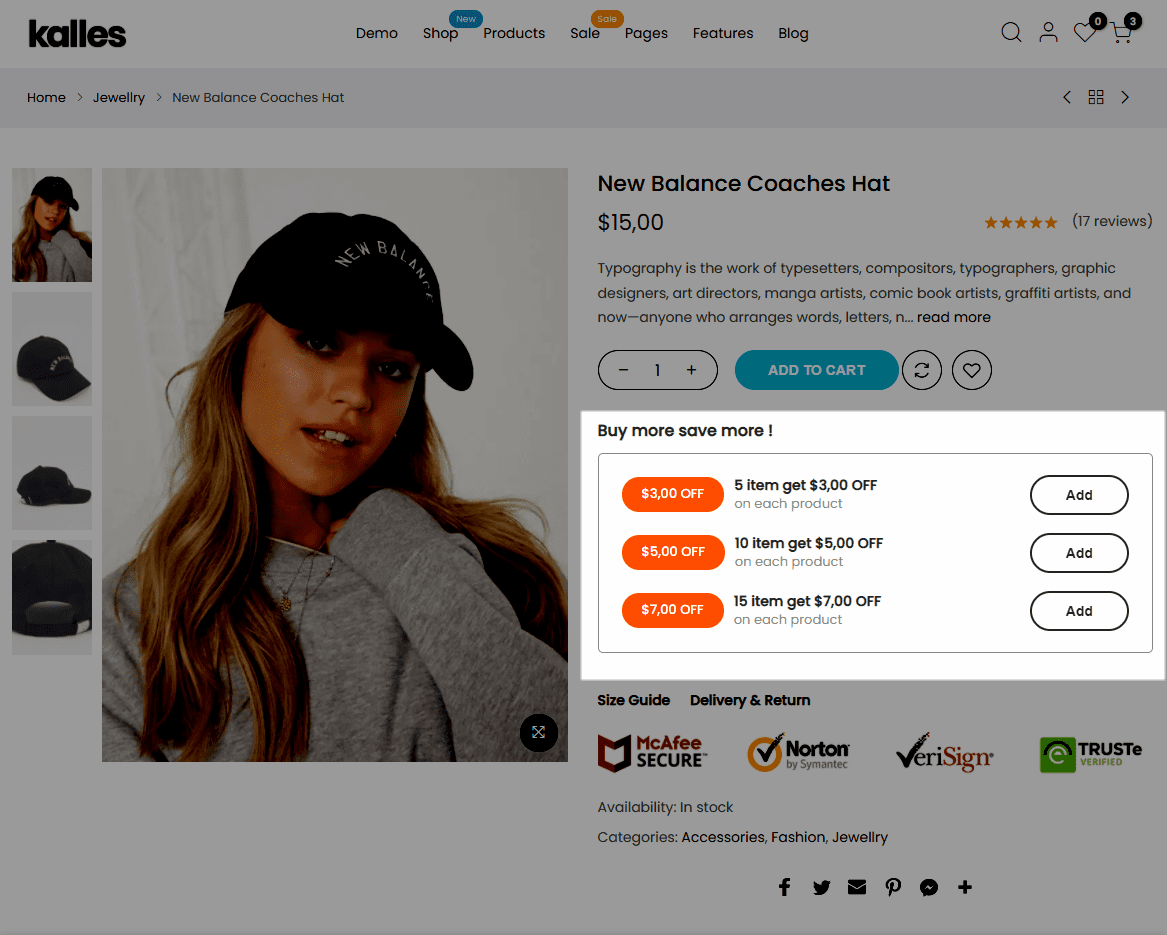
2.2. Products with variants
Scroll down to Product data > Variations. Hover on the specific variant you want to set and click on the arrow button. Then, similar to the Simple product, you’ll see the relevant options available; repeat the process.
Note: The Buy more save more feature won’t be able if you set the Sale price.
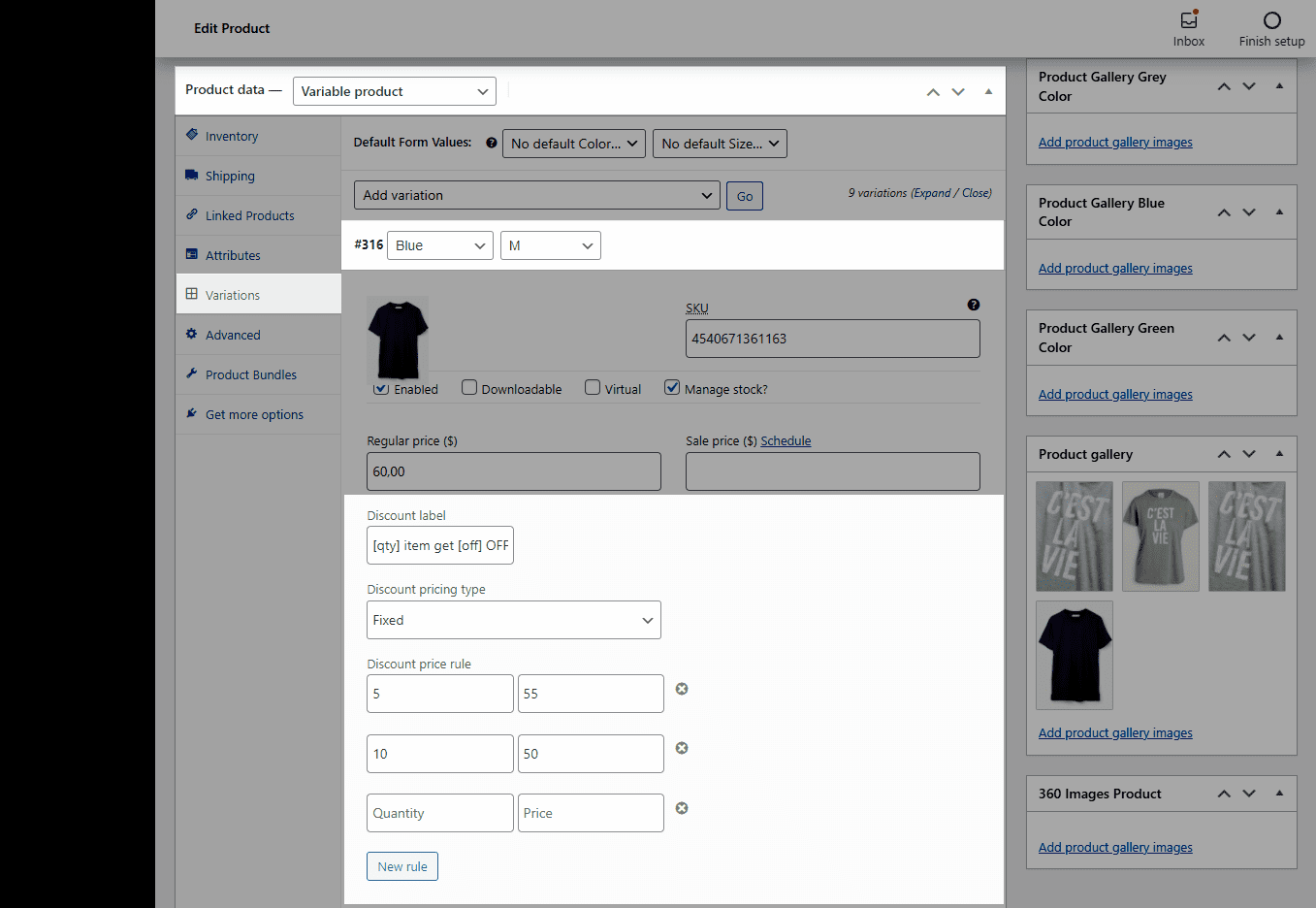
Result: